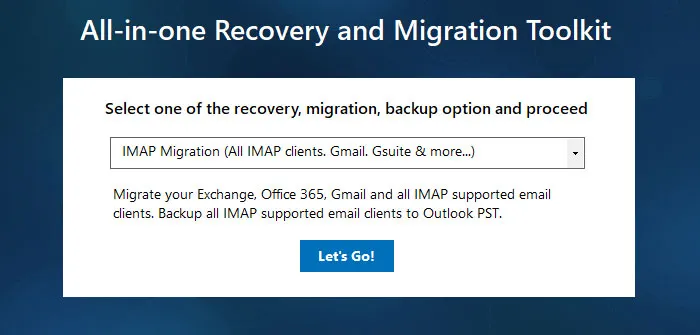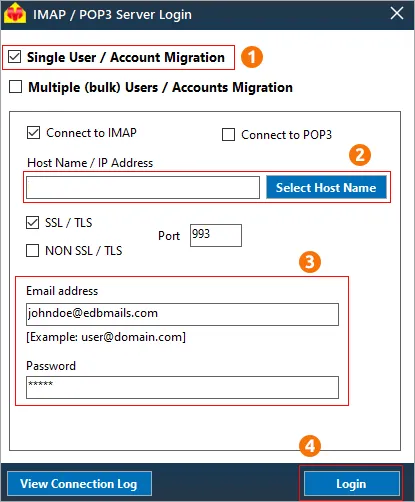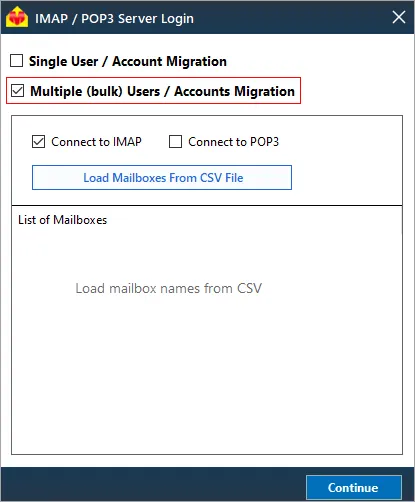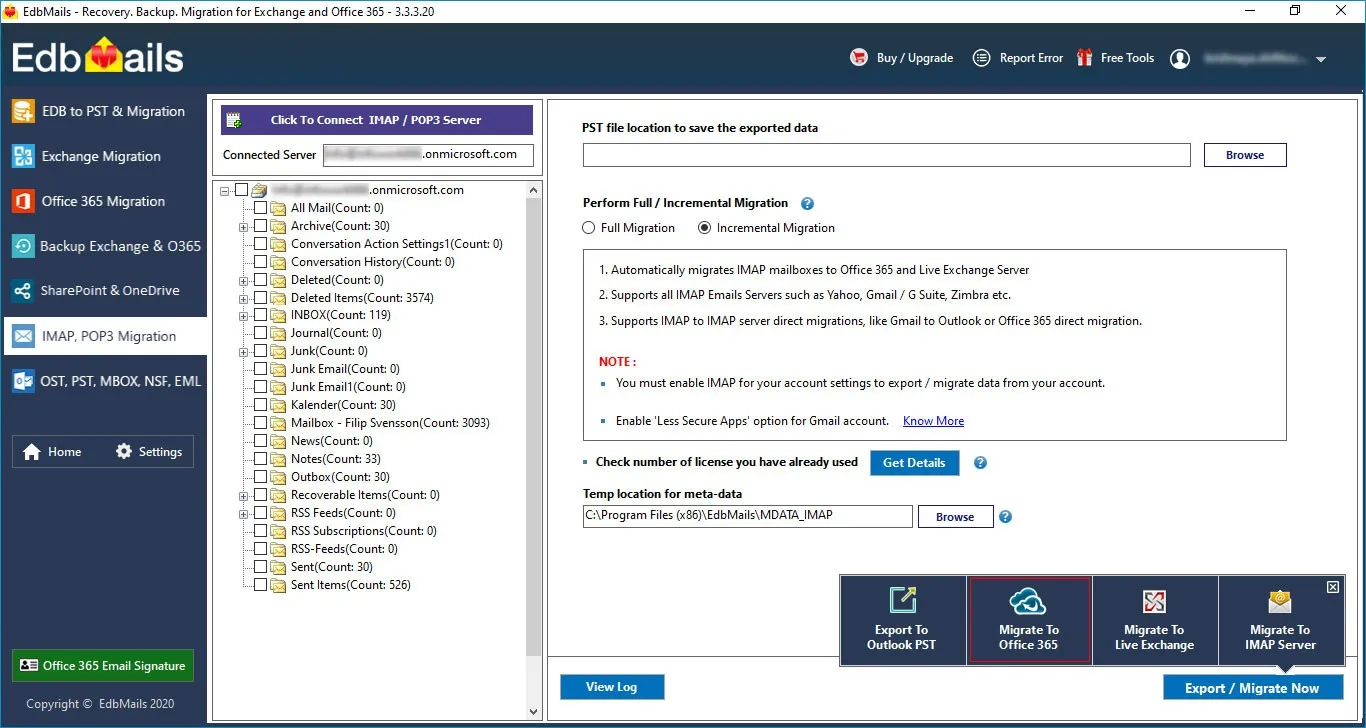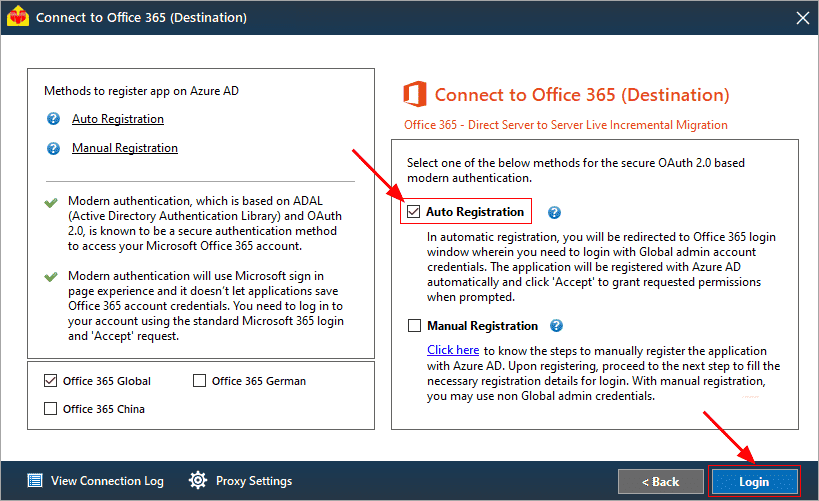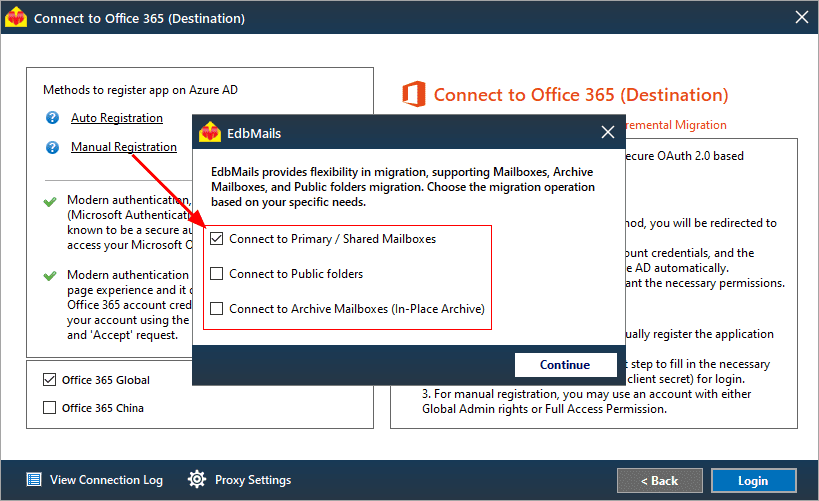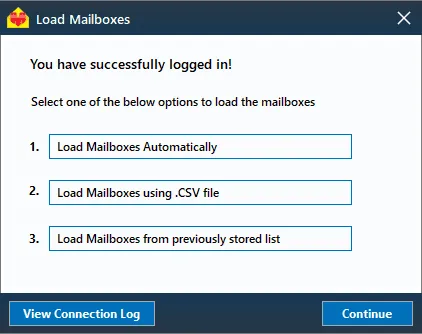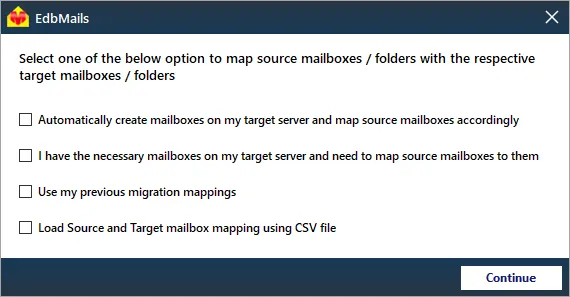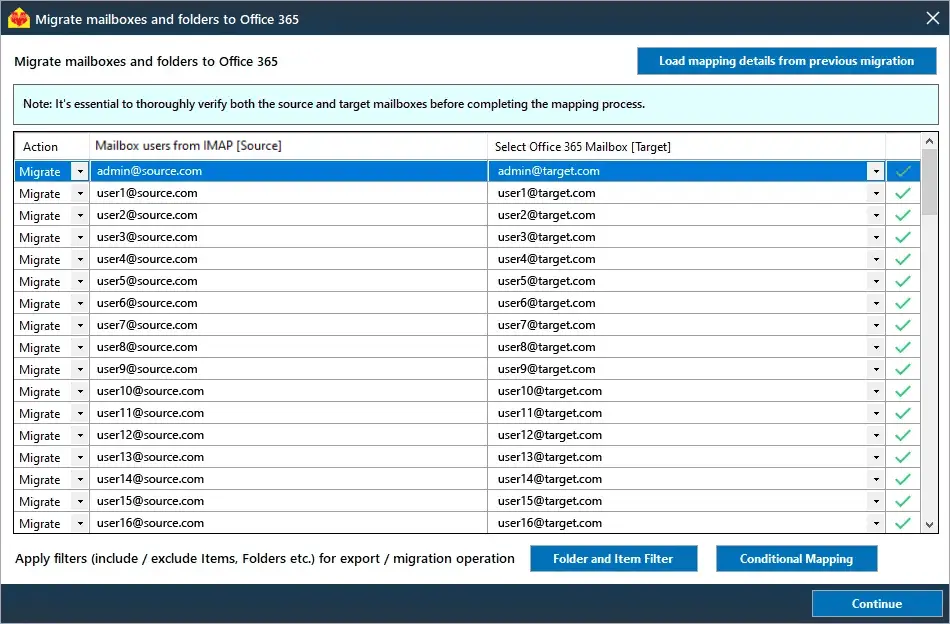Hostgator email to Office 365 migration
HostGator has been a popular email service provider for small to medium-sized businesses, offering basic email functionality through custom domain-based email addresses. While it serves businesses well at the start, as they grow, its limitations in advanced features and scalability become apparent. This is where Office 365, now Microsoft 365, becomes the ideal solution. Offering a comprehensive suite of tools like Outlook, Word, Excel, and Teams, Office 365 enhances collaboration, communication, and security, making it a go-to choice for businesses looking to scale. For those migrating from HostGator email to Office 365, EdbMails IMAP migration software provides a seamless solution, ensuring a smooth transition by securely transferring emails with zero downtime. In this guide, we'll explore why migrating to Office 365 is a smart choice and how EdbMails simplifies the process.
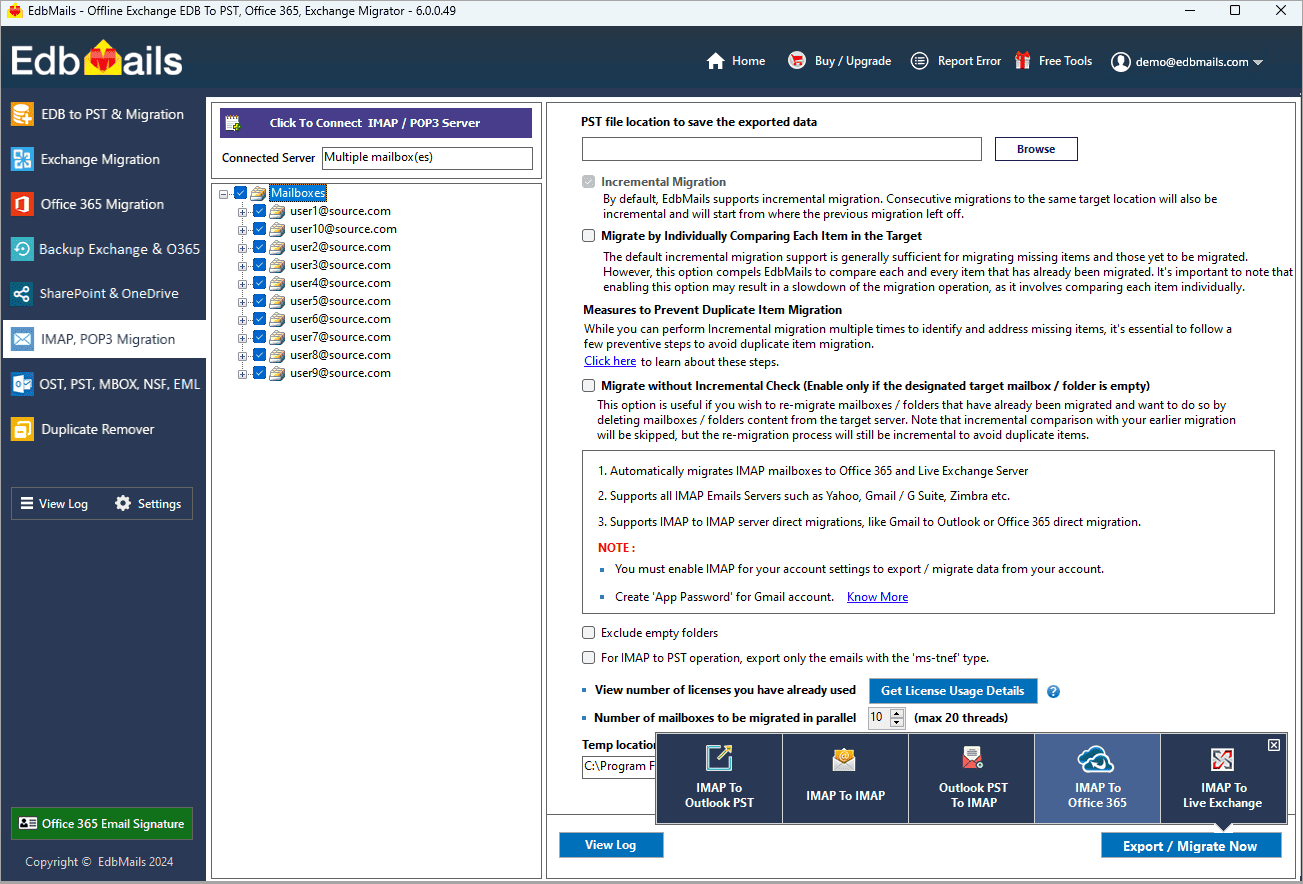
User Query
We’ve been using HostGator for our business email, but as our company grows, we need better storage and security features. We’re planning to migrate to Office 365. Can you provide a reliable and efficient way to move our HostGator emails to Office 365?
Reasons to migrate email from HostGator to Office 365
Here are the key reasons why businesses migrate from HostGator to Office 365:
- Limited email sending capacity: HostGator restricts email sending to 500 emails per hour for shared plan domains. This limitation can hinder communication, especially for businesses with growing email needs.
- Restricted mailing lists: HostGator blocks mailing lists with over 900 email addresses during peak hours, which can disrupt marketing and customer communications.
- POP check limitations: HostGator restricts each IP to only 30 POP checks per hour, limiting email management flexibility.
- Scalability challenges: HostGator's email service is more suited for small businesses. As businesses grow, they require more robust and scalable solutions like Office 365.
- Comprehensive productivity suite: Office 365 (Microsoft 365) offers not just email services but also a suite of tools like Word, Excel, PowerPoint, Outlook, and Teams, enhancing collaboration, communication, and business operations.
- Cloud-based access: Office 365 allows users to access emails, calendars, contacts, and other business data across multiple devices, including PCs, Macs, tablets, and smartphones. It also supports offline access.
- Regular updates and security: Office 365 is continuously updated with new features, security patches, and bug fixes, ensuring businesses always have the latest tools and protection.
- Flexible subscription plans: Office 365 offers various subscription plans that allow businesses to choose the most suitable one based on their specific needs, unlike HostGator’s fixed email services.
These reasons highlight why migrating from HostGator to Office 365 using EdbMails is a smart choice for businesses aiming to scale and enhance their productivity.
Challenges in migrating from HostGator to Office 365
Here are the key challenges in migrating from HostGator to Office 365:
- Data migration complexity: Moving email data from HostGator to Office 365 can be complicated due to architectural differences.
- Email downtime during transition: Minimizing downtime during migration is essential to avoid communication disruptions.
- Ensuring data integrity: Ensuring data consistency and accuracy during migration is crucial to prevent data loss or corruption.
- Configuration issues: Configuring Office 365 to work seamlessly with existing systems can require significant effort.
- Limited knowledge of migration tools: Lack of expertise in migration tools can lead to incomplete data transfer or email delivery issues.
- Domain and DNS settings: Misconfiguring DNS settings during migration can cause email delivery problems or spam issues.
- Security risks during migration: Ensuring secure migration protocols is essential to protect sensitive business data from security breaches.
Professional approach for Hostgator email to Office 365 migration
EdbMails IMAP migration tool simplifies the migration process from HostGator to Office 365, ensuring that all attachments are preserved while maintaining the original folder structure and hierarchy. This user-friendly software allows even non-technical users to effortlessly complete the migration in just a few easy steps, ensuring a smooth transition to Office 365.
EdbMails enhances the migration with powerful features such as delta migration, which transfers only new or modified data, reducing unnecessary transfers and saving time. Concurrent migration enables the simultaneous transfer of multiple mailboxes, streamlining large-scale migrations. Automatic mailbox mapping eliminates manual configuration, minimizing errors. Additionally, EdbMails offers a free trial, allowing users to test the software before committing. With these features, EdbMails provides a secure, efficient, and professional solution for businesses seeking a seamless migration to Office 365.
Hostgator email to Office 365 migration plan
Planning is one of the most important steps before you begin Hostgator email to Office 365 migration. Prepare the environment and have a backup plan in place to avoid potential risks and data loss. Here is a checklist of points to consider before you migrate.
- Determine the size of the data and the number of mailboxes you want to migrate.
- Make a list of all the data and permissions from Hostgator email that you want to transfer.
- Create appropriate user mailboxes on Office 365 and assign licenses to them.
- Ensure you have enough network capacity and bandwidth to migrate.
- Communicate the migration plan and flow to your end users.
Pre-migration activities for Hostgator email to Office 365 migration
- Find the IMAP server name of your Hostgator email server. You can find this information from your server’s dashboard settings or by connecting your email system to Outlook.
- Before you migrate Hostgator email to Office 365, ensure that you create mailboxes for your users in your organization and assign suitable licenses to them.
- If you plan to migrate the source Public folders to Public folders on Office 365, ensure that you create and configure the Public folder mailboxes on the target server.
Create Office 365 Public folder and assign mailbox user. - Ensure that the admin account on the target Office 365 server has the impersonation rights to migrate mailboxes and Public folders.
- If you have a custom email domain from your hosting provider to which you want to migrate and receive emails, you must add and verify the domain on Office 365.
Steps to add a custom domain to Office 365 and Steps to add DNS records to connect your domain. - Configure Office 365 to send and receive large messages.
Follow the steps to increase the message size on Office 365 to 150MB and see tips to optimize IMAP migration to Exchange online.
A step-by-step guide to migrate HostGator email to Office 365 using EdbMails
Step 1: Download and install EdbMails IMAP migration software
- Download EdbMails and install the application on any computer running on Windows OS that is connected to the source and target environment.
- Launch the application and click ‘Login’ or ‘Start Your Free Trial’
See a detailed list of EdbMails system requirements for IMAP migration.
- Choose the 'IMAP Migration' Method
Step 2: Connect to source Hostgator server
- If you want to migrate a single user, enter the Host Name, Port Number (993 for SSL), and account credentials to connect to the Hostgator email server as shown.
- If you want to migrate multiple mailboxes, select ‘Multiple (bulk) Users/Accounts Migration’. Download the sample CSV file and add in the required details such as mailbox name, password, host name and port. Load the CSV file into EdbMails and verify the list mailboxes to continue.
Steps to connect to single and multiple users in EdbMails IMAP migration
Step 3: Select source Hostgator server mailboxes
- Select the mailboxes and folders from the left panel to migrate to Office 365
- Click ‘IMAP to Office 365’ to set up the connection with the target server
Step 4: Connect to target Office 365 server
- Select the preferred method for secure OAuth-based modern authentication. The default option, ‘Auto Registration,’ requires Global admin access. Alternatively, in the Manual Registration method, you can use either a Global admin account or any user account with full access rights.
- Next, select the most suitable migration option and proceed to authenticate by logging into the Microsoft sign-in page.
- Once logged in, you can easily fetch mailboxes directly from your Office 365 target server. For a more efficient approach, upload a CSV file to manage mailboxes in bulk, streamlining the migration process and enhancing overall productivity.
Step 5: Hostgator email to Office 365 mailboxes mapping
- Select the mapping option that best aligns with your requirements.
- EdbMails streamlines migration by automatically creating mailboxes in Office 365, effortlessly setting up target mailboxes and mapping source IMAP server mailboxes and folders. This functionality is crucial for ensuring precise management of large-scale mailbox migrations.
- Click the 'Folder and Item Filter' option to customize your migration criteria. You can apply a date filter to transfer data within a specific range or exclude particular standard and custom folders from the migration process.
Step 6: Start Hostgator email to Office 365 migration
- After mapping the mailboxes, assign a job name and initiate the migration. To review the progress, click the ‘View Log’ button for a detailed migration report, showcasing the number of emails, folders, and other items successfully transferred.
Hostgator email to Office 365 post-migration tasks
- Step 1: Update the MX records to point to Office 365
If you have not done this step previously, change the DNS records known as MX records to enable email and receive messages on the target Office 365 server. In addition, configure the Autodiscover record to allow Outlook to connect to the migrated mailboxes.
- Step 2: Create a new Outlook profile for users in the new domain
Configure the Outlook profile for each user in your domain if Outlook has problems connecting to Office 365 mailboxes.
- Step 1: Update the MX records to point to Office 365
Hostgator email to Office 365 migration troubleshooting
For troubleshooting, check out our knowledge base articles. If you have additional questions, browse the FAQs or engage with our customer care team for personalized assistance.
Advantages of EdbMails to migrate hostgator email to Office 365
- Easy-to-use utility for seamless migration
EdbMails simplifies the HostGator email to Office 365 migration with an intuitive interface designed for users of all skill levels. Its user-friendly dashboard ensures that even non-technical users can easily navigate and complete the migration process without complications, ensuring smooth results.
- Selective migration for better control
With EdbMails, you can select specific emails, folders, or data items to migrate. This feature allows businesses to transfer only the necessary data, reducing clutter in Office 365 while speeding up the overall migration process.
- Secure and reliable data transfer
EdbMails ensures top-tier security throughout the migration, safeguarding sensitive email data with encryption and preventing unauthorized access. This level of security gives businesses peace of mind, knowing their data remains safe during and after migration.
- Fast and simple process
EdbMails streamlines the entire migration process, from setup to completion. Its fast and efficient tools reduce downtime and ensure that businesses experience minimal disruption, making it an ideal choice for time-sensitive migrations.
- Compatible with all versions of Windows OS
EdbMails is fully compatible with all Windows OS versions including Windows 11, 10, 8, and 7, ensuring that users don’t face system limitations during migration. Whether using older or newer Windows systems, EdbMails guarantees a smooth, error-free migration experience.