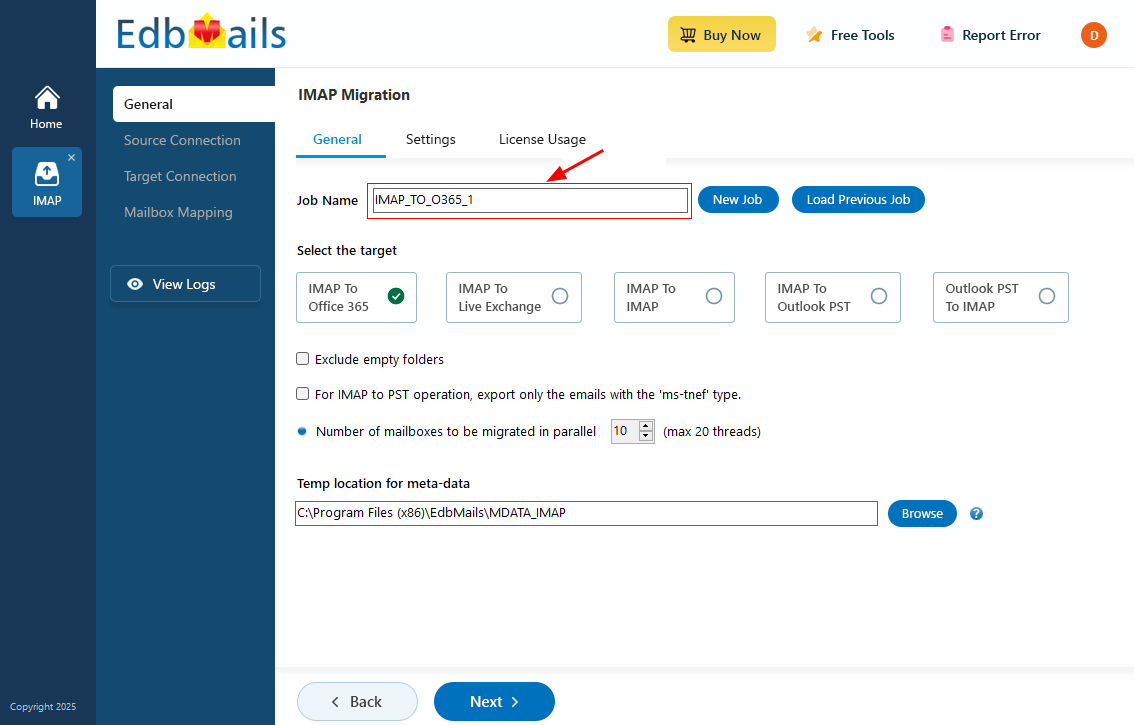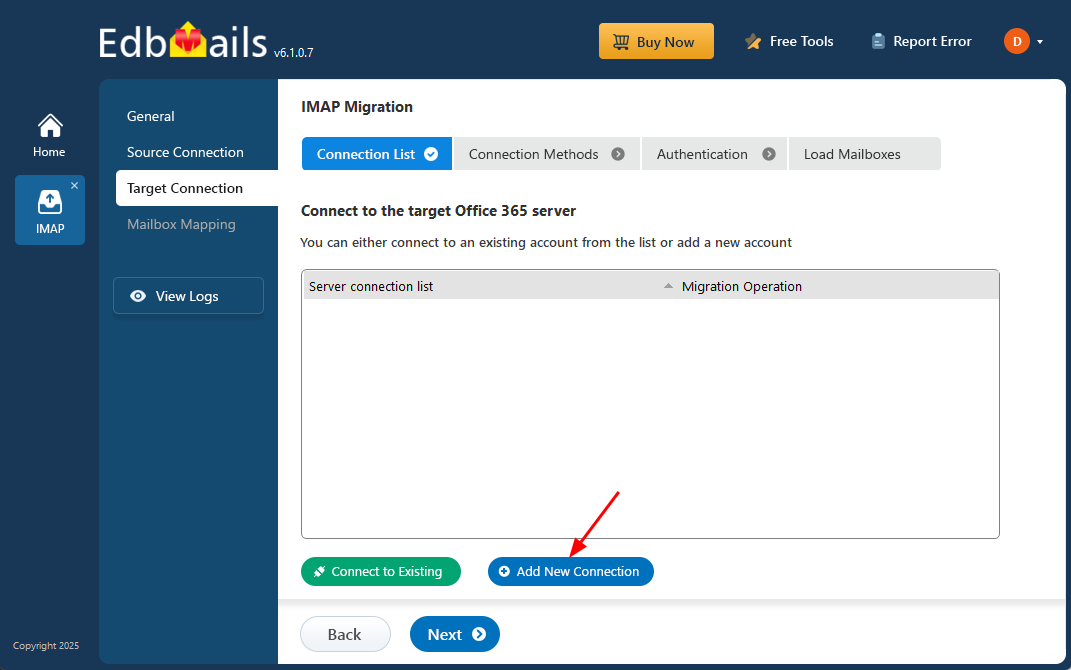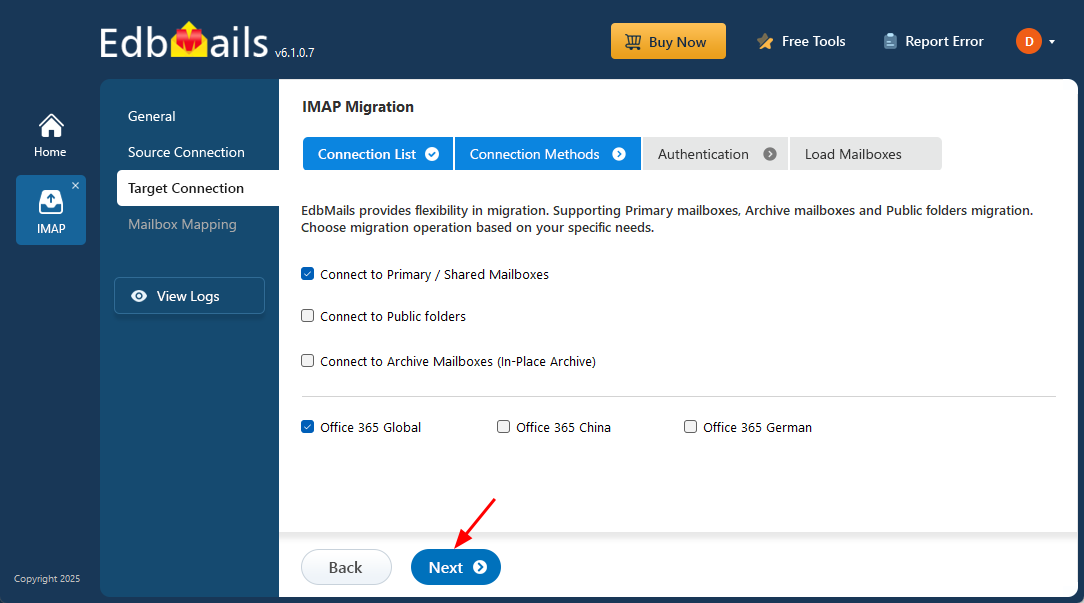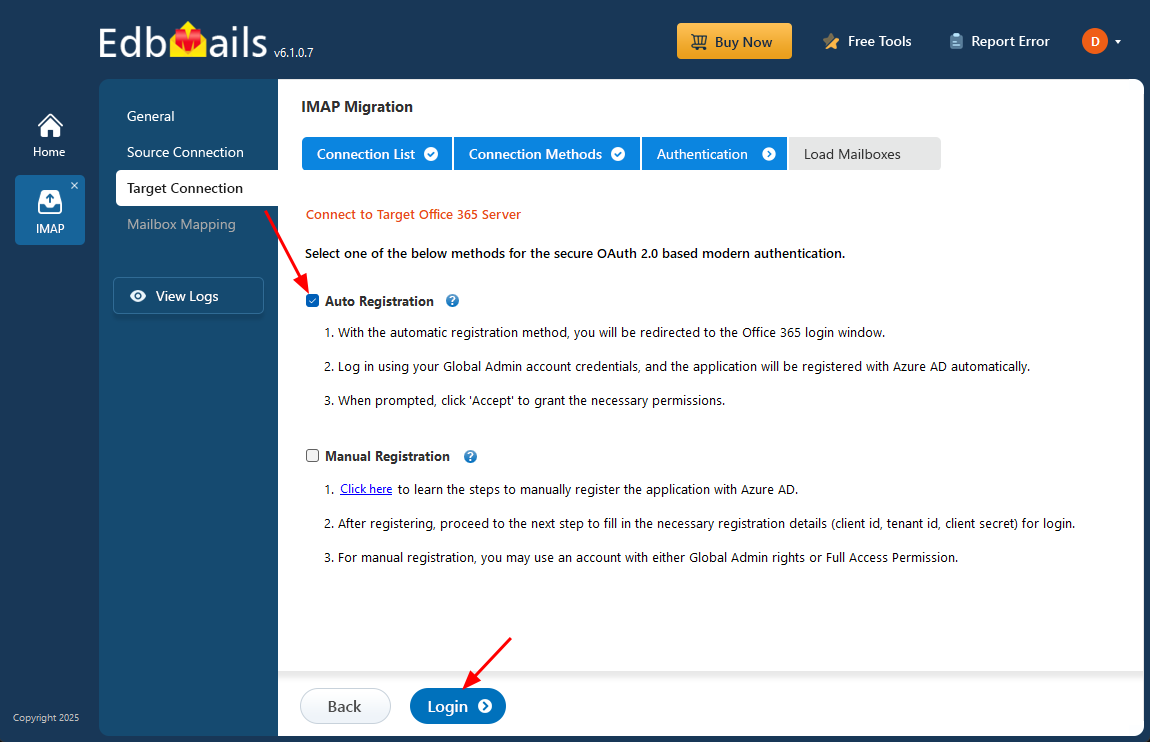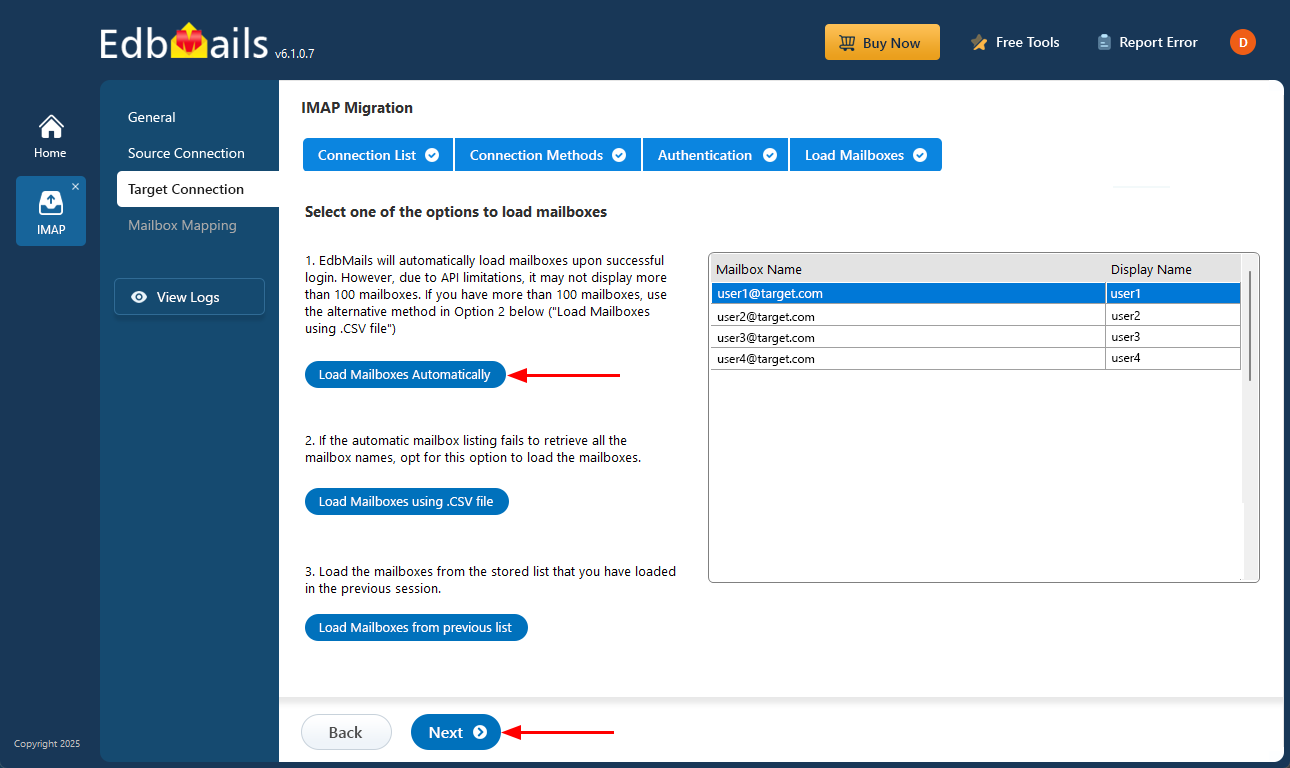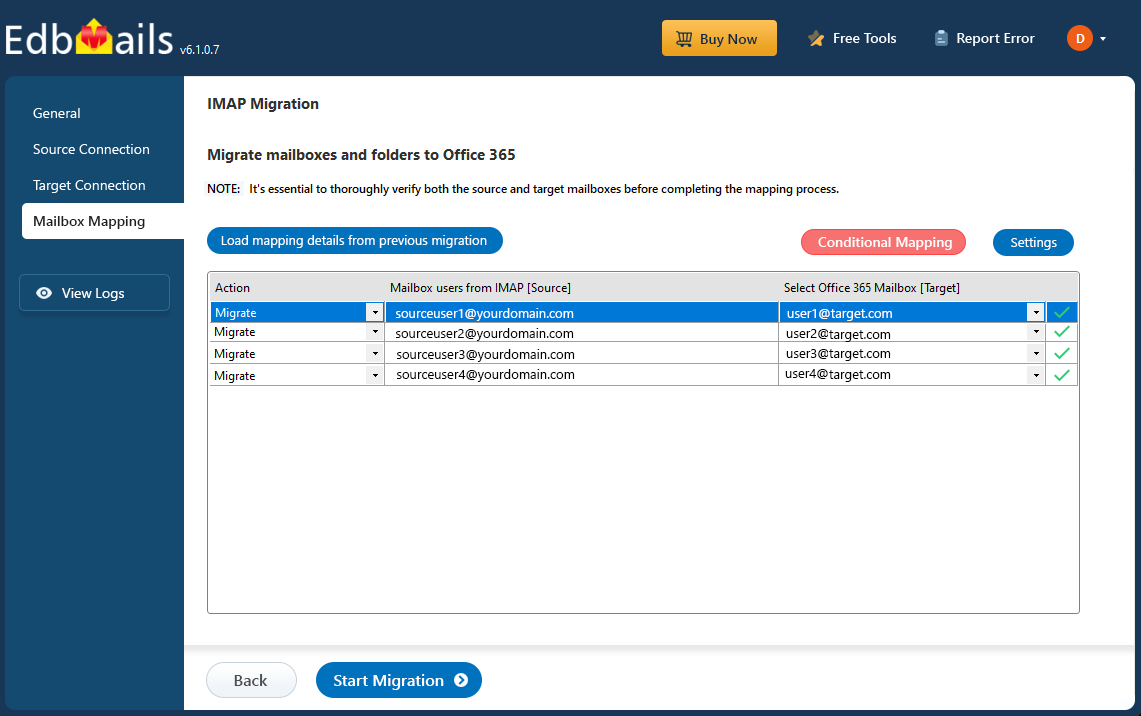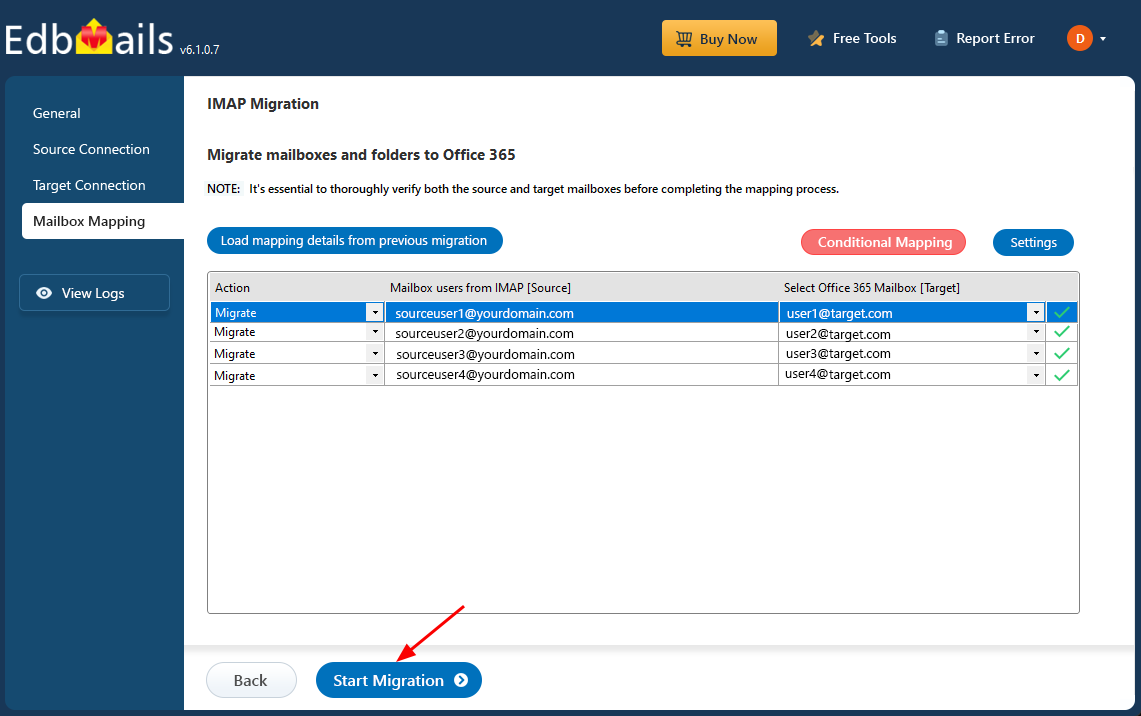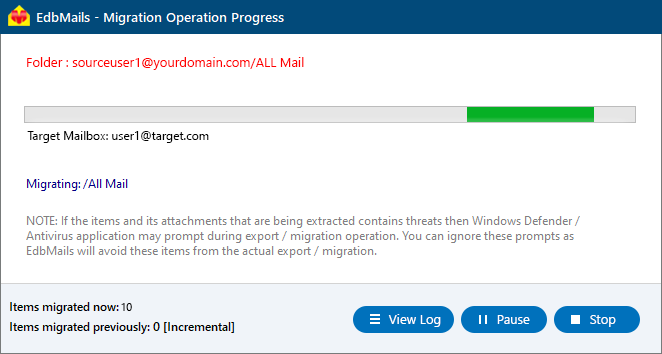Plesk to Office 365 migration
Plesk is a popular web hosting platform that provides integrated email management and a user-friendly control panel for both Linux and Windows servers. While Plesk is suitable for basic hosting needs, it becomes less effective as businesses grow, particularly in terms of advanced collaboration and scalability. In contrast, Office 365 offers a comprehensive cloud solution that seamlessly integrates productivity tools like Word, Excel, PowerPoint, SharePoint, and Teams, supporting enhanced collaboration and business operations. Migrating from Plesk to Office 365 removes the need for continuous server maintenance, while providing access to a broader range of features, improved security, and better scalability. For organizations seeking a more powerful and flexible solution, Office 365 is the ideal choice over Plesk.
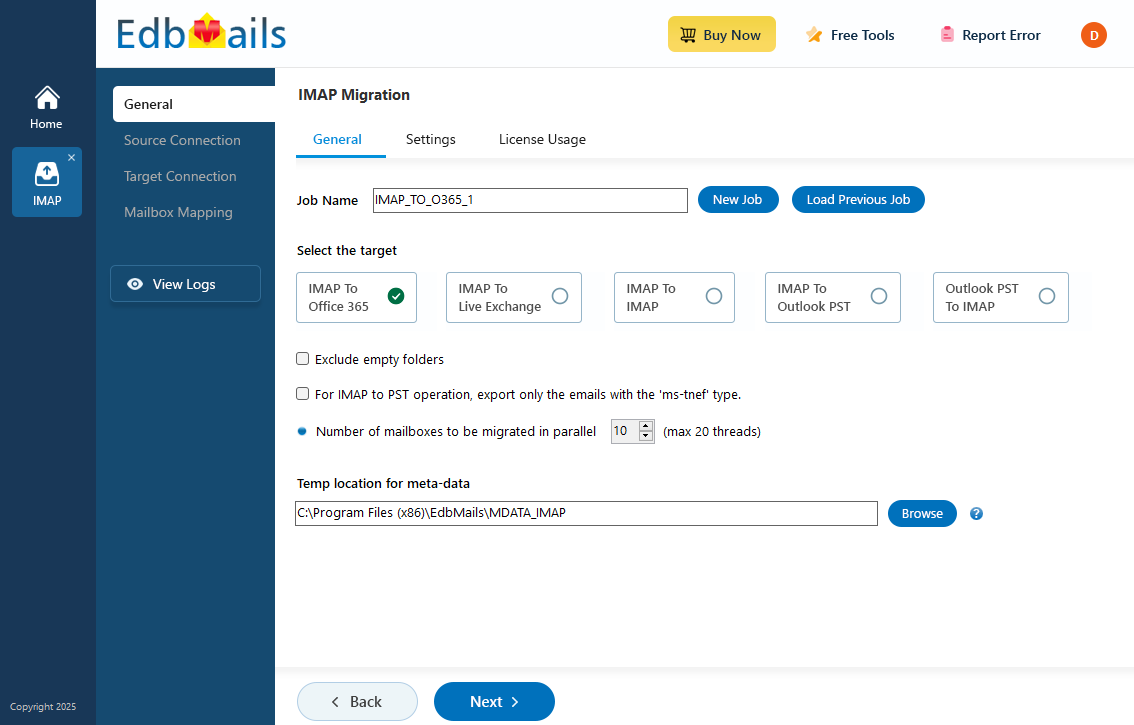
Why do users prefer EdbMails for Plesk to Office 365 migration?
Migrating from Plesk to Office 365 using manual methods often introduces risks such as data loss or corruption. EdbMails IMAP migration software provides a secure, efficient, and user-friendly solution, simplifying the migration process with an intuitive interface suitable for both technical and non-technical users. The software employs advanced algorithms to ensure a seamless transfer of emails, and other essential data, maintaining integrity throughout the migration. Key features like incremental migration ensure that only new or modified data is transferred, preventing data duplication. Automated mailbox mapping eliminates the risk of manual errors by automatically mapping Plesk mailboxes with Office 365 accounts, ensuring accurate data migration. Additionally, concurrent migration enables multiple mailboxes to be migrated simultaneously, significantly reducing overall migration time and minimizing operational disruption. With these advanced features, EdbMails delivers a secure, reliable, and fast solution for seamless Plesk to Office 365 migration.
Plesk to Office 365 migration planning
Effective planning is essential for a seamless Plesk to Office 365 migration. A structured approach minimizes risks, prevents data loss, and ensures a smooth transition. Follow these key steps to prepare your source and target environments:
- Back Up All Data: Create a comprehensive backup of Plesk mailboxes, emails, and related data to protect against potential issues during migration. Refer to our for admin access details.
- Define Migration Scope: Determine the number of mailboxes and specific data types (e.g., emails, contacts, calendars) to transfer from Plesk to Office 365.
- Document Permissions: Record all Plesk user permissions and folder access settings to ensure accurate mapping in Office 365. See our for mailbox mapping guidance.
- Prepare Office 365 Environment: Set up user mailboxes, assign licenses, and verify domain settings in Office 365 for uninterrupted email delivery. Learn more at Microsoft’s guide to adding users and licenses.
- Assess Network Capacity: Verify sufficient bandwidth and network stability to support large-scale data transfers without performance issues.
- Conduct a Test Migration: Run a trial migration with a small set of mailboxes to validate the process and address potential challenges. Explore our for solutions to common issues.
Plesk to Office 365 migration prerequisites
Follow the below pre-migration activities while migrating Plesk to Office 365
- Ensure that you have admin access Plesk and Office 365 accounts
The admin account that has all the necessary permissions to migrate mailboxes on behalf of all the users in your organization. Make sure to assign the Organization Management role group and impersonation rights to the admin user on Office 365.
- Create Office 365 mailboxes and assign the licenses
Click here to Add users and assign licenses to Office 365 users
- To migrate Plesk mailboxes to Office 365 Public folders, ensure that you create a public folder and assign users to mailboxes on the Office 365 server.
- If you are in plan to migrate mailboxes to Office 365 archive mailboxes, ensure to enable In-Place archive in Office 365 admin center.
Steps to enable archive mailbox in Microsoft 365.
- If you have a custom email domain from the source which you want to retain and receive emails to, you must add and verify the domain on Office 365.
Steps to add a custom domain to Office 365 and steps to add DNS records to connect your domain.
- Customize the message size limits for large size messages
Follow the steps to increase the message size on Office 365 to 150MB. See message size limits on Office 365 for more information.
- Ensure that you have admin access Plesk and Office 365 accounts
Steps to migrate Plesk to Office 365 using EdbMails
Step 1: Download and install EdbMails IMAP migration application
- Download EdbMails and install the application on any computer operating on Windows OS.
- Launch the application and click 'Login' or 'Start Your Free Trial'.
- Select the option ‘IMAP (Gmail, Outlook & more) Migration’.
- Select ‘IMAP to Office 365 Migration’.
- Use the default job name or select 'New Job' to customize the name.
Step 2: Connect to source Plesk server
- To migrate a single user account, choose ‘Single User / Account Migration.’ Next, select the desired protocol, like ‘Connect to IMAP’ or ‘Connect to POP3,’ and click ‘Next’ to move forward.
- Choose the correct IMAP host name from the list or manually enter it (e.g., mail.yourdomain.com). Then, fill in your email address, password.
- Click the ‘Login’ button.
- For migrating multiple cPanel mailboxes, select ‘Multiple (Bulk) Users/Accounts Migration’ and click ‘Next’.
- Click ‘Download Sample CSV File’ to get a ready-made template. You can use this file to enter mailbox details such as email addresses, server names, and login credentials for bulk migration setup.
- Modify the CSV file with the required details such as email address, password, host name and port number in the CSV file and save the changes.
- Once you've made the necessary changes to the CSV file, save and close it.
- Then, click on the 'Browse CSV File' button, find your updated file, select it, and open it to continue.
Step 3: Select the mailboxes or folders to migrate
- Select the mailboxes or specific folders you want to migrate, then click ‘Next’ to proceed with the migration process.
Step 4: Connect to target Office 365 server
- Click the ‘Add New Connection’ button to establish a new connection to the target Office 365. To use the previous connection, select it from the connection list and click the ‘Connect to Existing’ button to proceed.
- Select the required connection options and click the ‘Next’ button.
- Select the authentication method and click the ‘Login’ button to continue.
- Authenticate on Microsoft sign-in page.
- Click the ‘Next’ button to continue.
Step 5: Plesk to Office 365 mailboxes mapping
- Select the mapping option that best aligns with your requirements.
- You can choose to let EdbMails automatically create mailboxes in Office 365 and map them between the source and target servers. This feature is especially useful for large-scale migrations, saving time, reducing manual effort.
Step 6: Start Plesk to Office 365 migration
- After mapping the mailboxes, click the ‘Start Migration’ button to initiate the migration process.
- Click the ‘View Log’ button to view the migration report, which includes mapping details and the total count of migrated emails.
- Login to your target server and verify the migrated items.
Plesk to Office 365 post migration tasks
- Step 1: Update the MX records to point to Office 365
If you have not done this step previously, change the DNS records known as MX records to enable email and receive messages on the target Office 365 server. In addition, configure the Autodiscover record to allow Outlook to connect to the migrated mailboxes.
- Step 2: Create a new Outlook profile for users in the new domain
Configure the Outlook profile for each user in your domain if Outlook has problems connecting to Office 365 mailboxes.
- Step 1: Update the MX records to point to Office 365
Plesk to Office 365 migration troubleshooting
For assistance with common migration issues, please refer to the troubleshooting guide. For more in-depth details on EdbMails IMAP migration, visit the Frequently Asked Questions(FAQs) section.
Advantages of EdbMails for Plesk to Office 365 migration
- Efficient email account migration with data integrity
EdbMails offers a reliable solution for migrating email accounts from Plesk to Office 365. It transfers all mailbox data including emails, folders, attachments, and other items while maintaining complete data integrity throughout the process. The software is designed to prevent data loss or corruption, ensuring that all your email content is preserved exactly as it was in the source environment.
- Preserves mailbox structure and hierarchy
One of the standout features of EdbMails is its ability to preserve the original structure and hierarchy of your mailbox data during migration. This ensures that your emails and folders retain their organization, eliminating the need for post-migration reorganization, which can be time-consuming and error-prone.
- Selective migration for flexibility
EdbMails offers the flexibility to selectively migrate specific email folders or data within a given date range. This is particularly useful for businesses that want to migrate only relevant data, saving time and reducing migration size while avoiding unnecessary transfers.
- Batch migration for multiple accounts
With the ability to support batch migration, EdbMails allows you to migrate multiple email accounts simultaneously. This feature speeds up the migration process, ensuring that your team experiences minimal disruption while the migration is carried out in parallel, without the need for individual account transfers.
- Automatic mailbox mapping
EdbMails automates the mapping of source and target mailboxes, reducing the risk of errors and manual intervention. This streamlined process not only saves time but also ensures that each mailbox is properly aligned, leading to a more accurate and hassle-free migration.
- Preserves folder permissions and metadata
During migration, EdbMails ensures that all folder permissions and email metadata (such as read/unread status, sent/received times) are maintained. This helps avoid disruptions in user access and guarantees that email records are fully intact post-migration.
- Comprehensive migration reporting
EdbMails generates detailed migration reports, providing a thorough overview of the migration process. These reports are useful for reference, auditing, and troubleshooting, ensuring transparency and accountability throughout the migration lifecycle.
- Free trial for evaluation
To ensure that EdbMails meets your needs, you can download and evaluate the software with the free trial, you can export up to 20 Plesk emails to an Office 365 account, allowing you to assess the software’s capabilities before committing to the full migration.