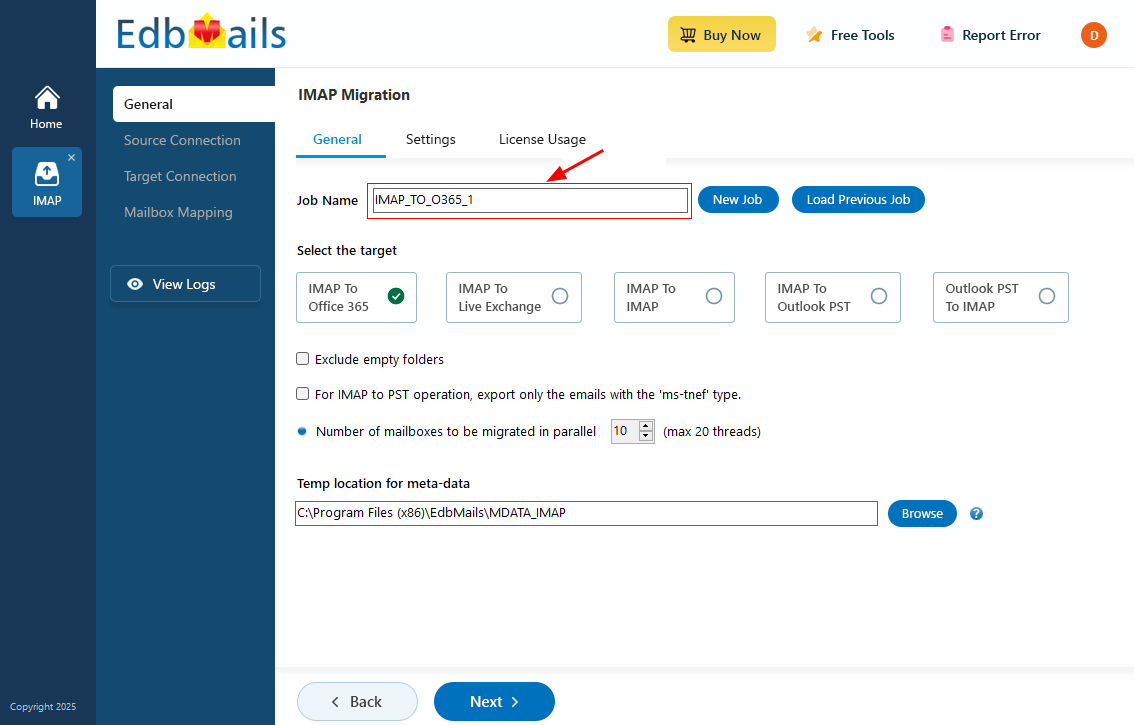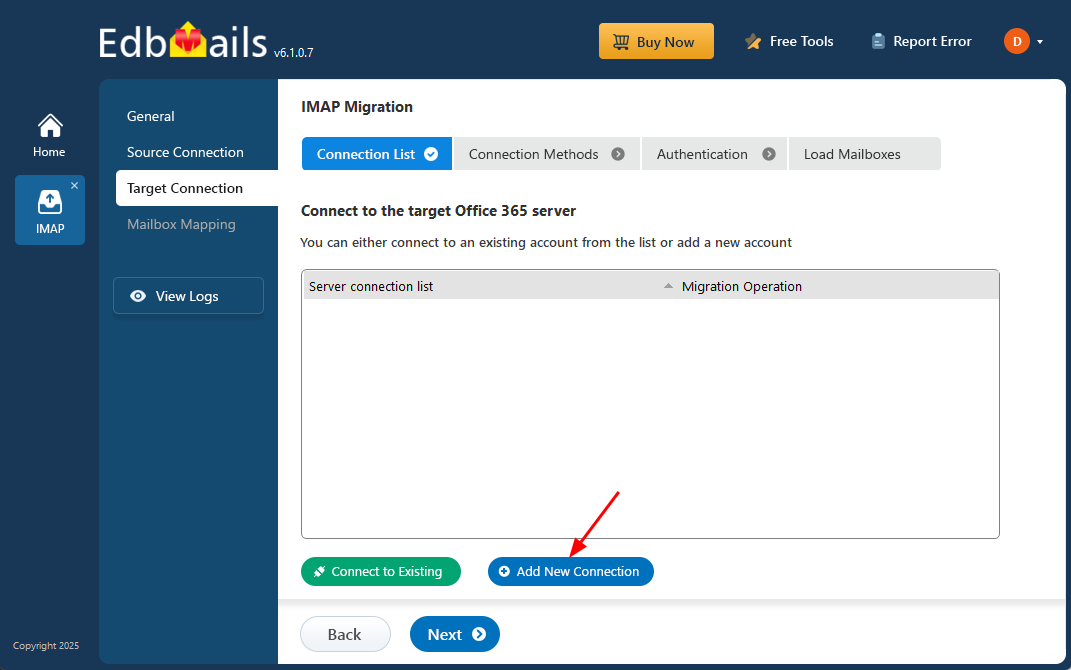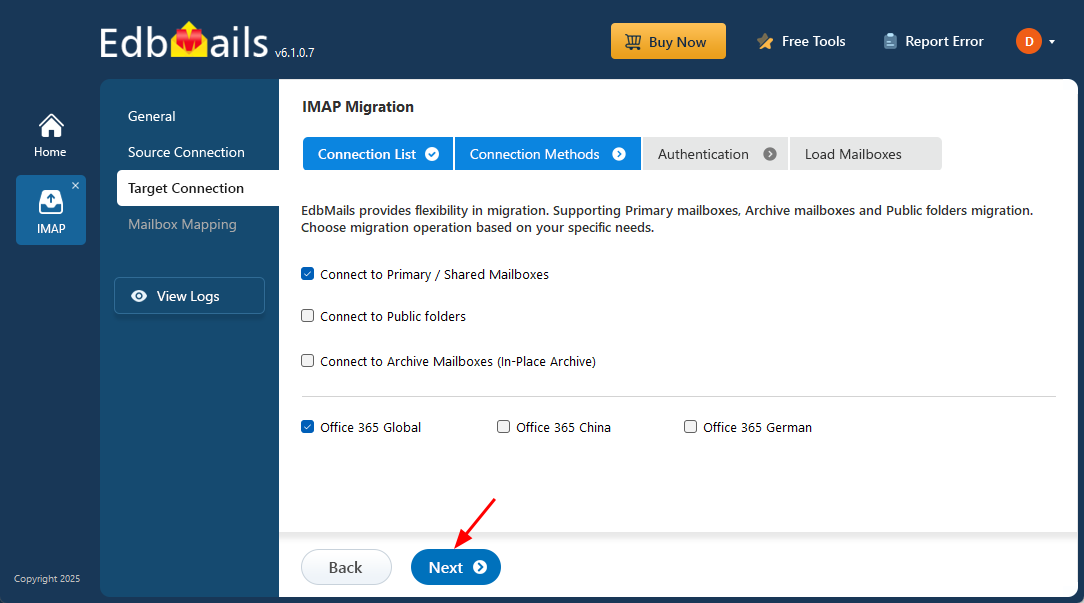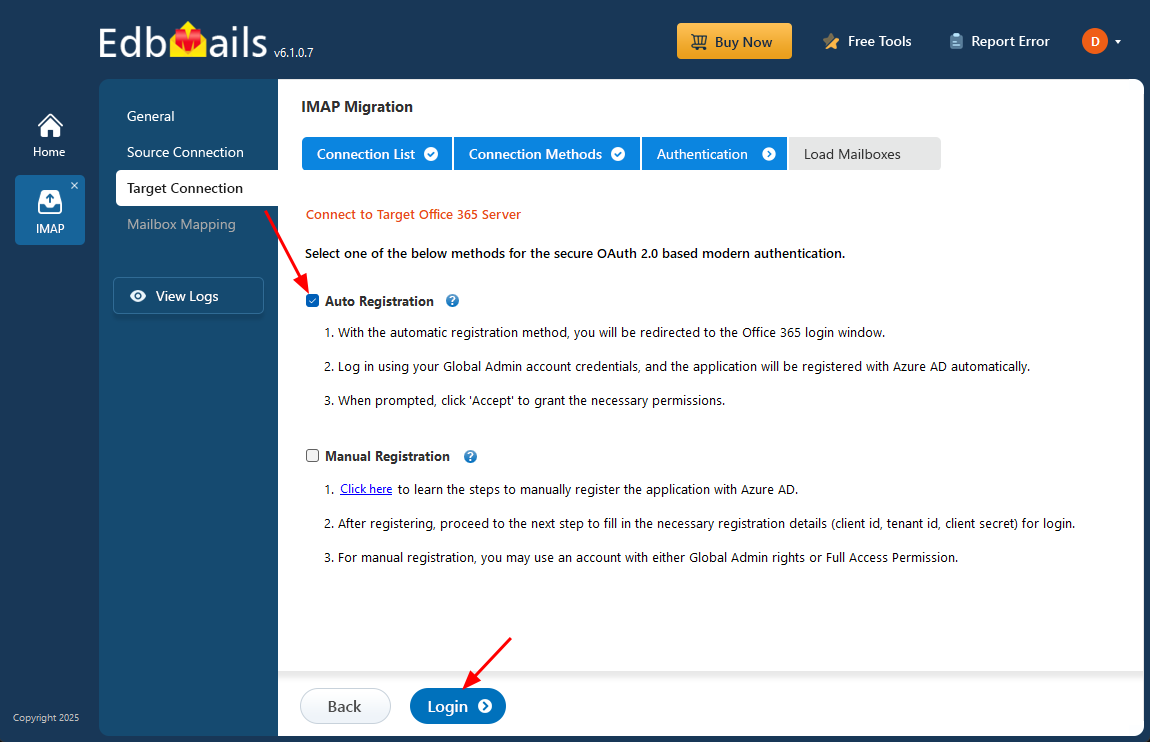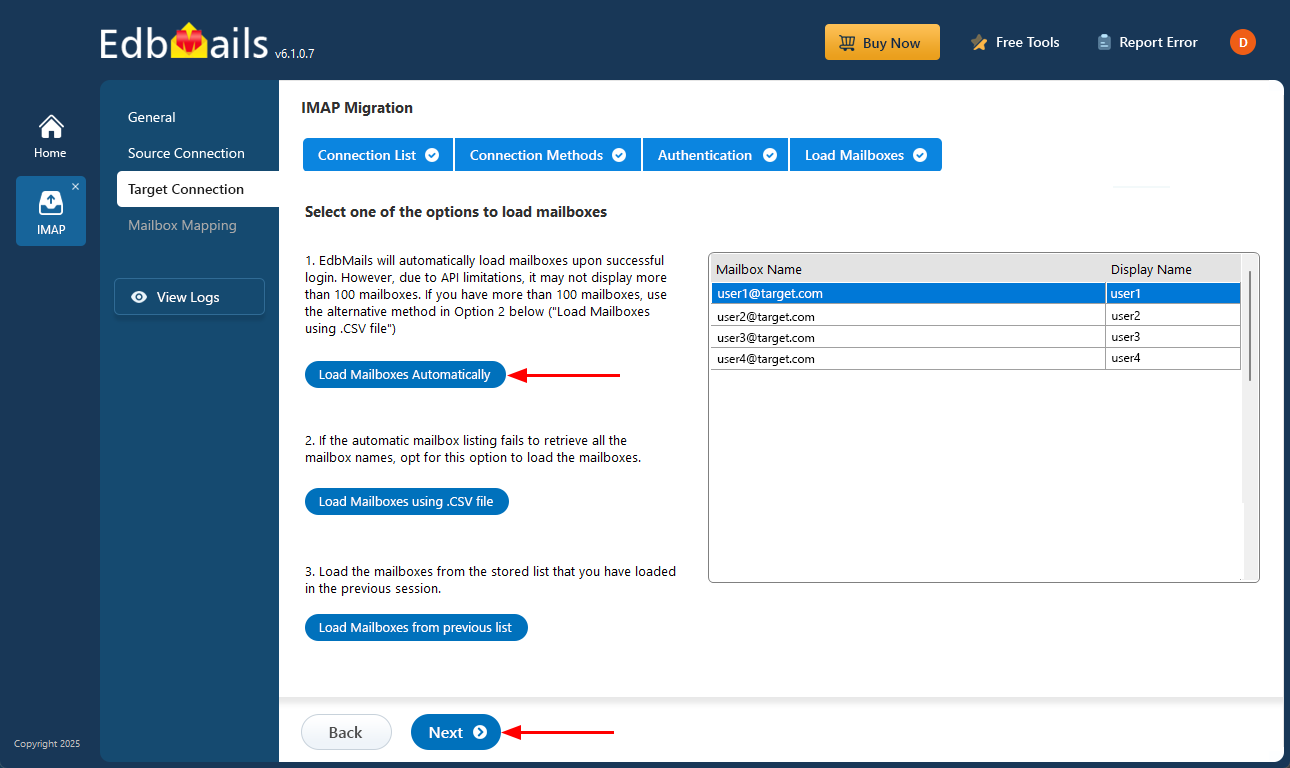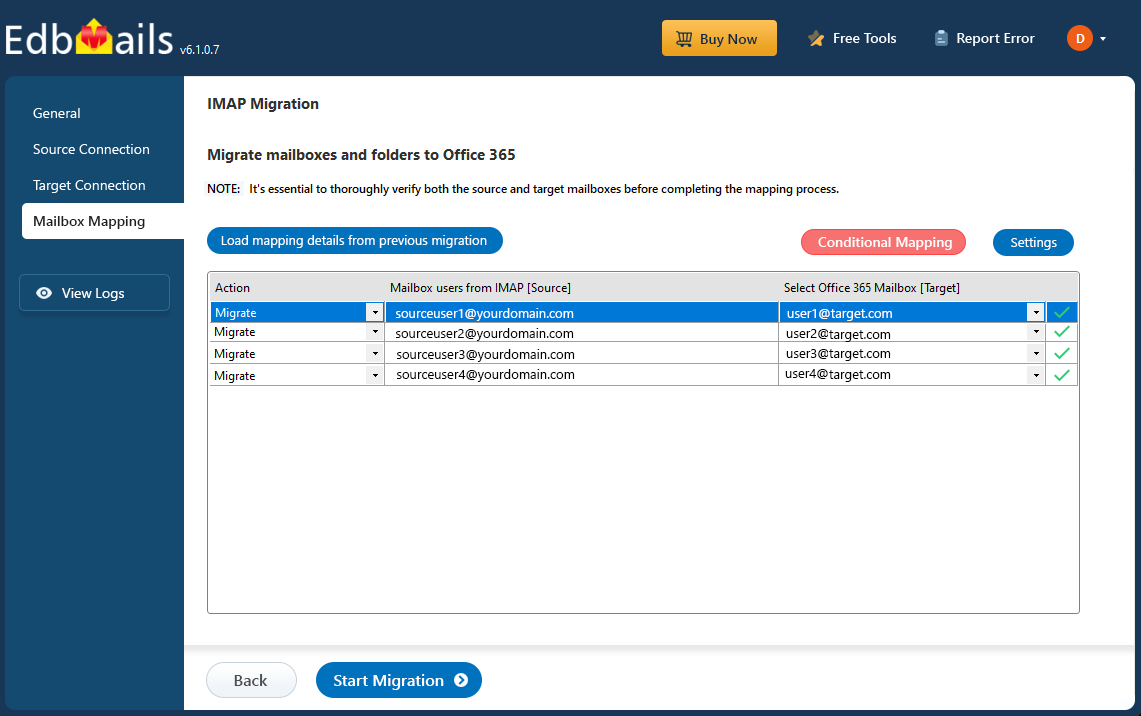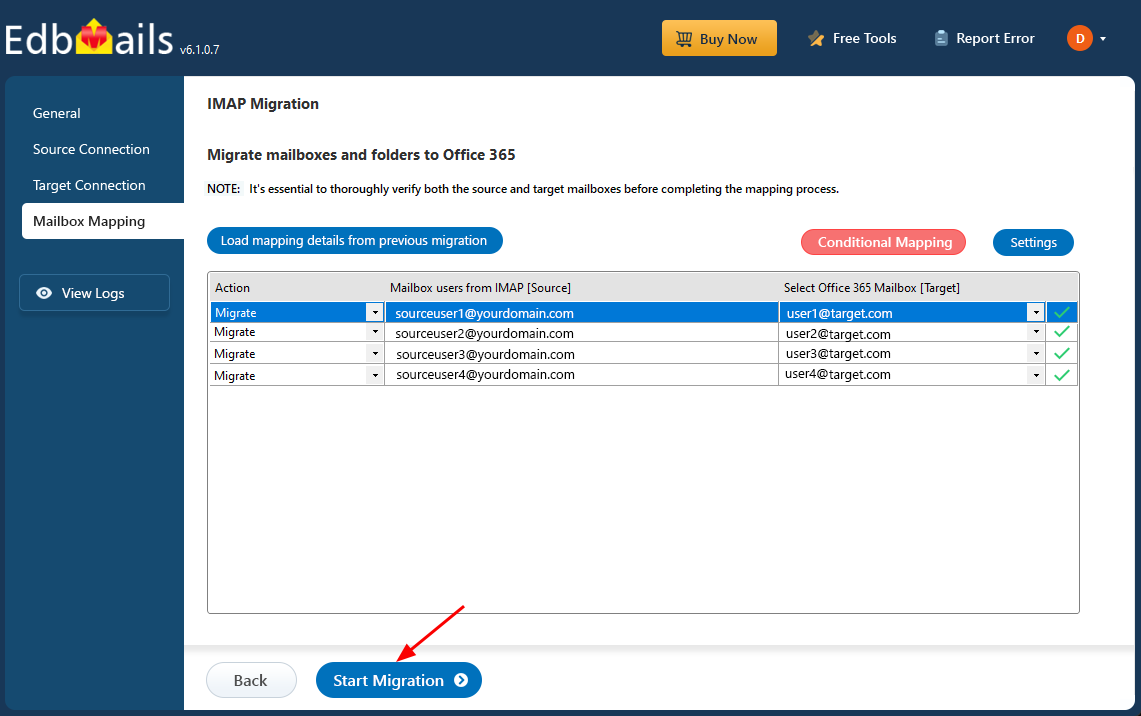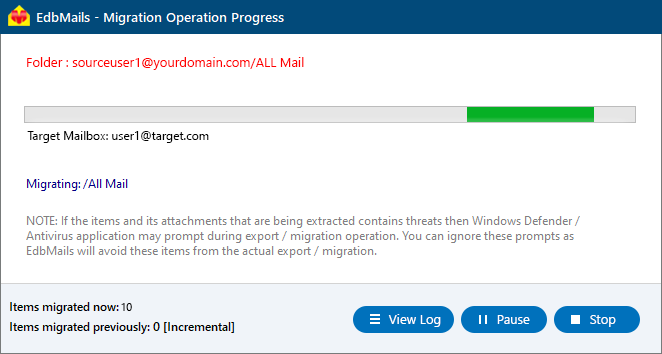BigRock to Office 365 migration
BigRock is a well-known provider of domain registration and web hosting services, offering a range of solutions including Linux and Windows hosting, WordPress hosting, website builders, SiteLock security, cloud and VPS hosting, and bundled email services. It’s a popular choice for small businesses and professionals. Their advanced and business hosting plans include unlimited email accounts with 5GB and 30GB storage options. However, BigRock’s email is available only as part of its hosting packages, not as a standalone service. As a result, many users prefer to keep their domain and hosting with BigRock but migrate their email to Office 365 for better features, security, and collaboration tools. In some cases, users with Office 365 tenants on BigRock choose to shift their mail services directly to Microsoft servers for improved reliability and centralized management. Without the right migration tool, moving large volumes of email data can be complex and time-consuming.
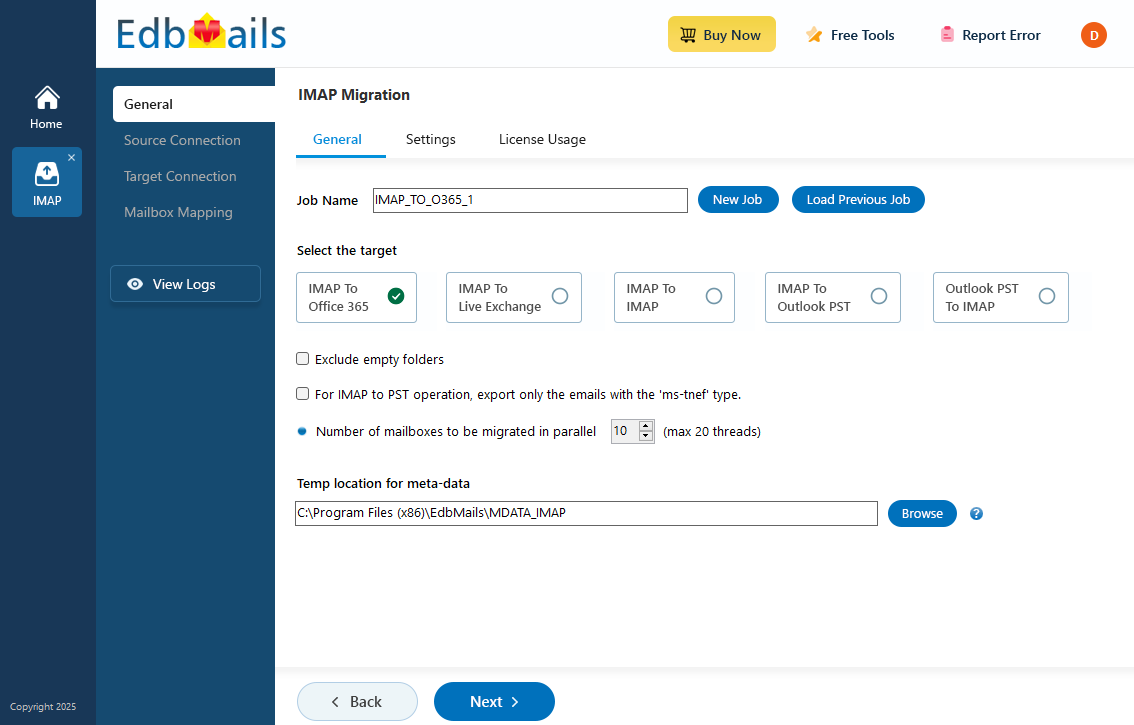
EdbMails IMAP migration tool, a Microsoft-partnered solution, provides a seamless and efficient way to migrate emails from BigRock to Office 365. It offers key features such as delta migration, which ensures only new or modified emails are migrated after the initial transfer, preventing duplication and saving time. The concurrent migration feature allows multiple mailboxes to be migrated simultaneously, significantly speeding up the process. Additionally, enhanced security with MFA protects the migration with an extra layer of security, ensuring secure access to your Office 365 account. EdbMails also ensures preserving data integrity, maintaining all email attributes like folder structure, attachments, metadata, and formatting, so no information is lost or altered during the migration. These features make EdbMails a reliable and powerful tool for businesses looking to seamlessly transition from BigRock to Office 365.
User Query
" We have a BigRock website domain and are stuck with the email account that comes with it. We are now planning to migrate to Office 365, and after researching the migration techniques, we are unsure where to begin. We have come across frequent terms of adding MX records and proving the identity of our domain names. Could anyone please advise us on how to migrate, even if using a suitable tool? Thanks "
Reasons for BigRock to Office 365 migration
While BigRock provides useful features like Global Address Book, IMAP sync, distribution lists, and SSL certificate support, it still falls short of Office 365’s dedicated and fully integrated email environment for below key reasons.
- While BigRock provides useful features like Global Address Book, IMAP sync, distribution lists, and SSL certificate support, it still falls short of Office 365’s dedicated and fully integrated email environment for several key reasons.
- Office 365 has a much collaborative and dedicated email service with Public folder, Archive and Shared Mailbox facility making it ideal for teams and organizations.
- It also includes access to SharePoint, OneDrive, Yammer, and other productivity apps all integrated under a single Microsoft 365 license.
- Office 365 comes with 50GB mailbox storage as opposed to BigRock’s Advanced and Business plans.
- Office 365 also includes desktop versions of Word, Excel, and Outlook, allowing users to work seamlessly across devices and access their tools from virtually anywhere.
BigRock to Office 365 migration planning
Before you actually start BigRock to Office 365 migration, you need to have a proper plan and ensure that you are prepared for the migration. Here is a quick checklist of items for your convenience.
- Decide whether you want to keep your existing domain hosted with BigRock or move it to a different hosting provider, depending on your long-term email and website management needs.
- Decide if you want to migrate your data all at once or in stages.
- Create a CSV file with a complete list of mailboxes to be migrated along with the user credentials.
- Verify if the CSV file format and user credentials are correct.
- Make a complete backup of all the mailboxes and export large attachments or files to your local drive.
- Remove unused and unnecessary mailboxes on the source.
- Inform the end users and stakeholders about the migration plan and the upcoming changes.
- Choose a suitable Office 365 licensing plan and assign the necessary licenses to each user mailbox to enable access and services.
- Perform a test migration to ensure everything works as expected.
Pre-migration activities for BigRock to Office 365 migration
- Create a list of users in a CSV file, which you want to migrate from BigRock.
- Find the name of your source email server from an email client
- Purchase a suitable Office 365 licensing plan. You can also sign up for a 30 day free trial and decide to go with a suitable one later. Compare Office 365 business plans and Compare Office 365 enterprise plans
- Create Office 365 mailboxes and assign licenses to them
- If you plan to migrate your mailboxes to Office 365 Public folders, ensure that you create and configure the Public folder mailboxes on the target server.
- Similarly, if you want to migrate mailboxes to Office 365 In-Place archive, enable them from the admin center.
Steps to enable archive mailbox in Microsoft 365.
- If you have a custom email domain from the source which you want to retain and receive emails to, you must add and verify the domain on Office 365.
Steps to add a custom domain to Office 365 and steps to add DNS records to connect your domain.
- Configure Office 365 to send and receive large messages.
Follow the steps to increase the message size on Office 365 to 150MB. See message size limits on Office 365 for more information.
Steps to migrate from BigRock to Office 365 with EdbMails
Step 1: Download and Install EdbMails software
- Start the migration process by downloading and installing the EdbMails application on your Windows computer.
- Launch the application and click ‘Login’ to sign in using your registered email address and password. If you haven’t created an account yet, click ‘Start Your Free Trial’ to begin.
- Select the option ‘IMAP (Gmail, Outlook & more) Migration’.
- Select ‘IMAP to Office 365 Migration’.
- By default, a job name is assigned automatically. If you'd like to make it easier to identify, click ‘New Job’ and choose a custom name.
Step 2: Connect to the source BigRock server
- To migrate a single BigRock mailbox, choose the ‘Single User / Account Migration’ option and then click ‘Next’ to proceed.
- Before starting the migration, gather the IMAP connection details for your BigRock account, which can be found in the BigRock Control Panel under DNS settings. Once you have this information, enter the following details:
- HostName/IP Address: mail.yourdomainname.com (Example: abc.bigrock.in)
- Port: 993 with SSL/TLS enabled (If you have SSL for your IMAP connection)
- Email address and password associated with your account.
- Click the ‘Login’ button.
- To connect and migrate multiple Zimbra user mailboxes at once, select the ‘Multiple (Bulk) Users/Accounts Migration’ option, then click ‘Next’ to proceed
- Click ‘Download Sample CSV File’.
- Open the sample CSV file and enter the required details, such as the email address, password, host name, and port number.
- After entering the required details in the CSV file, save your changes and close the file to continue with the next steps.
- Next, click the 'Browse CSV File' button, locate your updated CSV file, select it, and open it to proceed.
Step 3: Select source BigRock server mailboxes
- Choose the specific mailboxes or individual folders you wish to migrate. Once your selection is complete, click ‘Next’ to continue.
Step 4: Connect to the target Office 365 server
- To set up a new connection with your Office 365 account, click ‘Add New Connection’. If you’ve previously connected an account, just select it from the available list and click ‘Connect to Existing’.
- Choose the desired connection options and click ‘Next’ to proceed.
- Choose your preferred authentication method and click the ‘Login’ button to proceed.
- Authenticate on Microsoft sign-in page.
- Select one of the methods to load the mailboxes. EdbMails automatically loads Office 365 mailboxes. However, due to Microsoft API limitations, it displays only the first 100 mailboxes. For loading more than 100, use the CSV file option and proceed by clicking ‘Next’.
Step 5: BigRock to Office 365 mailboxes mapping
- Choose one of the available options to map the source and target mailboxes
- EdbMails lets you automatically create the required mailboxes in your target Office 365 account.
- It also automatically maps your source hMailserver mailboxes and folders to the matching ones in Office 365, making large migrations easier to manage.
Step 6: Start Bigrock to Office 365 migration
- Verify the mailbox mapping, then click the ‘Start Migration’ button to begin the migration process.
- Click the ‘View Logs’ button to access the full migration report. The report provides detailed information, including the mailbox mapping, an overall summary of the migration, and the item count for each mailbox and folder that was migrated.
BigRock to Office 365 post-migration tasks
Step 1: Update the MX records to point to Office 365
If you have not done this step previously, change the DNS records known as MX records to enable email and receive messages on the target Office 365 server. In addition, configure the Autodiscover record to allow Outlook to connect to the migrated mailboxes.
Step 2: Create a new Outlook profile for users in the new domain
Configure the Outlook profile for each user in your domain if Outlook has problems connecting to Office 365 mailboxes.
BigRock to Office 365 migration troubleshooting
For common migration issues, check the knowledge base articles. For more information on EdbMails IMAP migration, visit the frequently asked questions (FAQs) section or contact our technical support team.
Advantages of using EdbMails to migrate from BigRock to Office 365
EdbMails simplifies the migration process with a reliable and secure solution, making it a strong choice for businesses and professionals aiming to upgrade their email systems. Below are some of the notable features that set EdbMails apart in handling BigRock to Office 365 migrations.
- Versatile tool for seamless migration
EdbMails provides a flexible solution for moving mailboxes from BigRock to Office 365. It handles emails, folders, attachments, and other mailbox components in one streamlined process removing the need for additional tools. Whether you're transferring a handful of accounts or performing a full-scale migration, EdbMails scales to match your requirements smoothly.
- Safe and reliable solution for secure data transfer
Security is a top priority during BigRock to Office 365 migration, and EdbMails ensures your data remains safe throughout the process. With end-to-end encryption, your sensitive data is protected from unauthorized access. The tool’s robust error-handling mechanism ensures that the migration process remains smooth, minimizing risks and data loss.
- Compatible with all Windows OS versions
EdbMails offers full compatibility with all versions of Windows OS such as Windows 11, 10, 8, and so on, ensuring that no matter the operating system you're working with, you can rely on it for your migration tasks. This flexibility ensures a smooth user experience without compatibility issues.
- Preserves metadata integrity
A major concern during email migration is preserving metadata like timestamps, read or unread status, attachments, and the original folder structure. EdbMails ensures complete metadata integrity, so every email retains its original attributes without the risk of corruption or loss throughout the migration.
- Detailed migration reports for transparency
EdbMails provides detailed migration reports that give you full visibility into the migration process. These reports track the progress of each mailbox migration, providing insights into any issues encountered and ensuring that no data is overlooked. This transparency helps you manage and monitor the migration with confidence, ensuring a smooth transition from BigRock to Office 365.