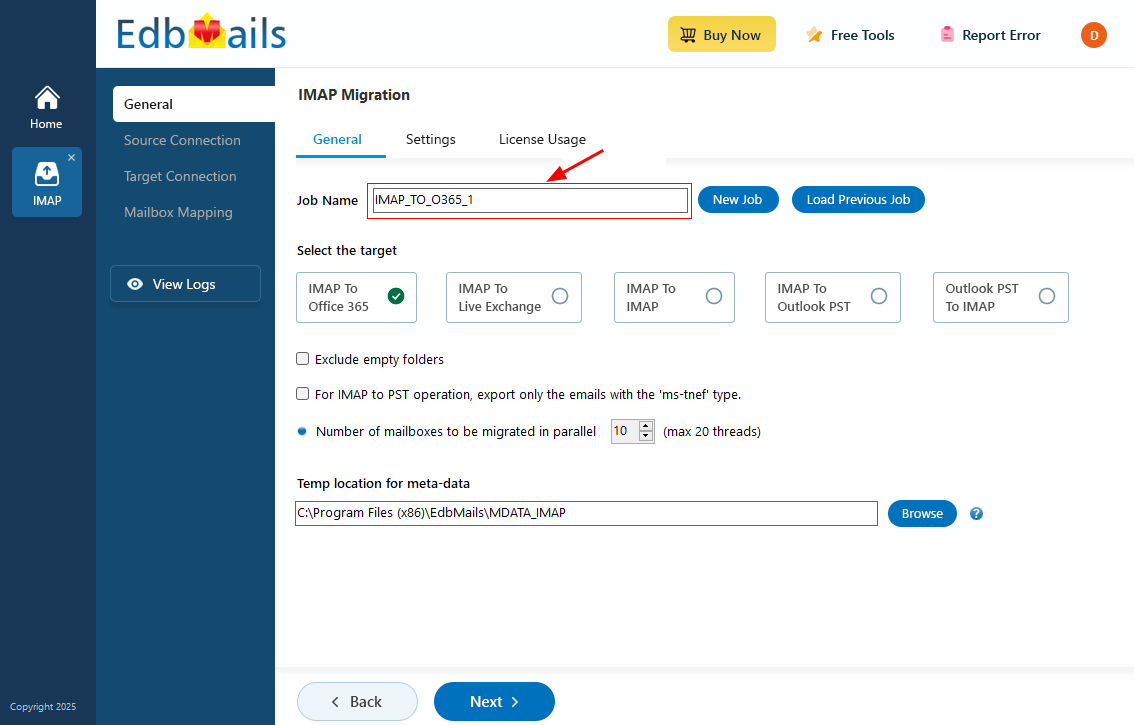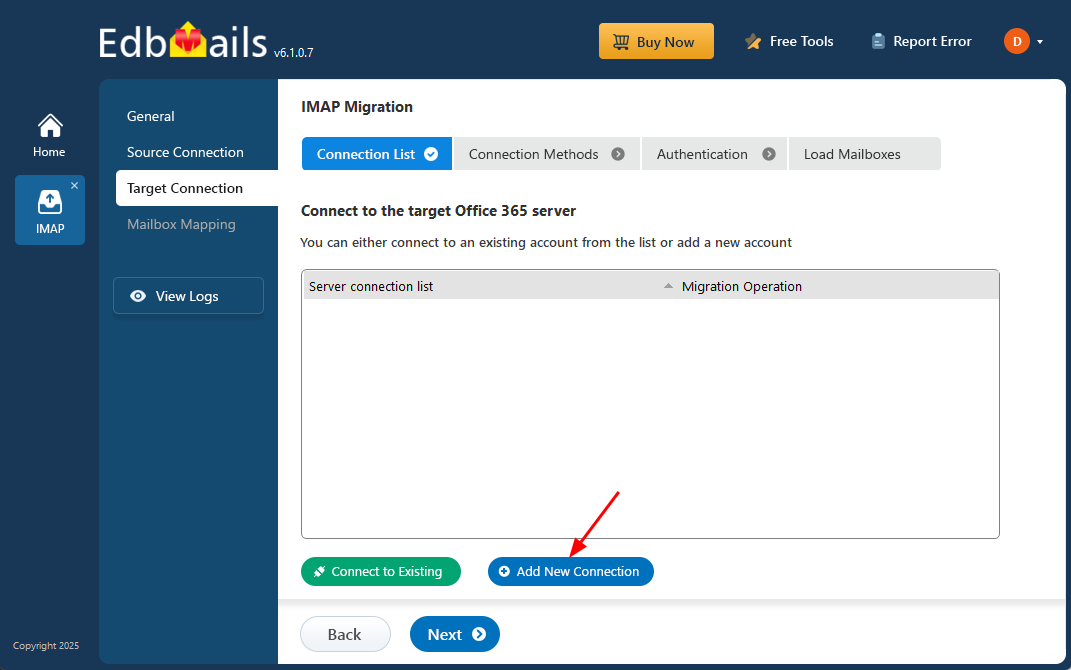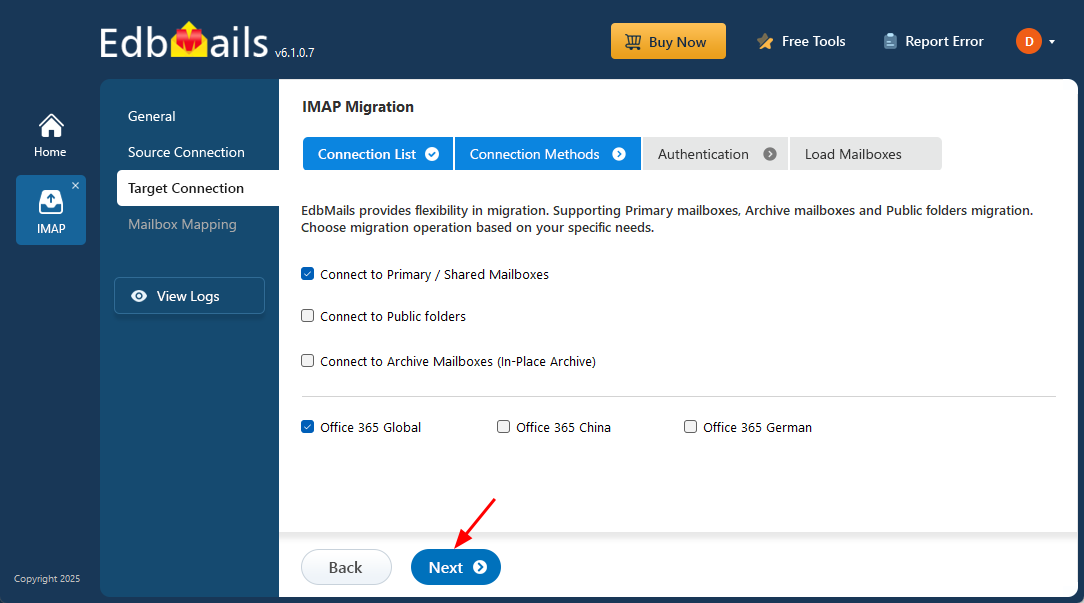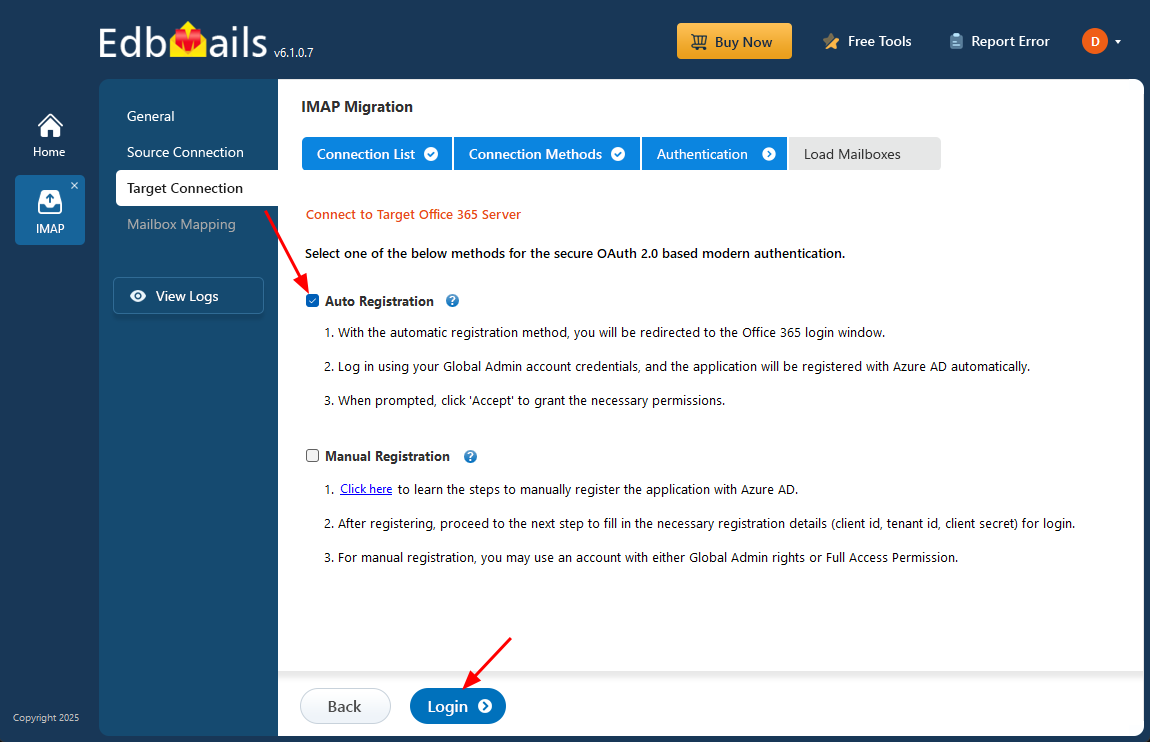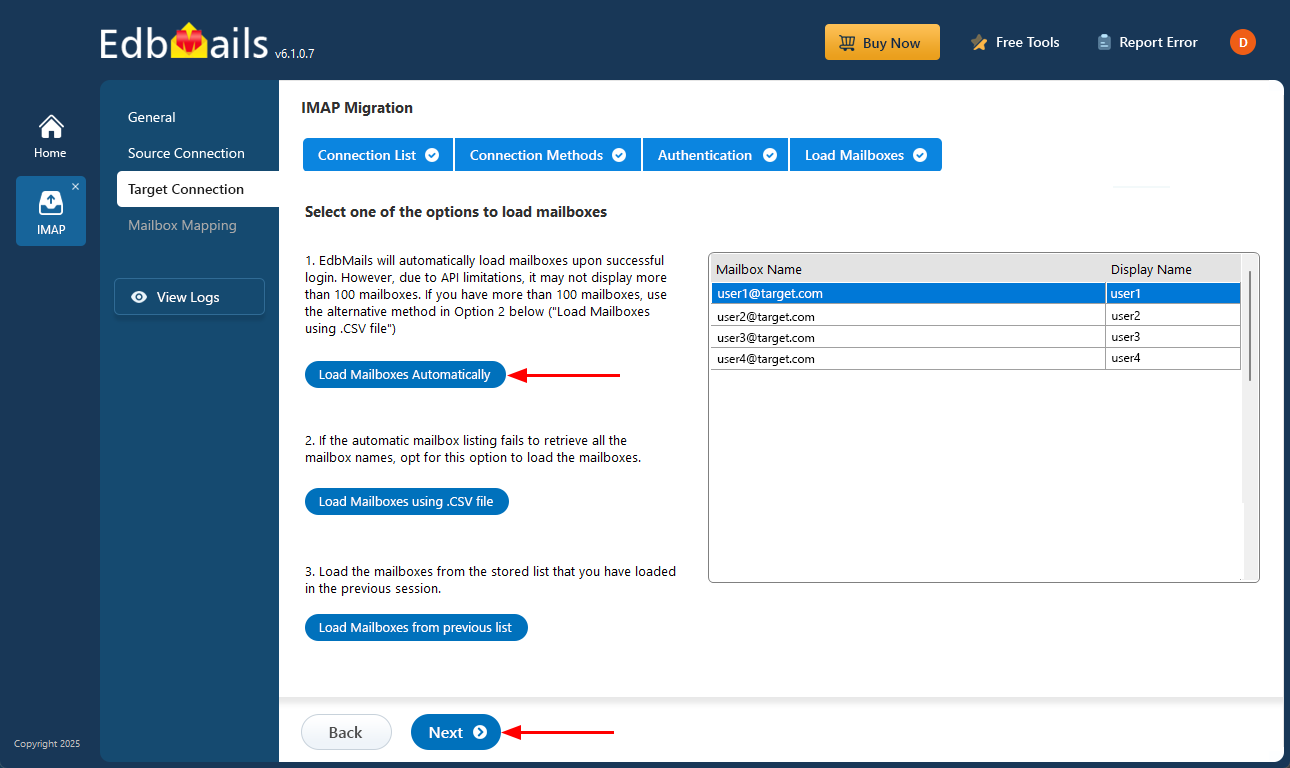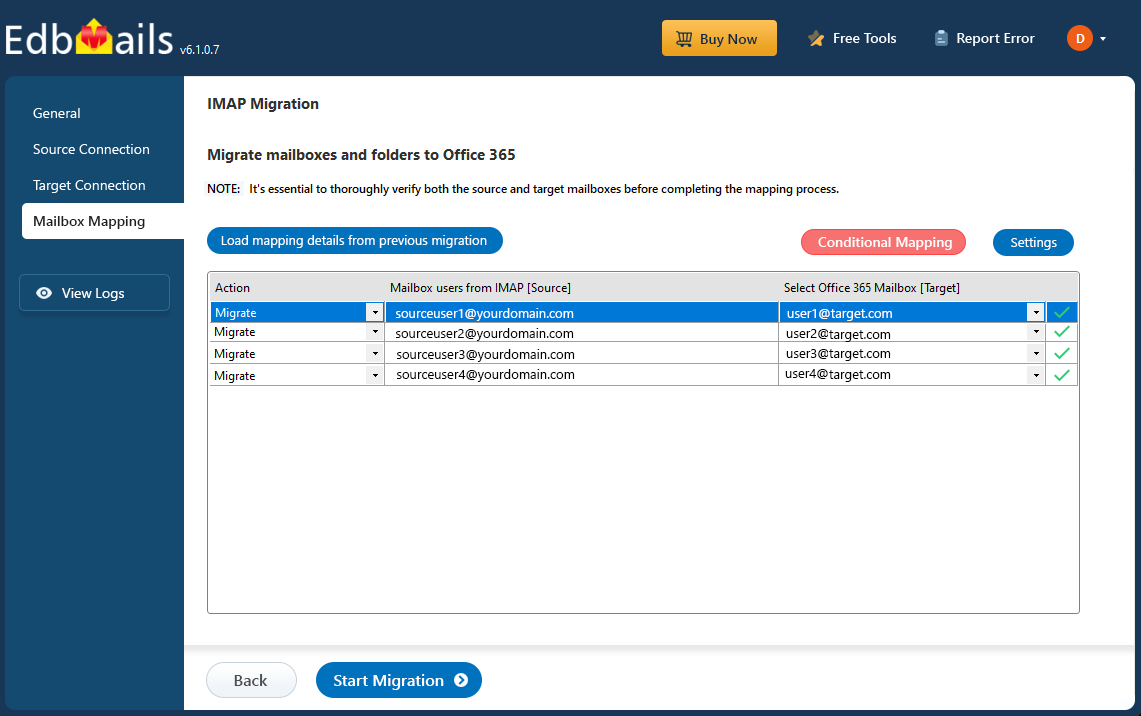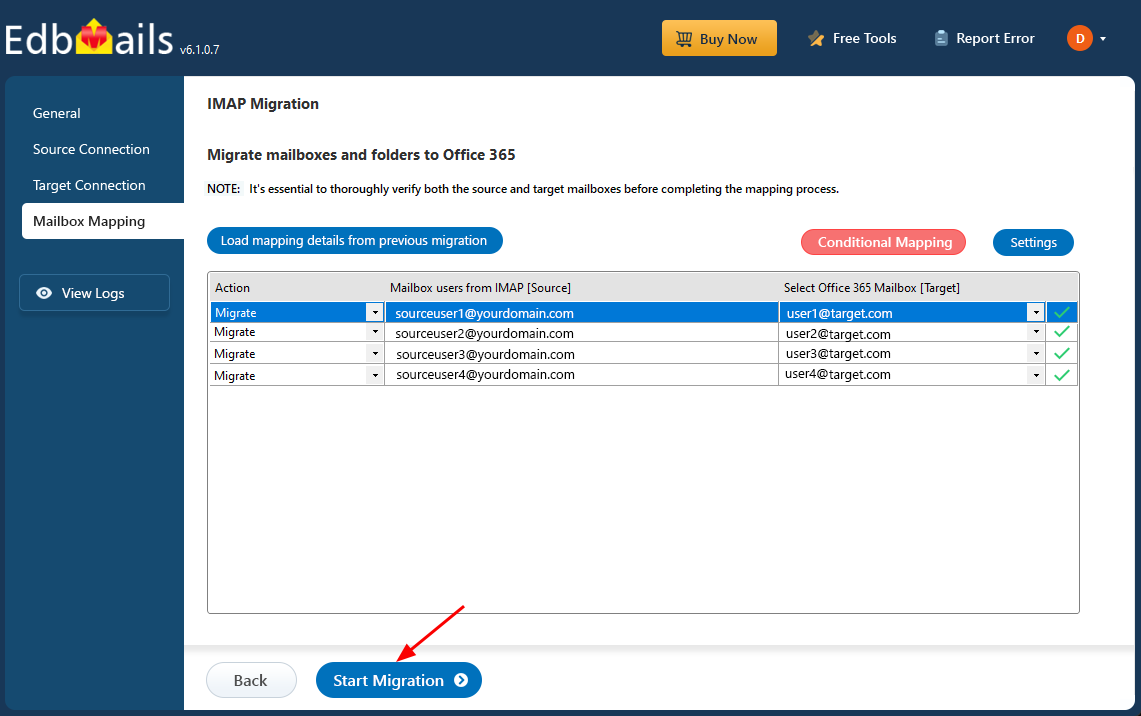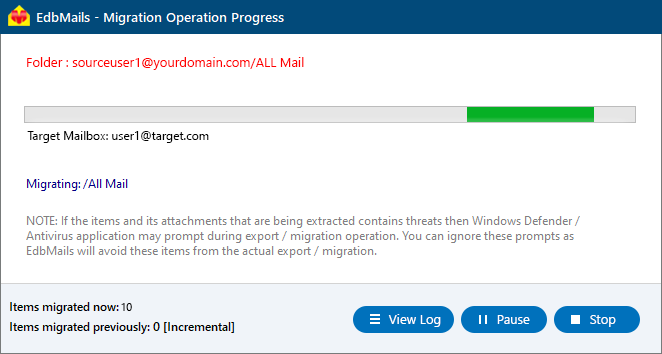AWS WorkMail to Office 365 migration
Migrating from AWS WorkMail to Office 365 is a strategic move for organizations aiming to enhance productivity, scalability, and integration. While AWS WorkMail delivers dependable email and calendar services, Office 365 provides a comprehensive suite of tools such as Microsoft Teams, OneDrive, and SharePoint, along with advanced security and compliance capabilities. These features make Office 365 a compelling choice for businesses seeking improved collaboration, streamlined workflows, and greater operational flexibility.
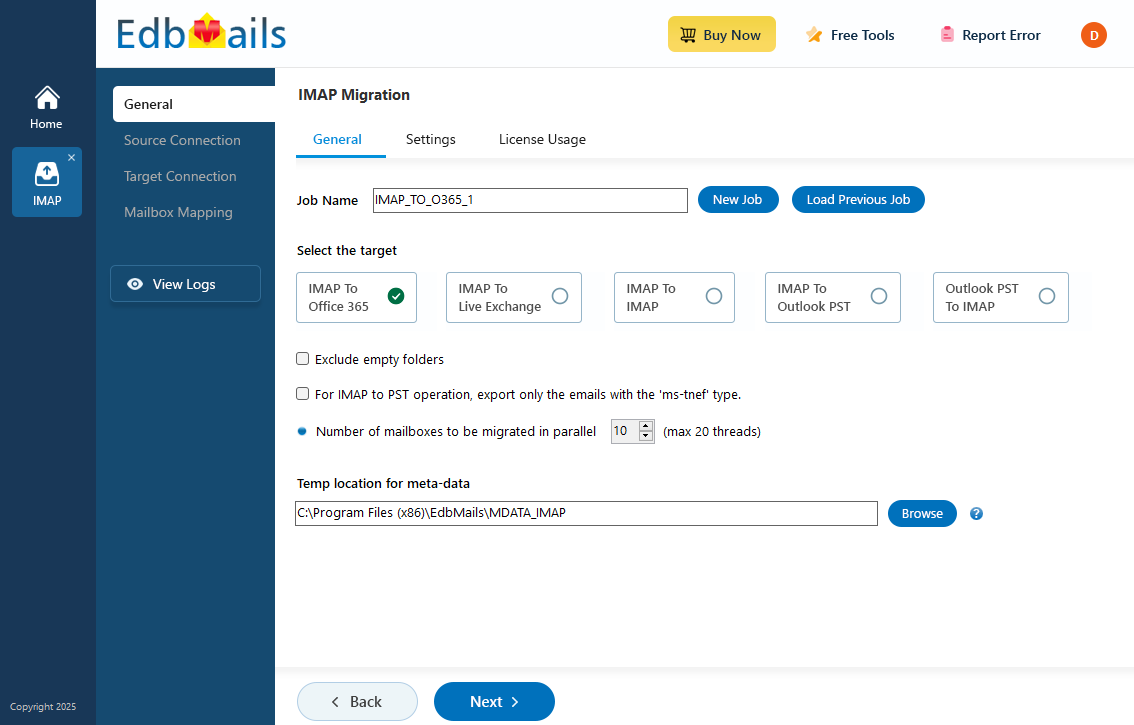
EdbMails IMAP migration software features allow for the direct migration of AWS WorkMail to Office 365 with high performance and advanced capabilities.The software supports incremental migration, ensuring that only new or modified items are migrated during subsequent operations, optimizing internet bandwidth and avoiding duplicates. It also allows for concurrent mailbox migration, enabling multiple mailboxes to be migrated at the same time, thus reducing migration time. EdbMails automatically creates mailboxes on the target Office 365 account and provides customized target folder selection to ensure that only the required data is transferred. Furthermore, IMAP migration tool includes advanced filtering options, allowing users to select specific emails for migration based on criteria such as date range, subject, attachment, sender address, recipient address, read and unread status of the messages etc. EdbMails also automatically maps mailboxes between AWS WorkMail and Office 365, simplifying the process and removing the need for manual mapping. With these features, along with its high performance, EdbMails offers a highly effective and efficient solution for migrating from AWS WorkMail to Office 365.
User Query
"We currently use Amazon WorkMail for email and would like to migrate to Office 365 due to organizational requirements. We also want to know if there is a method to preserve our existing domain name on Microsoft and migrate easily without extensive planning and preparation."
AWS Workmail to Office 365 migration plan
Planning is one of the most important steps before you begin the AWS Workmail to Office 365 migration. Here is a checklist of points to consider before you migrate.
- Evaluate the total data volume and identify the number of mailboxes to be migrated.
- Make a list of all the data and permissions from the AWS Workmail that you want to transfer.
- Set up the necessary user mailboxes on Office 365 and assign the corresponding licenses to each account.
- Ensure you have enough network capacity and bandwidth to migrate.
- Communicate the migration plan and flow to your end users.
AWS Workmail to Office 365 migration prerequisites
- Prepare the necessary details such as your IMAP server hostname, port number, email address, and password before starting the migration.
- For migrating multiple users, download the sample CSV file from the EdbMails application, then update the file with the IMAP server hostname, port number, email address, and password for each user's mailbox you wish to migrate.
See how to find your IMAP server host name. - Ensure that Office 365 mailboxes are created and licenses are assigned to them. You can choose the option in EdbMails to automatically create Office 365 mailboxes. However, if you prefer to do it manually, refer to the links below:
Add users and assign licenses to Office 365 users
Assign Microsoft 365 licenses to user accounts - To migrate AWS Work mail to Office 365 Public folders, ensure that you create public folders and assign permissions on the target server.
Create Office 365 Public folder and assign permission to the admin user - Similarly, if you want to migrate mailboxes to Office 365 archive mailbox, enable In-Place archive in target O365 server
Steps to enable archive mailbox in Microsoft 365. - If you have a custom email domain from the source which you want to retain and receive emails to, you must add and verify the domain on Office 365.
Steps to add a custom domain to Office 365 and steps to add DNS records to connect your domain. - Configure Office 365 to send and receive large messages.
Follow the steps to increase the message size on Office 365 to 150MB.
See message size limits on Office 365 for more information.
Steps to migrate AWS WorkMail to Office 365 using EdbMails
Step 1: Download and install EdbMails IMAP migration software
- Download EdbMails and install the application on your computer.
- Launch the application and log in using your email and password if you already have an account, or click ‘Start Your Free Trial’ to explore the app without signing up immediately.
See the list of system requirements for IMAP migration with EdbMails.
- Select the option ‘IMAP (Gmail, Outlook & more) Migration’.
- Select ‘IMAP to Office 365 Migration’.
- You can either use the default job name or click on 'New Job' to customize it as needed.
Step 2: Connect to source AWS WorkMail server
- To begin migrating a single user account, choose the ‘Single User / Account Migration’ option, then click ‘Next’ to move forward with the process.
- From the IMAP host list, select ‘AWS WorkMail’ or manually enter the IMAP server details specific to your account. Then, provide your full email address and password.
- Click on the ‘Login’ button to establish a secure connection with your AWS WorkMail account.
- To perform a bulk migration of multiple AWS WorkMail mailboxes, select the ‘Multiple (Bulk) Users/Accounts Migration’ option and click ‘Next’ to proceed with the configuration.
- Click ‘Download Sample CSV File’.
- Open the CSV file and enter the necessary details for each AWS WorkMail account you wish to migrate. This includes the user's email address, account password, IMAP server name, and the corresponding port number. After filling in all the required fields, save the file to proceed with the migration setup.
- Once you've updated the CSV file with all the necessary mailbox details, save and close the file.
- Then, click the 'Browse CSV File' button, navigate to the saved location, select your file, and upload it to continue with the migration process.
Step 3: Select the mailboxes or folders to migrate
- Select the mailboxes or individual folders you want to include in the migration. Once you've made your selection, click ‘Next’ to move forward with the process.
Step 4: Connect to target Office 365 server
- Click the ‘Add New Connection’ button to establish a new connection to the target Office 365. To use the previous connection, select it from the connection list and click the ‘Connect to Existing’ button to proceed.
- Select the appropriate connection settings based on your migration requirements, then click ‘Next’ to proceed with the migration.
- Select your preferred secure authentication method for connecting to the target Office 365 account, then click the ‘Login’ button to establish the connection.
- Authenticate on Microsoft sign-in page.
- Once logged into your target Office 365 server, decide how you want to load the mailboxes. EdbMails will list available mailboxes automatically, however, due to Microsoft API restrictions, only up to 100 mailboxes will be shown. To load more than 100 mailboxes, select the ‘Load Mailboxes using .CSV file’ option
Step 5: AWS WorkMail to Office 365 mailboxes mapping
- Choose your preferred method to map the source mailboxes and folders to their corresponding mailboxes and folders on the target Office 365 account.
- EdbMails lets you automatically create the required mailboxes in your target Office 365 account.
- It also automatically maps your source AWS mailboxes and folders to the matching ones in Office 365, making large migrations easier to manage.
Step 6: Start AWS WorkMail to Office 365 migration
- Review the mailbox mapping for accuracy, then click the ‘Start Migration’ button to initiate the migration process.
- Click the ‘View Logs’ button to open the detailed migration report. This report includes comprehensive information, such as mailbox mapping, a summary of the migration process, and the item count for each migrated mailbox and folder.
Amazon WorkMail to Office 365 post migration tasks
- Step 1: Update the MX records to point to Office 365
Update the DNS records known as MX records to enable email and receive messages on the target Office 365 server. In addition, configure the Autodiscover record to allow Outlook to connect to the migrated mailboxes.
- Step 2: Create a new Outlook profile for users in the new domain
Configure the Outlook profile for each user in your domain if Outlook has problems connecting to Office 365 mailboxes.
- Step 1: Update the MX records to point to Office 365
AWS WorkMail to Office 365 migration troubleshooting
For troubleshooting, visit : Knowledge Base.
For more queries, check Frequently Asked Questions or contact support.
Benefits of EdbMails to migrate AWS WorkMail to Office 365
- Safe & secure server to server migration
EdbMails provides a secure server-to-server migration from AWS WorkMail to Office 365, ensuring the safe transfer of your emails, calendars, and contacts with end-to-end encryption. This direct server connection removes the need for manual intervention, guaranteeing an efficient, reliable migration process while maintaining the security and integrity of your data.
- Maintains folder hierarchy & email integrity
When migrating from AWS WorkMail to Office 365, EdbMails preserves the folder hierarchy and all email attributes. This means your folder structure, including Inbox, Sent Items, and Drafts, remains intact. It ensures a smooth transition with all data properly organized and preserved.
- Lifetime free software updates
EdbMails provides lifetime free software updates, ensuring that as AWS WorkMail and Office 365 evolve, your migration tool stays compatible with the latest features and improvements. This commitment to ongoing updates guarantees users access to continuous enhancements at no extra cost, keeping the tool effective and relevant over time.
- Full compatibility with Windows versions
EdbMails is fully compatible with all versions of Windows, from the latest Windows 11 to earlier versions like Windows 7 and 8. This broad compatibility ensures seamless installation and performance across various operating systems, offering flexibility for users in diverse environments.
- No spyware or ads included
Unlike many migration tools, EdbMails is completely free from spyware or intrusive advertisements. The software focuses entirely on delivering high-performance migration without any unwanted distractions, ensuring a clean, professional user experience throughout the entire process.
- Migrates all AWS WorkMail folders
EdbMails ensures a comprehensive migration of all AWS WorkMail folders, including Inbox, Sent, Drafts, Trash, and any custom folders. Every piece of data is meticulously transferred, guaranteeing that no important email or folder is missed, delivering a seamless and thorough migration experience.
- Export to multiple email clients
In addition to Office 365, EdbMails offers the flexibility to migrate emails from AWS WorkMail to various other platforms, including Gmail, Yahoo Mail, iCloud, Hotmail, and more. This multi-platform migration feature ensures users can easily transition to their preferred email service.
- Advanced filtering and data customization options
EdbMails offers advanced filtering and customization options, allowing users to select specific emails based on criteria like date range, subject, sender, or attachment type. You can also choose specific folders for migration and exclude both standard and custom folders from the operation, ensuring that only relevant data is transferred and optimizing the migration process.