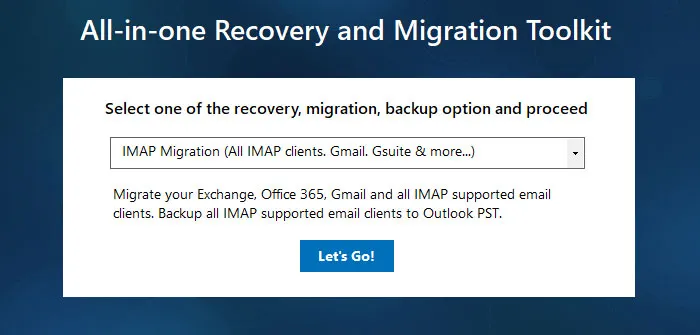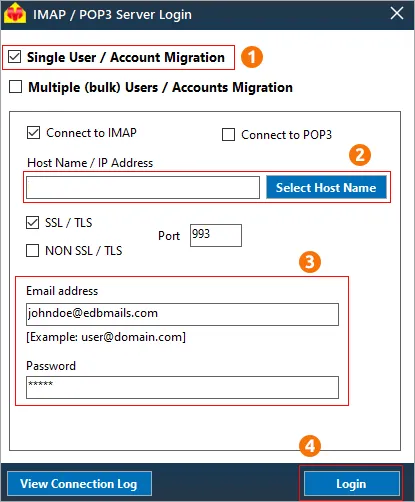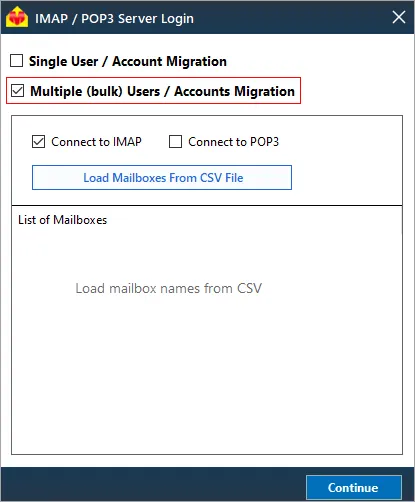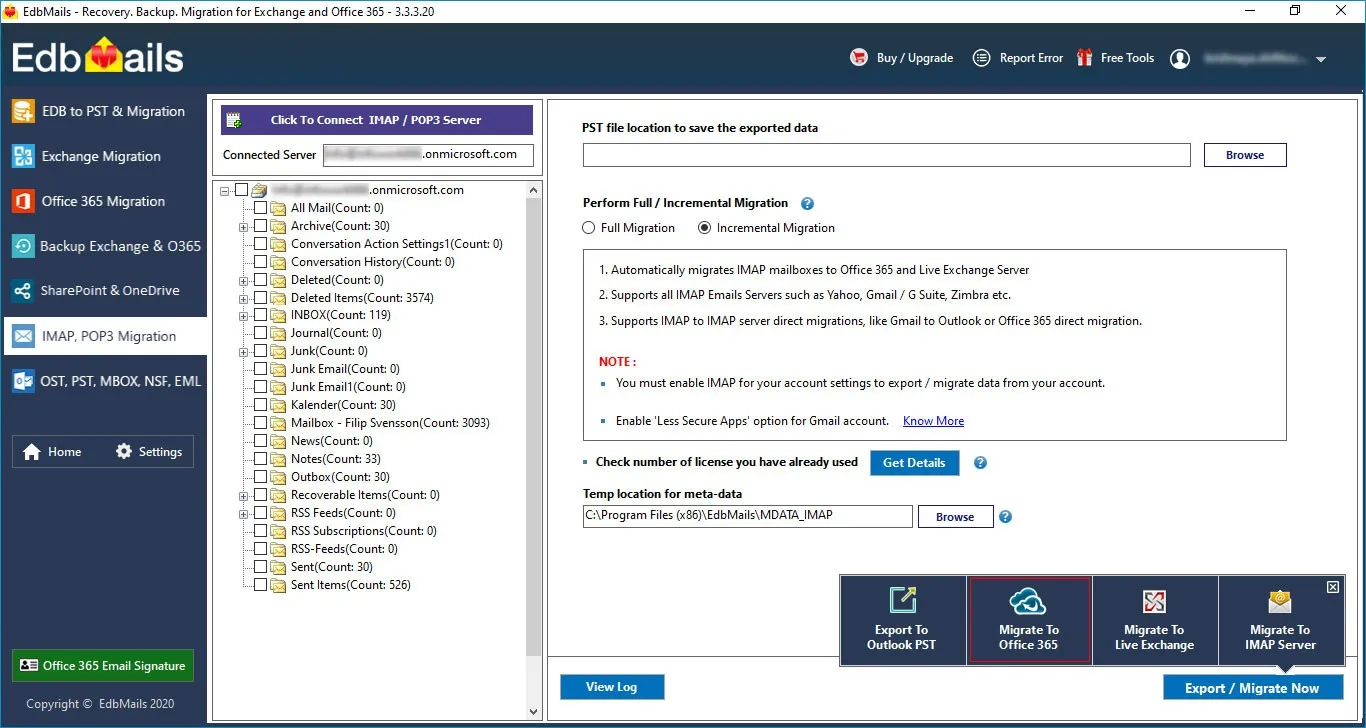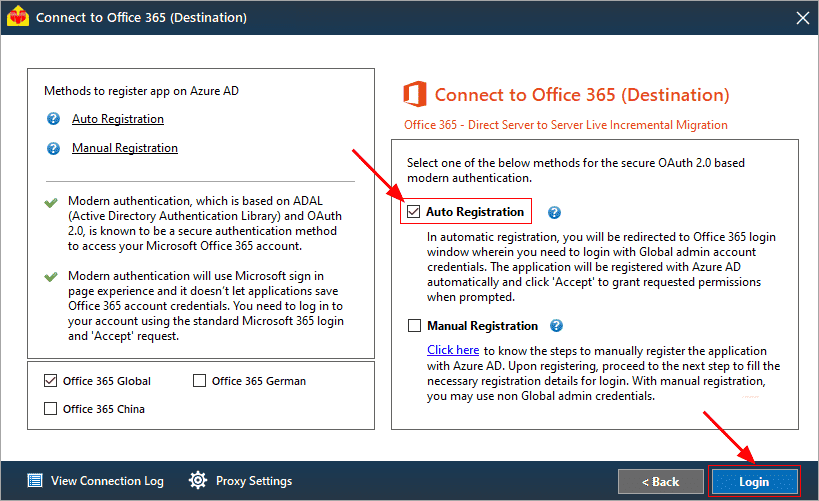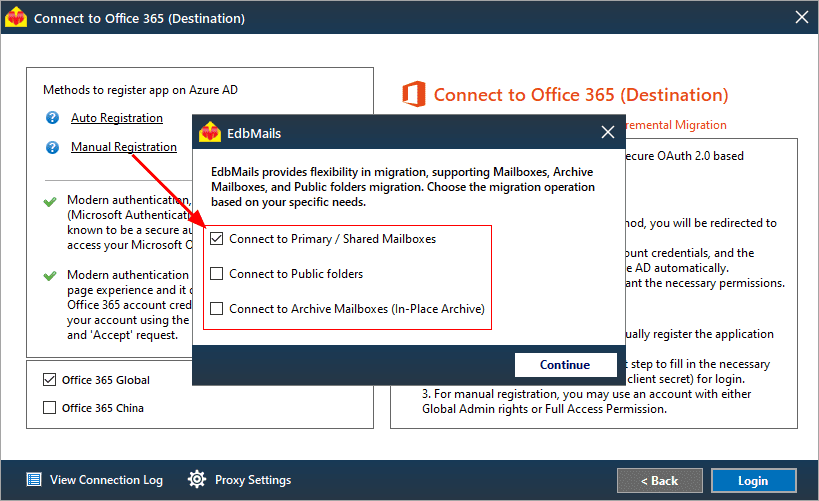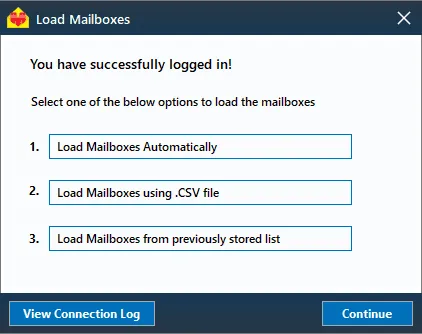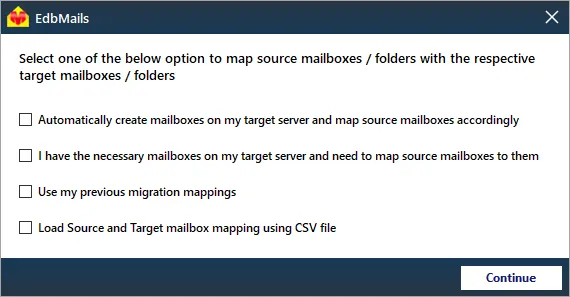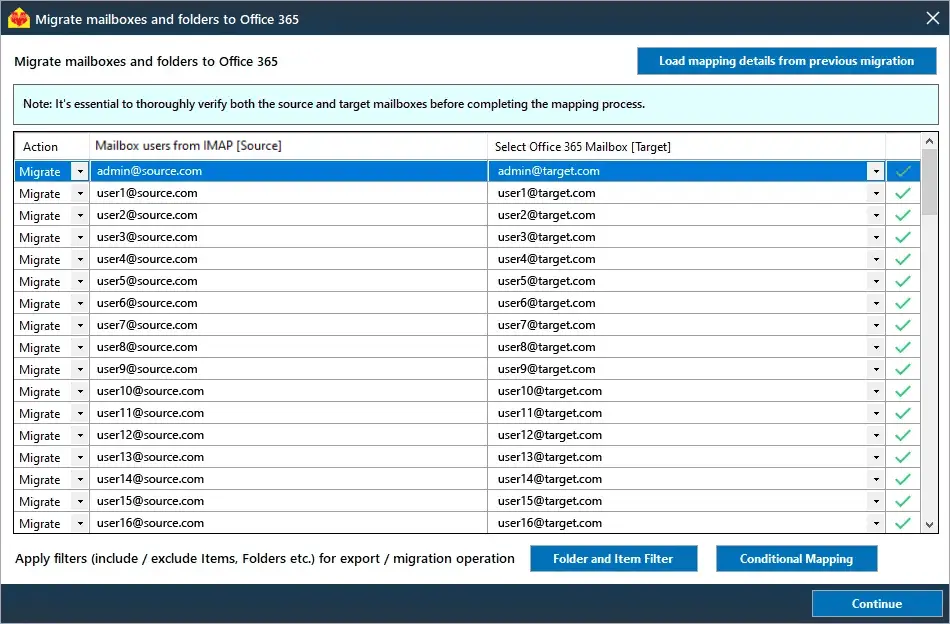cPanel to Office 365 migration
Are you considering migrating your cPanel email to Office 365? cPanel, a widely used web hosting control panel, enables easy management of webmail and services through a streamlined interface. It allows seamless integration of email accounts with clients like Outlook and Thunderbird via IMAP or direct access to web-based clients such as Roundcube or Horde. Additionally, cPanel provides essential features like autoresponders, email forwarding, routing, global filters, and email deliverability tracking. However, as businesses grow and their needs become more complex, migrating from cPanel to Office 365 becomes crucial for access to advanced scalability and features that better support organizational requirements. EdbMails simplifies this migration process, ensuring a smooth, secure, and efficient transition to Office 365. With EdbMails, you do not require technical expertise to perform the migration. The application does not cause downtime or data loss and maintains data consistency and formatting between the source and the target. It can migrate both personal and enterprise-level data, providing a quick and efficient migration solution to Office 365.
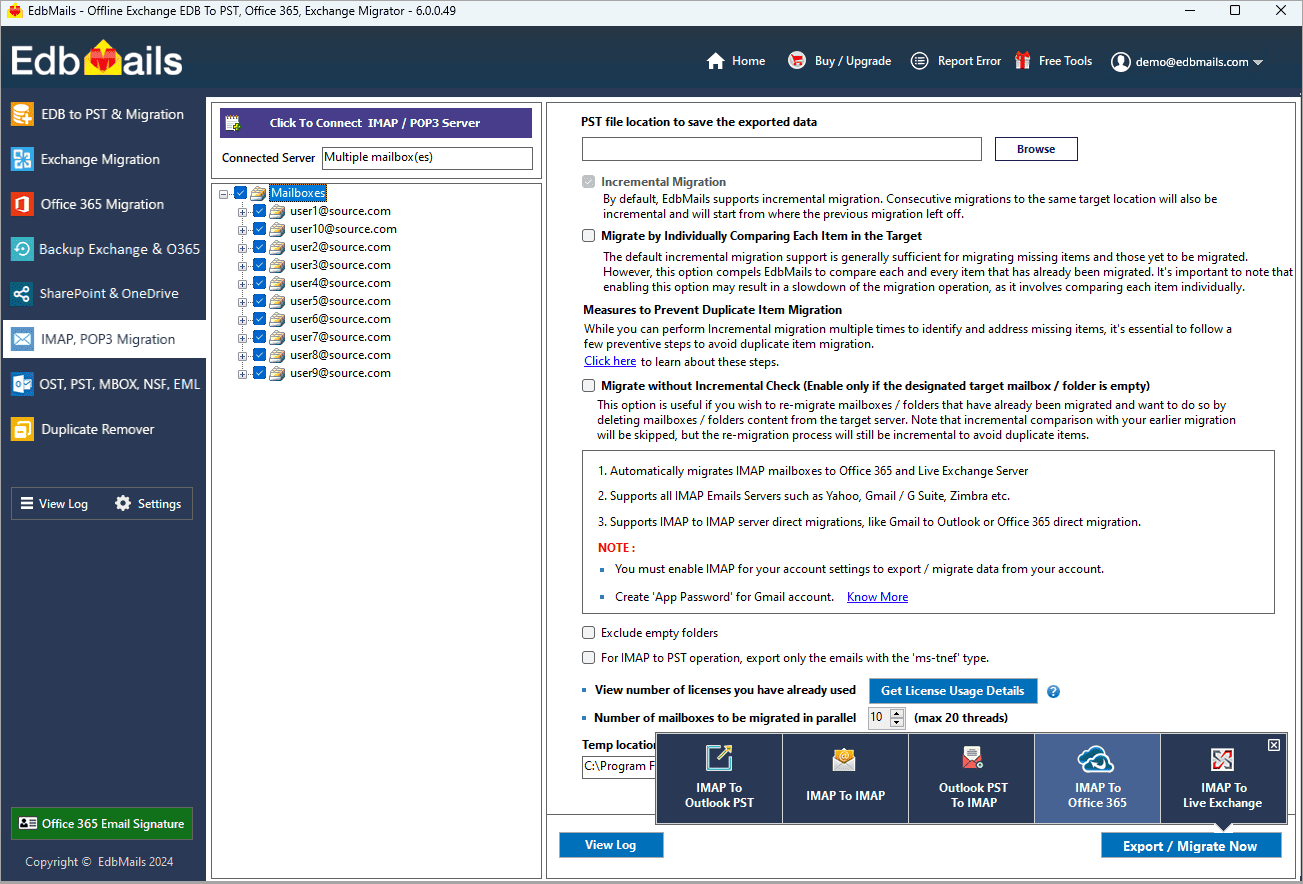
EdbMails IMAP to Office 365 migration is a Microsoft-partnered software solution that helps seamlessly migrate emails, folders, and metadata from your cPanel server to an Office 365 account. It addresses migration challenges with its key features such as advanced filtering options, allowing you to select specific emails based on date, subject, or attachment size, reducing unnecessary data transfer. EdbMails ensures secure migration with OAuth 2.0 and TLS encryption, safeguarding your data throughout the process. Additionally, it offers direct migration without the need for intermediate steps, simplifying the process and minimizing errors, ensuring a smooth and efficient cPanel to Office 365 migration experience.
User Query
We receive questions from users who want to migrate from cPanel to Office 365 due to the popularity of the services and apps offered by it. For businesses looking for a stress-free operation, this may seem like an endless effort without proper planning and expertise.
"Hi, we're in the process of migrating emails from cPanel to our Office 365 account. We've downloaded all the data from cPanel and set up the new Microsoft 365 account, but we're stuck on how to complete the migration. Can you guide us on the best method to transfer cPanel emails to Office 365? Appreciate your help!”
Top reasons to migrate emails from cPanel to Office 365
- 1. Enhanced data security
Migrating to Office 365 with EdbMails ensures top-tier data security, leveraging advanced encryption, threat protection, and compliance features.
- 2. Premium Office applications
Office 365 offers access to premium applications like Word, Excel, and PowerPoint, streamlining document creation and collaboration. These tools are integrated seamlessly into your email environment for enhanced productivity.
- 3. Streamlined subscription sharing
With Office 365, businesses can efficiently share subscriptions and manage multiple user licenses, ensuring flexibility in scalability and streamlined access to services across the organization without administrative complexity.
- 4. Cross-platform compatibility
Office 365 supports seamless cross-platform integration, allowing access from Windows, and mobile devices. This ensures a consistent and accessible experience for teams working across diverse devices.
- 5. Collaborative tools
Office 365 provides powerful collaboration tools like Teams, SharePoint, and OneDrive, enabling real-time communication and file sharing. These tools enhance teamwork and drive efficiency within businesses, improving overall workflow.
- 1. Enhanced data security
Challenges in cPanel to Office 365 migration
- Data mapping inconsistencies: Ensuring accurate data transfer without loss or misalignment between cPanel and Office 365.
- Email format compatibility: Addressing formatting and attachment issues that arise due to differences in email systems.
- Downtime minimization: Ensuring zero downtime during migration, especially when handling large data volumes.
- User account synchronization: Properly syncing user accounts and permissions to avoid access issues post-migration.
- Email forwarding and routing: Managing forwarding and routing settings to ensure smooth email flow and prevent misrouting.
cPanel to Office 365 migration prerequisites
- The following are the pre-migration activities for migrating cPanel to Office 365
- Make sure you have admin access on the source and target server The admin account that has all the necessary permissions to migrate mailboxes on behalf of all the users in your organization. Assign the global administrator rights to the user in cPanel. Also assign the Organization Management role group and impersonation rights to the admin user on Office 365.
- Purchase a suitable Office 365 licensing plan. You can also sign up for a 30 day free trial and decide to go with a suitable one later. Compare Office 365 business plans and Compare Office 365 enterprise plans
- Create Office 365 mailboxes and assign licenses to them
Add users and assign licenses to Office 365 users
Assign Microsoft 365 licenses to user accounts - If you plan to migrate your mailboxes to Office 365 Public folders, ensure that you create and configure the Public folder mailboxes on the target server.
Create Office 365 Public folder and assign mailbox user - Similarly, if you want to migrate mailboxes to Office 365 In-Place archive, enable them from the admin center.
enable archive mailbox in Microsoft 365. - If you have a custom email domain from the source which you want to retain and receive emails to, you must add and verify the domain on Office 365.
- If you are in plan to migrate mailboxes to Office 365 archive mailboxes, ensure to enable In-Place archive in Office 365 admin center.
Steps to add a custom domain to Office 365 and steps to add DNS records to connect your domain. - Configure Office 365 to send and receive large messages.
Follow the steps to increase the message size on Office 365to 150MB.
See message size limits on Office 365 for more information.
Steps to migrate from cPanel to Office 365 using EdbMails
Step 1: Download and install EdbMails IMAP migration application
- Download and install EdbMails on any computer running on Windows OS to begin your seamless migration process.
See list of EdbMails System Requirements for IMAP Migration
- Open the application and select either 'Sign In' or 'Start Free Trial' to begin.
- Select the 'IMAP Migration' option from the dropdown menu.
- Download and install EdbMails on any computer running on Windows OS to begin your seamless migration process.
Step 2: Connect to source cPanel server
- To migrate a single user, input the Host Name, Port Number (typically 993 for SSL), and the user’s account credentials to securely connect to the cPanel server for the migration process.
- For migrating multiple mailboxes, select the 'Multiple (bulk) Users/Accounts Migration' option. Download the provided CSV file, then enter the required details, such as mailbox names, passwords, server hostnames, and ports. After preparing the CSV, simply upload it into EdbMails, verify the listed mailboxes, and initiate the migration process for seamless bulk mailbox transfer.
Steps to connect to single and multiple users in EdbMails IMAP migration
Step 3: Select source cPanel server mailboxes
- From the left panel, choose the specific mailboxes and folders you intend to migrate.
- Then, selecting ‘IMAP to Office 365’ to establish a secure connection with the target Office 365 server.
Step 4: Connect to target Office 365 server
- Choose the most suitable approach for secure OAuth-based modern authentication. The default method, ‘Auto Registration’, requires Global admin privileges. Alternatively, the Manual Registration method allows you to utilize either a Global admin account or any user account with full access rights.
- Next, select the appropriate migration method and continue by logging into the Microsoft sign-in page to authenticate and proceed with the migration process.
- EdbMails automatically loads mailboxes from your cPanel server. Additionally, it supports the use of CSV files to efficiently load mailboxes into Office 365.
Step 5: cPanel to Office 365 mailboxes mapping
- Choose the mapping option that best aligns with your requirements.
- EdbMails offers an automatic mailbox creation feature for Office 365, facilitating the effortless setup of target mailboxes while automatically mapping mailboxes and folders from the source IMAP server. This capability is especially beneficial for effectively handling a substantial number of mailboxes during the migration process.
- Click the ‘Folder and Item Filter’ button to set a filter for your migration. For instance, you can choose to migrate data only within a specific date range by applying a date filter. Additionally, you can exclude both standard and custom folders from the migration.
Step 6: Start cPanel to Office 365 migration
- Once the mailboxes are mapped, assign a job name and initiate the migration process. To access the migration details, click on the ‘View Log’ button, which generates an in-depth migration report outlining the number of emails, folders, and mailbox items successfully migrated.
cPanel to Office 365 post migration tasks
- Step 1: Update the MX records to point to Office 365
If you have not done this step previously, change the DNS records known as MX records to enable email and receive messages on the target Office 365 server. In addition, configure the Autodiscover record to allow Outlook to connect to the migrated mailboxes.
- Step 2: Create a new Outlook profile for users in the new domain
Configure the Outlook profile for each user in your domain if Outlook has problems connecting to Office 365 mailboxes.
cPanel to Office 365 migration troubleshooting
- For troubleshooting, visit our Knowledge Base.
- For more queries, check Frequently Asked Questions or contact support.
Benefits of EdbMails to migrate email from cPanel to Office 365
- Selective and bulk migration options
EdbMails provides the flexibility to perform both selective and bulk migration from cPanel to Office 365, allowing users to choose specific mailboxes or migrate entire accounts with ease, based on their business requirements.
- Zero data loss assurance
With EdbMails, users can be confident in a seamless migration process with zero data loss. Every email, folders, and mailbox item is securely transferred to Office 365 without any risk of corruption or omissions.
- Comprehensive data security
EdbMails ensures that your data is fully protected throughout the migration process. It employs industry-standard encryption protocols and secure authentication methods like OAuth 2.0 and TLS, safeguarding sensitive information during the entire cPanel to Office 365 migration.
- Multi-language folder mapping
EdbMails supports folder mapping in various languages, including English, Dutch, Finnish, German, and French, and more, allowing users from different regions to easily migrate their cPanel emails to Office 365 without language-related complications.
- Advanced filtering capabilities
The advanced filter option enables users to selectively migrate emails based on criteria like date range, sender, recipient, and subject, ensuring that only relevant data is transferred. It also provides the option to exclude unnecessary folders, such as Spam, Junk, or Deleted.
- Preservation of folder hierarchy and email components
EdbMails preserves the original folder structure and all email components, including Bcc, Cc, To, From, Subject, Date, formatting, inline images, signatures, and attachments, ensuring the integrity and consistency of the migrated data in Office 365.