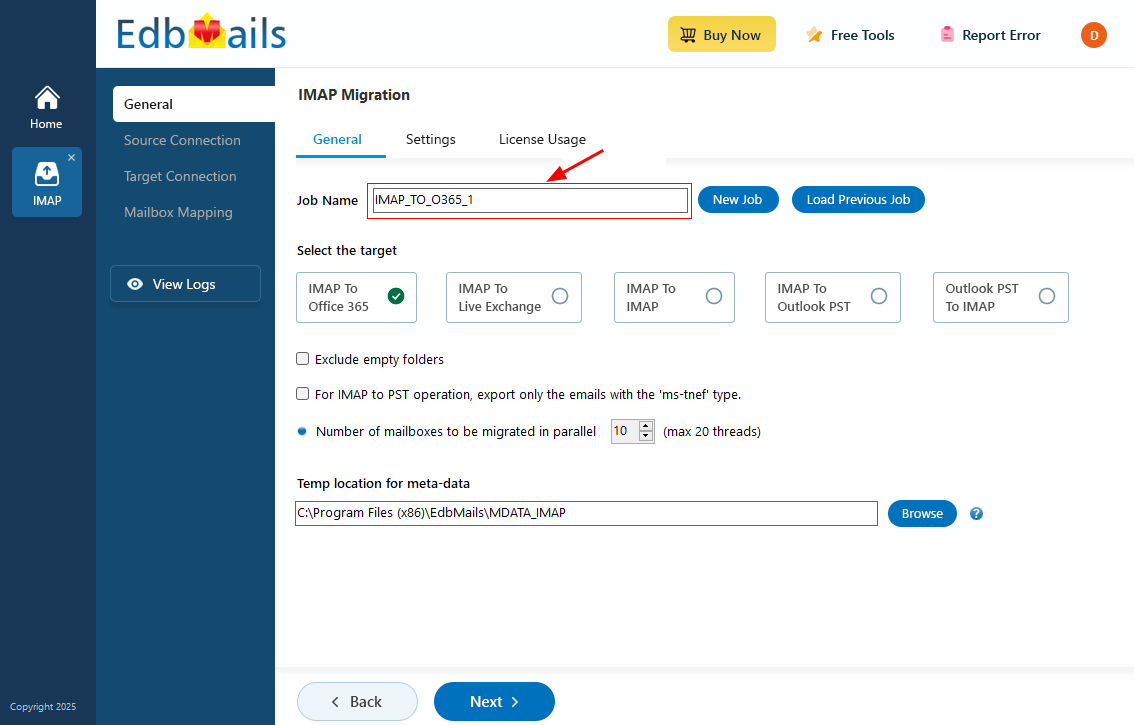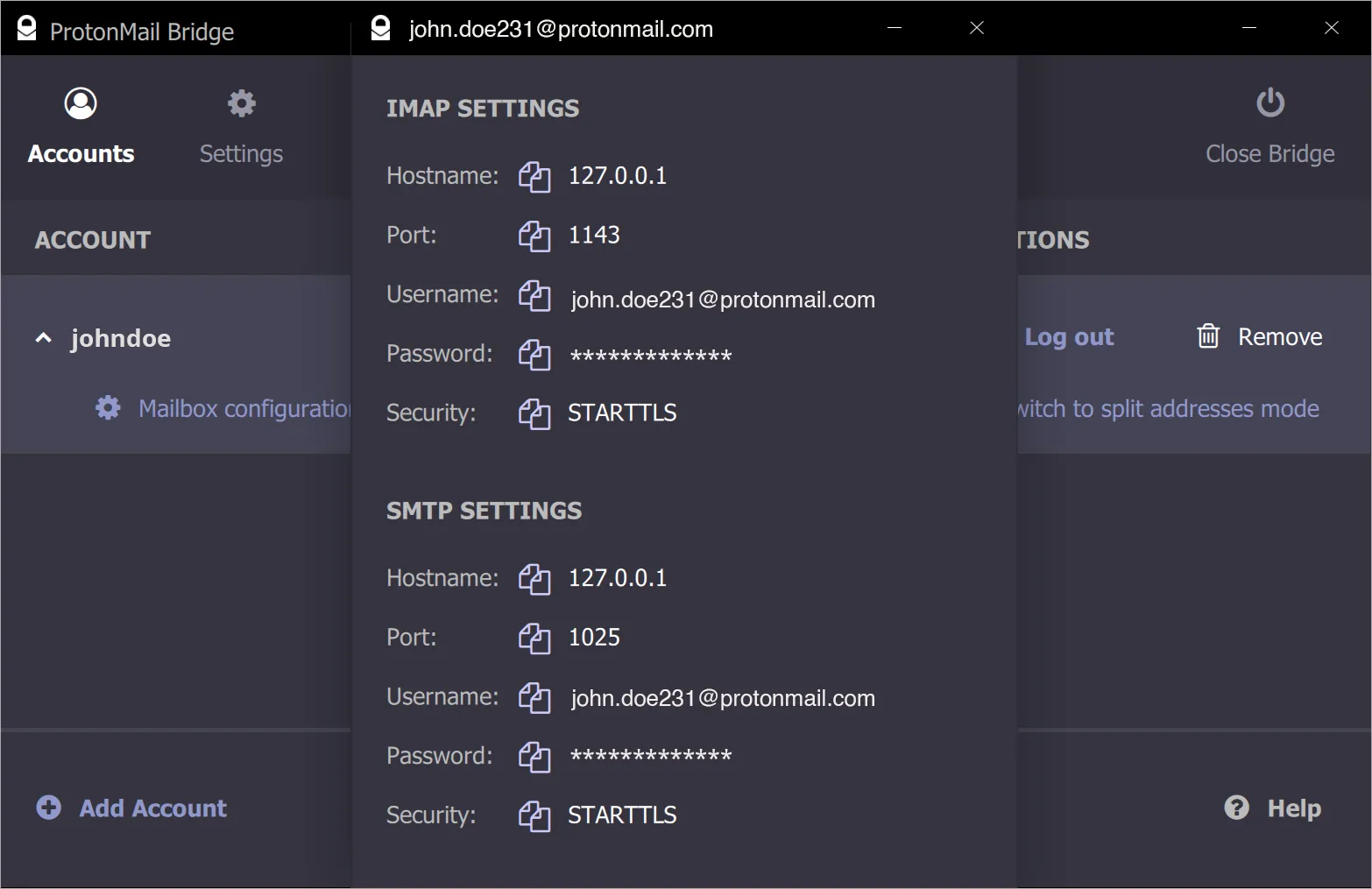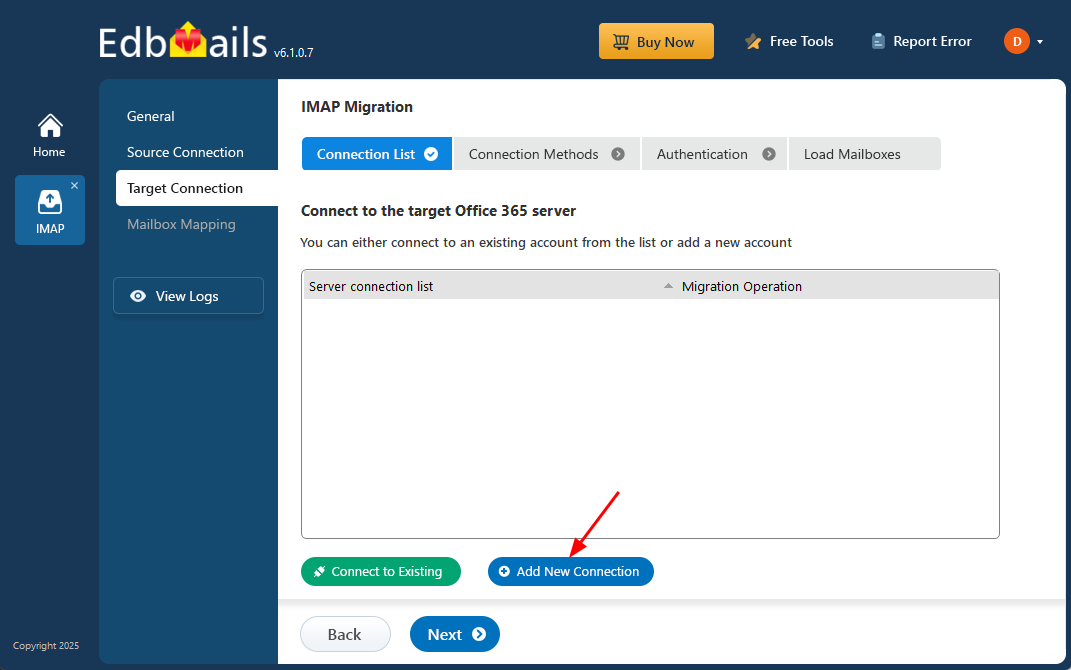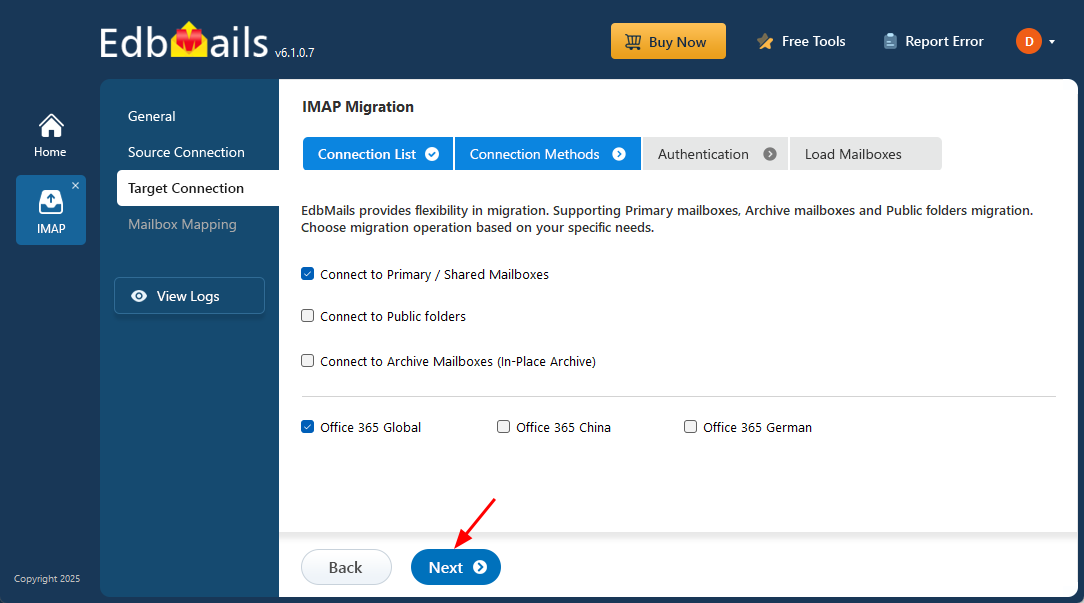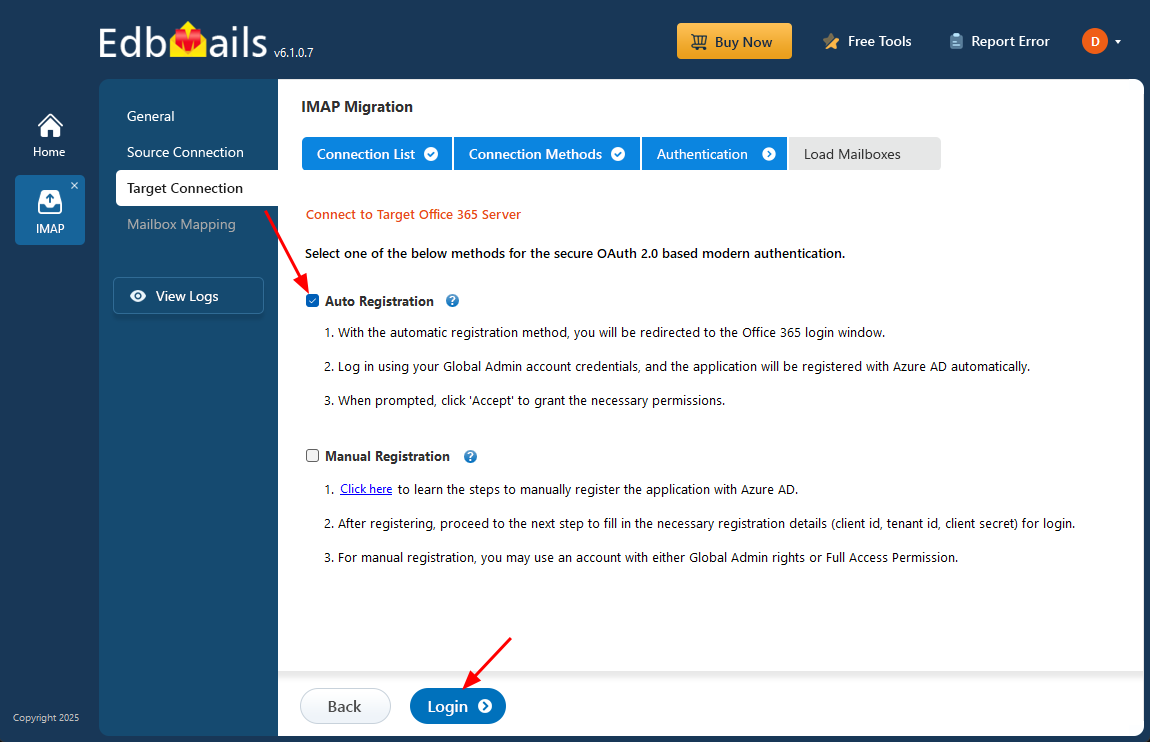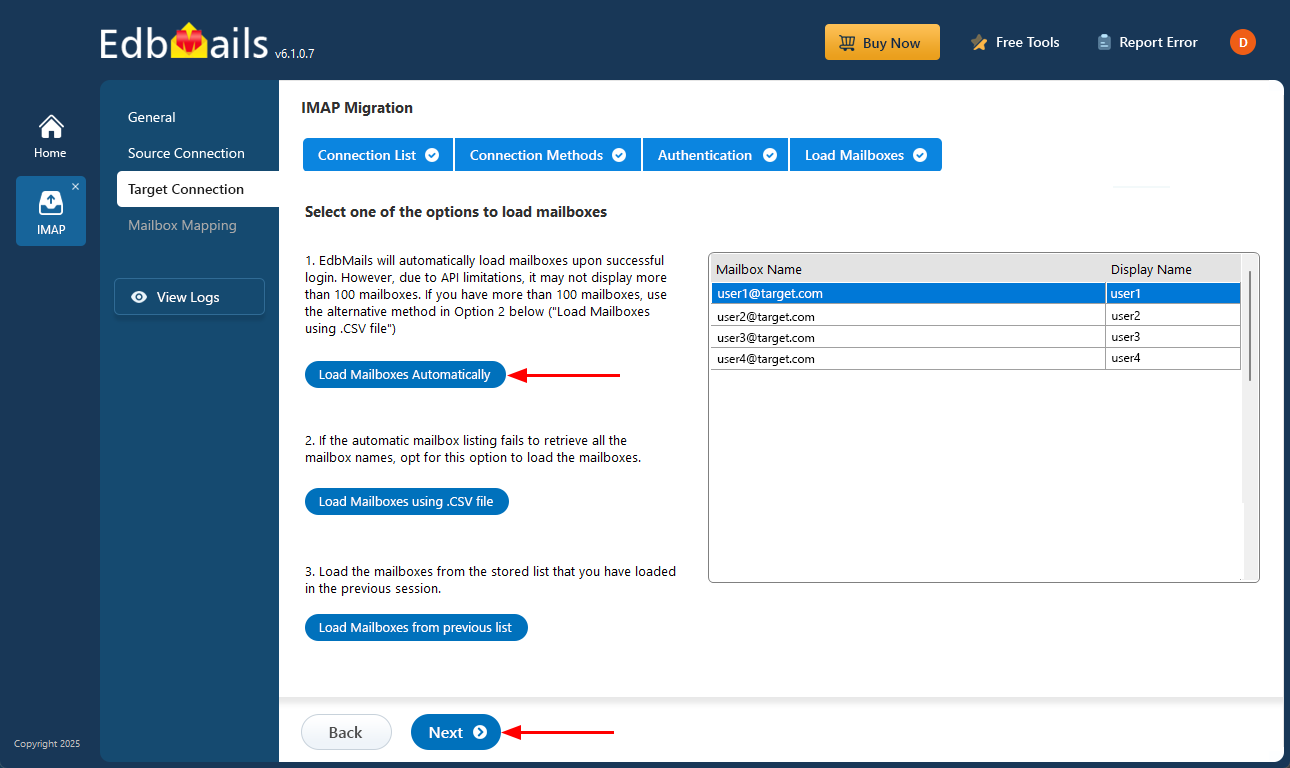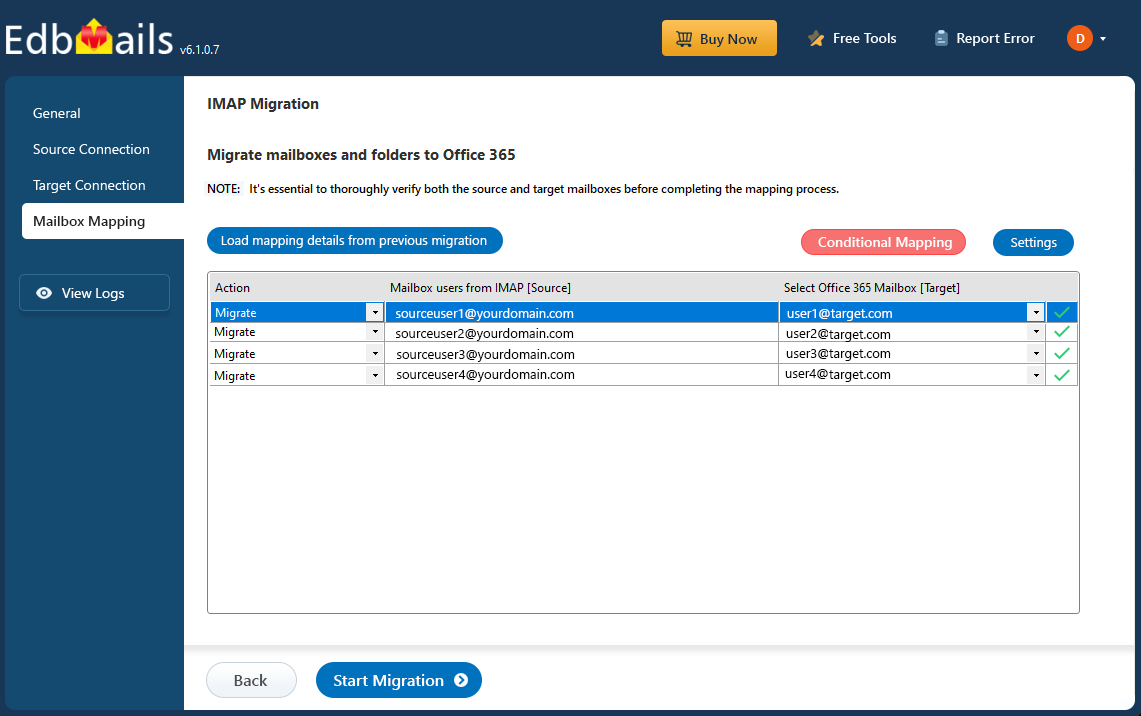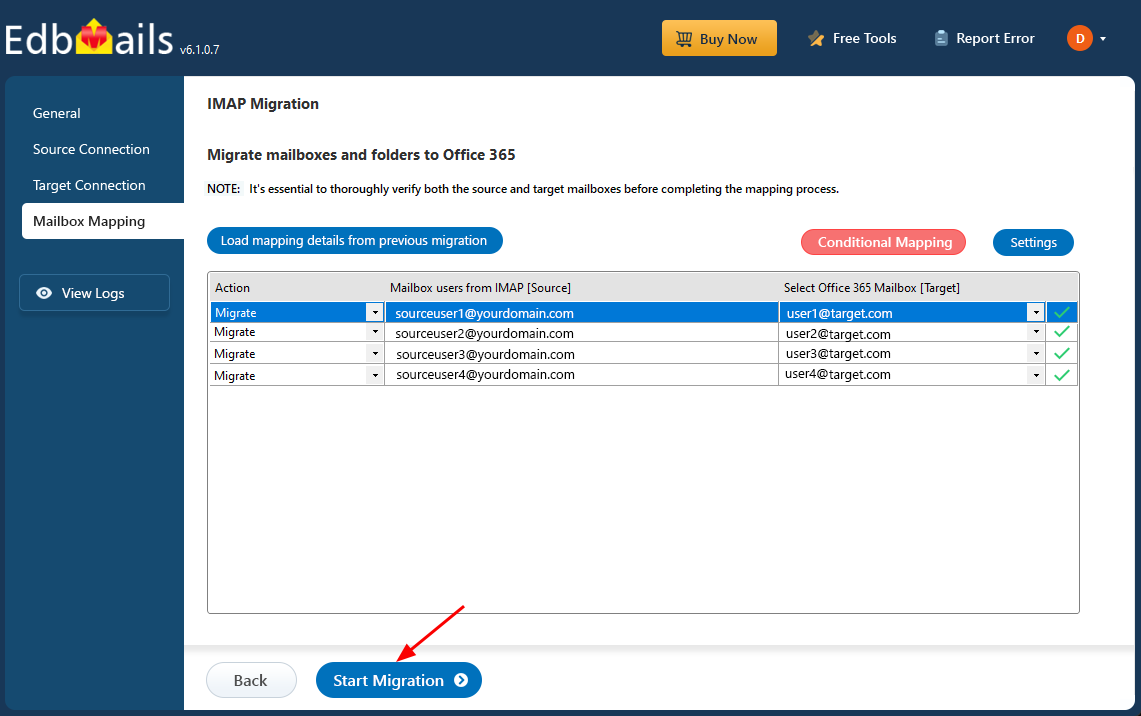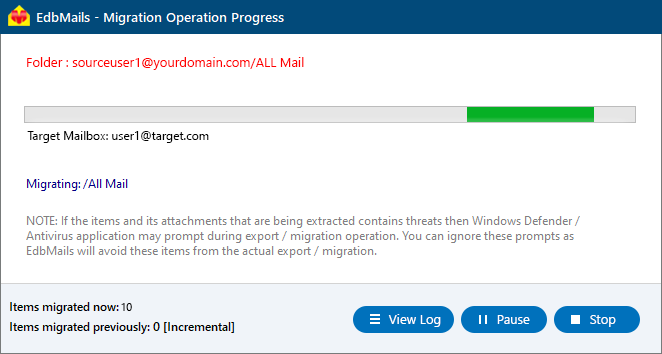ProtonMail to Office 365 migration
As organizations grow, the demand for flexible, collaborative, and well-integrated communication platforms becomes increasingly vital. While ProtonMail is renowned for its robust end-to-end encryption and strong privacy controls, many businesses find its limited integration with tools such as Microsoft Teams, SharePoint, and Public Folders restrictive. In contrast, Office 365 provides seamless connectivity with these productivity applications, making it the preferred choice for businesses seeking both enhanced collaboration and enterprise-grade security.
Migrating from ProtonMail to Office 365, however, can present several challenges. Differences in data structures and encryption formats can lead to data mapping inconsistencies. Minimizing downtime during the transition is equally important to maintain business continuity. Synchronizing user accounts, permissions, and mailbox settings across both platforms can also be complex. Moreover, ProtonMail’s IMAP limitations may affect the migration of certain data types such as calendars and contacts, requiring a more capable solution.
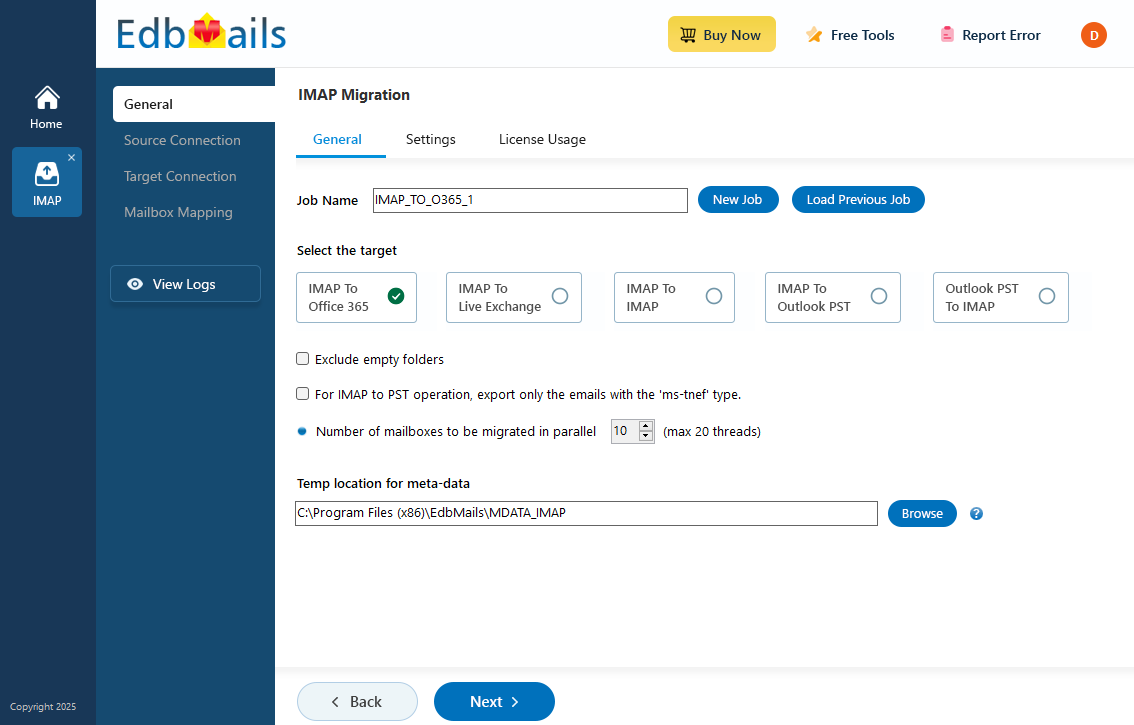
EdbMails IMAP Migration Software simplifies these complexities with its advanced, user-focused design. It supports concurrent mailbox migration, enabling multiple accounts to be migrated efficiently without disrupting daily operations. With granular filters, you can select specific emails, folders, or date ranges to migrate only the data you need. EdbMails also preserves all metadata, timestamps, and folder hierarchy, ensuring that every mailbox remains intact and consistent post-migration. This comprehensive solution offers a secure, efficient, and seamless migration from ProtonMail to Office 365—helping businesses transition with confidence and minimal effort.
Top reasons to migrate from ProtonMail to Office 365
- Increased productivity
Office 365 brings together essential tools such as Microsoft Teams, SharePoint, and OneDrive, enabling seamless collaboration and communication across departments. While ProtonMail focuses primarily on privacy and encryption, Office 365 enhances workplace productivity with features like shared document access, real-time co-editing, and integrated team communication channels.
- Centralized management
Office 365’s centralized administration offers comprehensive control over all accounts, security policies, and user management from a single dashboard. ProtonMail lacks these unified management capabilities, which is crucial for organizations managing multiple users and devices across different locations.
- Security
Although ProtonMail offers end-to-end encryption, Office 365 provides enterprise-grade security features that go beyond basic encryption. With multi-factor authentication, advanced threat protection, and compliance with regulations like GDPR and HIPAA, Office 365 offers businesses comprehensive security measures without sacrificing usability.
- Cloud access
Office 365 is fully cloud-based, providing instant access to email, files, and applications from any device or location. While ProtonMail is accessible via web and mobile, it does not offer the comprehensive cloud services that Office 365 users enjoy, such as integration with cloud storage and collaboration tools.
- Interactive calendar sharing
Office 365’s calendar can be shared and synchronized across users, facilitating team scheduling and resource management. ProtonMail’s basic calendar features do not offer the same level of interactivity or collaboration.
- Strong search and archiving features
Finding specific emails or archived data in Office 365 is highly efficient, thanks to its powerful search algorithms and customizable archiving. ProtonMail’s search and archiving functionalities are more limited, which can slow down workflow in larger organizations.
- Mail forwarding
Office 365 supports mail forwarding, a basic feature that ProtonMail surprisingly lacks. For businesses requiring seamless forwarding between multiple accounts, this limitation is a major drawback of ProtonMail.
- Better spam filtration
While ProtonMail filters spam effectively, Office 365’s advanced spam and phishing filters offer greater customization and accuracy, reducing the risk of cyber threats and ensuring a cleaner inbox for users.
- Increased productivity
ProtonMail to Office 365 migration plan
Planning is one of the most important steps before you begin the ProtonMail to Office 365 migration. Here is a checklist of points to consider before you migrate.
- Determine the size of the data and the number of mailboxes you want to migrate.
- Identify all data (emails, contacts, calendars) and permissions to migrate from ProtonMail.
- Create required user mailboxes in Office 365 and assign the appropriate licenses to each account.
- Ensure you have enough network capacity and bandwidth to migrate.
- Communicate the migration plan and flow to your end users.
ProtonMail to Office 365 migration prerequisites
- Find the IMAP server name of your ProtonMail server. You can find this information from your server’s dashboard settings or by connecting your email system to Outlook.
- Have the users email address, passwords, IMAP hostname and port number.
- Create mailboxes on your target Office 365 server. You can choose the option to automatically create target mailboxes in EdbMails. If you prefer to create them manually, refer to the links below.
- If you have a custom email domain from your hosting provider to which you want to migrate and receive emails, you must add and verify the domain on Office 365.
Steps to add a custom domain to Office 365 and Steps to add DNS records to connect your domain.
- Configure Office 365 to send and receive large messages.
Follow the steps to increase the message size on Office 365 to 150MB and see tips to optimize IMAP migration to Exchange online.
Steps to migrate from ProtonMail to Office 365 using EdbMails
Step 1: Download and Install EdbMails software
- Download EdbMails and install the application on any computer running on Windows OS.
- Launch the application and 'Login' using your registered email address and password or 'Start Your Free Trial' if you have created an account yet.
- Select the option ‘IMAP (Gmail, Outlook & more) Migration’
- Select ‘IMAP to Office 365 Migration’.
- Proceed with the default job name, or click ‘New Job’ to change it.
Step 2: Connect to source ProtonMail server
- To migrate a single user, enter the ProtonMail IMAP Host Name, Port Number (993 for SSL), and the user’s login details and proceed.
- Choose the correct IMAP host name from the list or manually enter it (e.g., mail.yourdomain.com). Then, fill your email address, password.
- Click the ‘Login’ button.
- For migrating multiple Protonmail mailboxes, select ‘Multiple (Bulk) Users/Accounts Migration’ and click ‘Next’.
- Click ‘IMAP Migration CSV File’.
- Update the CSV file by entering the necessary details such as the email address, password, server hostname, and port number. Once updated, save the file and close it.
- Then, click on the 'Load Modified CSV File' button, find your updated CSV file, select it, and open it to continue.
Note: If you're unable to log in using your current account password, download ProtonMail Bridge to generate an app-specific password. Use this app password to log in, as shown in the screenshot below.
Step 3: Select ProtonMail mailboxes
- Select the mailboxes or specific folders you want to migrate, then click ‘Next’.
Step 4: Connect to target Office 365 server
- Click the ‘Add New Connection’ button to establish a new connection to the target Office 365. To use the previous connection, select it from the connection list and click the ‘Connect to Existing’ button to proceed.
- Select the required connection options and click the ‘Next’ button.
- Select the authentication method and click the ‘Login’ button to continue.
- Sign in through the official Microsoft login page to securely authenticate your account.
- EdbMails allows you to load mailboxes automatically, which is quick and convenient. However, due to Microsoft API limitations, the automatic loading method can list up to 100 mailboxes at a time. For larger environments or to include specific mailboxes beyond this limit, you can use the CSV file method to load mailboxes manually—giving you full control over the selection process.
- Click the ‘Next’ button to continue.
Step 5: ProtonMail to Office 365 mailboxes mapping
- Choose one of the mapping options.
- You can choose to let EdbMails automatically create mailboxes in Office 365 and map them to the source servers. This feature is especially useful for large-scale migrations, saving time and reducing manual effort.
Step 6: Start ProtonMail to Office 365 migration
- After mapping the mailboxes, click the ‘Start Migration’ button to initiate the migration process.
- Click the ‘View Log’ button to view the migration report, which includes mapping details and the total count of migrated emails.
- Login to your target server and verify the items.
ProtonMail to Office 365 post-migration activities
Step 1: Update the MX records to point to Office 365
To ensure seamless email delivery and proper functionality after migration, update the MX records to route messages to the target Office 365 server. Additionally, set up the Autodiscover record to enable Outlook to effortlessly connect with the migrated mailboxes.
Step 2: Create a new Outlook profile for users in the new domain
Configure the Outlook profile for each user in your domain if Outlook has problems connecting to Office 365 mailboxes.
ProtonMail to Office 365 migration troubleshooting
For troubleshooting, explore our Knowledge Base articles. For further queries, review the Frequently asked questions or connect with our support team for assistance.
Advantages of EdbMails for ProtonMail to Office 365 migration
- Incremental (Delta) migration
EdbMails supports delta migration, enabling you to migrate only the data that has changed since the last migration. This feature eliminates redundant transfers, saves time, and ensures an efficient and accurate migration process.
- Comprehensive migration reports
EdbMails generates detailed migration reports that allow you to track the progress and status of your ProtonMail to Office 365 migration. This feature provides full transparency, ensuring you stay informed throughout the migration process.
- Intuitive and user-friendly interface
EdbMails features a simple, easy-to-use Graphical User Interface (GUI) designed for both technical and non-technical users. It enables effortless navigation, making the migration process straightforward without the need for technical expertise.
- Effortless email transfer with attachments
EdbMails enables the seamless migration of all ProtonMail emails and attachments to Office 365 without storing any sensitive information. This ensures complete data security and privacy throughout the migration process.
- Preserves folder hierarchy
EdbMails preserves the internal folder structure of your ProtonMail account during migration to Office 365, ensuring your email data remains organized and fully accessible in its original format.
- Accurate and fast migration
With EdbMails, you can expect 100% accurate and fast migration of emails from ProtonMail to Office 365. The tool handles large volumes of emails swiftly, minimizing disruption to your workflow.
- Selective email migration
EdbMails provides the option to migrate selective emails from ProtonMail to Office 365. This feature allows you to choose specific emails, offering greater control and flexibility during the migration process.
- Free demo version
EdbMails offers a free demo version that lets you evaluate the software’s functionality before committing. This allows you to experience the efficiency and ease of the migration process first-hand.