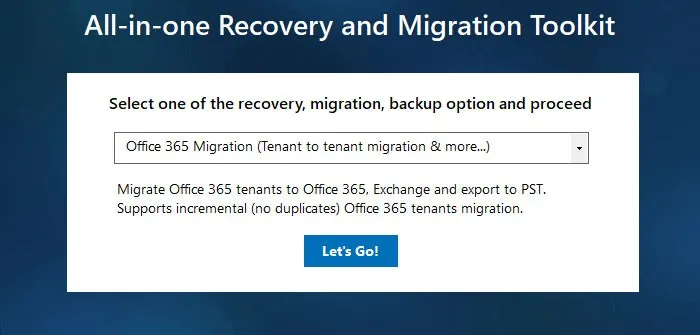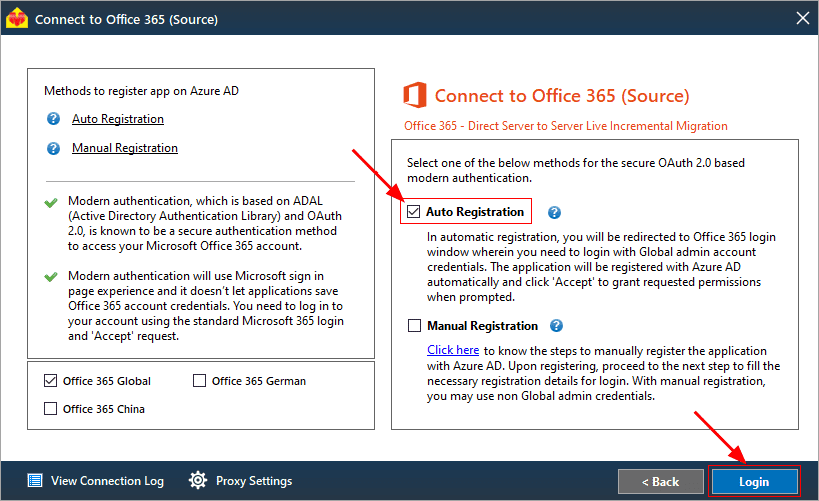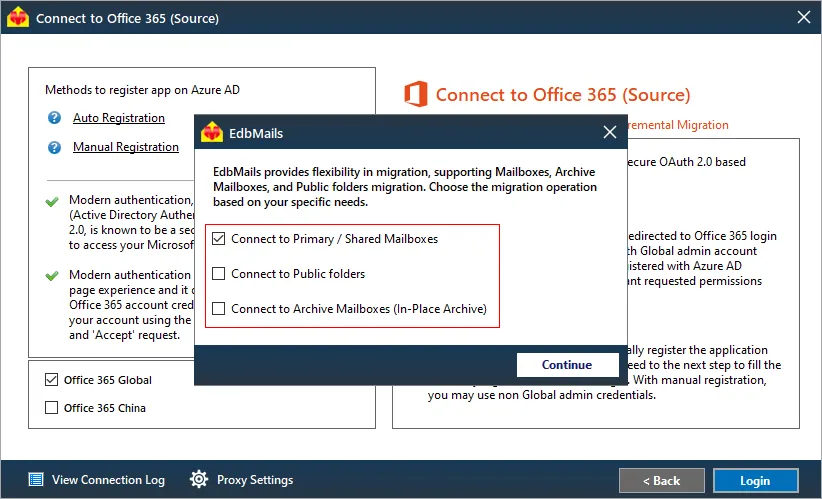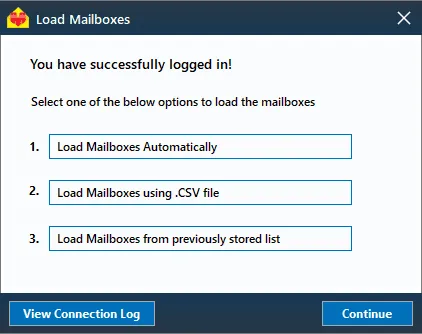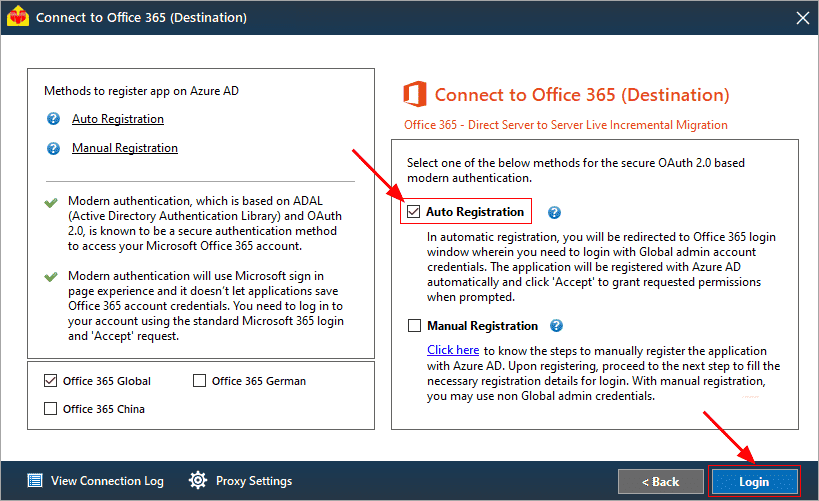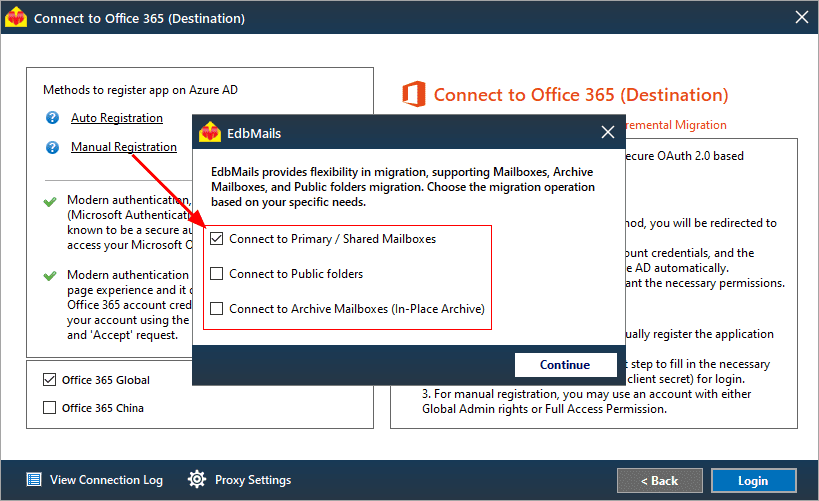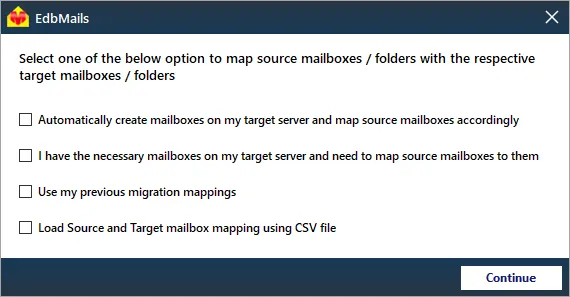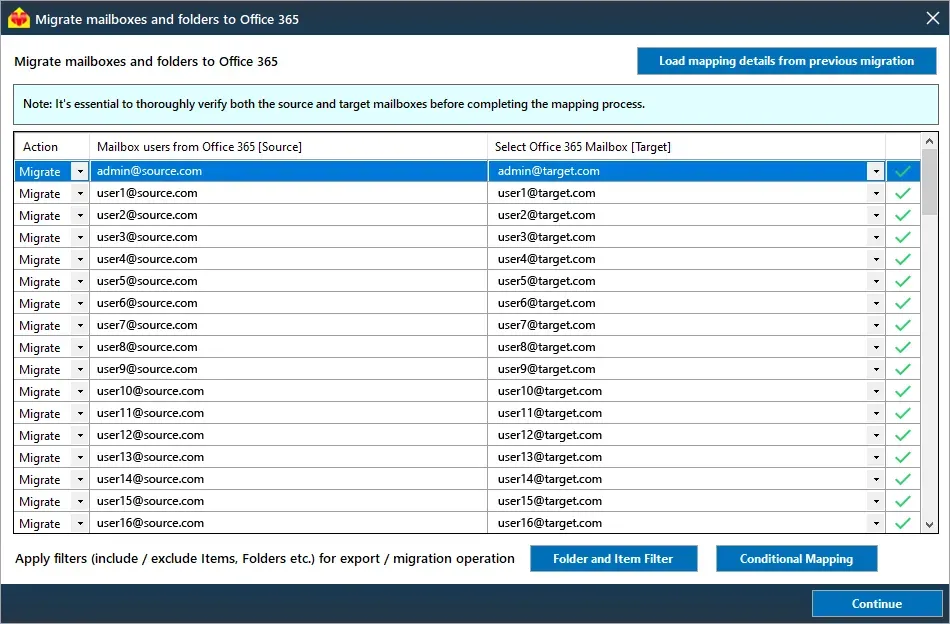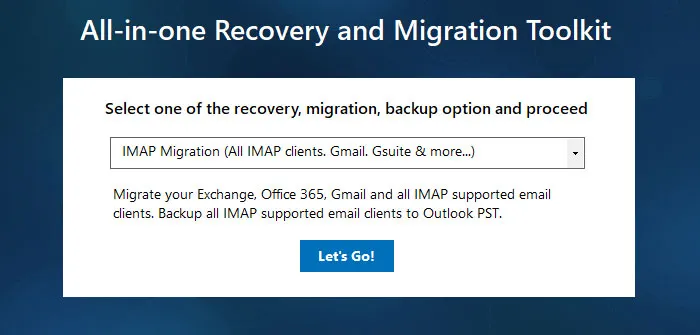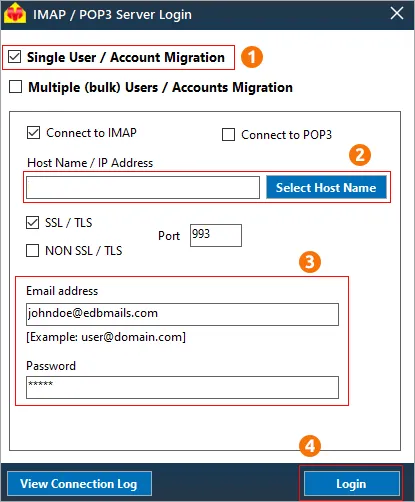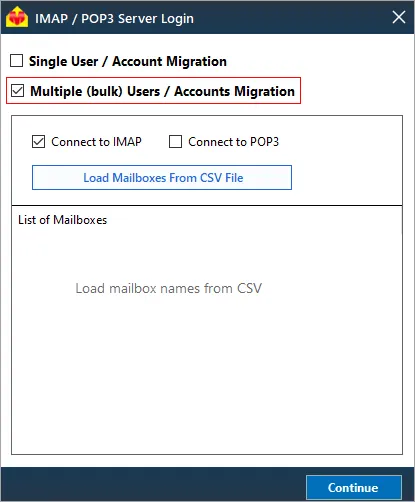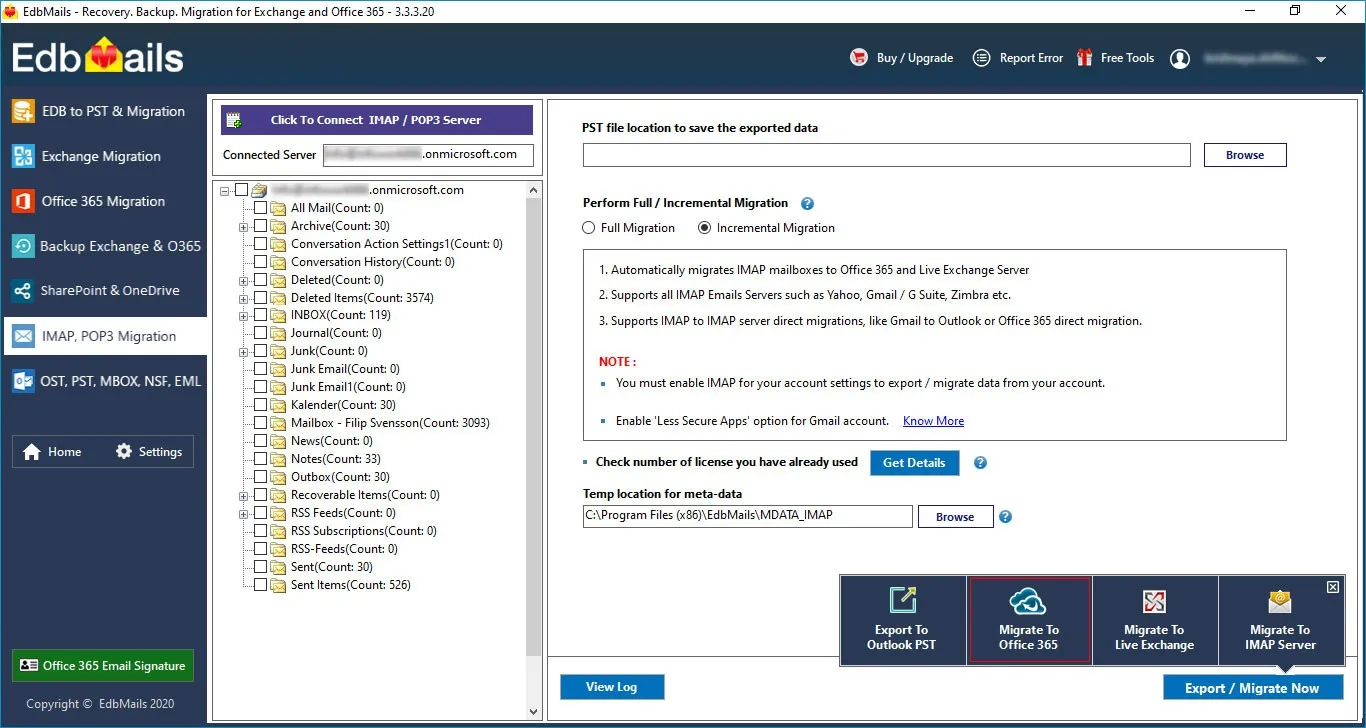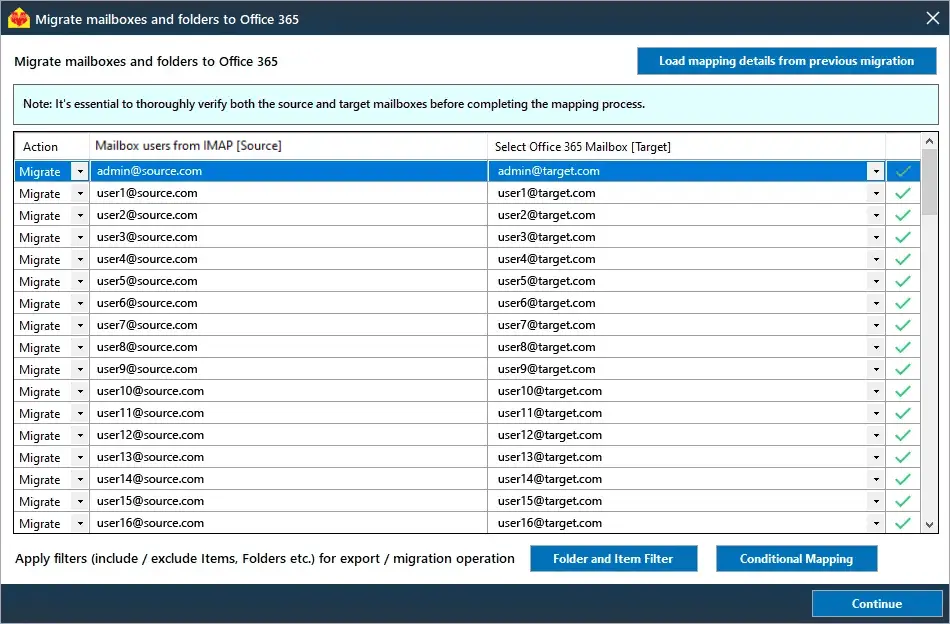GoDaddy to Office 365 migration
GoDaddy offers essential email hosting alongside domain, hosting, and SSL services, making it popular for businesses looking for basic communication tools. Depending on your setup, your GoDaddy-hosted mailboxes could be tied to either an Office 365 tenant or an IMAP server from platforms like Zoho, Plesk, or cPanel. While GoDaddy's email hosting serves many, businesses increasingly turn to Office 365 for more advanced emailing, collaboration, and cloud-based features, prompting the need for migration. When it comes to migrating from GoDaddy to Office 365, users often face challenges like data mapping discrepancies, downtime, and compatibility issues. This is where EdbMails comes in. EdbMails offers a specialized migration solution that simplifies and automates the process, ensuring a smooth transition without disruptions. With EdbMails, all critical components, such as emails, contacts, calendars, and tasks, are securely transferred using the Office 365 migration feature. This guarantees complete data integrity for users moving from GoDaddy’s Office 365 tenant to a dedicated Microsoft 365 environment.
For those migrating from GoDaddy’s IMAP-based platforms like Zoho or cPanel, EdbMails’ IMAP to Office 365 migration feature allows seamless email transfer, ensuring no downtime during the switch.
EdbMails offers advanced features such as delta migration, which ensures that only newly updated or changed data gets transferred after the initial migration. This helps reduce migration times and avoids data duplication. The pause and resume feature offers flexibility, allowing users to control the migration process without worrying about interruptions. Moreover, EdbMails supports multiple languages, making it accessible to a global audience and ensuring no linguistic barriers during migration.
By utilizing EdbMails, businesses can migrate from GoDaddy to Office 365 efficiently, addressing technical challenges with ease, and ensuring minimal disruption, all while benefiting from Office 365's superior features.
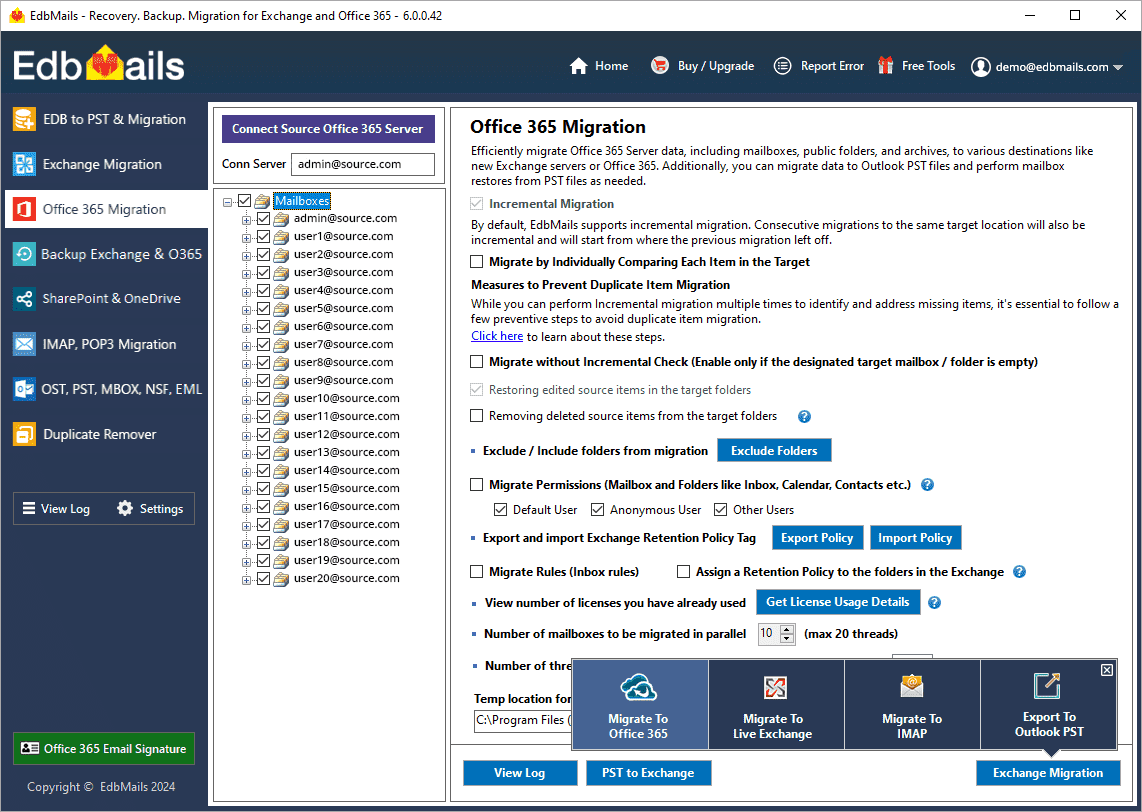
User Query
"We wanted to switch from GoDaddy to Office 365 while keeping the same domain name. We have a large number of users, and we need the migration to be as seamless as possible without affecting the users or their data. Is there a solution that will allow us to migrate everything in the shortest time possible?"
Plan to migrate from GoDaddy to Microsoft 365
Planning is one of the most important steps before you begin GoDaddy to Office 365 migration. Here is a checklist of points to consider before you migrate.
- Determine the size of the data and number of mailboxes you want to migrate.
- Make a list of all the data and permissions from GoDaddy that you want to migrate.
- Decide if you plan to migrate user mailboxes only or archive mailboxes and Shared mailboxes as well.
- Create appropriate user mailboxes on Office 365 and assign licenses to them.
- Ensure you have enough network capacity and bandwidth to migrate.
- Communicate the migration plan and flow to your end users.
GoDaddy to Office 365 migration prerequisites
- Make sure you have a global admin account with a mailbox set up for the Automatic Registration of the EdbMails application in your Entra ID (Azure Active Directory). Alternatively, for the Manual Registration method, you can use either a global admin account or a user account with full access rights.
- Before migrating from GoDaddy to Office 365, ensure that you create mailboxes for your users in your organization and assign the appropriate licenses to them. You can opt to automatically create mailboxes in the target Office 365 using EdbMails. However, if you prefer to create mailboxes manually, please refer to the links below.
- If you plan to migrate emails from GoDaddy to Office 365 by using IMAP connection, find and note down the server name on GoDaddy.
- If you have a custom email domain from GoDaddy to which you want to receive emails after the migration, you must add and verify the domain on Office 365.
- Configure Office 365 to send and receive large messages.
- Follow the steps to increase the message size on Office 365 to 150MB.
- See message size limits on Office 365 for more information
Steps to migrate from GoDaddy to Office 365
Method 1 : GoDaddy to Office 365 using Office 365 migration feature
If you have an Office 365 tenant with GoDaddy and want to migrate to another Office 365 tenant on a Microsoft server, follow the in-detailed steps outlined below.
Step 1: Download and Install EdbMails software
- Download EdbMails and install the application on any computer having Windows Operating System
- See a detailed list of EdbMails system requirements for Office 365 migration.
- Launch the application and click 'Login' or 'Start Your Free Trial'.
- Select the migration option as ‘Office 365 migration.’
Step 2: Connect to source GoDaddy Office 365 server
- Choose one of the methods for secure OAuth 2.0 based modern authentication to connect to your source Office 365 server.
- The default ‘Auto Registration’ method requires access as a Global admin. In contrast, the Manual Registration method permits the use of either a Global admin account or any user account that has full access rights.
- Choose the required migration operation and authenticate on Microsoft Sign In page.
- EdbMails automatically loads mailboxes from your GoDaddy server. Additionally, it supports the use of CSV files to efficiently load mailboxes into Office 365.
Step 3: Select source Office 365 mailboxes
- Select the mailboxes and folders that you want to migrate to Office 365.
- Click 'Migrate to Office 365' to setup the connection with the target server
Step 4: Connect to target Office 365 server
- Choose the optimal method for secure OAuth-based modern authentication. The default method, ‘Auto Registration’, necessitates Global admin access. Alternatively, with the Manual Registration method, you may use either a Global admin account or any user account that possesses full access rights.
- Afterward, select the appropriate migration option and proceed by signing in on the Microsoft login page.
- After logging in, select the option to import mailboxes from your target Office 365 server. For more efficient management, you can also upload mailboxes using a CSV file.
Step 5: GoDaddy Office 365 to Office 365 mailboxes mapping
- Choose the mapping option that best suits your specific needs.
- EdbMails makes migration easier with automated mailbox creation for Office 365. It quickly sets up target mailboxes and maps mailboxes and folders from the source GoDaddy Office 365 server. This feature is especially useful for a large number of mailbox migrations.
- Click the ‘Folder and Item Filter’ button to set a filter for your migration. For instance, you can choose to migrate data only within a specific date range by applying a date filter. Additionally, you can exclude both standard and custom folders from the migration operation.
Step 6: Start GoDaddy to Office 365 migration
- Once the mailboxes are mapped, assign a job name and begin the migration process. To access a detailed migration report, click the ‘View Log’ button. This will provide a thorough overview of the migration, including the number of emails, folders, and mailbox items successfully transferred.
Method 2 : GoDaddy to Office 365 using IMAP to Office 365 migration feature
If you have your GoDaddy email account on an IMAP server (such as cPanel, Zoho, or Zimbra), you can use EdbMails IMAP migration tool to directly migrate GoDaddy email to Office 365.
Step 1: Download and Install EdbMails IMAP migration software
- Download and install EdbMails on any computer with Windows OS
- Open the application and select either ‘Login’ or ‘Start Your Free Trial’ to begin.
- Select the migration method as ‘IMAP migration’.
Step 2: Connect to source GoDaddy Office 365 server
- If you want to migrate a single user, enter the Host Name , Port Number (993 for SSL), email address and password / app passwords.
- If you want to migrate multiple mailboxes, select ‘Multiple (bulk) Users/Accounts Migration’. Download the sample CSV file and add in the required details such as mailbox name, password, host name and port. Load the CSV file into EdbMails and verify the list mailboxes to continue.
Steps to connect to single and multiple users in EdbMails IMAP migration
Step 3: Select source GoDaddy Office 365 mailboxes
- Choose the mailboxes and folders you want to migrate from the left-hand panel.
- Then, click on ‘IMAP to Office 365’ to establish the connection with the target server.
Step 4: Connect to target Office 365 server
- Choose the preferred method for secure OAuth-based modern authentication. The default option, ‘Auto Registration,’ requires Global admin access. Alternatively, in the Manual Registration method, you can use either a Global admin account or any user account with full access rights.
- Next, choose the appropriate migration option and proceed to log in on the Microsoft sign-in page.
- After logging in, select the option to retrieve mailboxes from your target Office 365 server. For more efficient management, you can also upload mailboxes using a CSV file.
Step 5: GoDaddy to Office 365 mailboxes mapping
- Select the mapping option that best aligns with your requirements.
- EdbMails provides an automated mailbox creation feature for Office 365, streamlining the setup of target mailboxes and ensuring seamless mailbox and folder mapping from the source IMAP server.
- Click the ‘Folder and Item Filter’ button to customize your migration operation. For instance, you can apply a date filter to transfer data only within a specified range. You also have the option to exclude both standard and custom folders from the migration.
Step 6: Start GoDaddy to Office 365 migration
- Once the mailboxes are mapped, enter a job name and initiate the migration. Click the ‘View Log’ button to view the migration report. This report offers insights into the number of emails, folders, and mailbox items that have been successfully transferred, providing a clear overview of the migration status.
GoDaddy to Office 365 post-migration tasks
- Step 1: Update MX records to point to Office 365
Update the MX records to enable email to work with the target server and receive messages on Office 365. In addition, configure the Autodiscover record to allow Outlook to connect to the migrated mailboxes.
- Step 2: Defederate the domain from the GoDaddy tenant
After verifying the migrated data, remove the domain from GoDaddy. You can perform this step by becoming a tenant admin in GoDaddy, enabling impersonation, and removing the federation. Finally, remove the delegated admin, test the mail flow, and cancel the GoDaddy subscription.
Note: Before defederating your domain, make sure that you have migrated all of your data and email accounts to a new email provider or platform, as federating a domain prevents users from accessing Office 365 services associated with that domain.
- Step 3: Change the default domain name on Office 365
If the default domain on Office 365 points to the address from Microsoft (companyname.onmicrosoft.com), you can change the settings to set the custom domain from GoDaddy (companyname.com) as default.
- Step 4: Reset the passwords of users from Azure Active Directory
This is an optional step if you have used the CSV file to load and migrate the mailboxes. Reset the user passwords from the Azure AD as described in the guide.
- Step 5: Create a new Outlook profile for users in the new domain
Ensure you have the latest version of Microsoft Office and Outlook installed to avoid compatibility issues with Office 365. Configure the Outlook profile for each user in your domain if Outlook has problems connecting to Office 365 mailboxes.
- Step 1: Update MX records to point to Office 365
GoDaddy to Office 365 migration troubleshooting
Office 365 to Office 365 migration feature:
For troubleshooting, visit Knowledge Base articles.
For more queries, check Frequently Asked Questions or contact support.
IMAP to Office 365 migration feature:
Advantages of EdbMails for GoDaddy to Office 365 migration
EdbMails allows you to easily perform GoDaddy Office 365 to Microsoft 365 migration, saving you time and reducing your migration workload. Here’s why business and IT administrators all over the world choose EdbMails as their preferred Office 365 migration solution.
- Secure modern authentication for Office 365 login.
- Supports concurrent mailboxes migration
- You can perform staged, cutover to Office 365.
- EdbMails automates most of the operations such as mailbox mapping, mailbox creation on target Office 365, delta migration etc.
- Migrate between Office 365 tenants with the same domain from Godaddy to Office 365
- Migrate with no third party components, no downtime or data loss.
Frequently asked questions (FAQ)
What are the steps for migrating emails from GoDaddy to Office 365?
Migrating GoDaddy Office 365 to Microsoft is relatively straightforward with EdbMails:
- Step 1: Install EdbMails and connect to your GoDaddy account
- Step 2: Select the mailboxes to migrate from GoDaddy to Office 365.
- Step 3: Start and monitor the migration from GoDaddy to Office 365
- Step 4: Verify that all data has been successfully migrated to Office 365.
- Step 5: Update your DNS records to point to your new Office 365 account.
Why migrate from godaddy to microsoft 365?
Microsoft 365 offers a more comprehensive suite of tools, including email, file storage, online meetings, and much more. It also has better security features and is generally more reliable than GoDaddy.
Here are the benefits of transferring email from godaddy to microsoft 365.
- More comprehensive suite of tools - Microsoft 365 offers a wide range of tools, including email, file storage, online meetings, and much more, making it a more comprehensive solution for businesses.
- Better security features - Microsoft 365 has advanced security features, such as multi-factor authentication and data encryption, that offer greater protection against cyber threats.
- Increased reliability - Microsoft 365 has a high uptime rate, ensuring that your data and applications are always available when you need them.
- Scalability - Microsoft 365 is scalable, so it can grow with your business, and you only pay for what you need
- Collaborative tools - Microsoft 365 includes collaborative tools such as Teams and SharePoint, which allow for seamless collaboration among team members, even if they're in different locations.
- Access from anywhere - With Microsoft 365, you can access your data and applications from anywhere with an internet connection, making it easy to work remotely or on the go.
- Automatic updates - Microsoft 365 is always up to date with the latest features and security updates, so you don't have to worry about manually updating software.
- Cost-effective - With Microsoft 365, you only pay for what you need, making it a cost-effective solution for businesses of all sizes.
What happens to my existing GoDaddy email during the migration?
EdbMails ensures that your emails from GoDaddy remain intact during the migration process. It transfers all your existing emails and data to Office 365 without any modifications or deletions. The tool guarantees a one-to-one consistency between the source and the target, ensuring that you won't lose any of your existing data.
How long does the migration from Godaddy to Office 365 take?
EdbMails is designed with powerful algorithms to make the migration as fast as possible. However, the length of the migration process can vary depending on the size of your organization, size of the data being migrated, the speed of your internet connection and so on.
What happens to my GoDaddy domain during the migration?
Your domain remains with GoDaddy, but you can still use it with your new Office 365 account. If you want to use your domain at GoDaddy with Microsoft 365, you must add the domain, verify it and finally add MX records to point to the Office 365 server. See how to connect your DNS records at GoDaddy to Microsoft 365
What support resources are available for migration?
EdbMails provides a free trial version that enables you to test all of the software's features as well as free 24x7 technical support with remote assistance for migrating emails from GoDaddy to Office 365. You can also refer to our migration guide and video tutorials to learn how the entire process works.