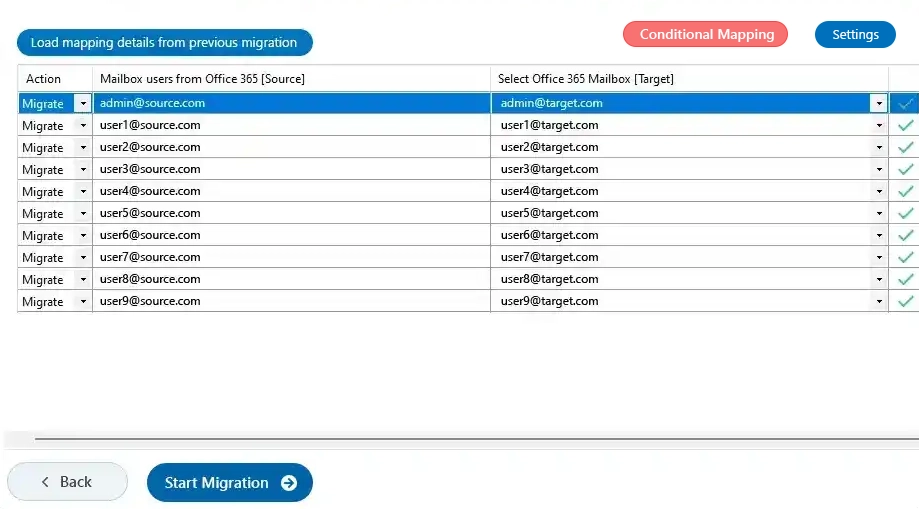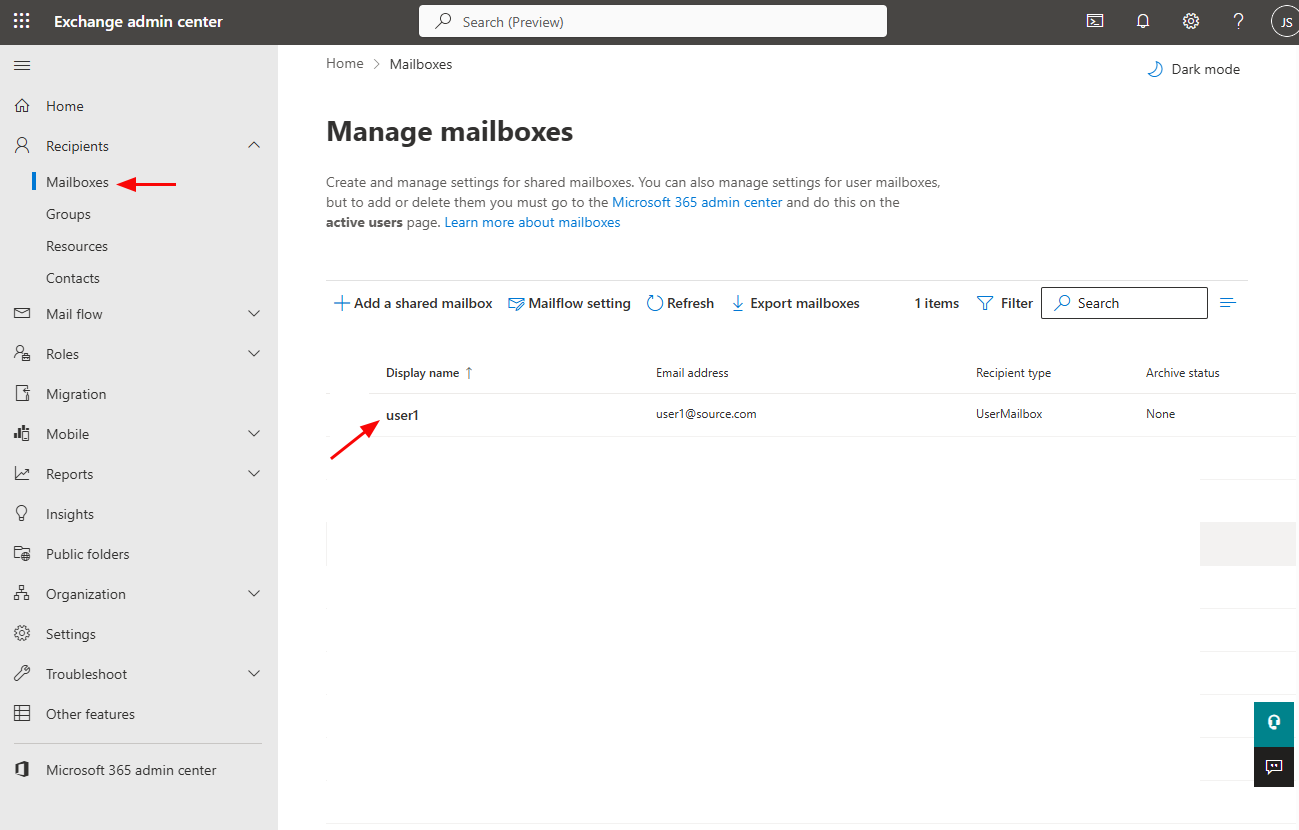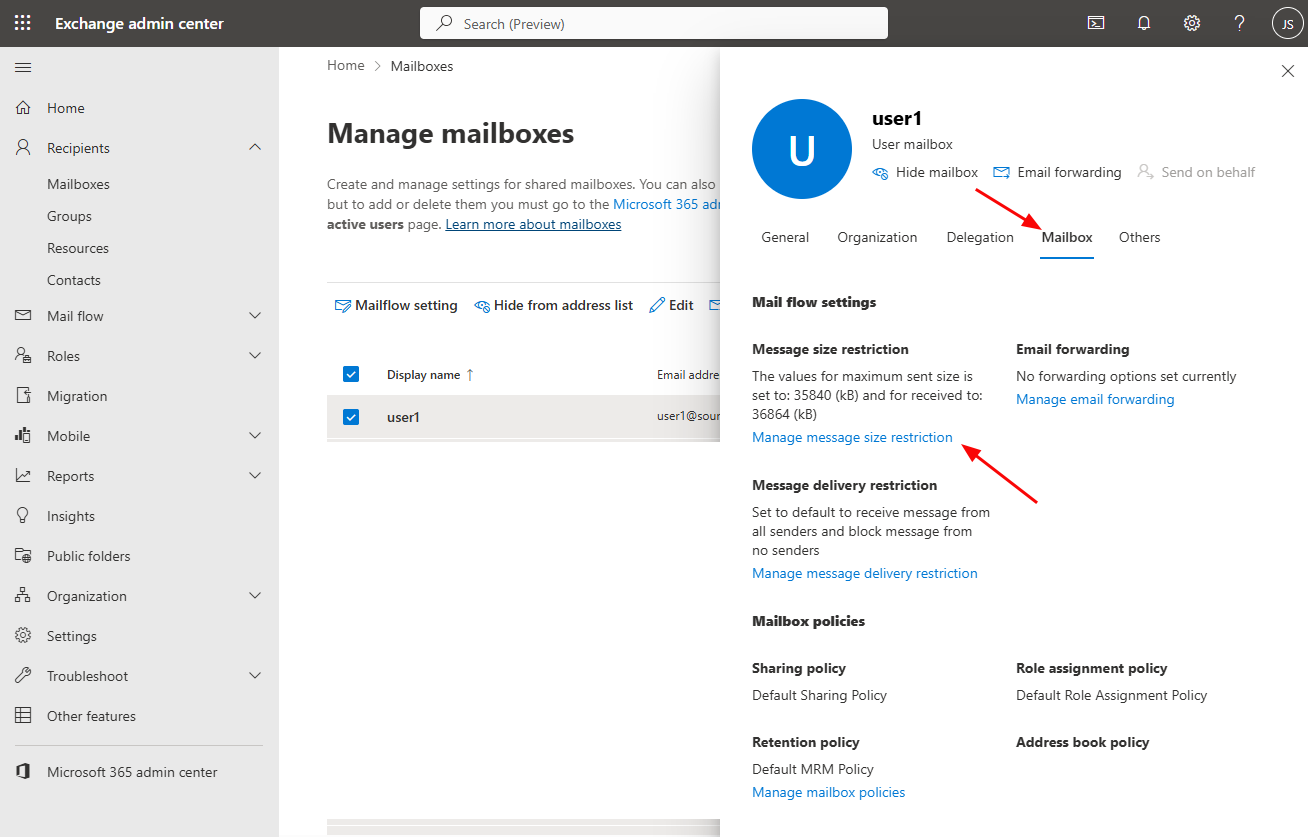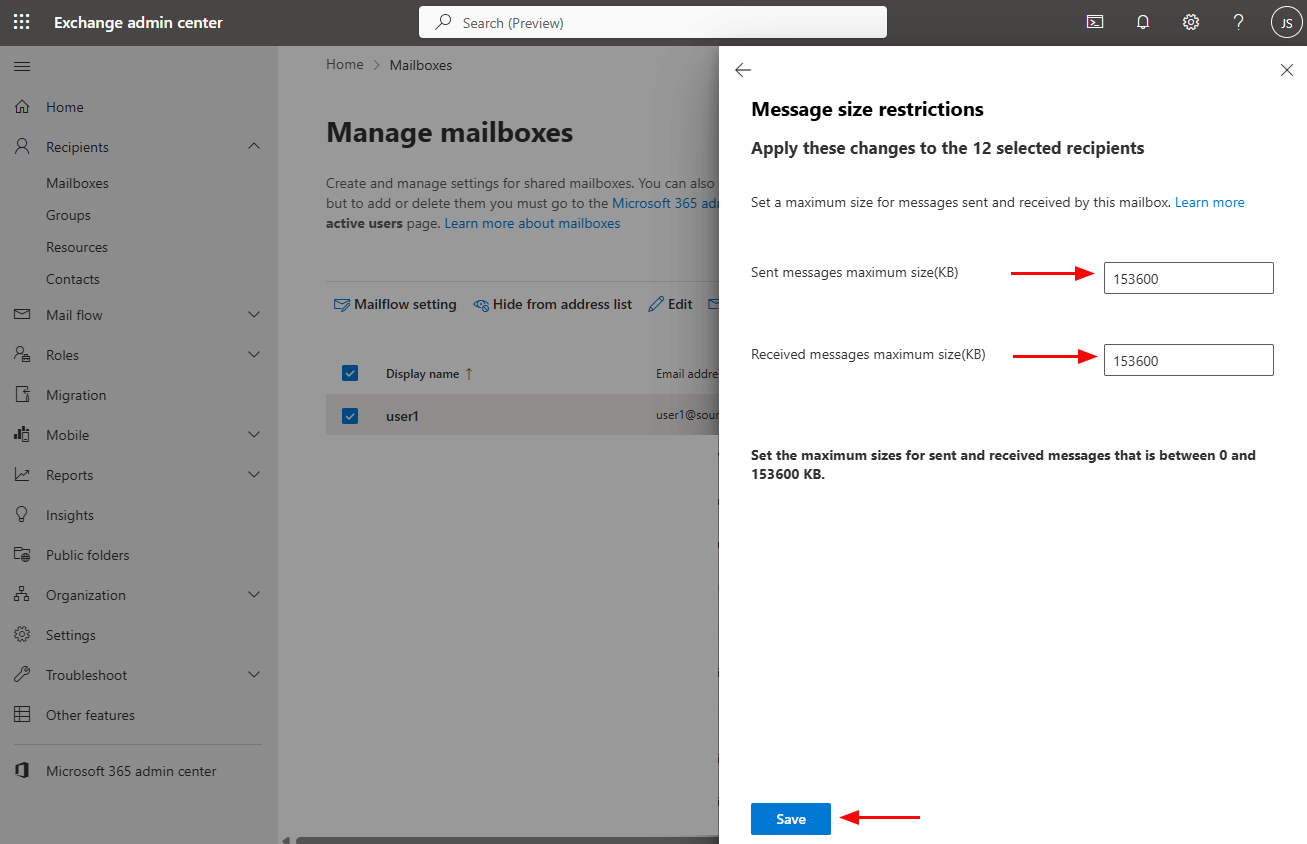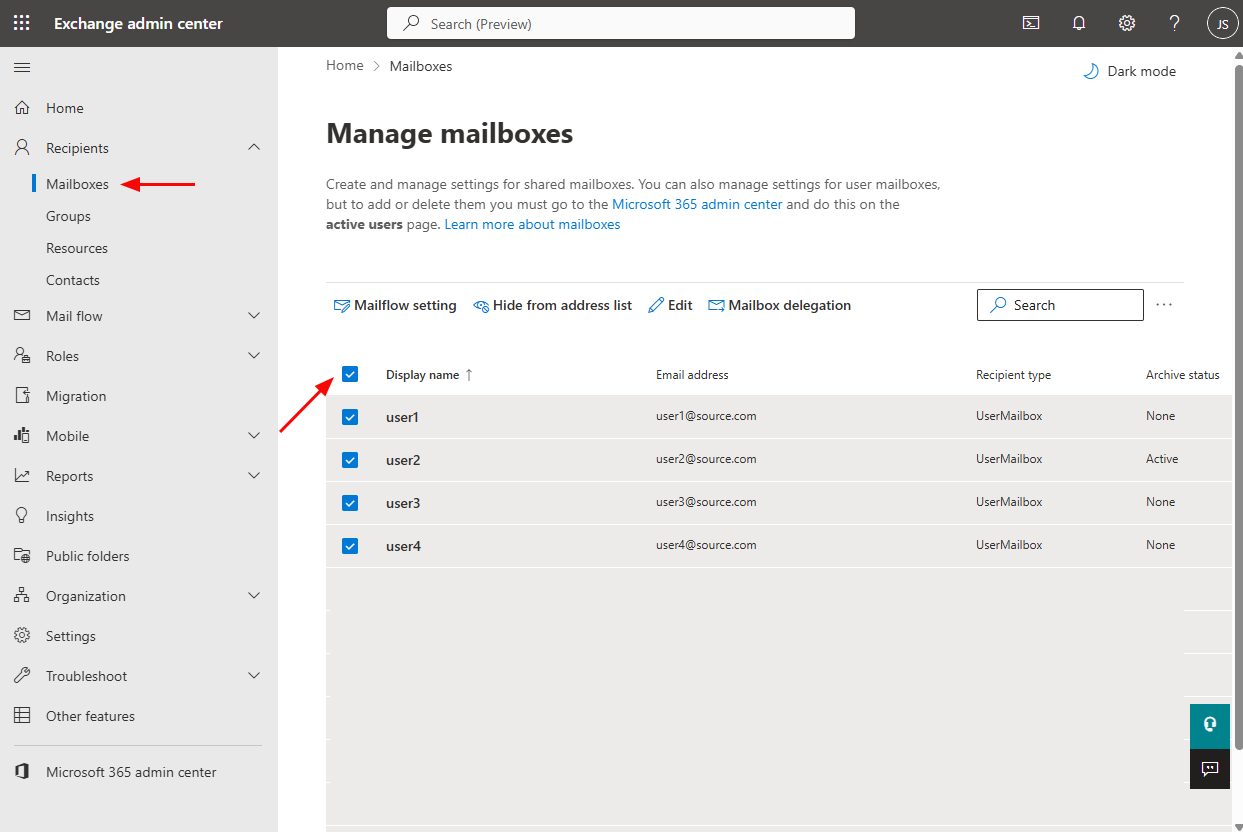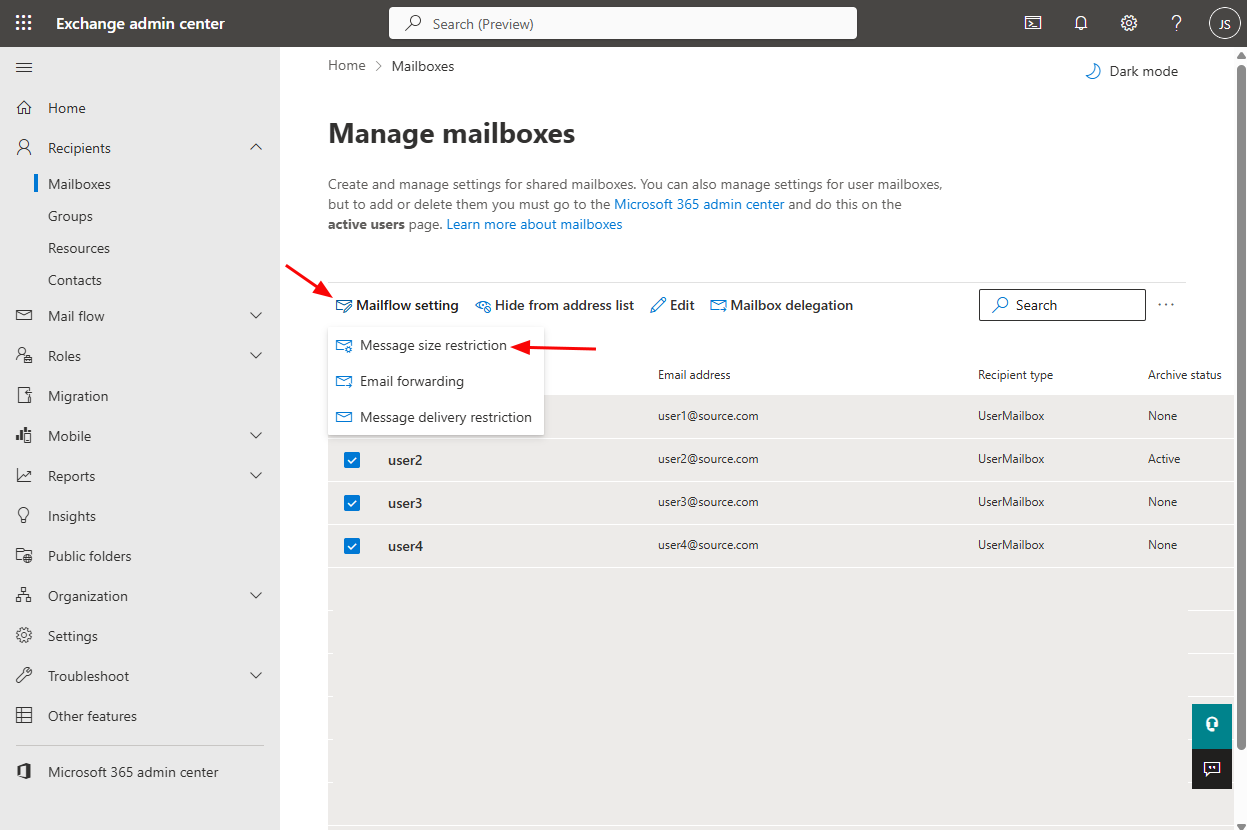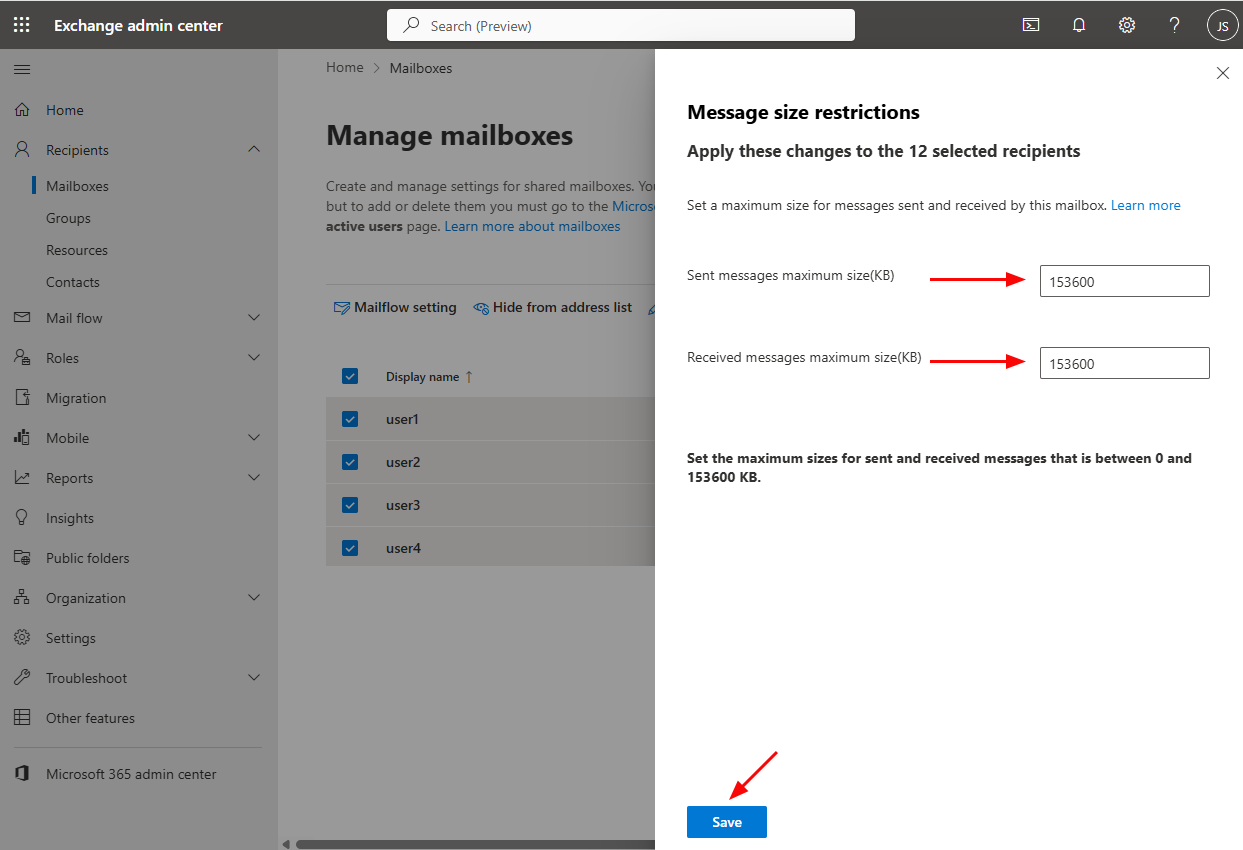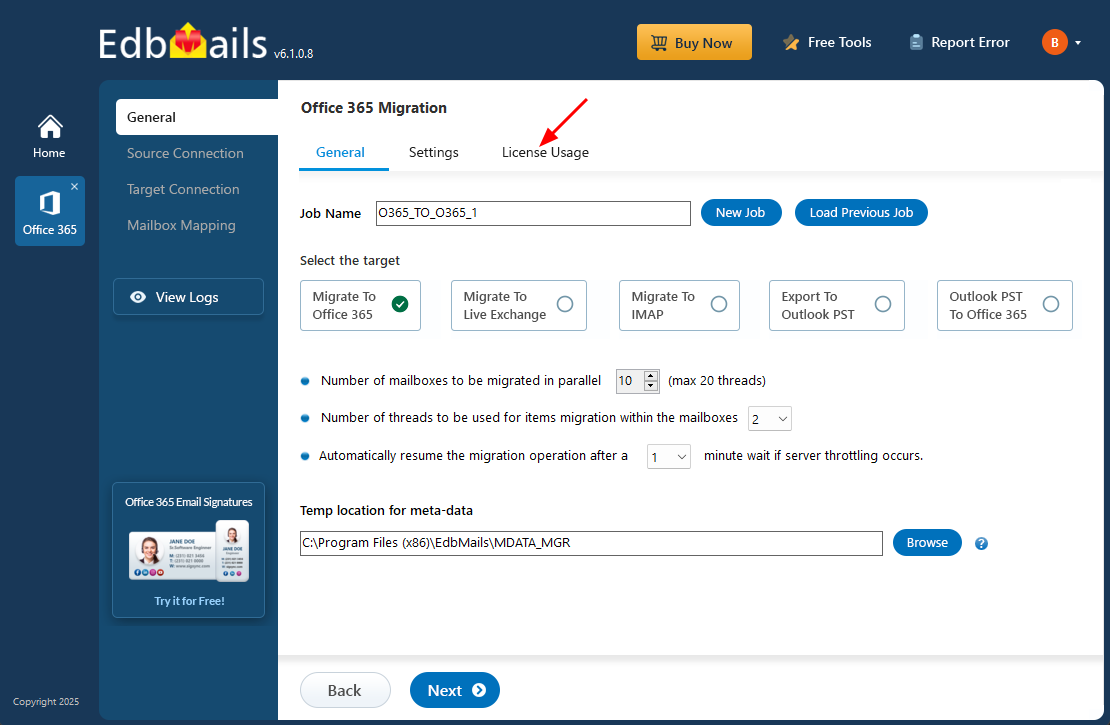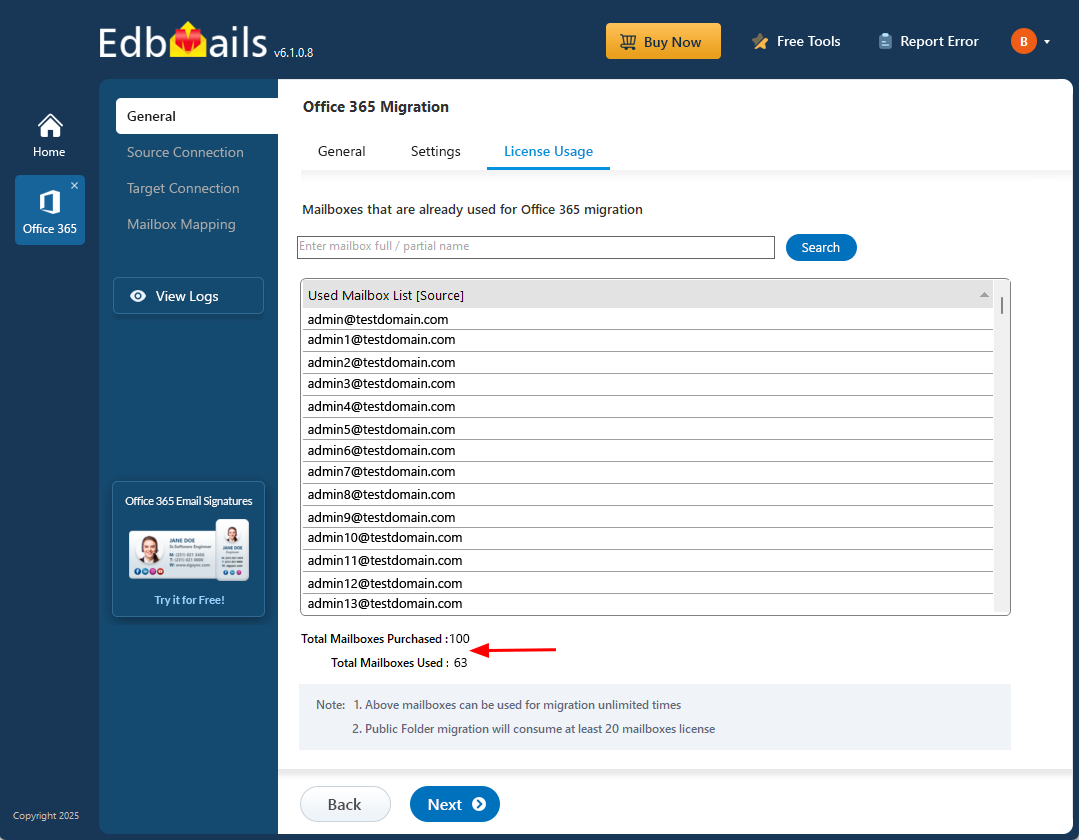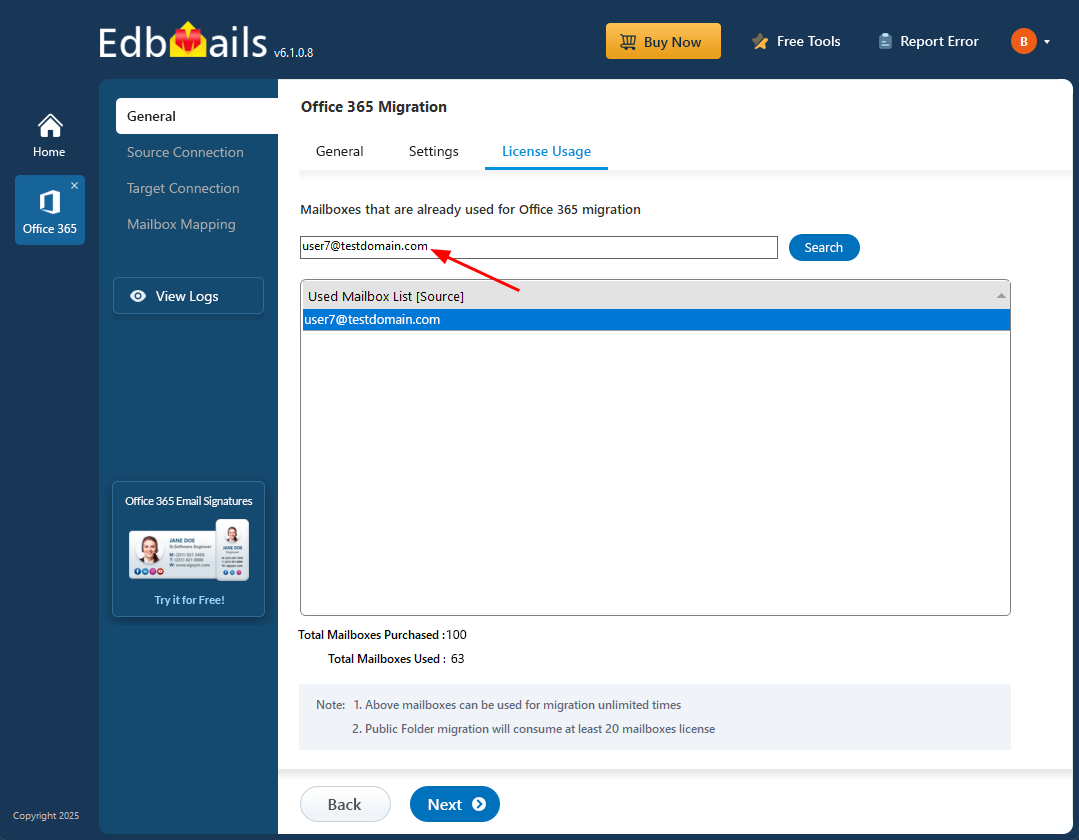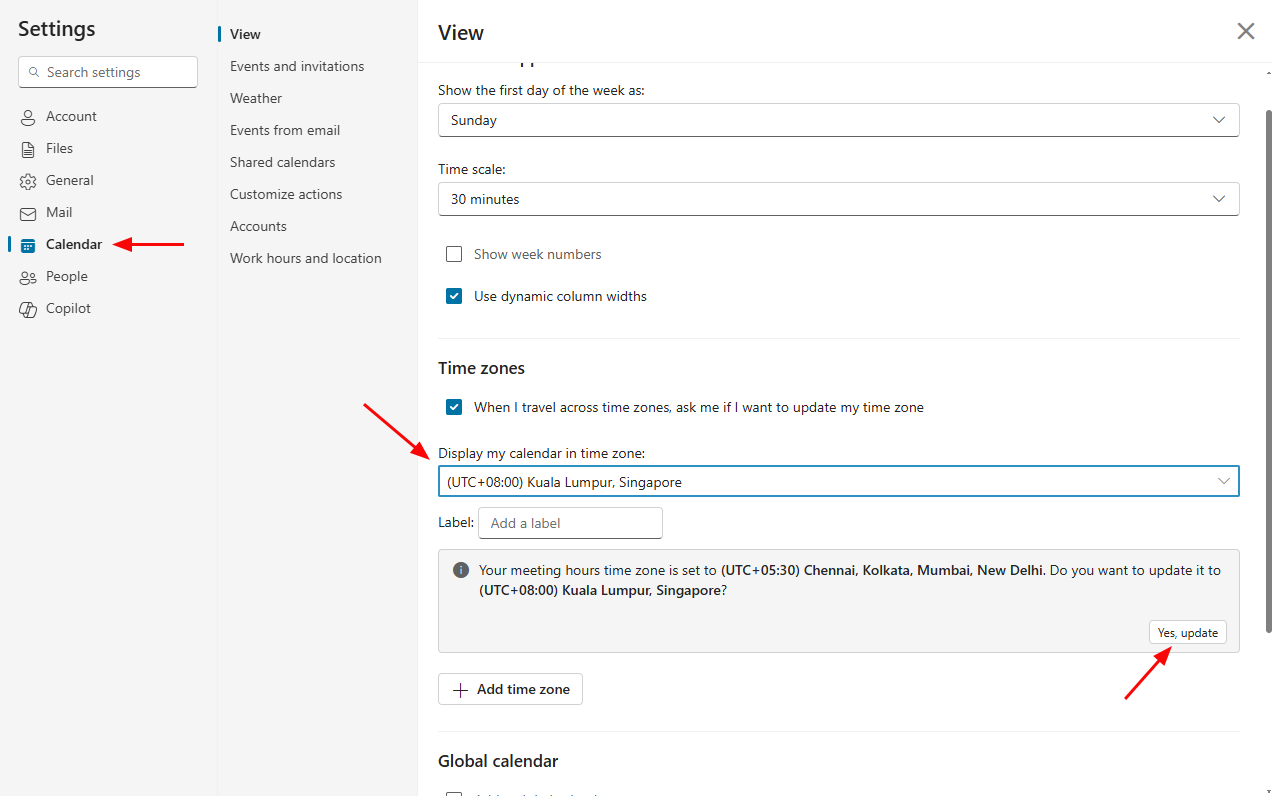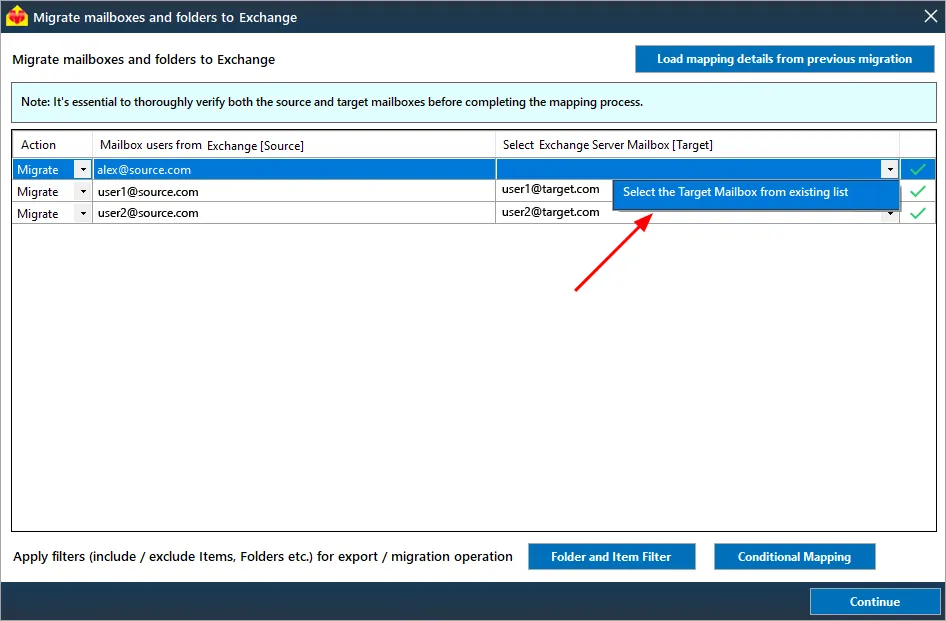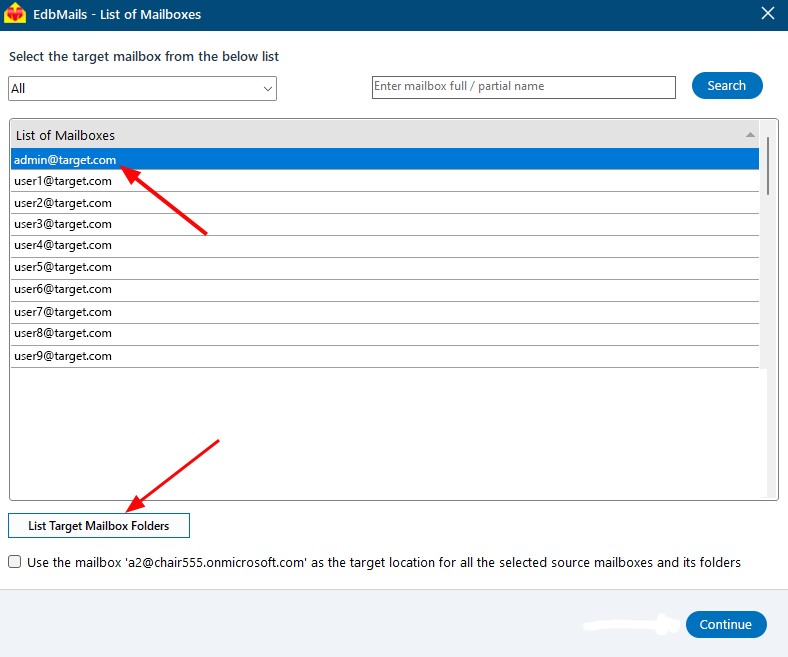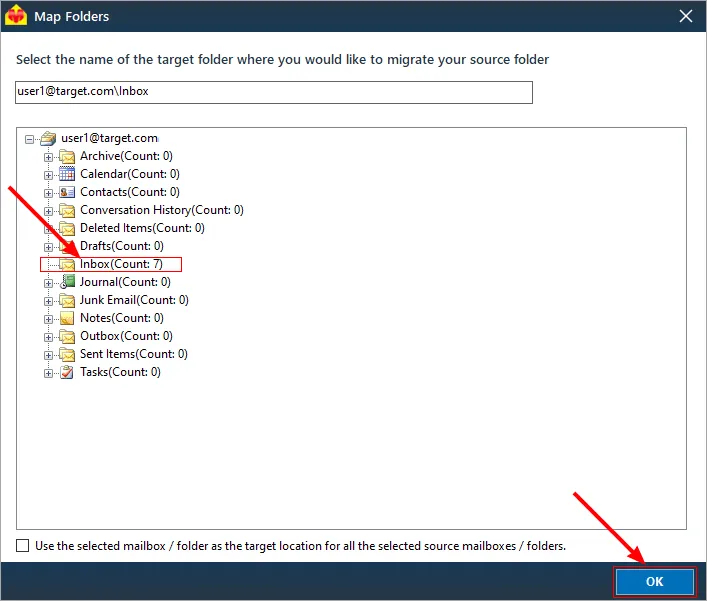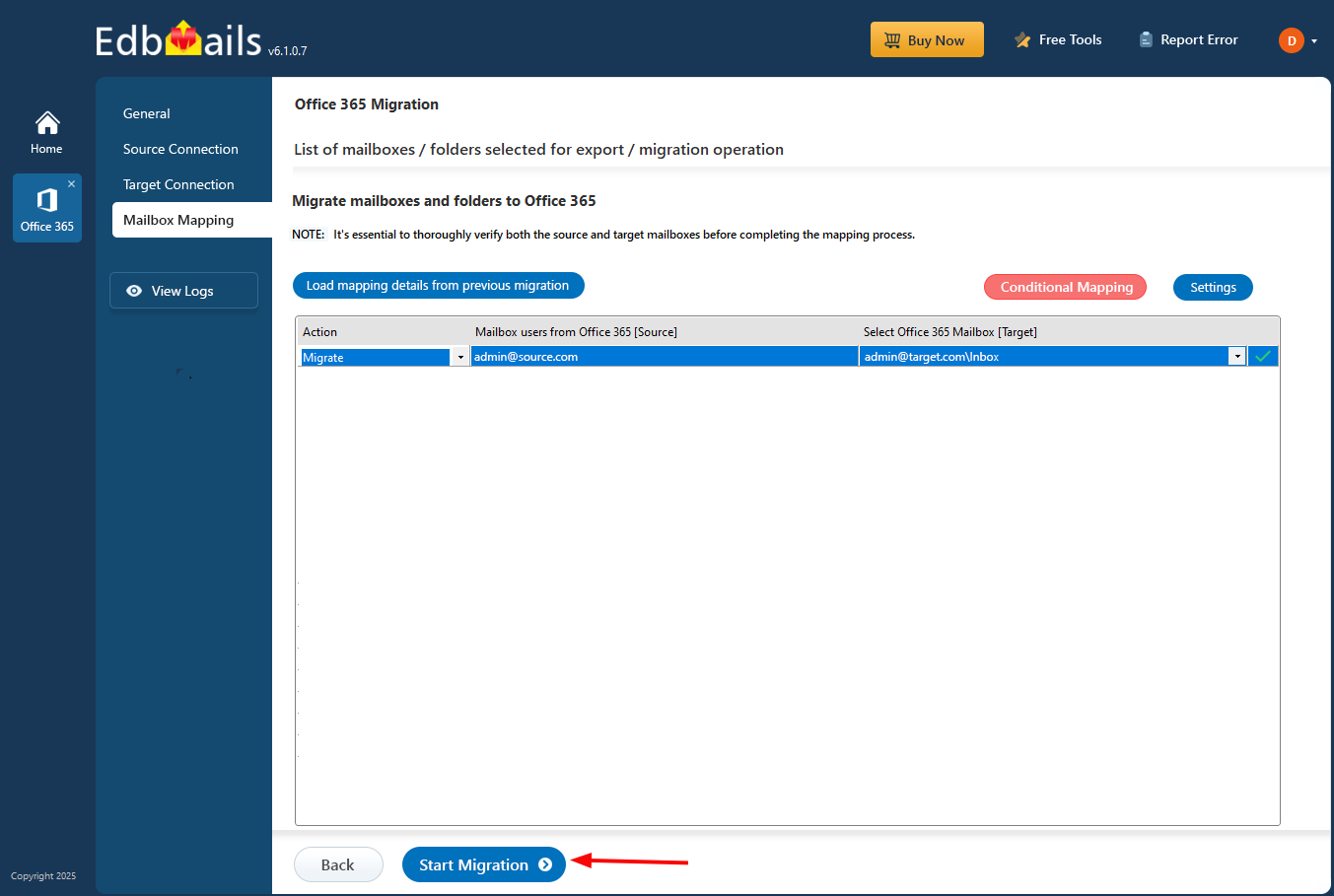Office 365 Migration FAQs
General
Why do I need EdbMails Office 365 Migration?
With EdbMails Office 365 Migration, you can enjoy a seamless, secure, and efficient migration process, saving both time and money. Whether you're moving data between different Office 365 tenants, migrating from an on-premise Exchange server, or even migrating Public Folders, EdbMails has you covered.
The key advantages of using EdbMails for Office 365 migration include:
- EdbMails offers an easy-to-use GUI with no need for PowerShell scripts, making it accessible for everyone.
- Migrate mailboxes directly between Office 365 tenants.
- EdbMails handles migrations from Office 365 to on-premises Exchange servers, IMAP servers, and other email platforms.
- The tool supports migrating Public folders seamlessly to Office 365.
- EdbMails provides comprehensive migration reports to help with troubleshooting and monitoring the migration process.
By choosing EdbMails, you ensure a reliable and straightforward migration experience, with all your data safely transferred and preserved during the process.
How does EdbMails Office 365 migration work?
EdbMails Office 365 migration tool works by securely connecting to both the source server and target Office 365 (Microsoft 365) tenant using Exchange Web Services (EWS). This method ensures a smooth and reliable migration of all mailbox data, including emails, contacts, calendars, and more, without any data loss.
The tool connects to your source server via EWS, reads the contents of mailboxes, and transfers them to the corresponding target mailboxes in Office 365. The connection to Office 365 is established using the OAuth 2.0 authorization protocol, providing a high level of security and ensuring that the migration process is safe and compliant. During the setup, EdbMails automatically registers the program in the Microsoft Entra ID (Azure Active Directory) of both the source and target tenants, simplifying the entire process. You can also manually perform this registration if needed.
Once the connection is established, EdbMails provides an intuitive interface to map source and target mailboxes, either automatically or manually. The tool supports large mailbox migrations and ensures that all data, including folder structures, email properties, and permissions, is preserved throughout the migration.
Whether you’re migrating to on-premise Exchange, other email platforms, or Office 365 to Office 365, EdbMails handles it all with ease and ensures that your migration is seamless and hassle-free.
Is migration between two different Office 365 tenants possible?
Yes, EdbMails supports seamless migration between different Office 365 tenants which can be extremely useful for organizations in scenarios like mergers.
Does EdbMails support migrations from Hosted Exchange Server?
Yes, It does. With EdbMails, you can migrate all the mailbox data from your hosted Exchange platform (eg: Rack space and GoDaddy etc) to Office 365 tenant flawlessly.
Does EdbMails store entire mailbox data on my local computer for incremental migration?
No. EdbMails keeps certain metadata details (not the entire mailbox details) on your computer in encrypted format.
EdbMails Offers are very competitive and economical. What about EdbMails performance and reliability when compared to other competitors?
EdbMails is a user-friendly and most reliable migration application compared to any competitors. EdbMails application is being used by users from more than 150 countries. EdbMails ensures no server downtime during migration, by keeping high performance under every scenario. Your migration data is 1:1 copy of the source, by retaining original folder structure intact.
EdbMails does complete migration and we ensure 100% data is migrated. EdbMails migrations are safe and secured as it follows Microsoft recommended flow for migration.
For Instance:
- Most of the applications fail to migrate if data is not Mime compatible. For this, they will ask you to use Outlook application to migrate the missing data one by one. This is an impossible situation when you have millions of records from 100s of mailboxes. But EdbMails handles Mime and other compatibility issues and it does migration without any manual work.
- You can do your Migration by yourself using EdbMails as it is one of the most user-friendly application for migration
- Entire data migration details are recorded (log), to keep the details available to you open.
Are all languages supported by EdbMails?
Yes, EdbMails comes with built-in support for all languages and can also migrate special characters. Thus no matter which language your source and destination servers are in, EdbMails can perform the migration effortlessly.
Is there any size or speed limits for the migration?
No, EdbMails doesn’t have any size or speed restrictions for migration to Office 365. However keep in mind that Microsoft EWS api can limit the migration concurrency (default : 3) or size of the mailboxes (default : 25 mb) that can be uploaded. Other factors that affect speed include type of data being migrated, hardware configuration of the source server, throttling policies of the source server.
Is there a support for Multi-Factor Authentication in Office 365?
Yes, EdbMails Office 365 migration tool has support for Office 365 Multi Factor Authentication or MFA. All the data from Office 365 tenant can be migrated to your MFA enabled Office 365 account using the app-password for authentication.
Does EdbMails support mapping of source and target mailboxes?
Yes, EdbMails Office 365 migration tool supports various methods for mapping source mailboxes to the target mailboxes of your choice. One of the easiest ways is automatic mailbox mapping, where the tool intelligently detects and matches source and target mailboxes, eliminating the need for manual intervention. For more flexibility, manual mapping can be done by selecting each source mailbox and manually choosing the corresponding target mailbox from the right pane.
Additionally, EdbMails offers the CSV method for mapping, which is especially useful when you have a large number of mailboxes to migrate. By importing a CSV file with the necessary mailbox mappings, you can automate the mapping process, making it faster and more efficient.
Does EdbMails Office 365 migration support Public folders?
Yes, EdbMails supports Public folders to Office 365 migration. The Public folder structure from the source server is exactly reproduced in your target Office 365 tenant. All you have to do is create a public folder in Office 365 and assign a Office 365 user to it, EdbMails will handle the rest.
How to increase email message size limit in Office 365?
- To change the max message size limit for a single user in Office 365, follow these steps:
- Log in to the Exchange Admin Center at https://admin.exchange.microsoft.com/.
- Navigate to Recipients > Mailboxes.
- Select the mailbox of the user whose message size you wish to adjust.
- In the overlay that appears, click on the 'Mailbox' tab, then select 'Manage message size restriction.'
- In the fields for 'Sent messages maximum size' and 'Received messages maximum size,' enter the desired limits in KB. The maximum value is 153600 KB.
- Click "Save" to confirm your changes.
To adjust the message size limit for multiple or all users:
- Log in to the Exchange Admin Center at https://admin.exchange.microsoft.com/.
- Navigate to Recipients > Mailboxes.
- Select the mailboxes you wish to edit.
- In the top menu, click on 'Mail flow settings' and select 'Message size restriction.'
- In the overlay that appears, enter the new limits for 'Sent messages maximum size' and 'Received messages maximum size' in KB.
- Click 'Save' to apply the changes.
Is there a way to migrate Office 365 mailboxes without Global admin access, having only ‘full access rights’?
Yes, you can migrate Office 365 mailboxes using an account with either Global admin access or full access rights. Refer to the below details:
EdbMails uses Modern Authentication with OAuth 2.0 for Office 365 login. It follows two different methods:
- Login using ‘Auto Registration’
- Login using ‘Manual Registration’
In the Auto Registration method, for login you need to have an account with Global admin access. However, you can use either a Global admin account or any user account with full access rights in the Manual Registration method.
Click here to know the steps to manually register the EdbMails application on Entra ID (Azure Active Directory).
Migration Free trial / Demo
How to run EdbMails demo / trial version for a quick test / review?
You can run EdbMails demo / trial version for a quick test / review using 2 easy steps:
- Step 1: Download and install the EdbMails application
- Step 2: Click the 'Start Your Free Trial' button.
How fast I will receive the KEY after purchasing EdbMails license?
EdbMails does not require any separate KEY to use the application after purchasing the license. That is, your account will be automatically upgraded to the type of the license that you have purchased. You need to download and install the application and login using the EdbMails account credentials (E-mail Address and password) that you have created during license purchase.
Can I test all the features of EdbMails Office 365 Migration before buying it?
Absolutely. You can explore the EdbMails demo or trial version with just two simple steps to quickly evaluate its features and performance.
- Step 1: Download and install the EdbMails application
- Step 2: Click the 'Start Your Free Trial' button as shown in the below screenshot
Demo / Free trial will migrate 30 items from each and every folder maintaining the exact source server folder hierarchy. You can Migrate 30 items from each and every folders from your Live Exchange server to other Live Exchange Server / Office 365.
This means that, if you’re using it to migrate e.g. a user’s mailbox, only 30 emails from each mail folder, 30 calendar items from each calendar, 30 contacts from every contacts folder, etc. will be migrated.
Later you can purchase the license for full version of Office 365 Migration tool; you can resume the migration and move all remaining items incrementally.
What if I encounter an error?
- For troubleshooting steps, check our Knowledge Base, which covers solutions to common issues.
- If you still need help, you can contact our 24/7 Technical Support team via email, live chat, or phone. We also offer remote access assistance to help you resolve complex problems directly.
- For detailed usage instructions, refer to the User Manual.
Migration License
I have purchased 100 user licenses for Migration. How does the license work?
EdbMails counts only the source mailboxes that are selected for migration. The destination mailboxes or the number of migrations do not affect the license count.
For example, if you migrate the following 3 source mailboxes:
- User1@source.onmicrosoft.com
- User2@source.onmicrosoft.com
- User3@source.onmicrosoft.com
Even if you migrate them multiple times or to different destinations (including different domains), they will still count as only 3 licenses.
So, with a 100-user license, you can migrate up to 100 unique source mailboxes, regardless of how many times or where they are migrated.
How is EdbMails Office 365 migration licensed?
EdbMails is licensed per mailbox for Office 365 migration.
For example, if you have purchased license for migrating 100 mailboxes and migrated only 50 to Office 365, you can still use the 50 slots you have left to migrate from Office 365 to Office 365 tenant or Live Exchange Server
How does EdbMails Office 365 to Office 365 / Live Exchange migration license works?
Office 365 to Office 365 / Live Exchange migration license works based on how many mailboxes you want to migrate. That is, if you want to migrate 200 Mailboxes to a different domain then you just need 200 Mailboxes license. And you can use this license to migrate same mailboxes repeatedly for lifetime.
Where to check how many mailboxes licenses I have used?
To view the total purchased mailboxes and used mailbox licenses, follow these steps:
- Navigate to the 'General' tab from the left pane of the Office 365 Migration window, then click the 'License Usage' tab as shown in the screenshot below:
- You'll find a list of mailboxes already utilized for migration along with the count of total purchased and used mailbox licenses.
- Furthermore, you can use the search bar to locate a specific mailbox and check if it has been used for migration.
Does the license includes migration of Contact list, Calendar and Public Folders?
Yes, It will support Contact, Calendar, Task, Mail, Public Folders / Archive Folder migration as well
Do I need to buy separate license for Public Folders migration?
No, you don’t need to buy a separate license for Public Folder migration. However, migrating Public Folders consumes the equivalent of 50 mailboxes licenses. With these 50 mailboxes licenses, you can migrate an unlimited number of Public Folders from a single domain.
In case of migration failed halfway through, can the same set of license be reused?
Yes, You can reuse the license for the same mailbox for lifetime. That is, migrate the same mailbox any number of time repeatedly to any destination server / domain without buying any additional licenses.
What if I need license to migrate more mailboxes?
If your current licenses do not cover all the mailboxes you need to migrate, you can purchase additional licenses from the EdbMails Office 365 Migration Pricing Page. Once the purchase is complete, close and reopen the EdbMails application to refresh the license status. The newly purchased licenses will then be available, and you can continue with the migration.
Before Migration
How to Create the Public Folders in Office 365 for a new organization?
Can the application migrate encrypted emails?
Yes, EdbMails can easily migrate encrypted emails from the source exchange server to your Office 365 user account same as it would migrate normal emails. You can find all your encrypted emails in the Office 365 mailbox after migration.
Do I need to take care of time zone settings for mailbox migration?
Yes, it is crucial to configure the time zone settings correctly for both the source and target mailboxes before initiating the migration process. Follow the steps below to ensure that the necessary time zone settings are in place:
Steps:
- Log in to Office 365 Outlook Web Access (OWA).
- Click on 'Settings'
- Navigate to the 'Calendar' tab.
- Adjust the desired time zone settings.
- Save your changes by clicking the 'Save' button.
- Confirm your changes by clicking the 'Yes, Update' button, as indicated in the screenshot below.
Standard folders (such as Inbox, Calendar, Contact etc.,) On my source Office 365 mailboxes are initialized with different languages. How do I migrate these folders by mapping the respective system folders on the target (destination) server?
For Instance: Your source Inbox folder is named 'Boîte de réception', which is in French language. If you migrate this folder directly to the destination server then by default it will not get mapped to the 'Inbox' folder on the target server. In order to map this to the respective folder, there are two methods
Method 1: Change the regional settings on Office 365 target server to that of your source mailbox folder language (in this case, it is French).
For Office 365:
Click here to know the steps to change the language and regional settings
For Exchange Server:
Click here to know the steps to change the language and regional settings
Method 2: Manually select and map specific target folders during the migration process. For instance, you can choose to select the 'Inbox' folder on your target server and migrate the corresponding 'Inbox' folder from the source to it.
Click here for the steps to manually select and map the specific target mailbox folder
EdbMails does Incremental Migration. Is there a need to migrate a particular mailbox from the same computer during consecutive migration for the incremental check to be effective?
To verify the already migrated data, EdbMails keeps certain metadata details (not the entire mailbox details) on your computer in encrypted format. This metadata details are used for incremental check during migration. Hence, once you migrate a mailbox from a particular computer, during consecutive migration use the same computer to avoid duplicates. However, other Mailboxes that are not been migrated from this computer can be migrated from any other computer in parallel.
What types of data can EdbMails Office 365 tool migrate?
EdbMails Office 365 migration tool can migrate all emails, journals, tasks, calendar, contacts, notes, public folder, archive folder, permissions from the source server to target Office 365 tenant.
Is it necessary to install EdbMails on the source server?
No, You can install EdbMails on any computer that can access the source server for migration to Office 365.
Is the data on source server affected in anyway when using EdbMails Office 365 migration tool?
No, EdbMails does not alter the data in the source server in anyway. It will read source Office 365 tenant data and migrate it to target server.
Is it possible to manually map the source mailbox folders to specific target mailbox folders during the migration process?
Absolutely! With EdbMails, you have the flexibility to manually map the source mailbox folders to specific target mailbox folders during the migration process. This feature allows you to precisely define the mapping and ensure that your data is migrated to the desired locations (folder) in the target mailbox.
Steps:
- Step 1: In the mapping window as shown in the below screenshot, click ‘Select the Target Mailbox from existing list’
- Step 2: Click the ‘List Target Mailbox Folders’ button
- Step 3: Select the target mailbox folder and click ‘OK’ to proceed
- Step 4: Click ‘Start Migration’ to proceed with the migration
Migration - Steps
How to perform Office 365 Migration?
After Migration
How to recreate Outlook profiles after the migration?
Does EdbMails support migration from a hybrid environment?
Yes, EdbMails supports migration from hybrid environments to Office 365.
Can I continue using the Source mailboxes after migration?
Yes, the source mailboxes can still be used as EdbMails does not alter the contents of these mailboxes during migration. You can even migrate just the new items that are created in the source server to Office 365 using EdbMails incremental migration without having to re do the full migration again.
After my initial migration, I have new emails in my source Office 365 tenant. How do I migrate them again without duplicates?
EdbMails supports incremental migration, ensuring that only new emails and items created in the source Office 365 tenant after your initial migration, without duplicates.
- Use the same computer where the initial migration was done.
- Select the same source and target mailboxes as in your previous migration.
See the precautions to avoid duplicate items during migrations.
Alternatively, to avoid re-scanning the entire mailbox, you can apply the include/exclude filters based on criteria such as items received before, after, or within a specific date range, email subject, sender and recipient addresses, attachment names, message read/unread status, and more.
In addition, to avoid complete re-scanning of the source mailboxes, you can apply the filter and include items based on your last migration date. You can access the include / exclude option under the 'Settings' menu as shown below.