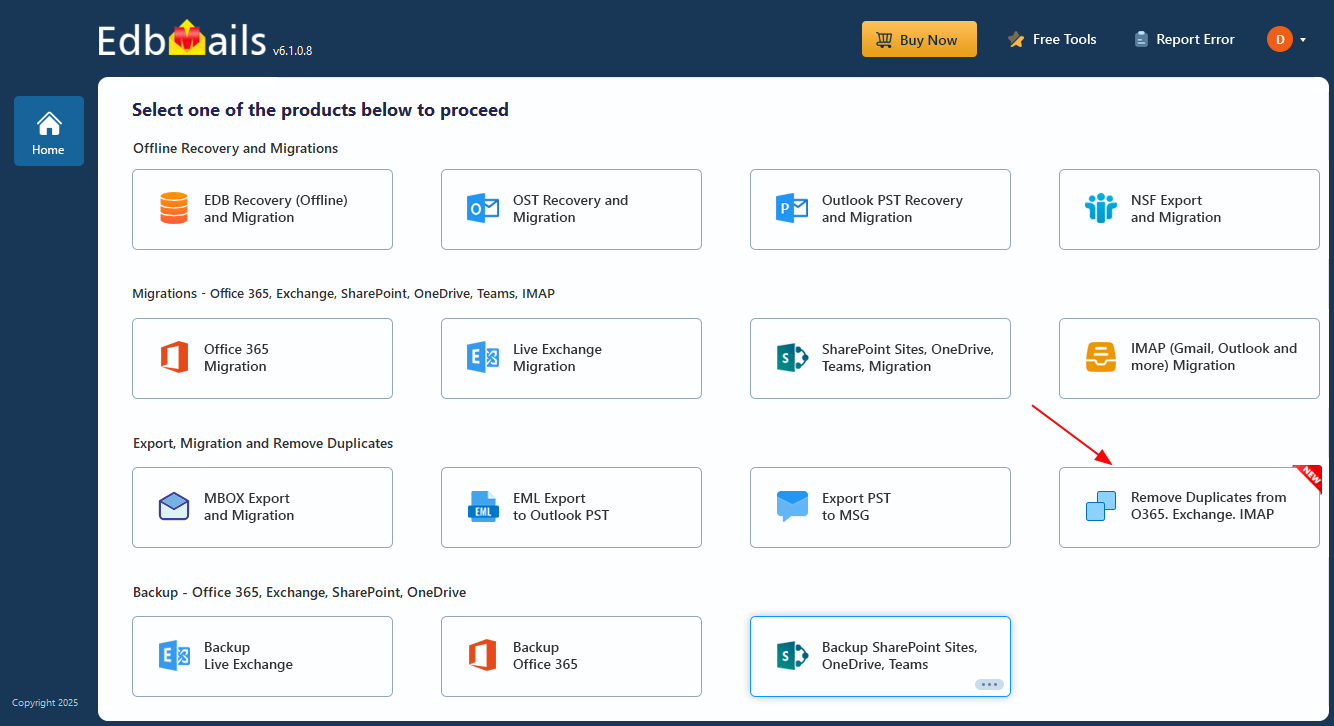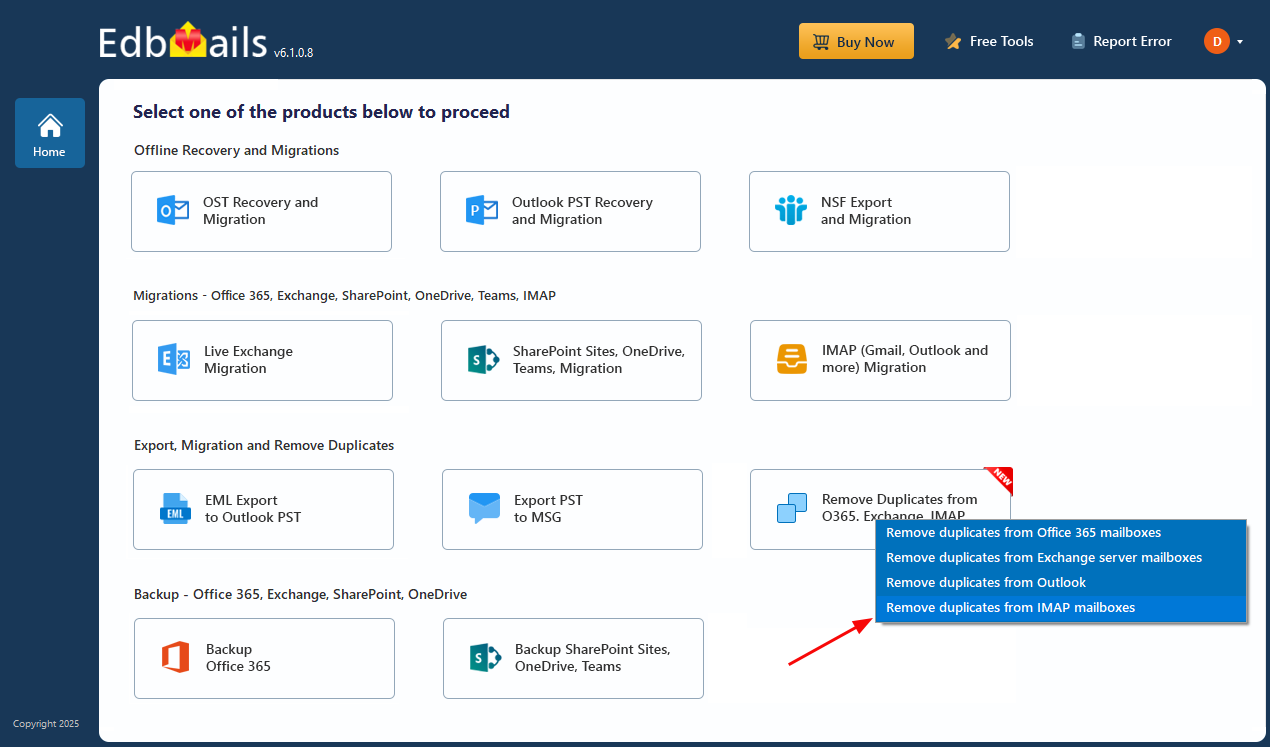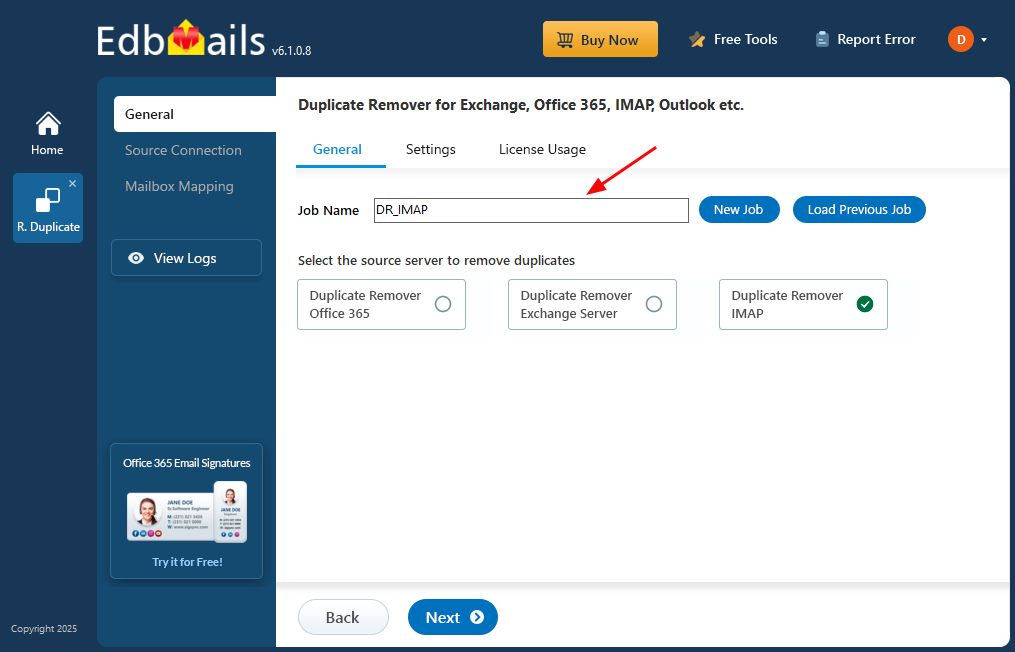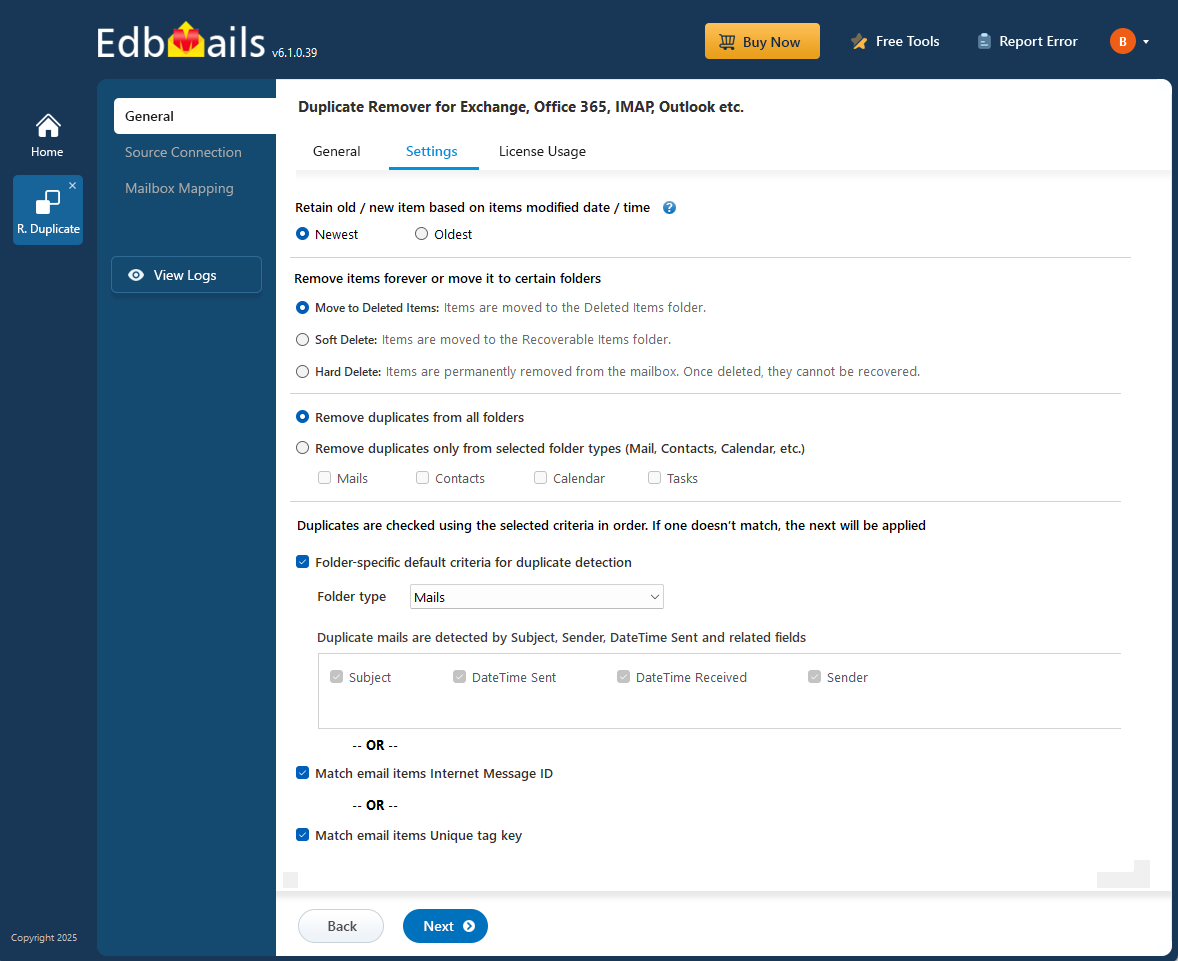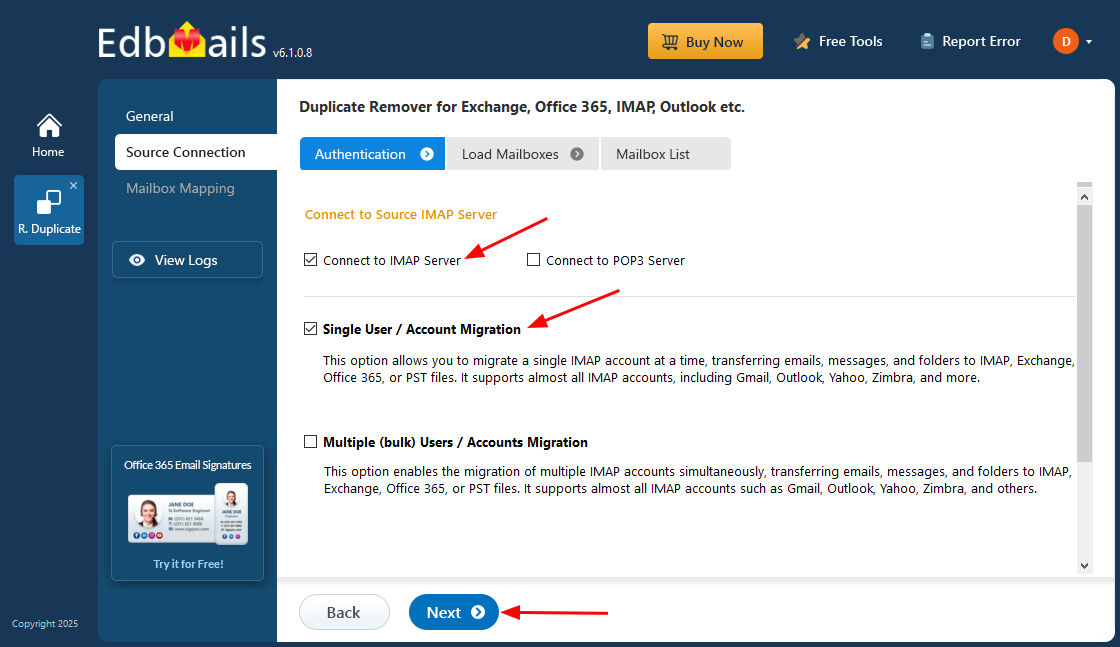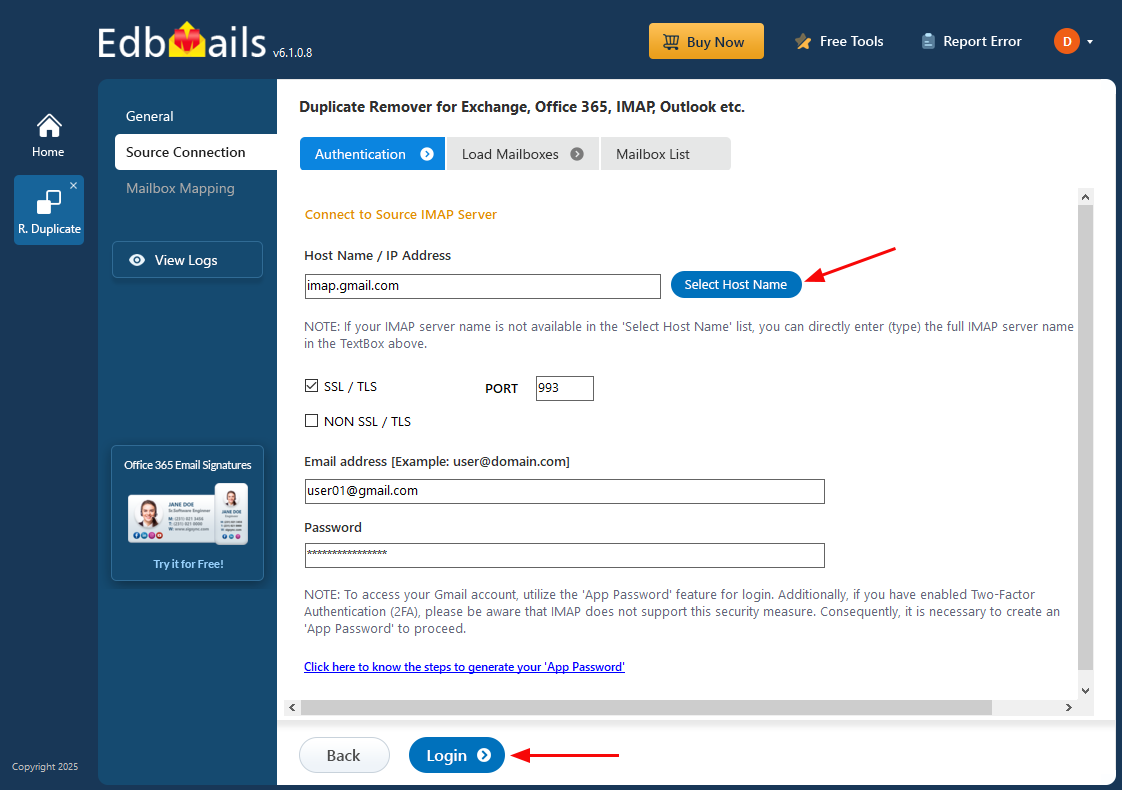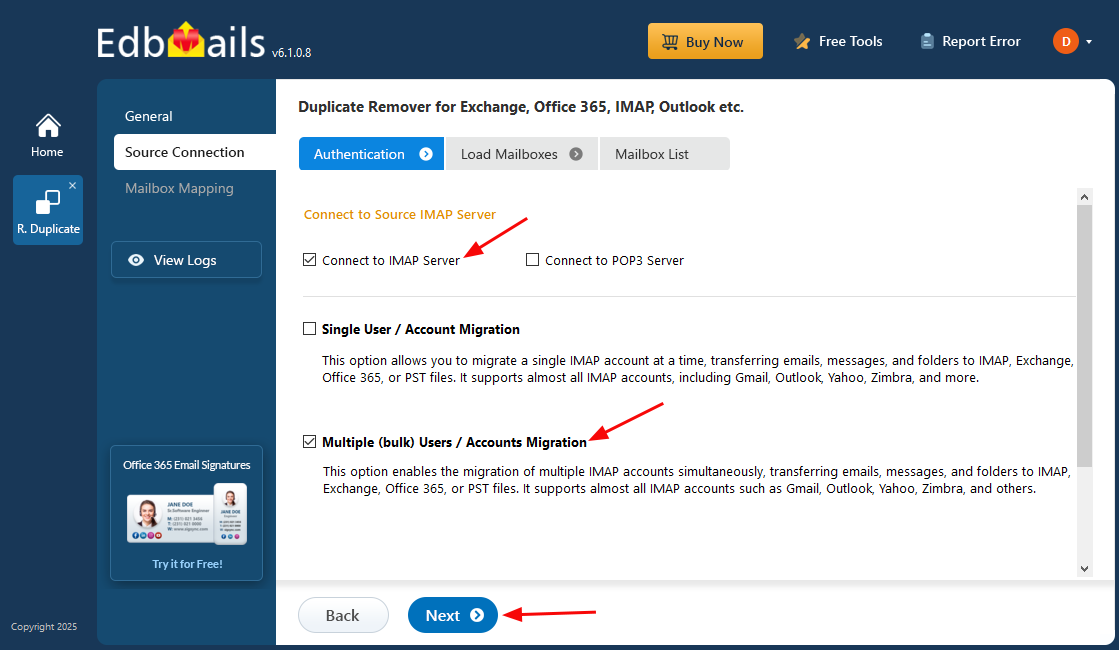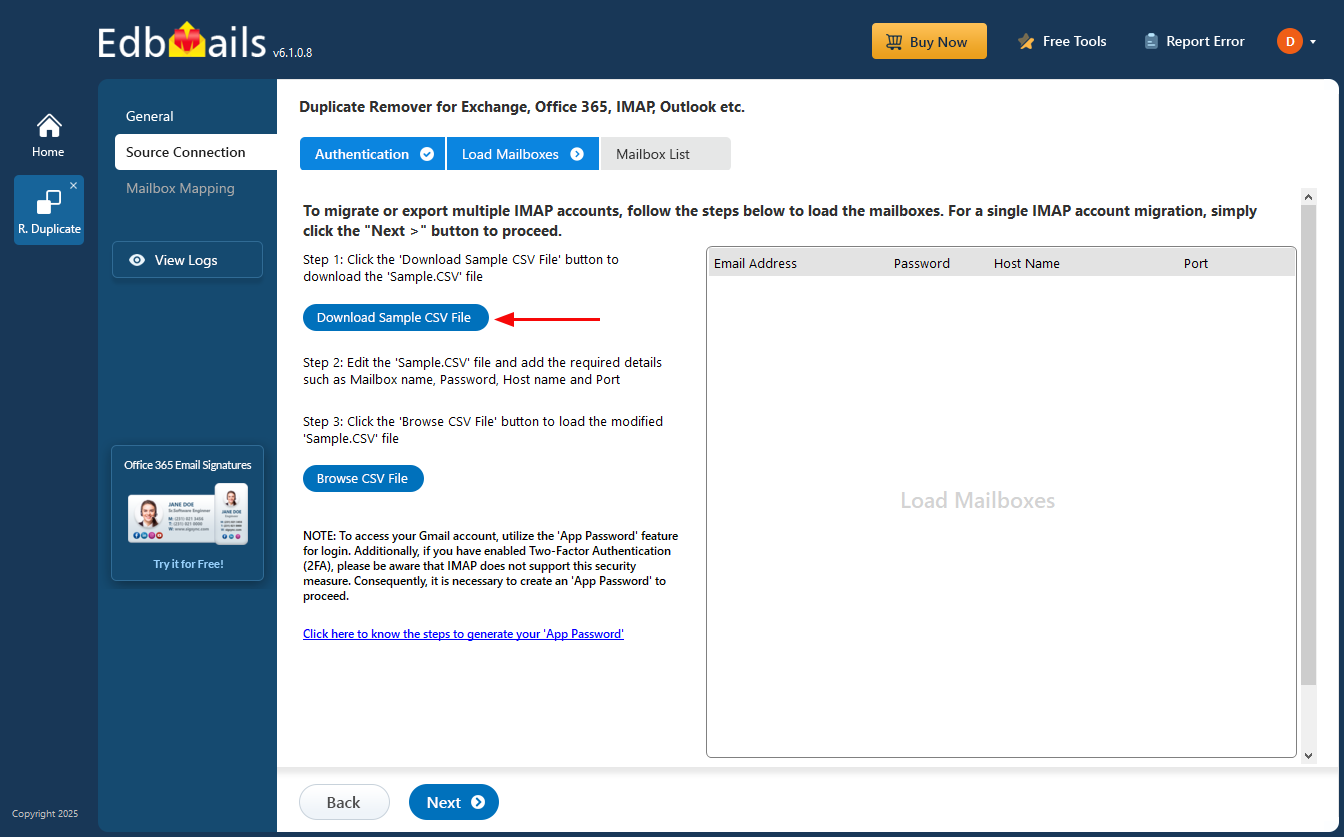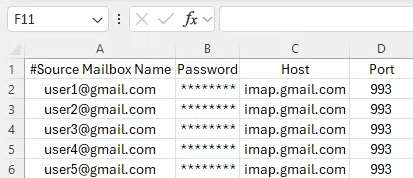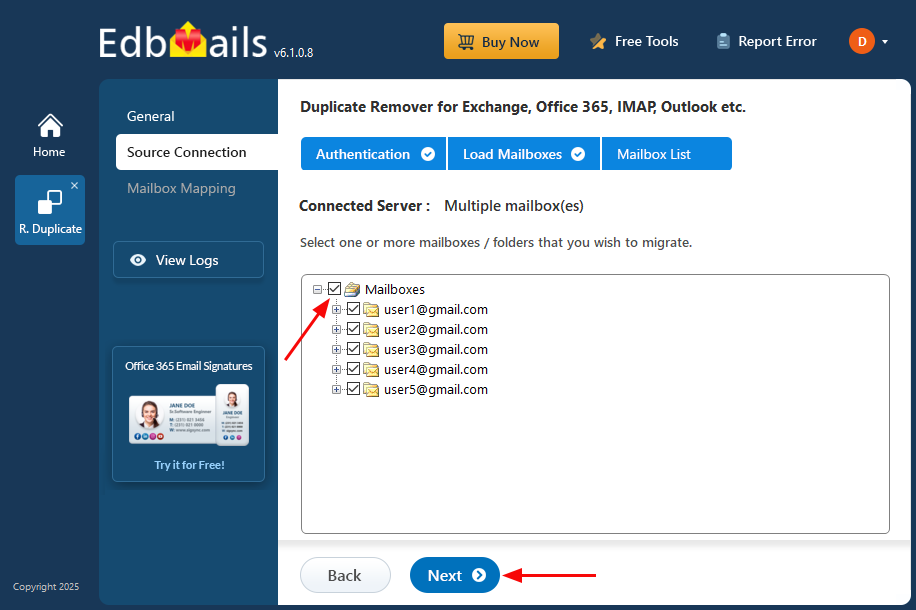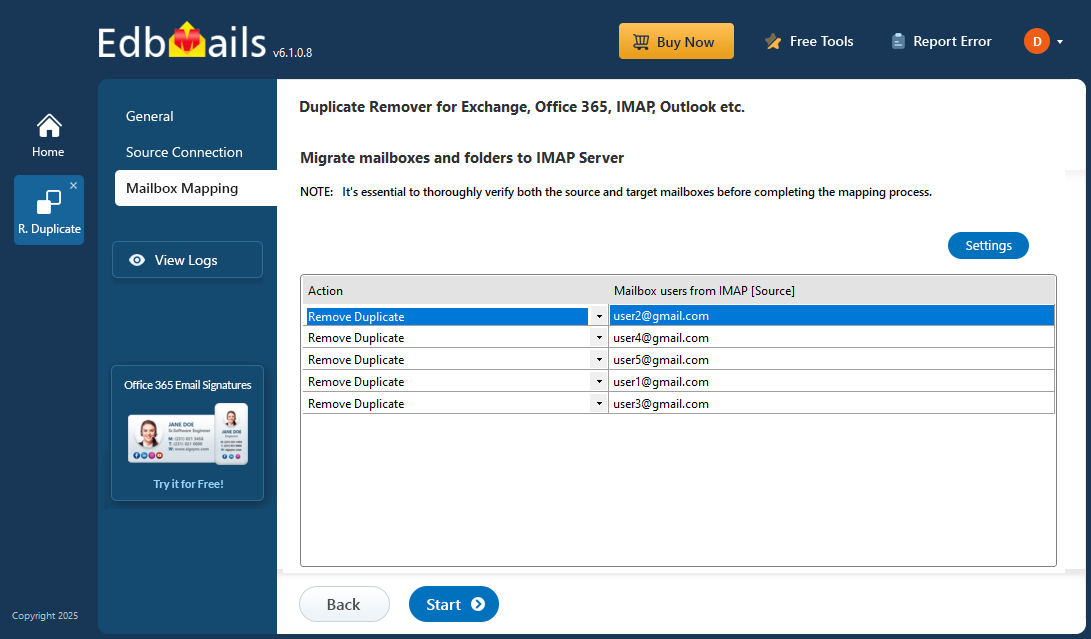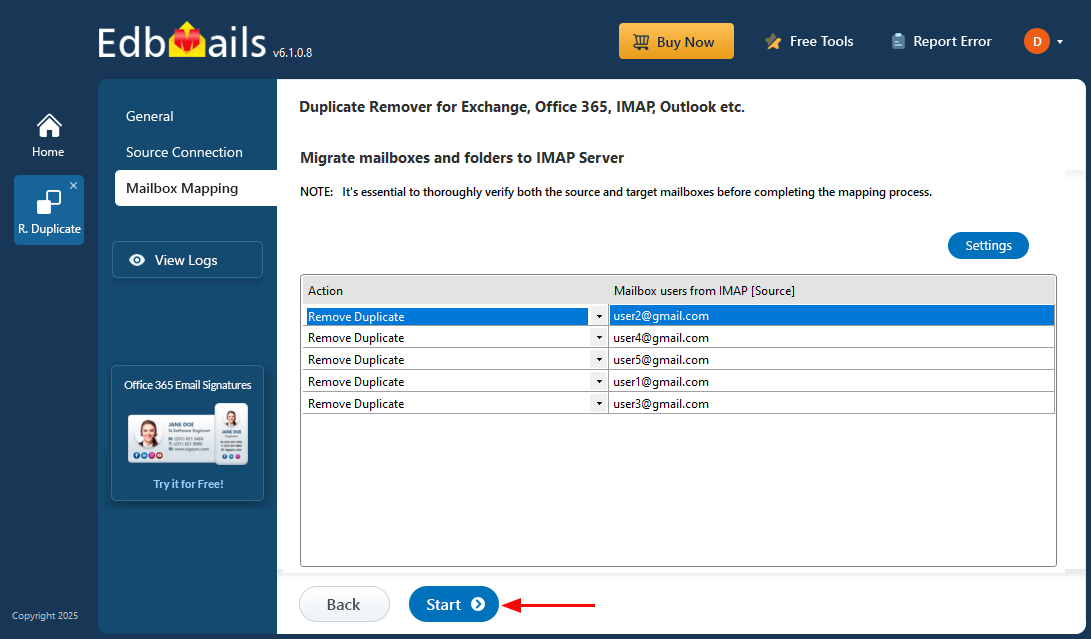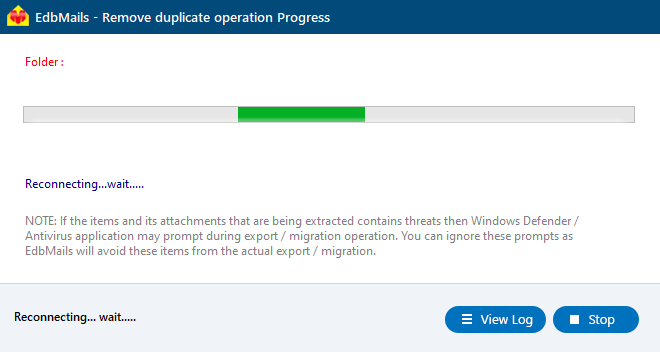Remove duplicates in IMAP
Duplicate emails can be a significant challenge when managing email accounts, especially for users with large volumes of data. These unwanted copies may appear due to several reasons, including syncing issues across multiple devices, repeated imports from backup files, or email migration between different servers. Inaccurate filter settings and poor synchronization between email clients and servers can also lead to duplicate emails. Not only do these redundant emails clutter your inbox, but they also take up valuable storage space, reduce the efficiency of email searches, and make it harder to locate important messages.
EdbMails IMAP duplicate email remover offers a fast and efficient solution to eliminate duplicate emails from IMAP servers, including Outlook, Gmail, Yahoo Mail, Zoho Mail, Zimbra, and more. Whether you are facing duplicate issues due to synchronization errors or multiple imports, EdbMails streamlines the process of cleaning up your mailbox. The software offers various actions such as move to Deleted Items, soft delete (mark as deleted), and hard delete (permanent removal) to suit your needs.
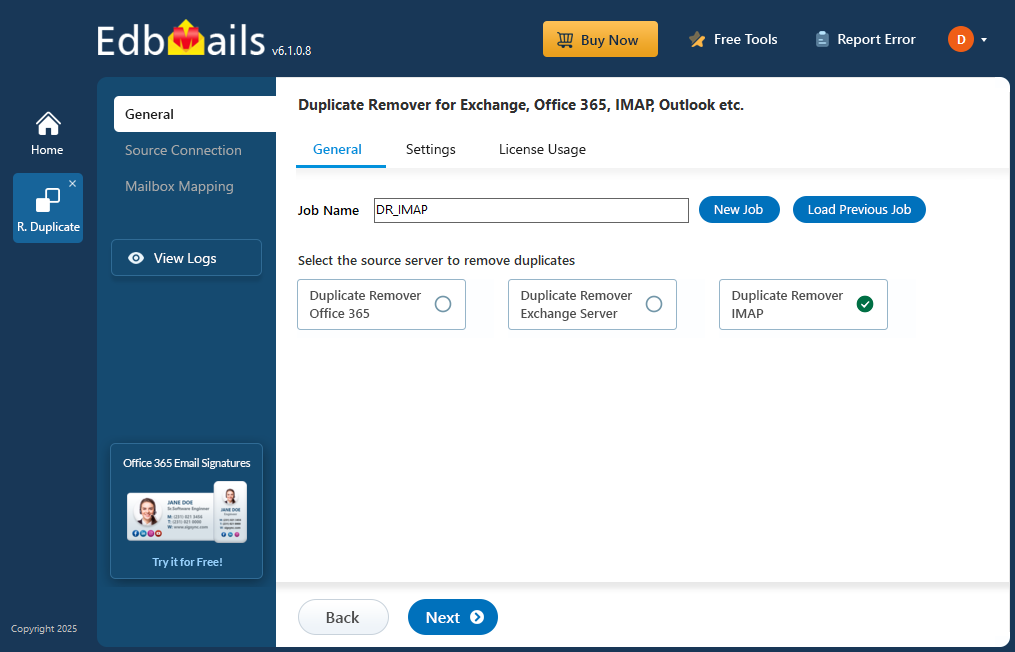
With its advanced search criteria, including matching email items by subject, date, sender address, and Internet Message ID, EdbMails ensures precise detection and removal of duplicates. The software operates quickly and seamlessly, enabling you to reclaim storage space and improve email management without risking data loss.
Common causes of duplicate emails
Duplicate emails can clutter your mailbox and disrupt email management. Common causes include:
- Importing or exporting email messages: Errors during email migration or import/export processes can result in duplicate items.
- Synchronization across multiple devices: Accessing the same mailbox from desktops, mobile devices, or tablets may lead to synchronization issues and duplicate emails.
- Incorrect email settings or forwarding rules: Misconfigured email clients or forwarding rules can unintentionally create duplicate messages.
- Technical issues with the IMAP server: Server-side problems, such as connection interruptions or repeated sync attempts, may generate duplicate entries in your mailbox.
- Restoration or backup operations: Restoring email data from backups without proper checks can lead to duplicate emails.
- Third-party tools or plugins: Certain add-ons or extensions might inadvertently duplicate emails during their operations
- EdbMails IMAP Duplicate Remover helps address these issues by efficiently identifying and removing duplicate emails, ensuring a clutter-free mailbox.
Deduplication planning
Duplicate emails can clutter your mailbox and disrupt email management. Common causes include:
- Identify the root causes of duplicate emails, such as multiple devices accessing the same IMAP account or synchronization errors.
- Assess the scale of the duplication issue to determine the need for automated deduplication tools.
- Plan which folders need to be scanned based on their importance and the likelihood of containing duplicates. This ensures the cleanup focuses on relevant areas, saving time and effort.
- Define the criteria for duplicates: same subject, sender, timestamp, or identical content and attachments.
- Clearly define the scope of your deduplication to avoid scanning unnecessary folders.
- Decide how duplicates should be managed—whether to Soft Delete (mark as deleted but leave in the folder), Hard Delete (permanent removal), or move them to the Deleted Items folder for later review. This provides flexibility and control over the cleanup process.
- Set up filters and folders to help organize emails and simplify the identification of duplicates.
- Ensure proper configuration of IMAP clients to prevent synchronization issues that can cause duplication.
- Archive old or unnecessary emails to reduce the risk of clutter and duplicates in your main inbox.
- Use professional tools such as EdbMails for automated, efficient deduplication of IMAP mailboxes at scale.
- Review and confirm duplicates before deletion to ensure no important emails are lost during the process.
Prerequisites to remove duplicates
- Ensure EdbMails is installed on your system and properly configured for use.
- Verify that your email account details are accurate and complete, including the IMAP Hostname, port number, email address, and password. This is essential for establishing a secure and uninterrupted connection to your mail server.
- For Gmail users, create an app-specific password, as Gmail requires this for third-party applications to access your account securely.
- Make sure your email account is accessible, and there are no connectivity issues with your mail server.
- Ensure you have sufficient bandwidth and a stable internet connection to avoid interruptions during the deduplication process, especially when handling large mailboxes.
- Check that your email client or IMAP server settings are properly configured to allow EdbMails to scan and access your mailbox without issues.
- Backup your email data before starting the deduplication process to prevent accidental loss of important information.
- Proper preparation at this stage guarantees an efficient, smooth, and hassle-free deduplication experience, reducing the risk of errors during the cleanup process.
Steps to remove duplicates in IMAP using EdbMails
Step 1: Download and Install the EdbMails application
- Download and install the EdbMails application on your computer running on Windows OS.
- Log in with your registered email address and password, or click on ‘Start Your Free Trial’.
Step 2: Select Duplicate Remover Product
- Select the ‘Remove Duplicates from O365. Exchange. IMAP’ option
- Select the ‘Remove duplicates from IMAP mailboxes’ option
- You can use the default job name or click ‘New Job’ to give a name of your choice.
- Choose the settings that suit your needs, and click ‘Next’ to proceed.
Step 3: Connect to source IMAP server
- To connect a single user account, select ‘Single User / Account Migration’ Then, choose the required protocol, such as ‘Connect to IMAP Server’ or ‘Connect to POP3 Server’ and click ‘Next’ to proceed.
- For single-user login, select the appropriate IMAP host name from the list or enter it manually. Then, provide the email address and password. To connect to a Gmail account, ensure you create an app password and use it as the password.
- Click the ‘Login’ button.
- For migrating multiple mailboxes, select ‘Multiple (Bulk) Users/Accounts Migration' and click ‘Next’.
- Click ‘Download Sample CSV File’
- Modify the CSV file with the required details such as email address, password, host name and port number in the CSV file and Save the changes.
- Close the CSV file, click the 'Browse CSV File' button , select the modified CSV file .
- Select the mailboxes or folders for the deduplication process, then click ‘Next’.
Step 4: Verify Mailboxes
- Confirm the mailboxes you’ve selected and ensure the ‘Action’ is set to ‘Remove Duplicate’ to proceed.
- Click the ‘Start’ button to initiate the deduplication process.
- You’ll now see a progress bar indicating the status of the deduplication. Once the process finishes, a confirmation message will appear. Click on the ‘View Log’ button to check the detailed report showing how many duplicate emails were removed from each folder.
- After that, sign in to your IMAP account and confirm the changes by reviewing your mailbox.
Post-deduplication process
- Review your mailbox to ensure no important emails were removed and that remaining emails are in their intended locations.
- Examine the detailed deduplication report from EdbMails to verify the duplicates identified and removed.
- Cross-check the report to ensure all unnecessary duplicates were cleared and nothing important was missed.
- If duplicates were moved to a ‘Deleted Items’ folder, check this folder to confirm no critical emails were mistakenly moved.
Benefits of using EdbMails to remove duplicates from IMAP
- Identifies duplicate emails based on subject, sender, date, and message ID for accurate detection.
- Works seamlessly with all IMAP-supported email services including Gmail, Yahoo, Outlook, and others.
- Maintains the integrity of your mailbox by ensuring original data is not affected during the cleanup
- Helps reduce mailbox size and boosts overall performance by removing unnecessary duplicates.
- Offers advanced filters and automation to streamline and speed up the deduplication process.
- Provides detailed logs and reports showing the number of duplicates removed from each folder.
- Features an intuitive interface that makes it easy to use without requiring technical expertise.