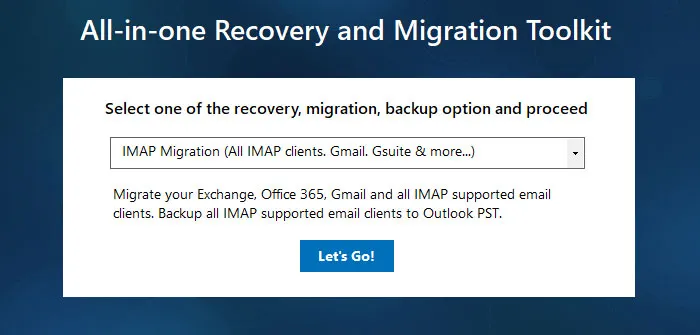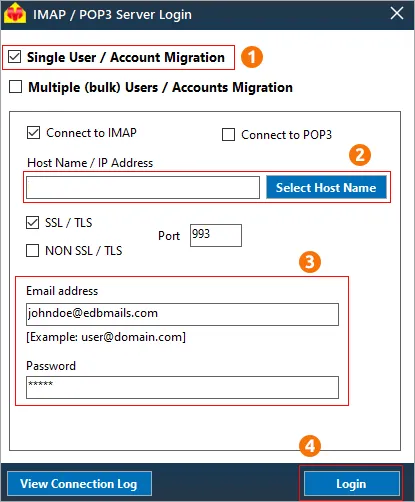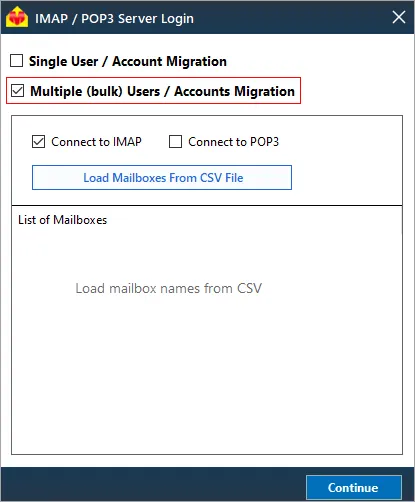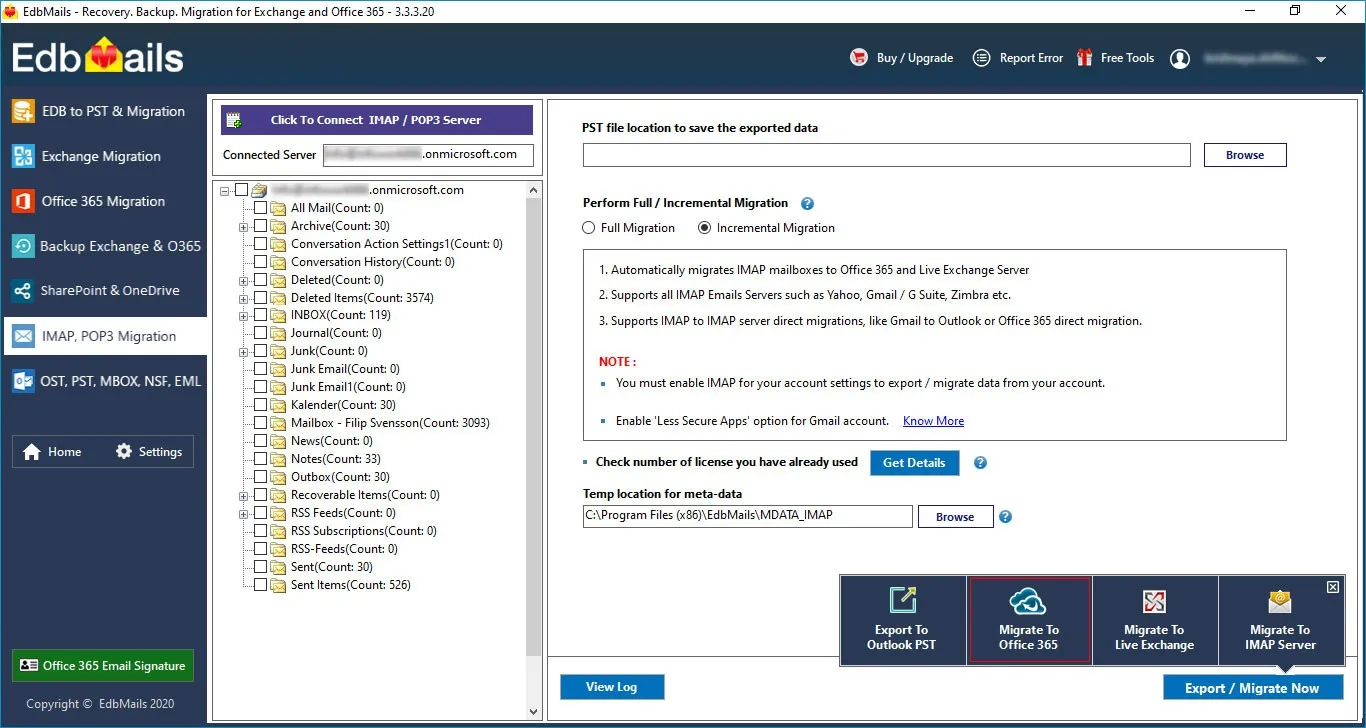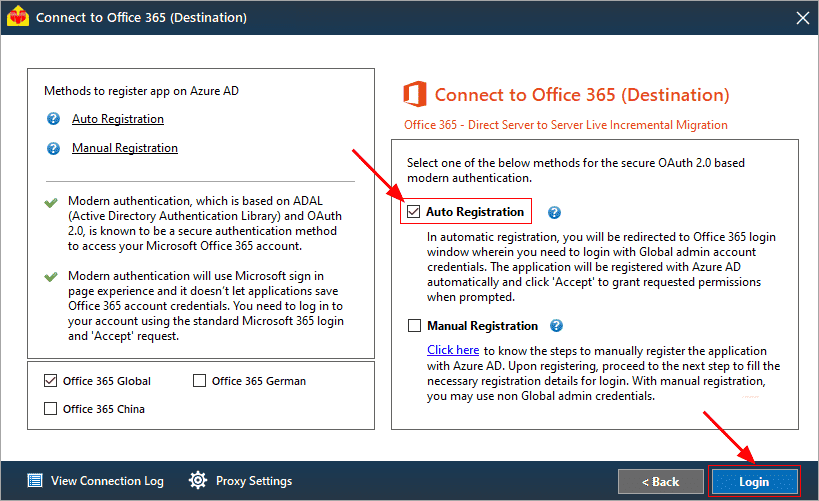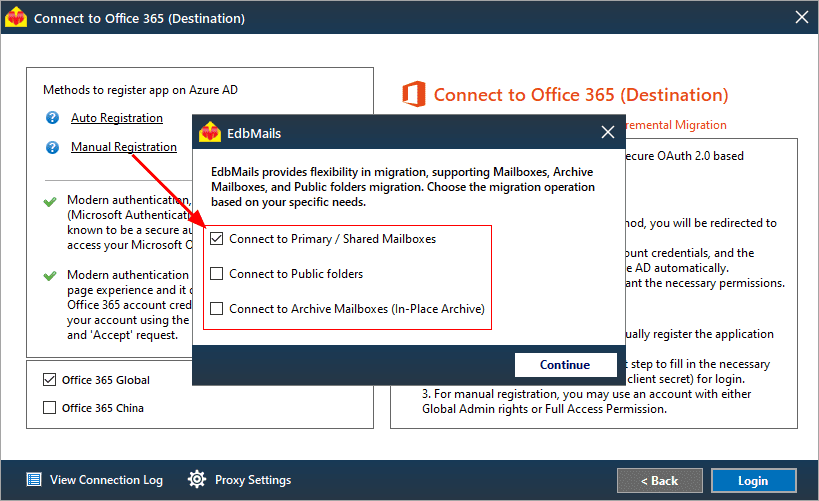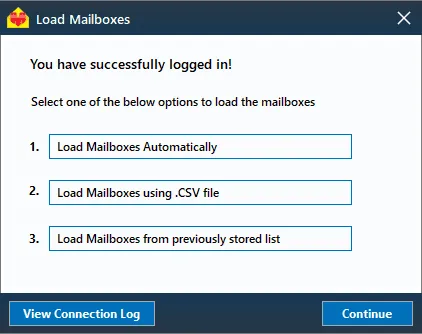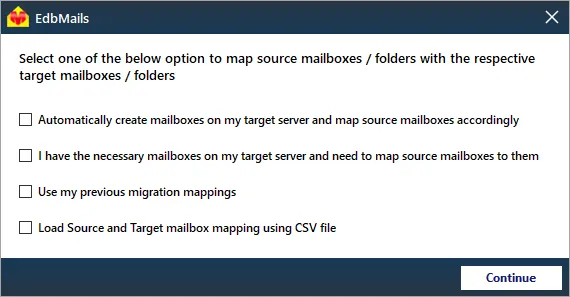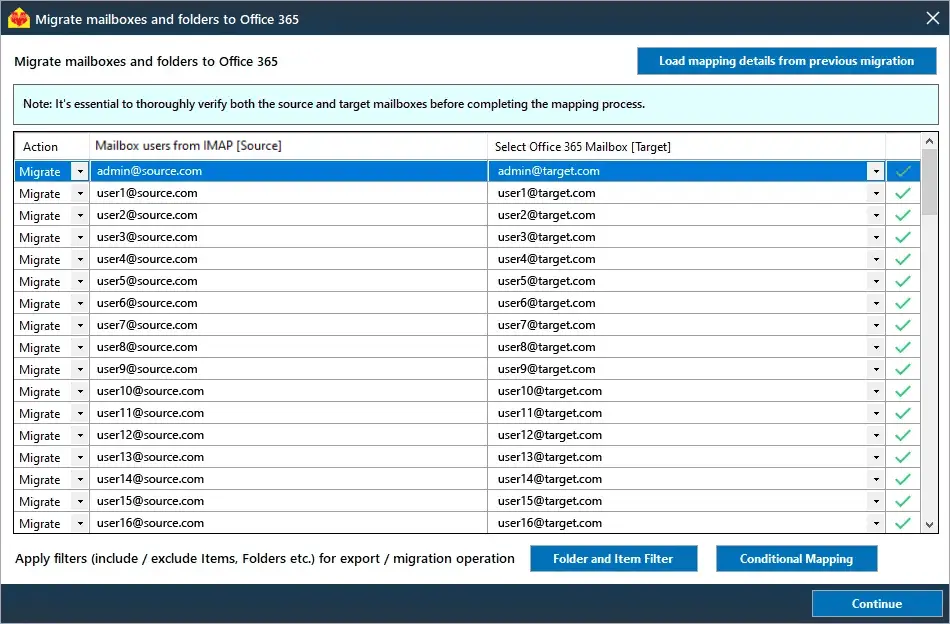Bluehost to Office 365 migration
Many businesses opt to host both their websites and emails with the same provider, such as Bluehost, GoDaddy, or HostGator. This all-in-one solution often provides convenience, bundling web hosting and email services at a competitive price. However, as businesses grow, they may find it beneficial to keep their website hosting with the current provider while migrating their email services to a more robust platform like Office 365. Migrating email data, including emails, attachments, and folders, between cloud providers can be complex, requiring careful planning and execution. The migration process can be time-consuming and fraught with challenges, particularly when searching for a reliable migration tool. Many businesses encounter obstacles, leading to frustration and delays.
EdbMails IMAP migration tool offers a seamless solution for businesses looking to migrate from Bluehost to Office 365. This Microsoft-partnered software ensures the secure and efficient transfer of emails, attachments, and folders with minimal disruption. EdbMails provides granular control, allowing businesses to selectively migrate specific emails, attachments, and folders. It also maintains metadata integrity, preserving critical details like timestamps, read/unread status, and folder structure throughout the migration. With script-free migration, users can perform the transfer easily, without the need for complex scripts or technical expertise. Furthermore, EdbMails employs AES 256-bit military-grade encryption, ensuring the highest level of security for your data during the migration process. These advanced features make EdbMails the ideal choice for businesses migrating email services to Office 365.
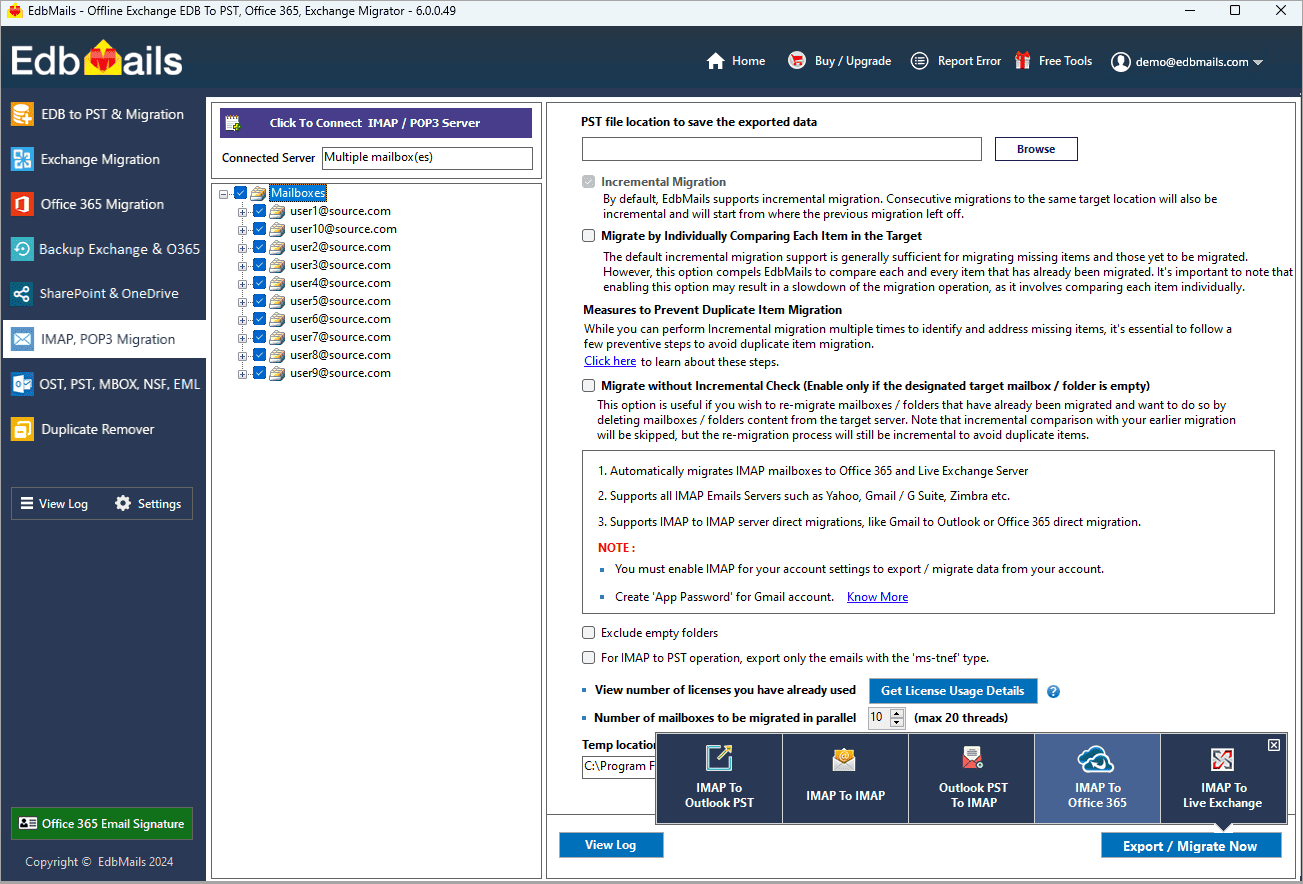
User Query
" I'd like to switch my business email from Bluehost to Office 365 and retain the former for the website, but I'm unsure how to do it. Can I use Microsoft 365 to register my Bluehost domain name and still be able to receive emails in Office 365 after migrating and adding my domain name. Thank you for any advice."
Bluehost to Office 365 migration planning
Before you actually start to migrate email from Bluehost to Office 365, you need to have a proper plan and ensure that you are prepared for the operation. Here is a quick checklist of items for your convenience.
- Decide if you want to keep your Bluehost domain or change to another provider.
- Decide if you want to migrate all of your data all at once or in stages.
- Create a CSV file with a complete list of mailboxes to be migrated along with the user credentials.
- Verify if the CSV file format and user credentials are correct.
- Before the migration, make a complete backup of all the mailboxes and export any unnecessary attachments or files to your local drive.
- Remove unused and unnecessary mailboxes on the source.
- Inform the end users and stakeholders about the migration plan and the upcoming changes.
- Select an appropriate Office 365 licensing plan and assign licenses to user mailboxes.
- Perform a test migration to ensure everything works as expected.
Bluehost to Office 365 migration prerequisites
- Create a list of users to migrate from Bluehost in a CSV file.
- Purchase a suitable Office 365 licensing plan. You can also sign up for a 30 day free trial and decide to go with a suitable one later. Compare Office 365 business plans and Compare Office 365 enterprise plans
- Create Office 365 mailboxes and assign licenses to them
- If you plan to migrate your mailboxes to Office 365 Public folders, ensure that you create and configure the Public folder mailboxes on the target server.
- Similarly, if you want to migrate mailboxes to Office 365 In-Place archive, enable them from the admin center.
Steps to enable archive mailbox in Microsoft 365.
- If you have a custom email domain from the source which you want to retain and receive emails to, you must add and verify the domain on Office 365.
Steps to add a custom domain to Office 365 and steps to add DNS records to connect your domain.
- Configure Office 365 to send and receive large messages.
Follow the steps to increase the message size on Office 365 to 150MB. See message size limits on Office 365 for more information.
Steps to migrate from bluehost to office 365 using EdbMails
Step 1: Download and Install EdbMails software
- Download EdbMails and install the application on any computer running on Windows OS that is connected to the source and target environment.
- Open the application and select either 'Login' or 'Start Your Free Trial' to begin.
See a detailed list of EdbMails system requirements for IMAP migration.
- Choose "IMAP Migration" as the preferred migration method in the main interface.
Step 2: Connect to source Bluehost server
- Connect to your Bluehost's server by entering the IMAP connection details, user credentials (email address and password) on the server login screen as shown. EdbMails is a highly secure application that never saves your credentials and supports modern OAuth 2.0 authentication for Office 365 login.
Host Name/IP Address: mail.yourdomain.com
Port : 993 and check SSL/TLS for secure IMAP connection
If you don't remember the IMAP connection details (Hostname or IP Address), you can find them in Bluehost's Control Panel under Email Accounts.
- If you want to migrate multiple mailboxes, select ‘Multiple (bulk) Users/Accounts Migration’. Download the sample CSV file from EdbMails and fill in the required details such as mailbox name, password, host name and port. Load the CSV file into the application and verify the list mailboxes to continue.
See steps to connect to single and multiple users in EdbMails IMAP migration
- Connect to your Bluehost's server by entering the IMAP connection details, user credentials (email address and password) on the server login screen as shown. EdbMails is a highly secure application that never saves your credentials and supports modern OAuth 2.0 authentication for Office 365 login.
Step 3: Select source Bluehost mailboxes
- Select the mailboxes and folders to migrate.
- Click ‘IMAP to Office 365’ to set up the connection with the target server.
Step 4: Connect to target Office 365 server
- Choose the preferred method for secure OAuth-based modern authentication. The default option, 'Auto Registration,' necessitates Global Admin privileges for setup. Alternatively, the 'Manual Registration' method allows flexibility, as it can be performed using either a Global Admin account or any user account with full access rights.
- Next, select the most suitable migration option and proceed by logging into the Microsoft sign-in page to authenticate your account.
- EdbMails automatically loads mailboxes from your Bluehost server. Additionally, it supports the use of CSV files to efficiently load mailboxes into Office 365.
Step 5: Bluehost to Office 365 mailboxes mapping
- Choose the mapping option that best aligns with your requirements.
- EdbMails streamlines migration by automatically creating mailboxes in Office 365, effortlessly setting up target mailboxes and mapping source IMAP server mailboxes and folders. This functionality is crucial for ensuring precise management of large-scale mailbox migrations.
- Click the ‘Folder and Item Filter’ button to set a filter for your migration. For instance, you can choose to migrate data only within a specific date range by applying a date filter. Additionally, you can exclude both standard and custom folders from the migration.
Step 6: Start Bluehost to Office 365 migration
- Once the mailboxes are mapped, assign a job name and begin the migration process. To review the migration report, click the ‘View Log’ button, which provides a comprehensive report detailing the number of emails, folders, and mailbox items successfully migrated.
Bluehost to Office 365 post migration tasks
Step 1: Update the MX records to point to Office 365
If you have not done this step previously, change the DNS records known as MX records to enable email and receive messages on the target Office 365 server. In addition, configure the Autodiscover record to allow Outlook to connect to the migrated mailboxes.
Step 2: Create a new Outlook profile for users in the new domain
Configure the Outlook profile for each user in your domain if Outlook has problems connecting to Office 365 mailboxes.
Bluehost to Office 365 migration troubleshooting
Explore the knowledge base articles for troubleshooting common issues. For more information on EdbMails IMAP migration, review the FAQs or contact our dedicated support team for assistance.
Benefits of EdbMails for Bluehost to Office 365 migration
- Incremental migration for seamless data updates
EdbMails ensures an efficient migration from Bluehost to Office 365 with its incremental migration feature. This transfers only new or updated data, avoiding duplicates and reducing bandwidth usage, ensuring a seamless and optimized migration process without data redundancy.
- Compatibility with multiple systems
EdbMails supports concurrent migration, allowing multiple mailboxes to be migrated simultaneously. This significantly reduces migration time, helping businesses transition quickly to Office 365 without extended downtime, making it ideal for larger organizations needing faster results.
- Pause and resume for flexible migration control
With EdbMails, you can pause and resume migrations at any point, offering flexibility and control during the migration process. This feature ensures that businesses can manage disruptions and resume from where they left off without losing progress.
- Automated mailbox mapping for error-free setup
EdbMails simplifies the migration process with its automated mailbox mapping feature, automatically mapping source mailboxes with their corresponding Office 365 targets. This reduces manual effort, streamlines the process, and minimizes errors during complex migrations.
- Multilingual support for Global compatibility
EdbMails offers multilingual support, making it accessible to businesses worldwide. This feature enables users to navigate the migration process in their preferred language, ensuring a smooth and user-friendly experience for global customers.
- Free trial with 24/7 tech assistance
EdbMails provides a free trial for businesses to evaluate its functionality before committing. Additionally, its 24/7 free technical support ensures that users have expert assistance throughout the migration process, guaranteeing uninterrupted service and successful migrations.