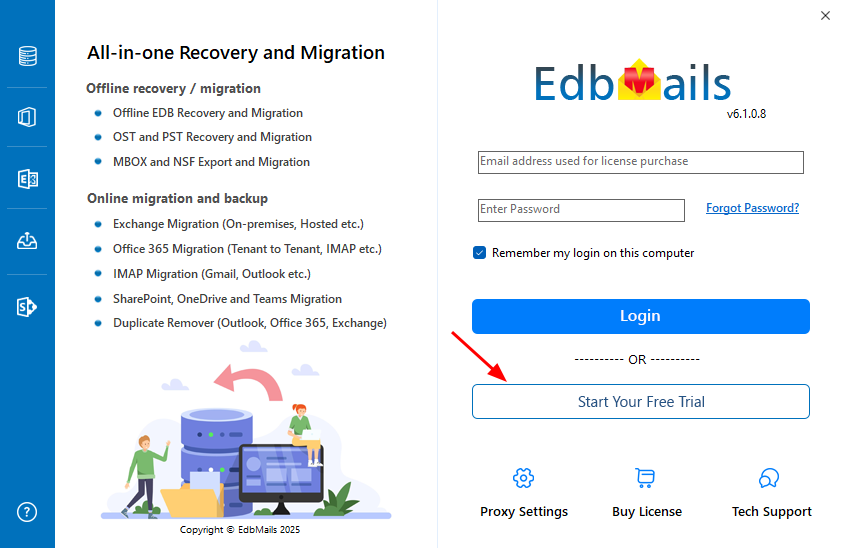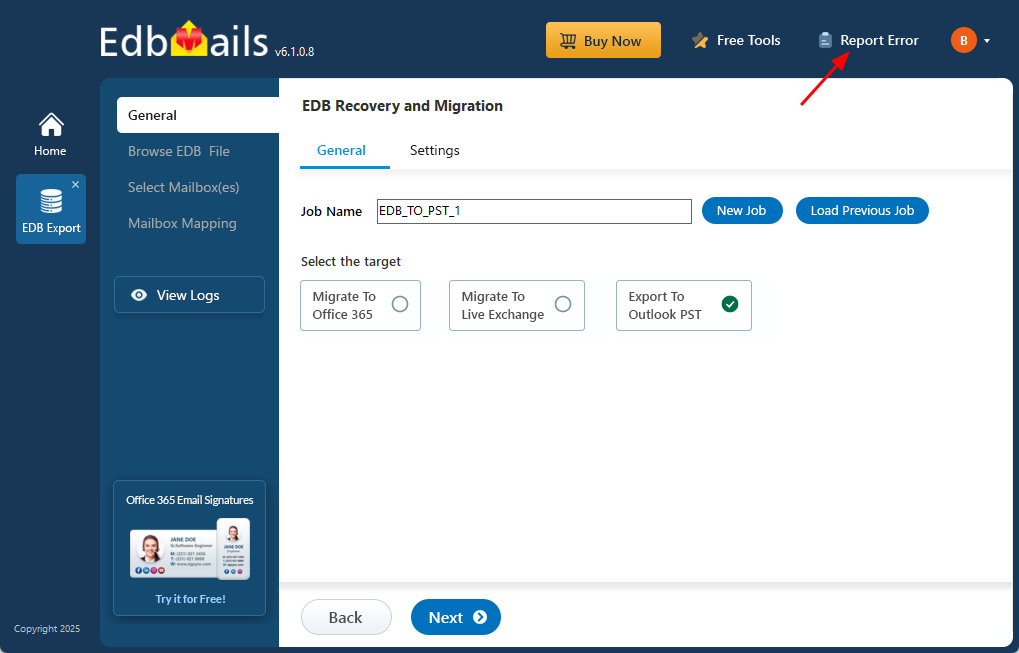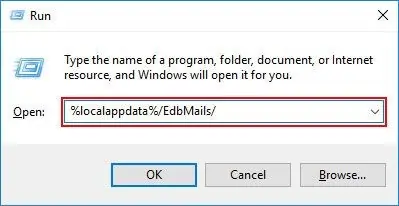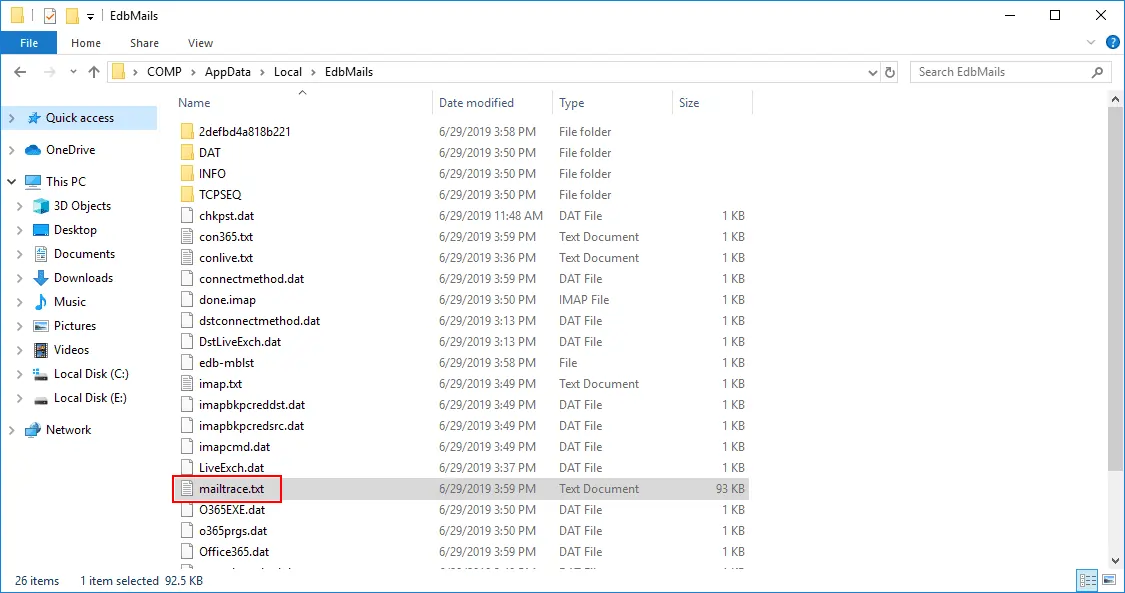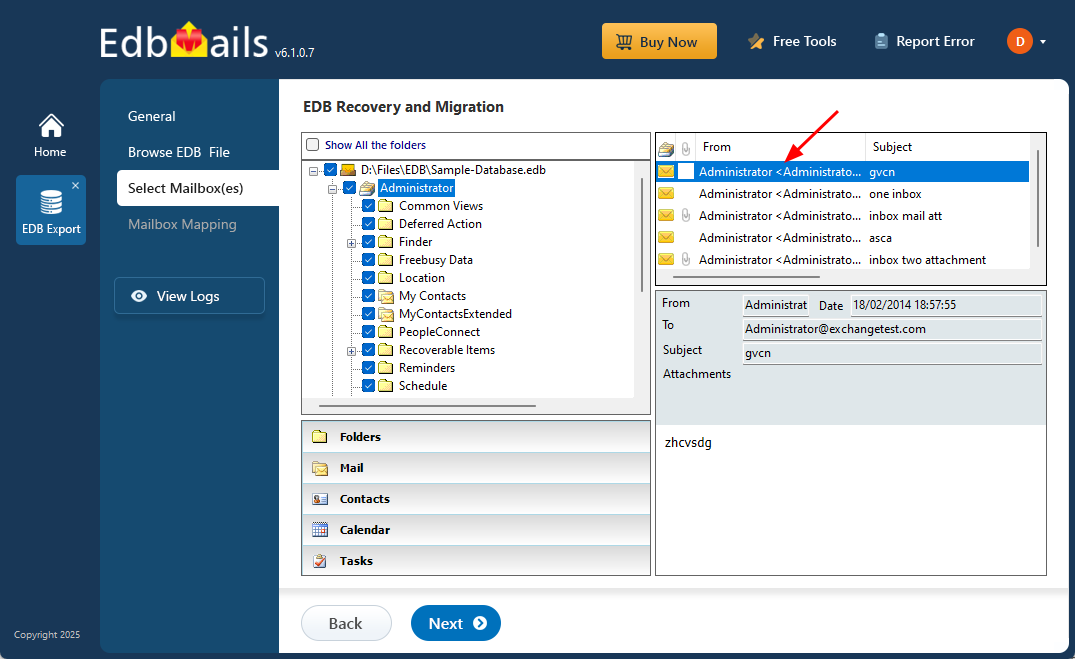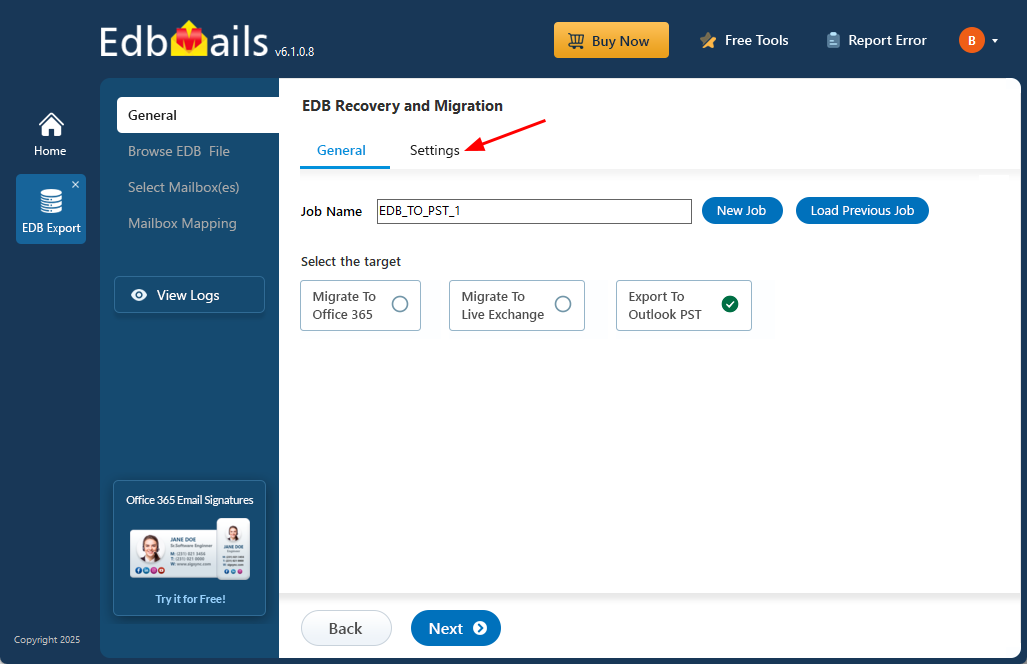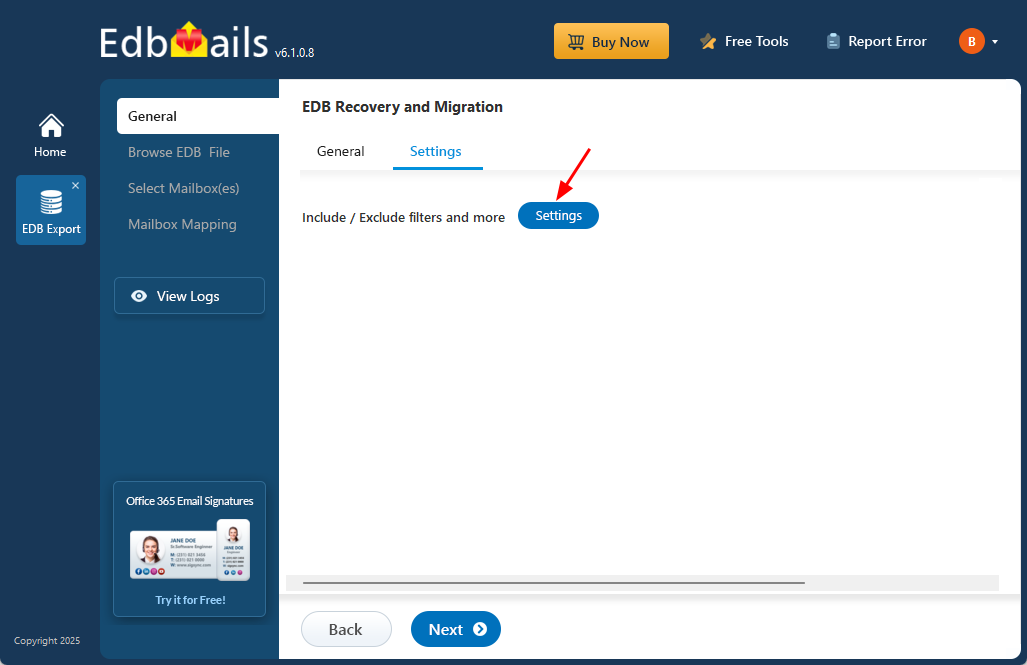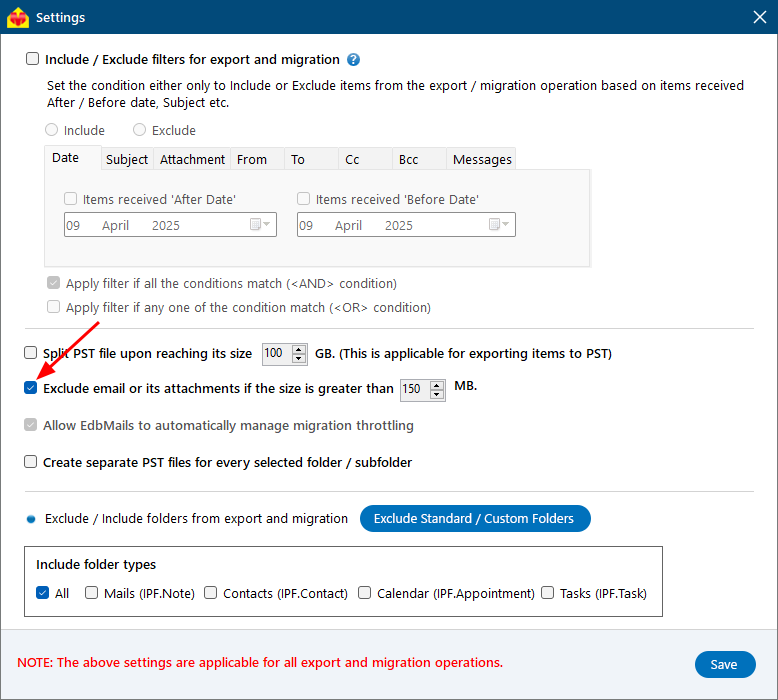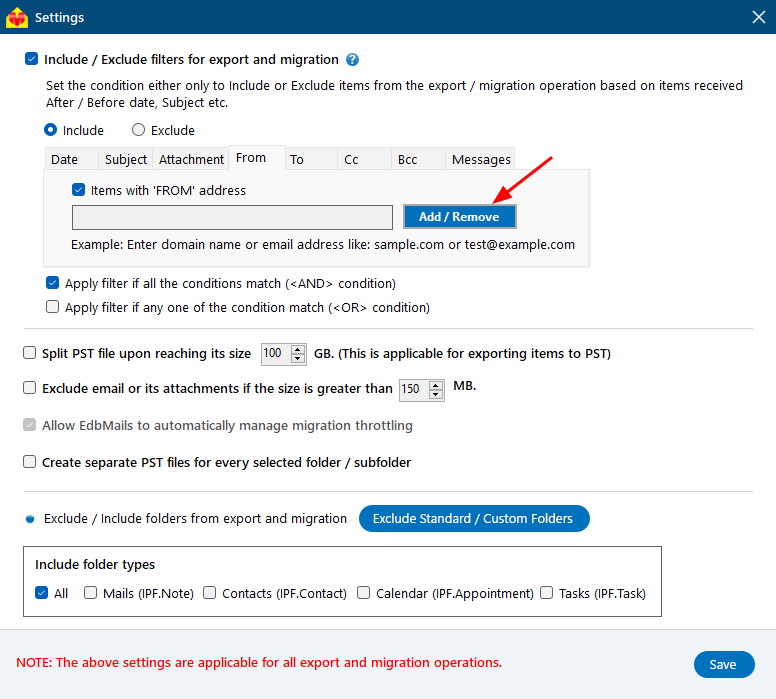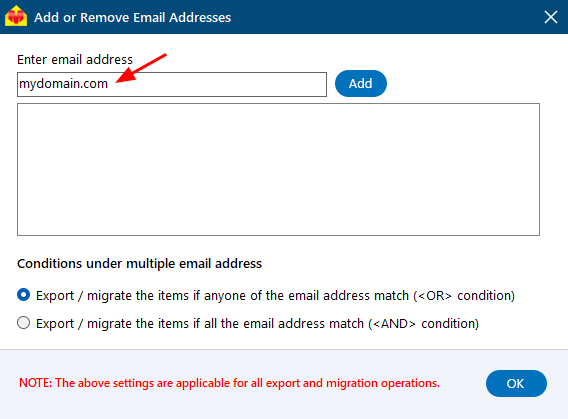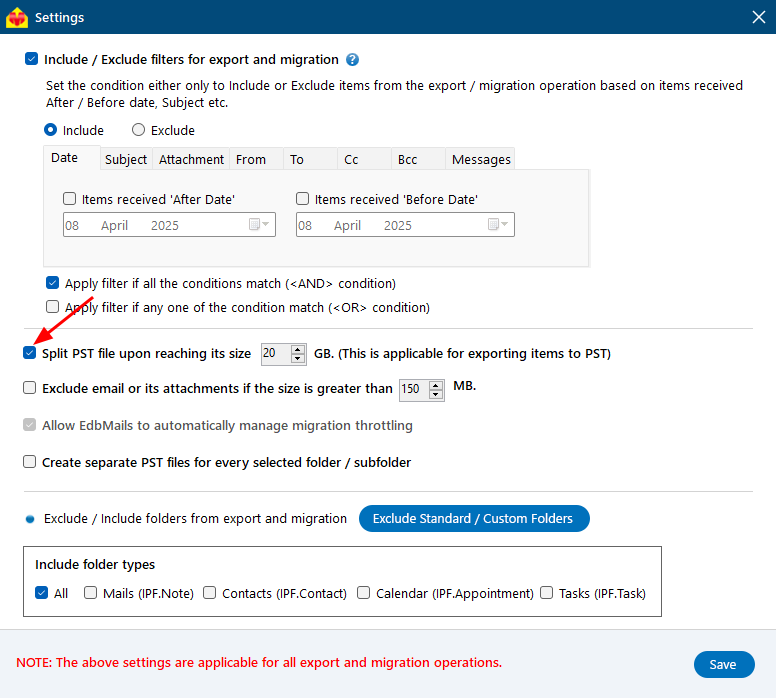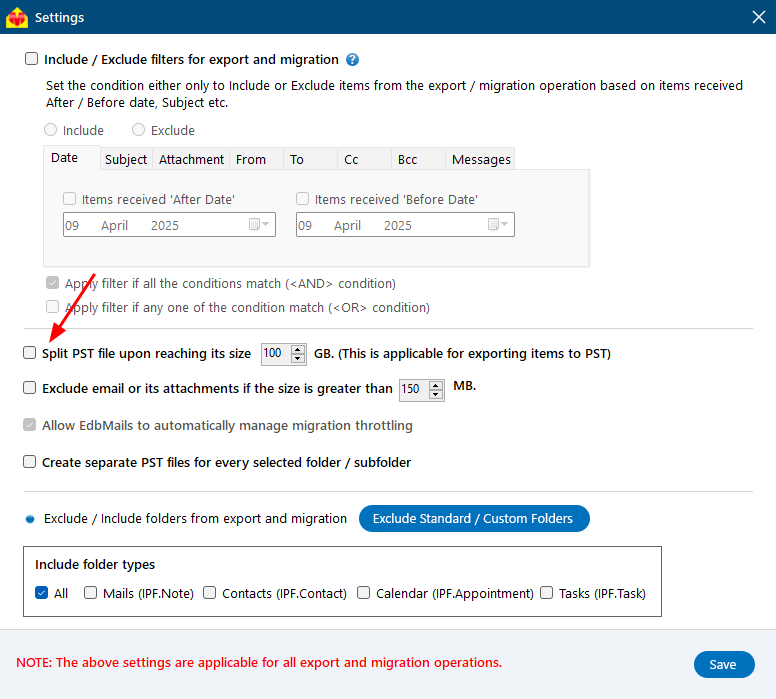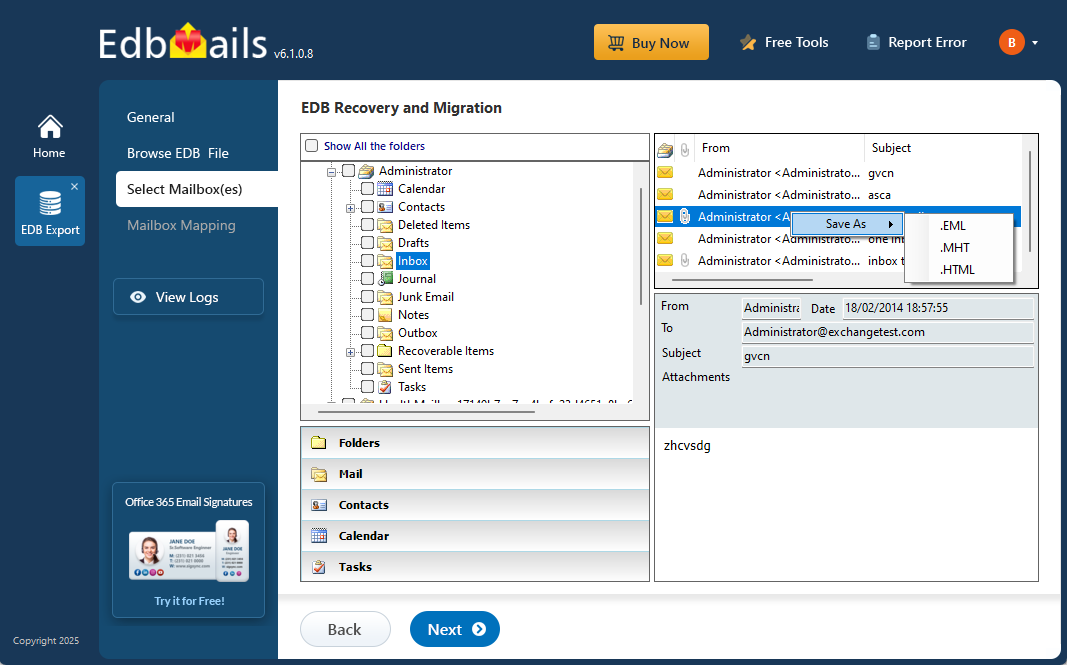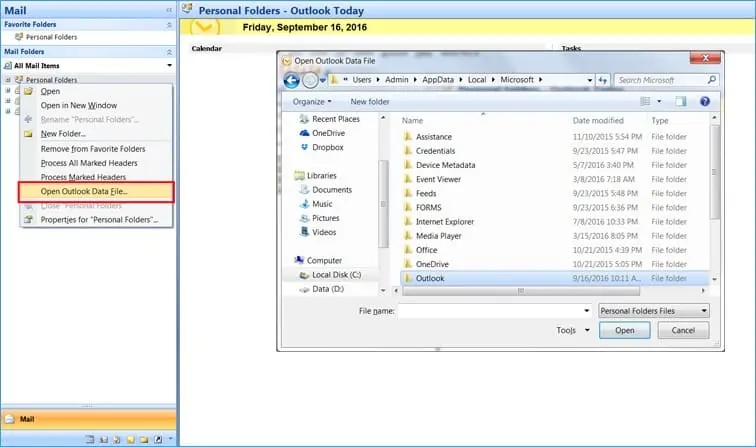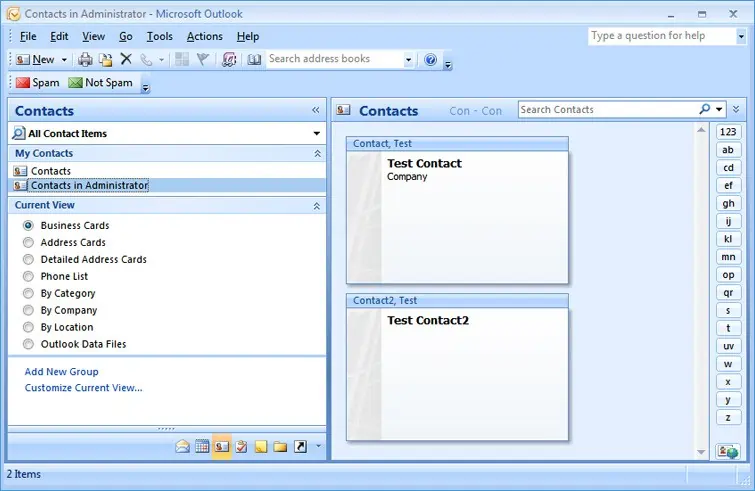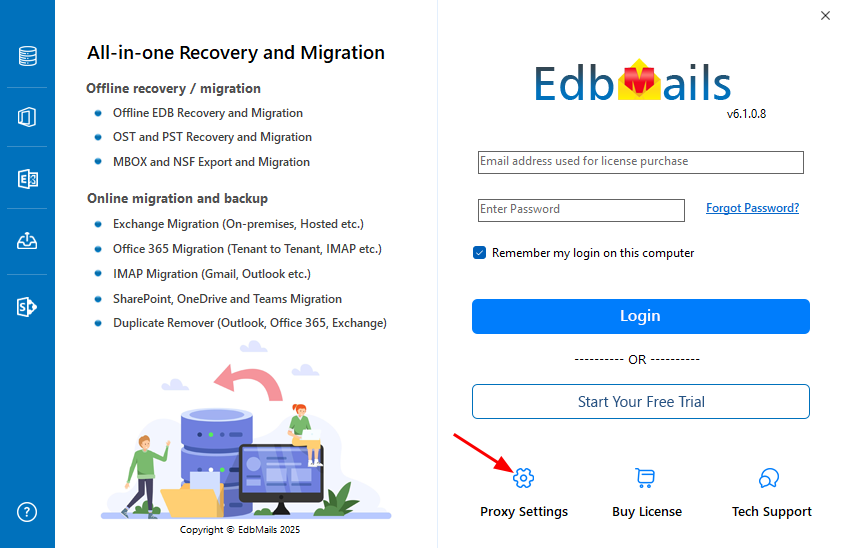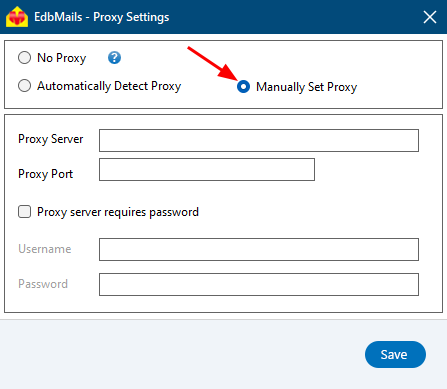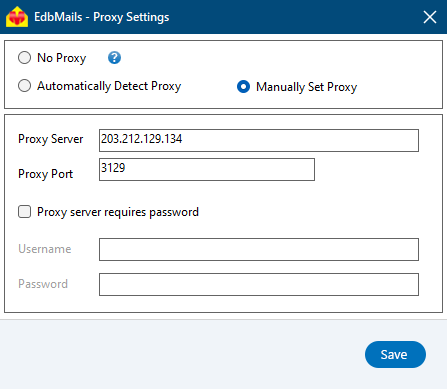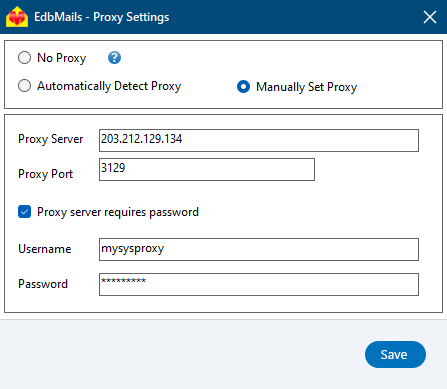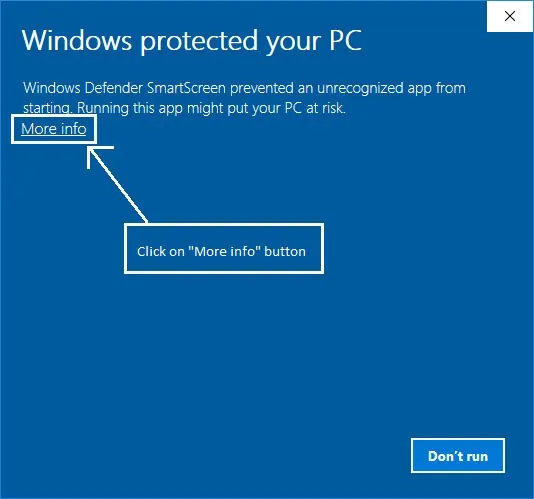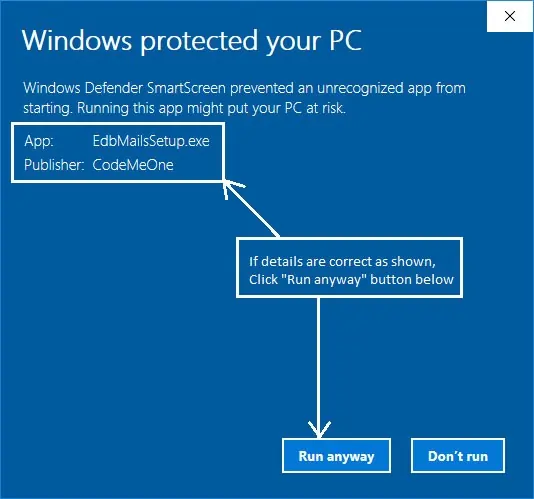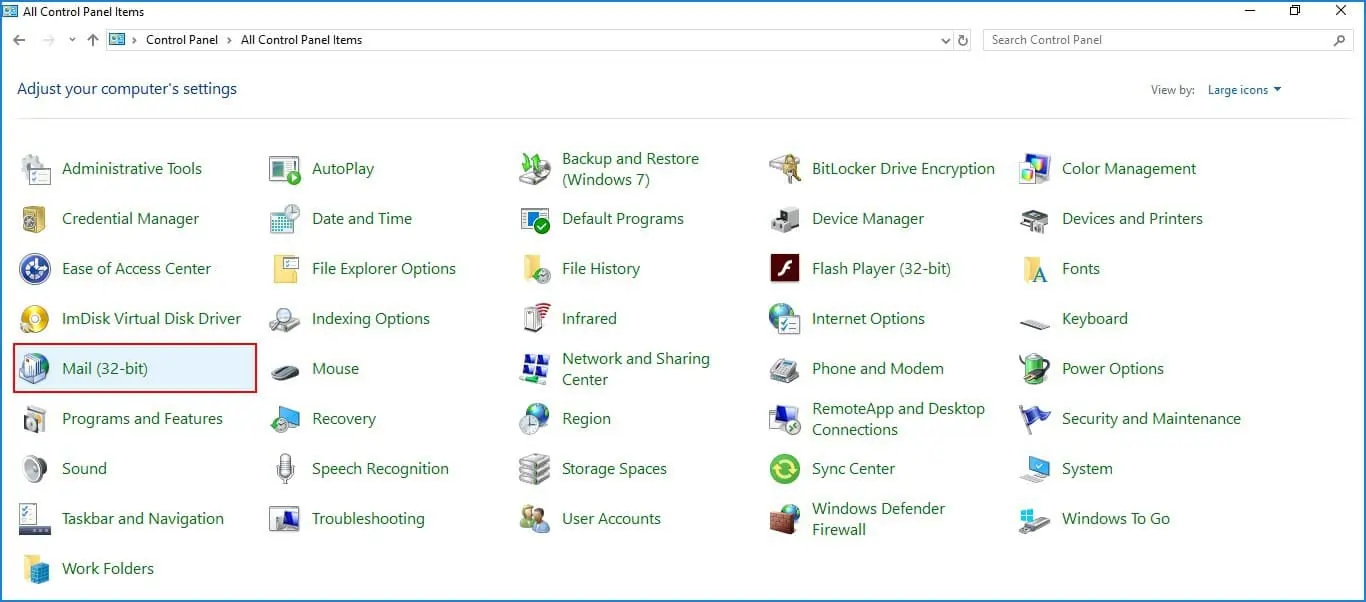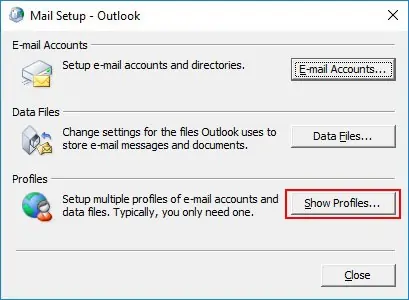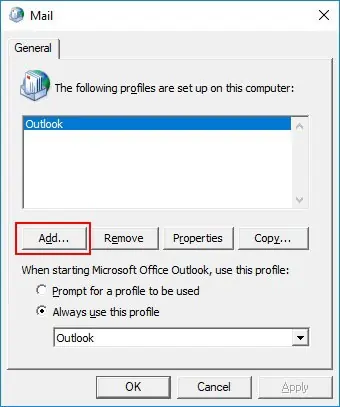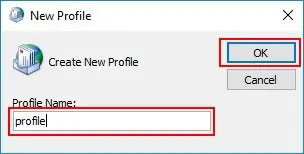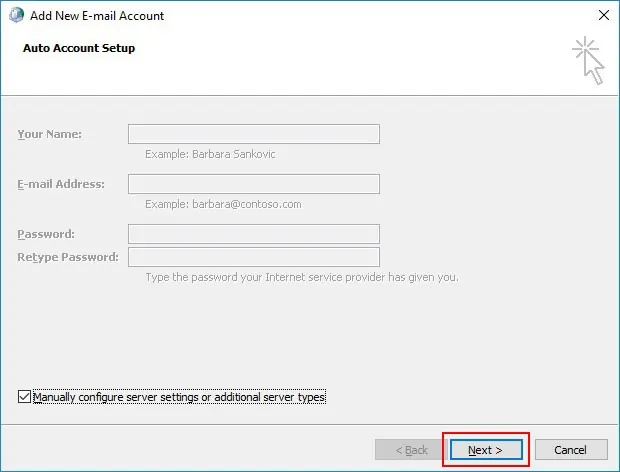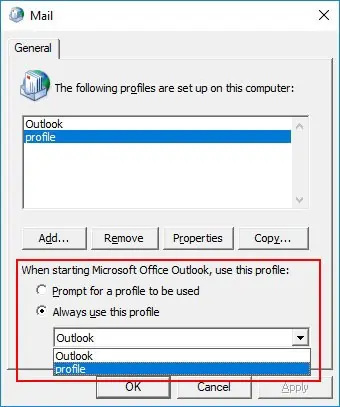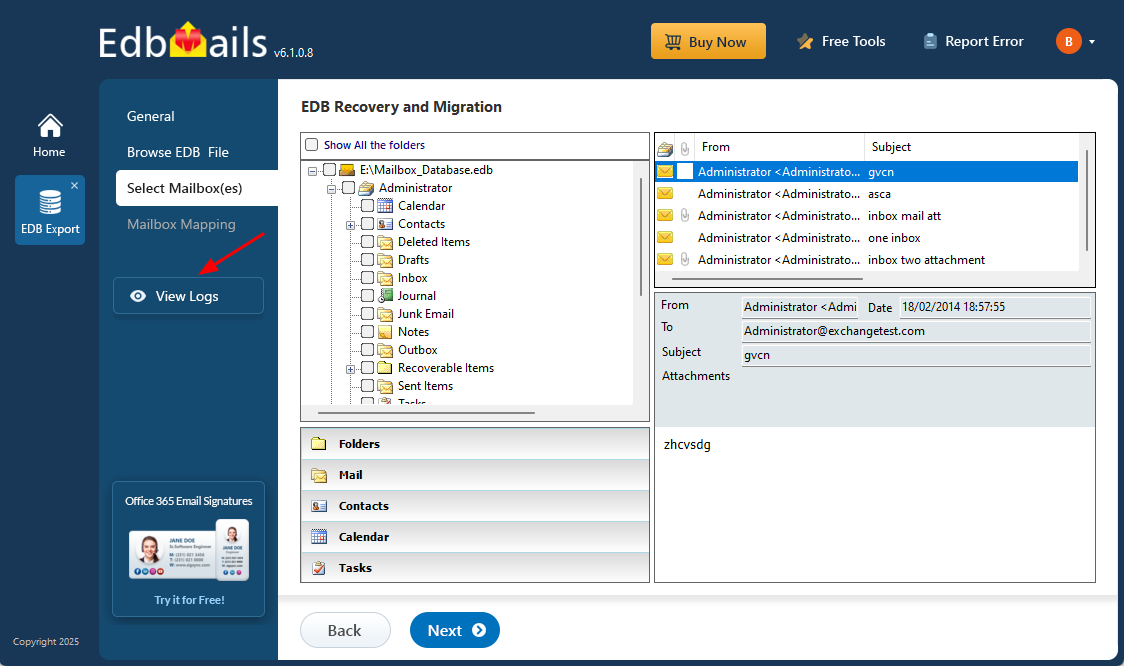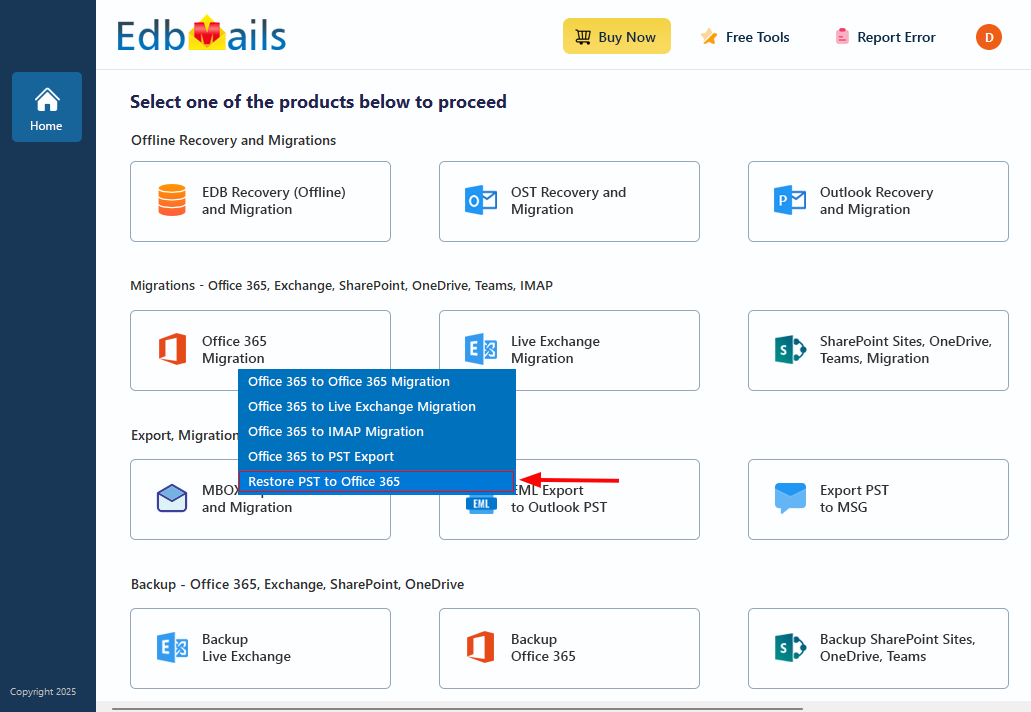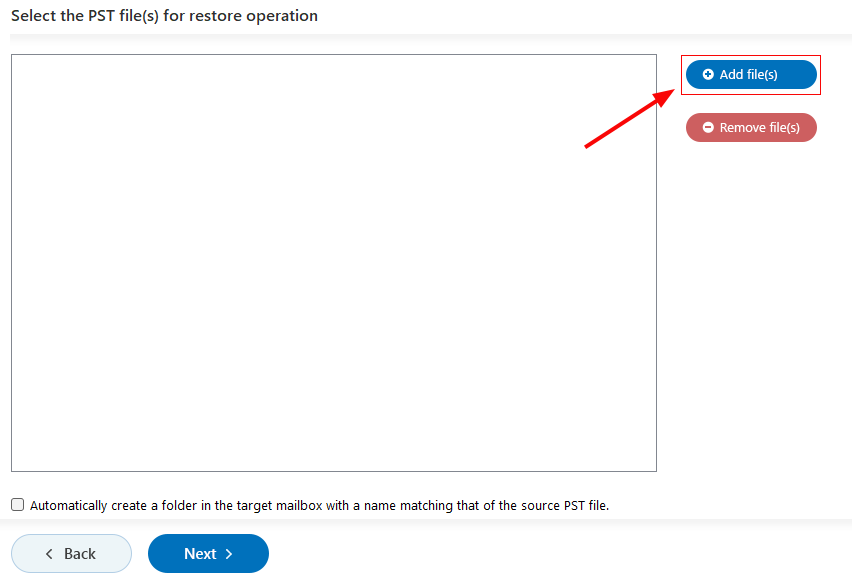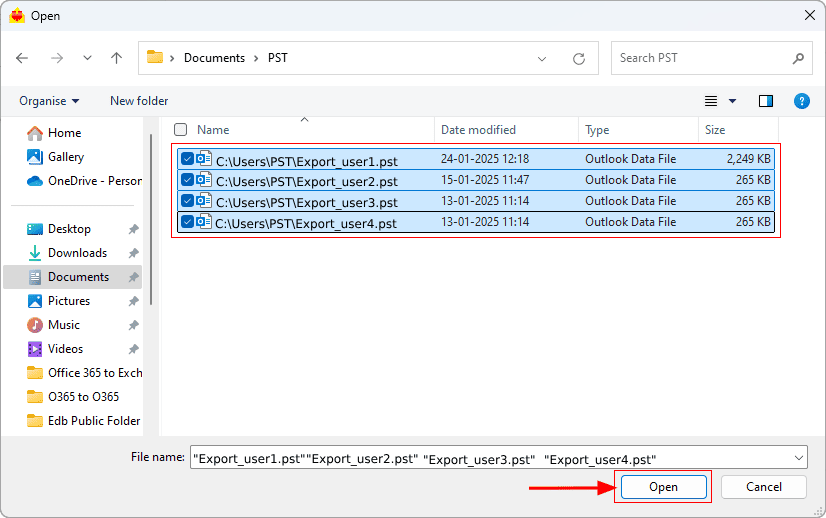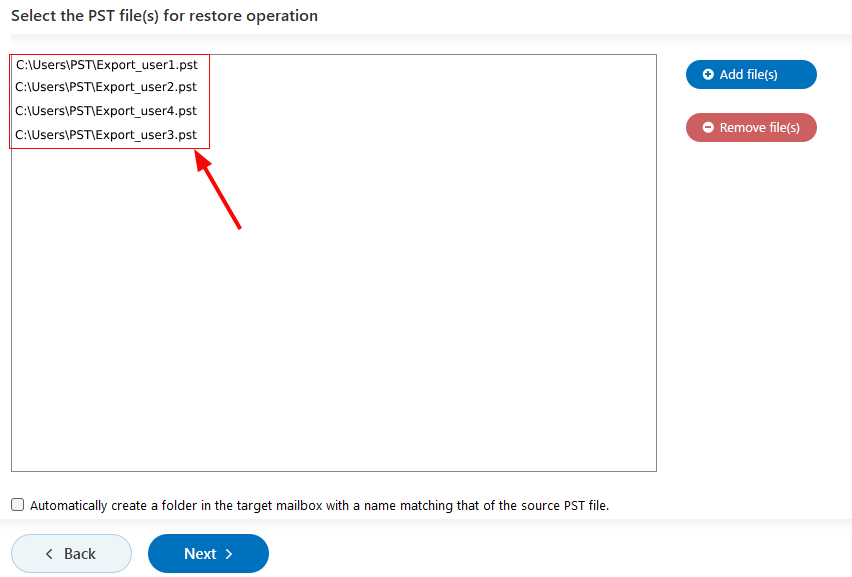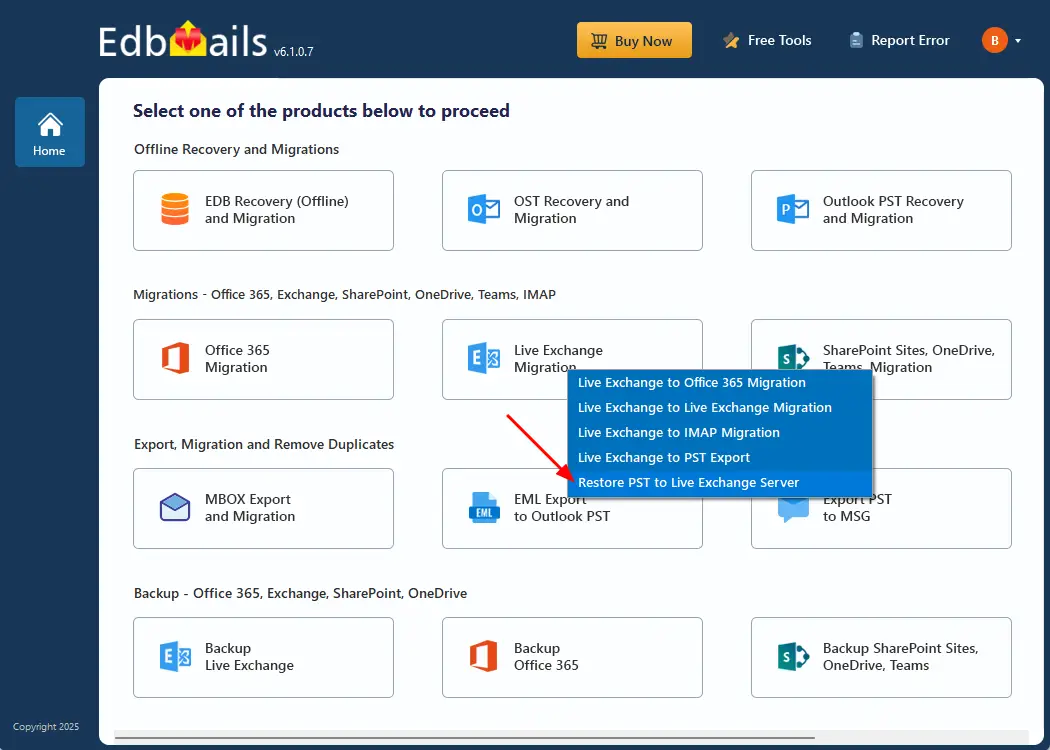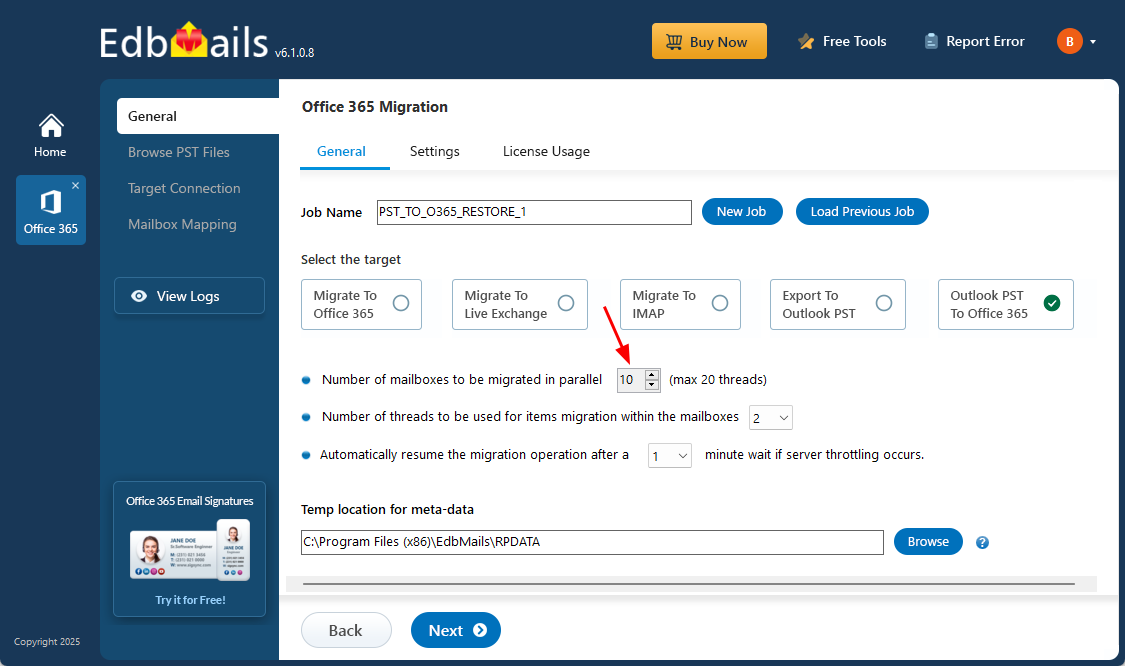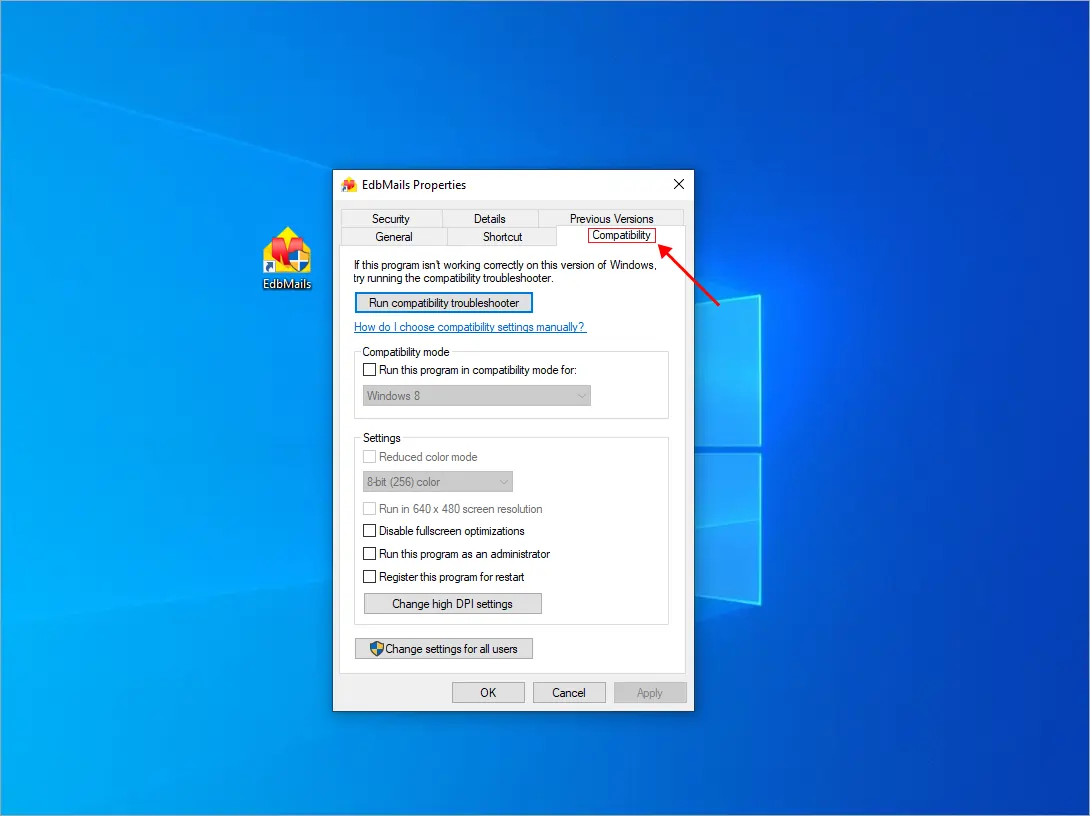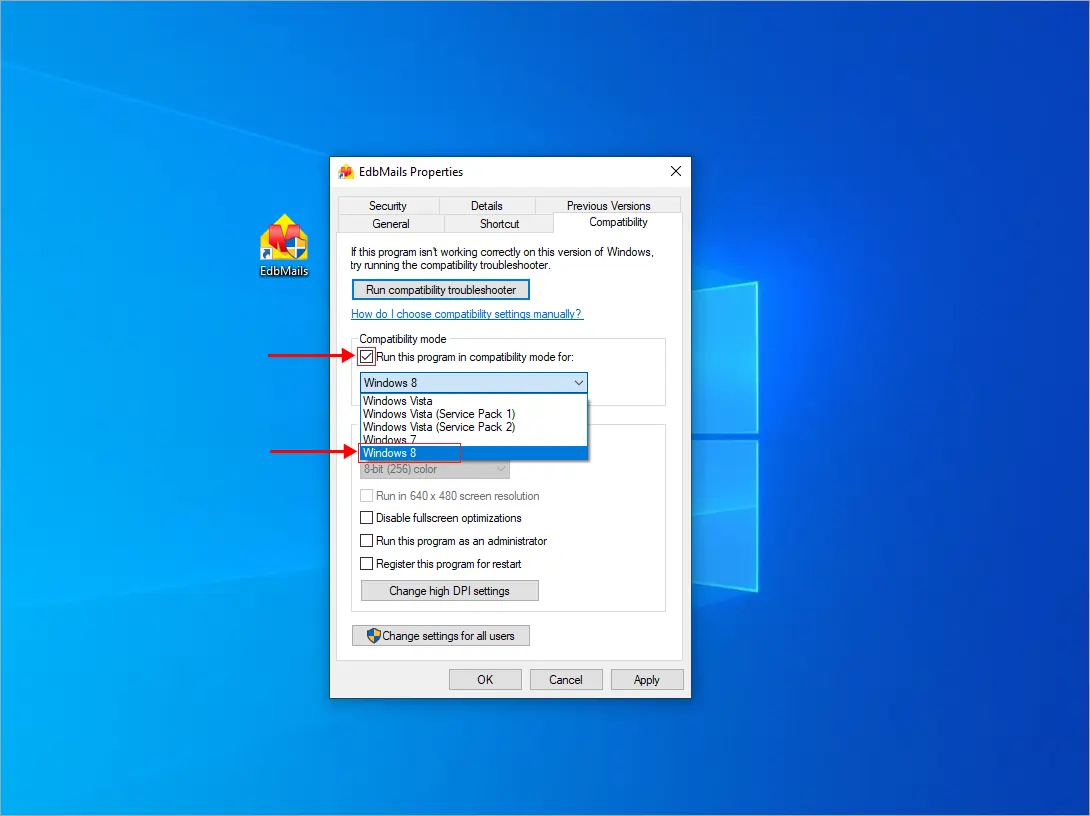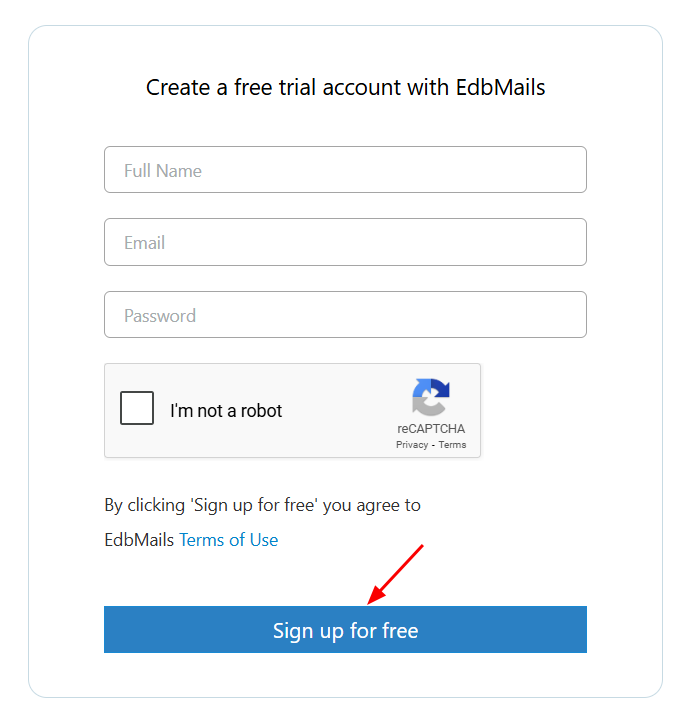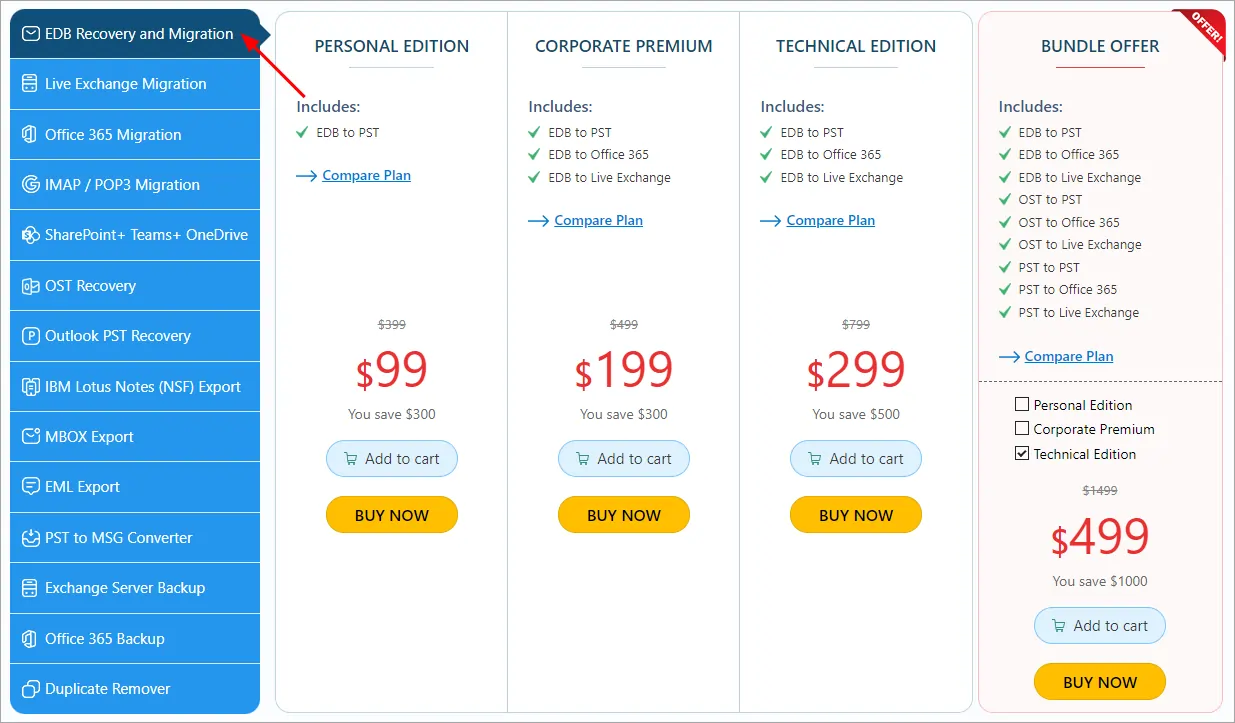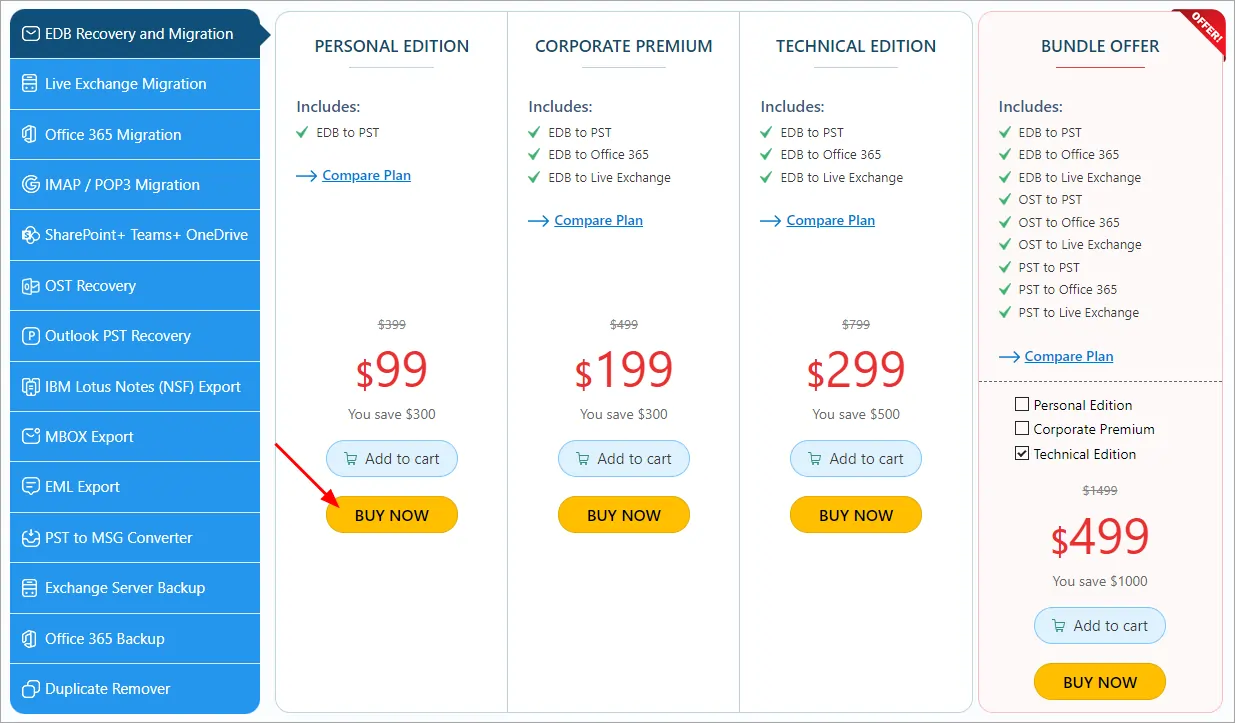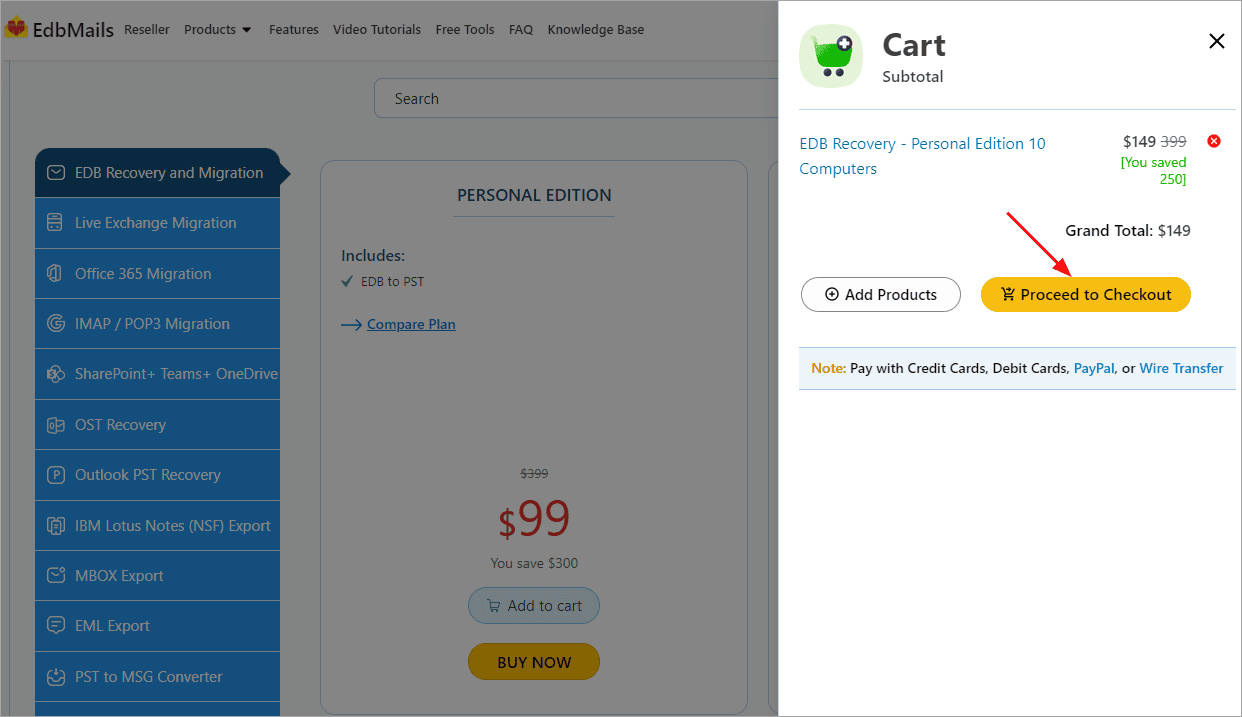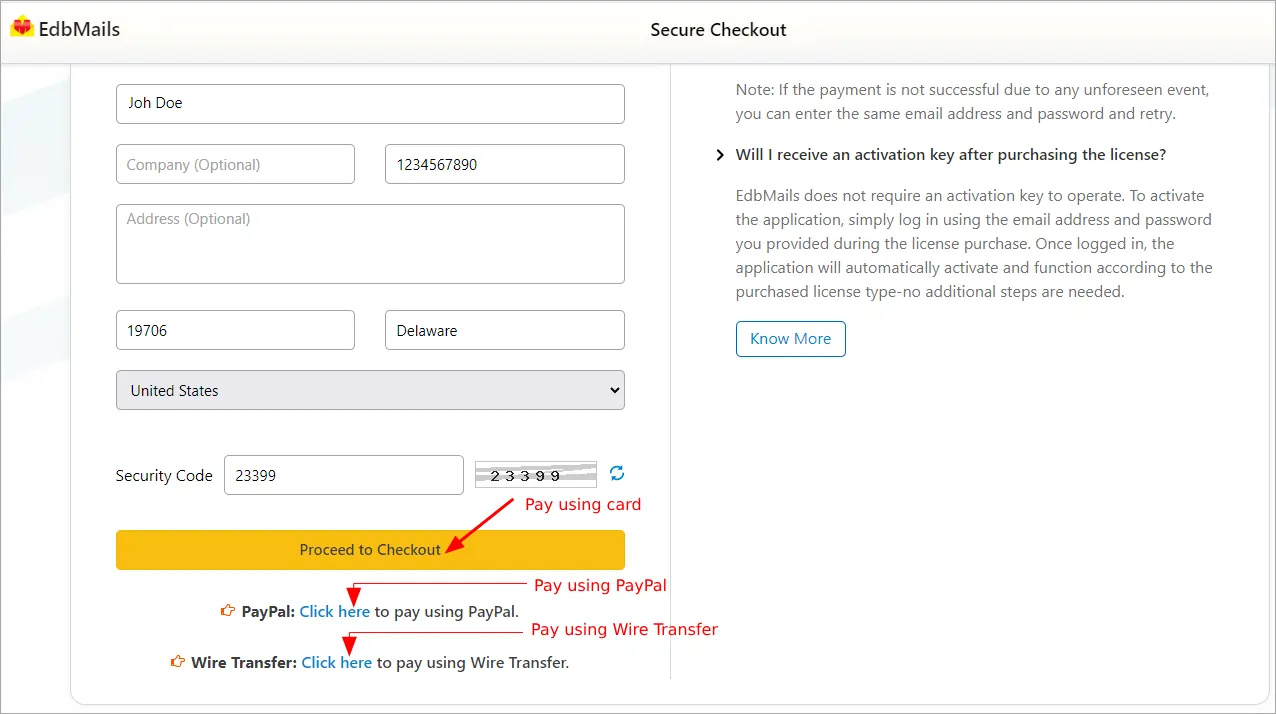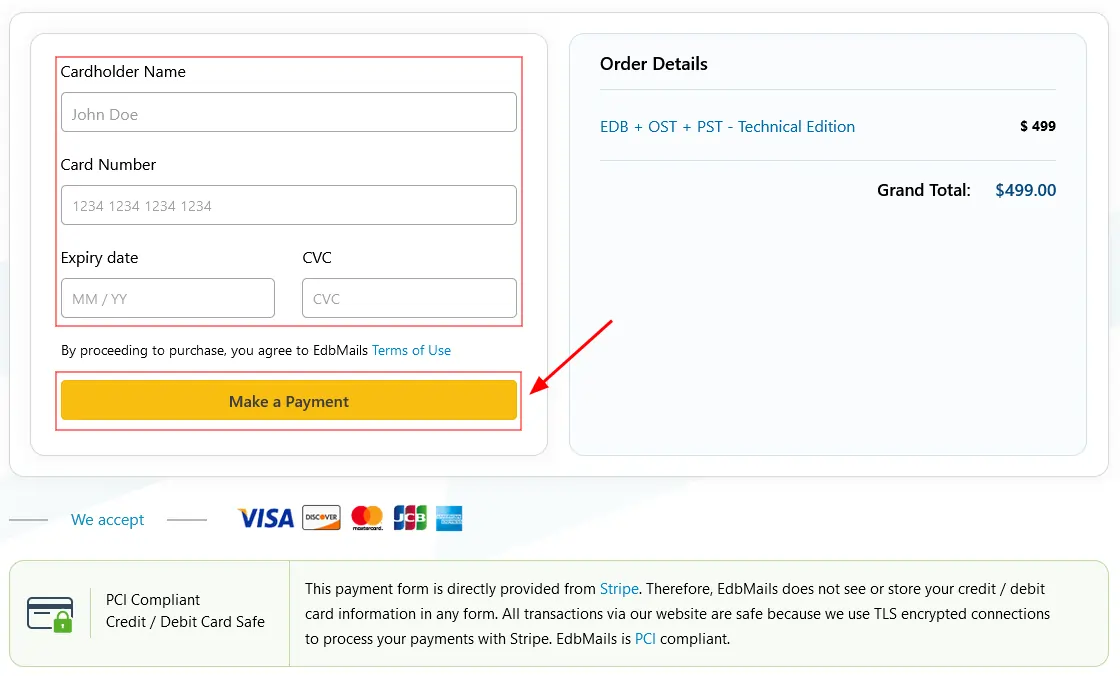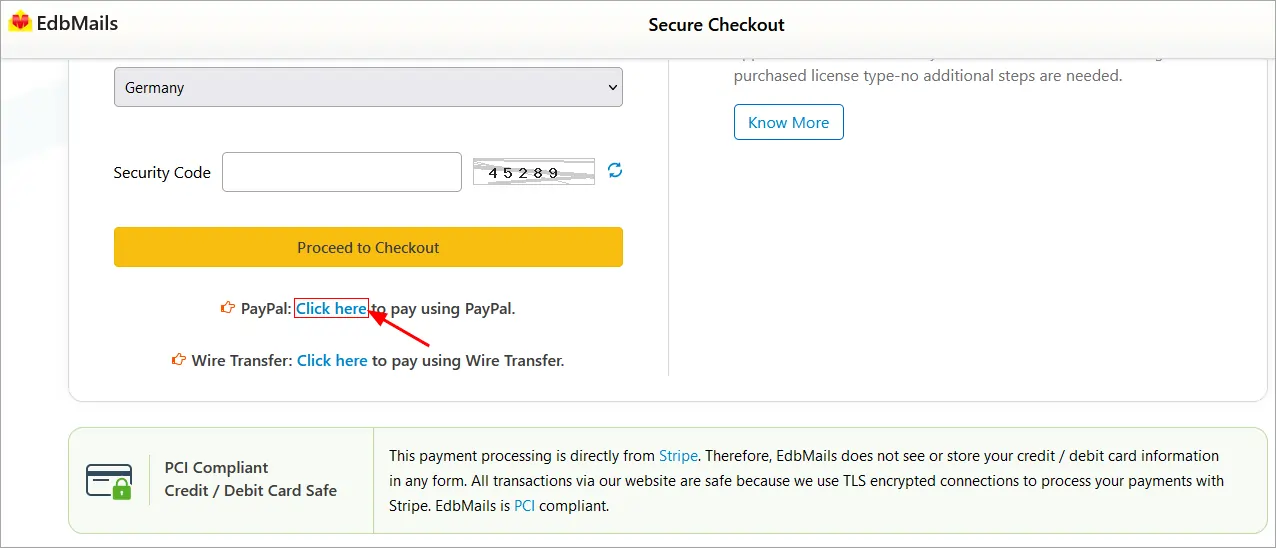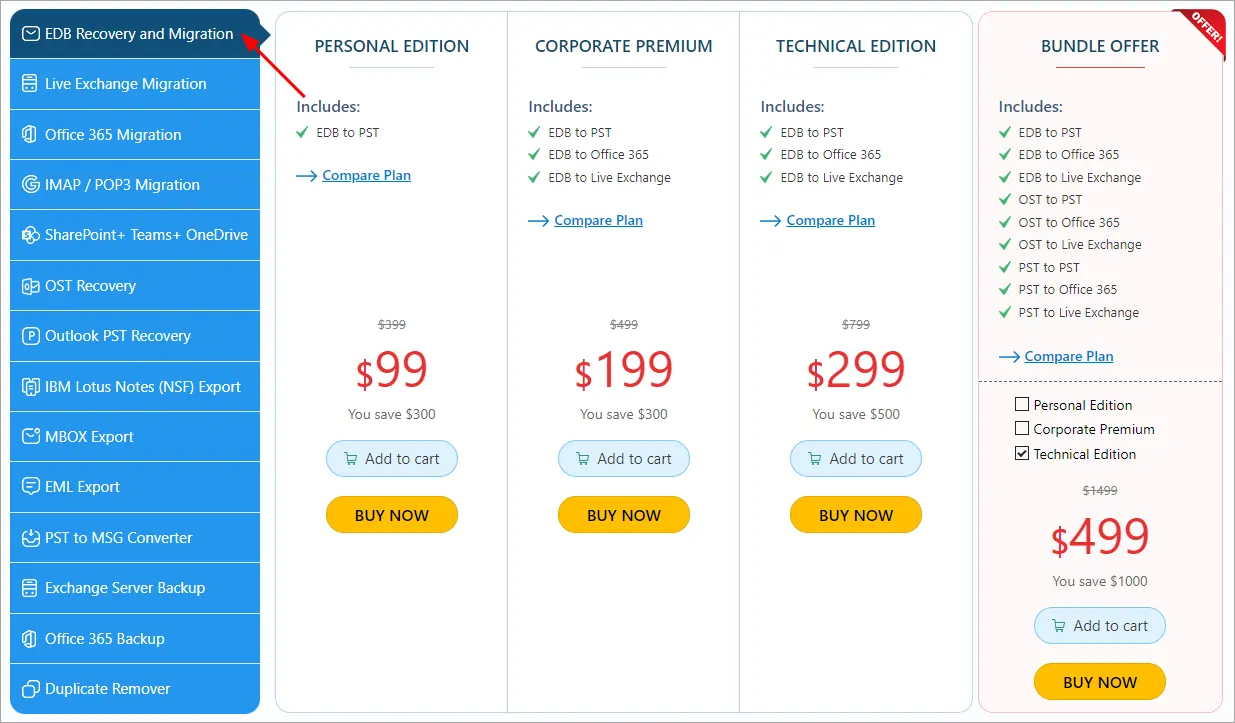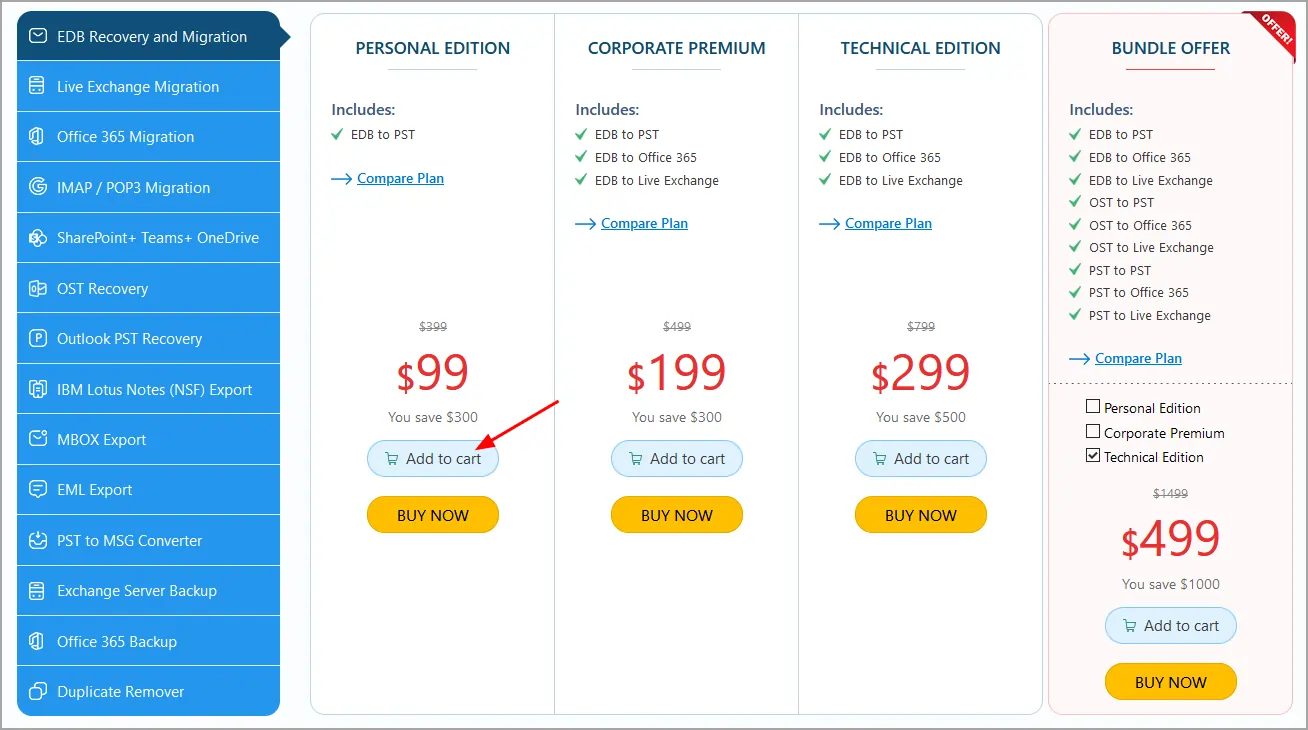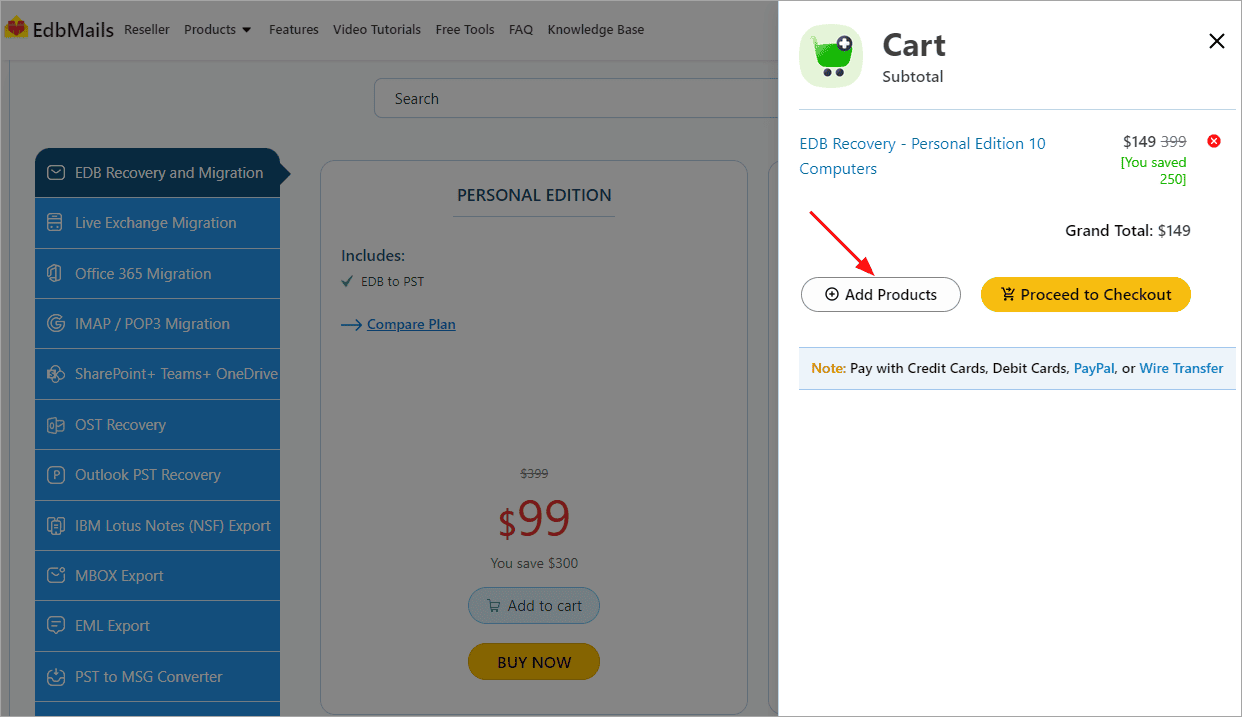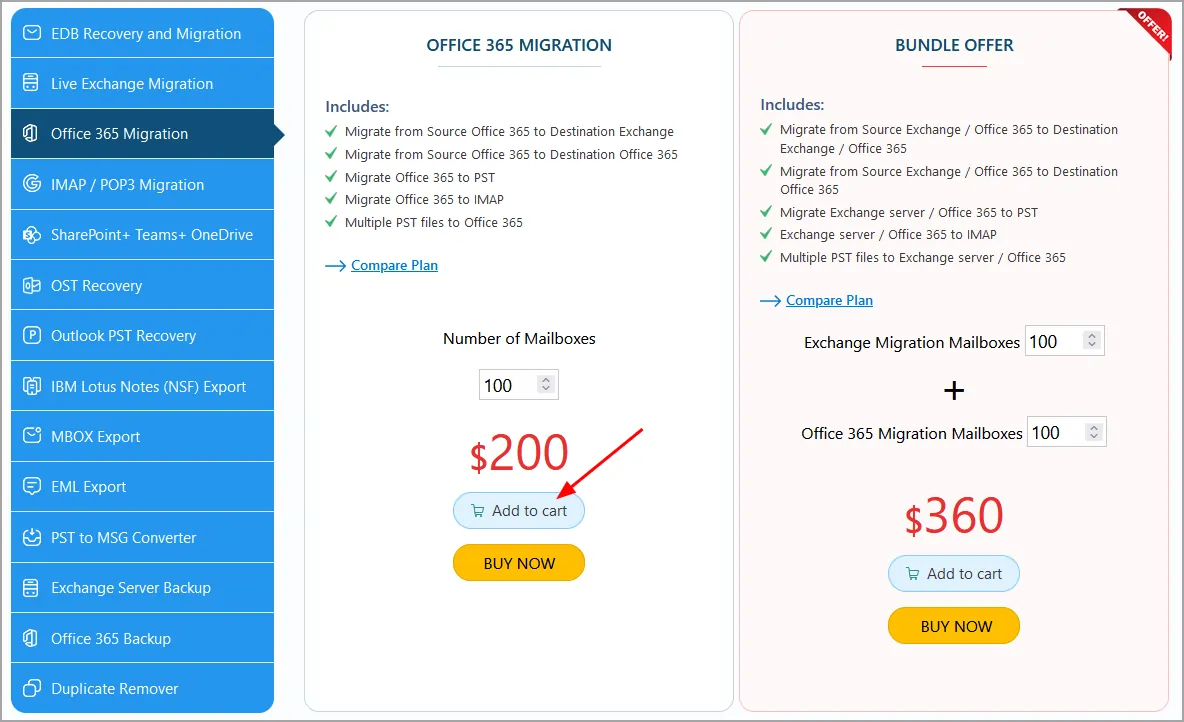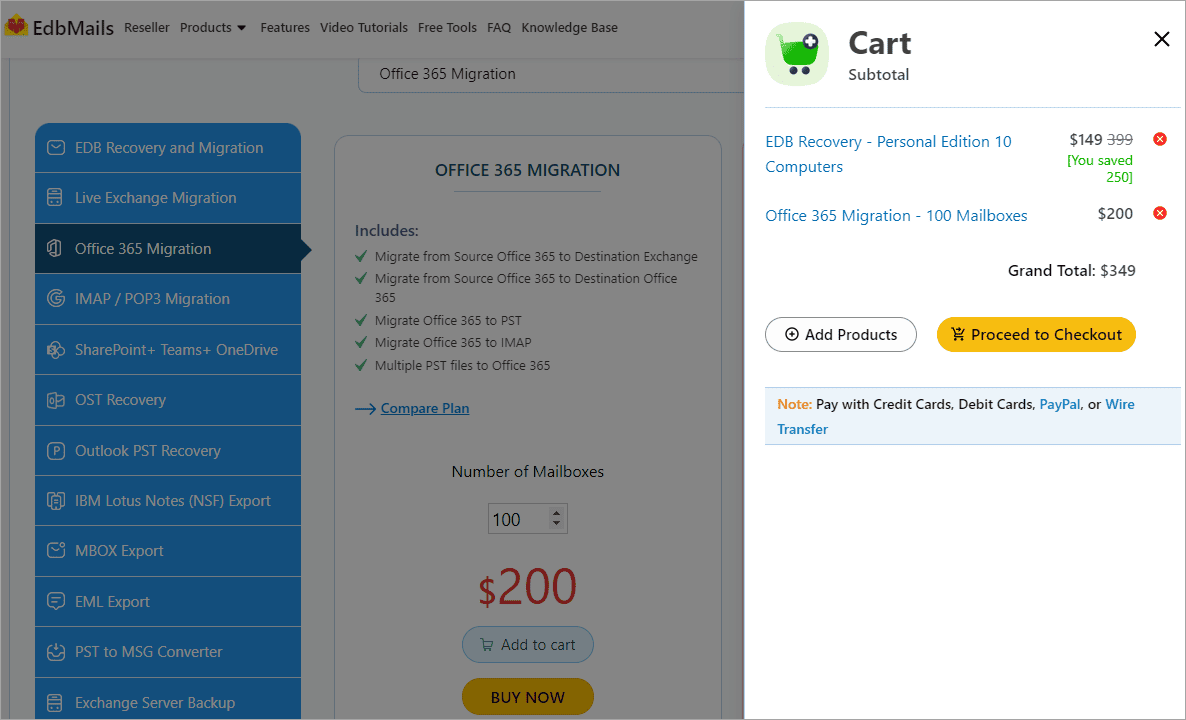- Reseller
- Products Exchange EDB / Email Recovery Tools
- EDB Recovery and MigrationRecover EDB to PST, EDB to Office 365 and Exchange NO Duplicate Migration
- OST Recovery and MigrationRecover OST to PST, OST to Office 365 and Exchange Migration
- PST Recovery and MigrationRecover Outlook PST, PST to Office 365 and Exchange Migration
- MBOX Export and MigrationExport MBOX to PST, MBOX to Office 365 and Exchange Migration
- NSF Export and MigrationExport NSF to PST, NSF to Office 365 and Exchange Migration
- EML to PST ExportEML files export to Outlook PST format
- PST to MSG ExportOutlook PST files export to MSG format
- MSG to PST ExportExport MSG files Outlook PST files
Exchange and Office 365 Migration- Exchange Server MigrationMigrate Exchange 2007, 2010, 2013, 2016, 2019 to Office 365 tenants. Also, migrate between Exchange servers and PST
- Office 365 MigrationMigrate Source Office 365 tenants to Destination Office 365 tenants. Also, migrate to Exchange Server and PST
- IMAP Email Backup & MigrationMigrate all IMAP email servers (Gmail, Zimbra, Zoho, Yahoo etc.), Office 365, Exchange and Backup to Outlook PST
- SharePoint Online MigrationMigrate documents, files and folders from SharePoint sites
- OneDrive for Business MigrationMigrate documents, files and folders from OneDrive
- Microsoft Teams MigrationMigrate Teams, documents, files and folders etc.
Exchange and Office 365 Backup- Office 365 BackupIncremental, Granular, Encrypted and Compressed Office 365 Mailboxes Backup
- Exchange Server BackupIncremental, Granular, Encrypted and Compressed Exchange Mailboxes Backup
- SharePoint, OneDrive & Teams BackupBackup Online site collections, Team sites, Office 365 groups, all documents etc.
- Duplicate Remover - Office 365, Exchange, IMAP & Outlook Remove duplicate emails, calendars, contacts, journal etc. from Office 365, Exchange, IMAP, Outlook, Gmail, Zimbra, Zoho Mail etc.
- More Products
- Features
- Video Tutorials
- Free Tools
- FAQ
- Knowledge Base
General FAQ
How to run EdbMails demo / trial version for a quick test / review?
You can run EdbMails demo / trial version for a quick test / review using 2 easy steps:
Step 1: Download and install the EdbMails application
Step 2: Click the ‘Start Your Free Trial’ button as shown in the below screenshotWhat is Incremental Migration?
With incremental migration, only the newly added items (not yet considered for migration) from the source mailboxes are considered for the migration by comparing the previous migration data during consecutive migrations. Thereby it will avoid duplicate items, bandwidth and performance of the migration will be improved. However, note that the initial (first) migration is always full and during consecutive migrations to the same location, the application will do the incremental migration.
EdbMails does Incremental migration. Are there any precautions required to avoid duplicate items in my target mailboxes during migration?
To avoid duplicate items in your target mailboxes during migration, you must take care of the following scenarios:
1. Ensure that you migrate to the target mailbox afresh using EdbMails. If messages already exist in the target mailbox (not migrated using EdbMails), then re-migration may cause duplicate items.
2. Never select the same source and target mailbox for migration. This will result in migration within the same mailbox and create duplicate items.
3. During parallel migration on different computers, do not select the same mailbox for migration from more than one computer. Additionally, ensure that the mailbox migrated from a computer is only migrated from the same computer to avoid duplicate items during re-migration.
4. Always migrate your mailboxes using EdbMails. Using multiple migration methods such as importing from PST, PowerShell, etc. may result in duplicate items.
For any queries, it is advisable to get in touch with EdbMails support.What is Incremental backup?
With incremental backup, only the newly added items (not yet considered for backup) from the source mailboxes are considered for the backup by comparing the previous backup data during consecutive backups. Thereby it will avoid duplicate items, the performance of the backup will be improved. However, note that the initial (first) backup is always full and during consecutive backup to the same location, the application will do the incremental backup.
How fast I will receive the KEY after purchasing EdbMails license?
EdbMails does not require any separate KEY to use the application after purchasing the license. That is, your account will be automatically upgraded to the type of the license that you have purchased. You need to download and install the application and login using the EdbMails account credentials (E-mail Address and password) that you have created during license purchase.
What does demo / free trial have?
Demo / Free trial can Export, Migrate and Backup 30 items from each and every folder maintaining the exact source Mailbox folder hierarchy. You can perform migration and backup of Office 365 and Live Exchange Server.
How do I Reset My Password?
Click here for Forgot Password link and provide the particulars.
Note:
You will receive an email for the password changes with further instructions.
If you didn't get the email then wait for sometime or check your spam folder to make sure it didn't end up there.Do you provide the guarantee on EdbMails recovery and migration working?
EdbMails guarantees money back within 30 days of its purchase on all the products. However, we recommend you to use Free Trial version to verify the export and migration operations, prior to purchase the license.
Do I need to install Microsoft Outlook for EDB to Live Exchange and Office 365 migration?
EdbMails doesn't need Microsoft Outlook dependency for EDB to Live Exchange and Office 365 migration. However, if you want to extract PST file from your EDB file then you need to install Outlook on your computer.
Do I need a separate download or setup for Recoveries, Backup, Migration, etc.?
No, a separate setup is not required. EdbMails provides a unified solution that includes all recovery, backup, migration, and export features within a single installation. Once installed, you can access the full suite of tools:
Recovery and Migration
- EDB Recovery and Migration (Offline)
- OST Recovery and Migration
- PST Recovery and Migration
- NSF Export and Migration
Server to Server Migration
- Office 365 Migration
- Live Exchange Migration
- SharePoint, OneDrive, and Teams Migration
- IMAP Migration (Gmail, Outlook.com, Yahoo, and more)
Export, Conversion, and Deduplication
- MBOX Export and Migration
- EML to PST Export
- PST to MSG Conversion
- Remove Duplicate Items from Office 365, Exchange, and IMAP accounts
Backup Solutions
- Office 365 Backup
- Live Exchange Backup
- Backup for SharePoint Sites, OneDrive, and Teams
Additional Free Tools
EdbMails also includes several free utilities:
- Merge PST Files – Combine multiple PST files into one
- Free Viewers for EDB, OST, PST, MBOX, and NSF files
- Office 365 Email Signature Management – Centralized, secure signature control across your organization
All of these features are accessible from a single EdbMails setup - no separate downloads or installations needed.
Is Internet connection required for EdbMails Offline Recoveries?
To ensure the security of your application access, EdbMails requires Internet connection ONLY to authenticate your login credentials. Upon successful login, during OFFLINE recovery, EdbMails doesn't require Internet connection. However, for Backup and Migration, you must have Internet connection.
I am using Windows 10 and EdbMails does not see the networked drives mounted. Why?
This might be due to the reason that EdbMails application runs in elevated mode and your mapped drives are only available for the non-elevated access.
To resolve the issue use the 'net use' command to map the drives.
Steps:
1. Run the Command Prompt (CMD) as 'Run as administrator'
2. Execute the below command in Command Prompt (CMD)
Syntax:
net use z: \\remotepc\sharename
The above command maps the drive letter Z: to the network share \\remotepc\sharename. Wherein 'remotepc' can be replaced with your remote computer name or IP address and you can replace 'sharename' with your desired name.
Note:
1. Ensure to disconnect if the drive Z: is already mapped, before you run the 'net use' command.
2. Instead of Z:, you can use any other letter for mapped drive.
3. If it prompts to supply the credentials of an account authorized to access the share then enter the credentials accordingly.
How can I report errors and send trace logs to EdbMails technical support?
You can do this by using the 'Report Error' feature. You can find this option at the top right side of the EdbMails main migration window (refer to the below screenshot).
I would like to send the complete log / trace file to EdbMails Tech support. How do I do that?
Follow the below steps to send the complete log / trace file ("mailtrace.txt").
1. Open the Run dialog. Press ? Win + R on your keyboard.
2. To Open the log / trace file location. Type "%localappdata%/EdbMails/" into the Run dialog and click OK.
3. From the location it opened, find for the "mailtrace.txt" file and send this file to EdbMails Tech support.
How do I view my emails in the application?
After the successful login, select the EDB file that you wish to recover in the screen that is displayed. Upon successful recovery, the main screen will be displayed with the Mailboxes and its folders. Navigate through the Tree view and locate the folders as shown in the below screen.
Double click the required folder(s) (Inbox, Outbox, Sent Items etc.) to view the emails.I'm opening PST file in my Outlook 2000 after the export operation, the email body is empty. Why?
This might be due to compatibility issue with Outlook 2000, we recommend you to open the PST file using higher versions of Outlook.
Is there a way I can apply filters (include / exclude) for export and migration operations?
You can apply filters (include / exclude) for export and migration operations based on From, To, CC, BCC, Subject, Attachment Name, Received and Sent dates.
Click here to know the steps to apply filtersIs there any option in EdbMails to exclude emails with the size more than 150MB from the migration?
- Yes. You can exclude emails with the size more than 150MB from the migration.
Navigate to the 'General' tab from the left pane, then click the 'Settings' tab as shown in the screenshot below: - Click ‘Settings’
- To exclude emails or attachments larger than 150MB, enable the option in the advanced settings. This will ensure that only smaller, relevant data is migrated, improving the process efficiency
- Yes. You can exclude emails with the size more than 150MB from the migration.
How do I extract only the email sent from a particular domain?
- Navigate to the 'General' tab from the left pane, then click the 'Settings' tab as shown in the screenshot below:
- Click ‘Settings’
- Click the ‘From’ tab, then click the ’Add/Remove’ button.
- Enter the domain name (Example: mydomain.com) and click the ‘Add’ button.
How can I split the PST files in smaller chunks (smaller size), for email export?
- Navigate to the 'General' tab from the left pane, then click the 'Settings' tab as shown in the screenshot below:
- Click ‘Settings’
- Select the option 'Split PST file' and set the desired size limit to split your PST file
How can I increase storage capacity of PST for Outlook 2003, 2007, 2010, 2013 and 2016?
How do I export my mailbox to a single PST file (without PST file split), using EdbMails EDB to PST recovery software?
- Navigate to the 'General' tab, then click the 'Settings' tab as shown in the screenshot below:
- Click ‘Settings’
Note: We recommend you to opt for PST file splitting to a higher size value such as 4GB etc., if you have a huge amount of mail items in your Mailbox.
How many emails can I export using my EdbMails Trial account?
- EdbMails allows you to export up to 30 items from each and every folder in your EDB file, using your trial account. If you want to verify mails on each and every folder then you can select the particular folder one by one and export them by right clicking on it.
How do I save an email item into the EML, MHT, HTML file?
- Right click on the mail item that you wish to save and select the appropriate file type (EML, MHT, HTML) as shown below.
In trial version when I export contacts, PST file is created with a size of 256 KB. Where can i see the contact details?
Open MS Outlook, right click on any of the Mailbox and click on "Open Outlook Data File" and then select the exported PST file as shown in the below screen.
Now click on the contact icon to view the contact details as shown in the below screen
How to configure my Firewall to work with EdbMails?
Steps to configure the Proxy Settings if your computer connects through a Proxy server.
1. Click the 'Proxy Settings' button located at the bottom of the login screen as shown below.
2. Select the 'Manually Set Proxy' option from the 'Proxy Settings' screen that appears as shown below..
3. Enter your proxy server Address and its Port as shown below.
4. f your Proxy Server is configured with Password then enter the details by selecting the checkbox 'Proxy Server requires password' as shown below.
Note: If you are behind Firewall, click here to know how to configure Firewall for EdbMails.
I am receiving error 'Event Name: CLR20r3' during EdbMails installation. How can I fix this?
If your unable to run the EdbMails application or you got the error (Problem Event Name: CLR20r3) then it means the Microsoft .NET Framework on your computer is corrupted or has some problem
Download and Install Microsoft .NET Framework from the below link:
https://www.microsoft.com/net/download/dotnet-framework-runtime
After Installing .NET Framework, reboot your computer.Reinstall EdbMails application
Now you should be able to run the EdbMails application without any issues.
If you are still unable to run the EdbMails application:
If your computer has a different language settings other than the English then you should change it to English language since it can cause this problem. You can change the system language in the language settings which can be found in the control panel on your computer.
After changing system language settings, reboot your computer.
Reinstall EdbMails applicationWhy EdbMails application is flagged by Windows Defender Smartscreen and how to proceed?
The prompt that Windows defender shows is only related to reputation that it builds according to the number of installs by users.
Please be assured that EdbMails application is safe. Our Setup file has code signing, which is a process of digitally signing executable and scripts to confirm the software author and guarantee that the code has not been altered or corrupted since it was signed.
Digital signatures on the Setup file can be verified by right clicking executable file and checking Properties->'Digital Signatures' tab for the details.
Steps to allow EdbMails setup:
1. Click the 'More info' button as shown below
2. Click the 'Run Anyway' button to proceed.
Does EdbMails support Partnership Program?
Yes. EdbMails supports Partnership Program. Click here to know more.
Do I need to create the Profile in my Outlook for a successful PST export operation?
Yes. Follow the below steps to create the Profile in your Outlook.
1. Quit your Outlook if it is open.
2. Go to your system’s control panel.
3. Open Mail. (Tip – the location depends on the OS, but it is usually in the Accounts or Internet section. If you still cannot find it, try the search bar.)
4. When the Mail window pops up, you will see the name of the current profile in the title bar.
5. Click on ‘Show Profiles’. Here you will see all your profiles – the default one including.
6. To add a profile, click on ‘Add’
7. Select a name and click on ‘OK’.
8. Setup an email account for that profile, from the pop-up window.
9. When you have finished, click on ‘Finish’.
10. Choose the option 'Prompt for a profile to be used' or change the profile you are using by default from the dropdown menu. Click on ‘OK’.
Is there any Log / Report for the export / migration operation?
For every export / migration operation, the application automatically generates export / migration reports. Click the 'View Log' button to view the export / migration report as shown in the below screenshot.
Note: To view the earlier operation logs, locate the application installation location and open the 'Session' folder. You can find the respective log files in the folder.
Does EdbMails support multiple PST files import / restore?
Yes. EdbMails supports multiple PST files import / restore operations.
Follow the below steps to import multiple PST files to Office 365:
1. Click the 'PST to Office 365' button in the Office 365 migration window.
2. Click the 'Add file(s)' button.
3. Select the required PST files and click 'Open'.
4. Click 'Continue' and connect to target Office 365 server and proceed with the import / restore.
Similarly you can import multiple PST files to the Live Exchange server, follow the below steps:
1. Click the 'PST to Exchange' button in the live Exchange migration window.
- 2. Follow the Wizard to proceed with the restore / import operation.
Is it possible to migrate more than one mailbox at a time to expedite the migration process using EdbMails?
Yes, EdbMails supports concurrent mailbox migration operations. This feature enables you to migrate multiple mailboxes simultaneously, thereby enhancing migration speed and efficiency. By default, you can migrate 10 mailboxes in parallel, and this number can be increased to a maximum of 20 mailboxes for an even faster migration process.
Refer to the screenshot below for instructions on how to change the concurrent migration count from 10 to 20 mailboxes.
This feature is available for Office 365, Exchange and IMAP mailbox migration operations.
One of my offline EDB files is failing to open in EdbMails for recovery. Do I need to follow any additional steps to access this file?
If you are experiencing issues while opening EDB files in EdbMails, changing the compatibility mode of your Windows operating system may resolve the problem. Here are the steps you can follow:
- Close the EdbMails application
- Locate the EdbMails desktop shortcut installation file on your desktop and right-click on it.
- Choose the 'Properties' option from the drop-down menu.
- Select the 'Compatibility' tab.
- Tick the 'Compatibility mode' checkbox and select the appropriate operating system from the drop-down list.
- Click on the 'Apply' button and then 'OK' to confirm the changes.
Now relaunch the EdbMails application and perform the export / migrate operation.
If you are still unable to resolve the issue with EdbMails on your current computer, it may be worth considering installing the application on a different machine to see if that resolves the problem.
If the issue persists, we recommend contacting EdbMails support for the resolution. Our team of experienced professionals is dedicated to helping you overcome any technical or operational difficulties you may be facing.
Buy License
How to create an account in EdbMails?
EdbMails doesn’t require you to create a separate account. Simply choose the desired product on the pricing page, and proceed with the purchase by entering your email address, password, and other necessary details. Your account will be automatically registered with the provided information. When logging into the application, use the same email address and password. If you still wish to register manually, please follow the steps below.
1. Go to sign up window
Click here to open the signup window2. Fill all the details and click the ‘Sign up for free’ button
How to purchase the license in EdbMails?
Purchasing the license in EdbMails is simple. You can directly purchase the product online from the EdbMails website. EdbMails supports credit card, debit card, PayPal and Wire transfer as payment methods. Follow the below steps to purchase the license.
1. Open EdbMails pricing page
2. Select the required product you want to purchase from the list. For Instance: To purchase the ‘EDB Recovery and Migration’ product.
3. Select the one of the license editions and click the ‘Buy Now’ button.
Click here to know the personal, corporate and technical license edition differences.
4. Click the ‘Proceed to Checkout‘ button
5. In the billing form, fill all the required details and click the ‘Proceed to Checkout’ button to proceed with the purchase using your card. If you want to purchase using PayPal or Wire Transfer click the respective links on the bottom left side of the order page as shown in the screenshot below.
6. If you want to purchase using a card, enter your card details and click the ‘Make a Payment’ button.
7. To pay by Paypal, log into your PayPal account follow the wizard instructions.
Click here to pay using Wire Transfer.
EdbMails does not require any separate KEY to use the application after purchasing the license. That is, your account will be automatically upgraded to the type of the license that you have purchased. You need to download and install the application and login using the EdbMails account credentials (E-mail Address and password) that you have created before or during license purchase.
What is the difference between the Personal, Corporate Premium and Technical license?
I don't have a PayPal account. Can I purchase the EdbMails license using a credit / debit card?
Yes. You can purchase the EdbMails license using a credit / debit card. To pay with credit / debit card directly, enter the card details and click the ‘Make a Payment’ button.
Can I pay with PayPal at EdbMails?
Yes, you can pay with your PayPal account. In the EdbMails ‘Secure Checkout’ page, select the 'Click here to pay using PayPal' option as shown below:
Can I purchase the license using Wire-Transfer?
Do I need to pay and upgrade the EdbMails license every year?
EdbMails recovery and migration license is for the Lifetime. There is no need to pay for the software upgrades and 24/7 technical support every year after the license purchase.
How to add a license to my cart?
Select the license that you wish to purchase
Click the 'Add to cart' button
How to add multiple products to your cart and buy the license?
Select the license that you wish to purchase
Click the 'Add to cart' button
Click the ‘Add Products’
Select other product that you wish to purchase and click the 'Add to cart' button
You can continue with adding more products or proceed to checkout
Get started today
Recovery, Migration and Backup all-in-one application
EdbMails Demo / Trial Version
Step 1. Download and install EdbMails
Step 2. Click the 'Start Your Free Trial' button


Hi, May I help you?
Hide Chat Now