- Reseller
- Products Exchange EDB / Email Recovery Tools
- EDB Recovery and MigrationRecover EDB to PST, EDB to Office 365 and Exchange NO Duplicate Migration
- OST Recovery and MigrationRecover OST to PST, OST to Office 365 and Exchange Migration
- PST Recovery and MigrationRecover Outlook PST, PST to Office 365 and Exchange Migration
- MBOX Export and MigrationExport MBOX to PST, MBOX to Office 365 and Exchange Migration
- NSF Export and MigrationExport NSF to PST, NSF to Office 365 and Exchange Migration
- EML to PST ExportEML files export to Outlook PST format
- PST to MSG ExportOutlook PST files export to MSG format
Exchange and Office 365 Migration- Exchange Server MigrationMigrate Exchange 2007, 2010, 2013, 2016, 2019 to Office 365 tenants. Also, migrate between Exchange servers and PST
- Office 365 MigrationMigrate Source Office 365 tenants to Destination Office 365 tenants. Also, migrate to Exchange Server and PST
- IMAP Email Backup & MigrationMigrate all IMAP email servers (Gmail, Zimbra, Zoho, Yahoo etc.), Office 365, Exchange and Backup to Outlook PST
- SharePoint Online MigrationMigrate documents, files and folders from SharePoint sites
- OneDrive for Business MigrationMigrate documents, files and folders from OneDrive
- Microsoft Teams MigrationMigrate Teams, documents, files and folders etc.
Exchange and Office 365 Backup- Office 365 BackupIncremental, Granular, Encrypted and Compressed Office 365 Mailboxes Backup
- Exchange Server BackupIncremental, Granular, Encrypted and Compressed Exchange Mailboxes Backup
- SharePoint, OneDrive & Teams BackupBackup Online site collections, Team sites, Office 365 groups, all documents etc.
- Duplicate Remover - Office 365, Exchange & IMAP Remove duplicate emails, calendars, contacts, journal etc. from Office 365, Exchange & IMAP
- Features
- Video Tutorials
- Free Tools
- FAQ
- Knowledge Base
Increase storage capacity of PST for Outlook 2003, 2007, 2010, 2013 and 2016
Step 1: Open Registry Editor.
Open “Run” command and in the search (run) box, type “regedit” and press “Enter”.
Step 2: Modify Outlook PST size limit through registry.
1. Inside Registry editor, look at the left pane and under “Computer”, navigate to the following registry path according to your Outlook version:
For single users:
- Outlook 2013: HKEY_CURRENT_USER\Software\Microsoft\Office\16.0\Outlook\PST
- Outlook 2013: HKEY_CURRENT_USER\Software\Microsoft\Office\15.0\Outlook\PST
- Outlook 2010: HKEY_CURRENT_USER\Software\Microsoft\Office\14.0\Outlook\PST
- Outlook 2007: HKEY_CURRENT_USER\Software\Microsoft\Office\12.0\Outlook\PST
- Outlook 2003: HKEY_CURRENT_USER\Software\Microsoft\Office\11.0\Outlook\PST
For Administrators: (Via Group Policy)
- Outlook 2013: HKEY_CURRENT_USER\Software\Policies\Microsoft\Office\16.0\Outlook\PST
- Outlook 2013: HKEY_CURRENT_USER\Software\Policies\Microsoft\Office\15.0\Outlook\PST
- Outlook 2010: HKEY_CURRENT_USER\Software\Policies\Microsoft\Office\14.0\Outlook\PST
- Outlook 2007: HKEY_CURRENT_USER\Software\Policies\Microsoft\Office\12.0\Outlook\PST
- Outlook 2003: HKEY_CURRENT_USER\Software\Policies\Microsoft\Office\11.0\Outlook\PST
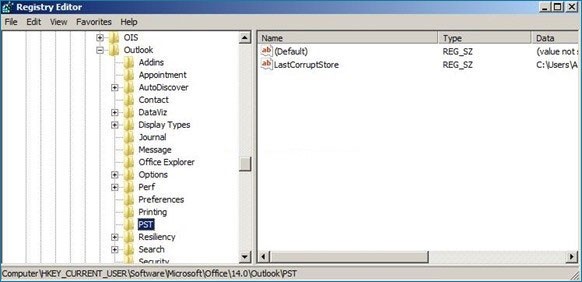
Note: IF the PST key doesn’t exist under Outlook key, you have to create it manually. To do this:
a. Right-click on the Outlook key and from the menu that appears, choose: New > Key.
b. Give at the new key the name: PST.
2. Double click at PST key and look at the right pane to find these two (2) values: *
- MaxLargeFileSize
- WarnLargeFileSize
Note: If the above values cannot be found in the registry, then you have to create them manually. To do this:
a. Right-click on the right pane and from the menu that appears, choose:New > DWORD Value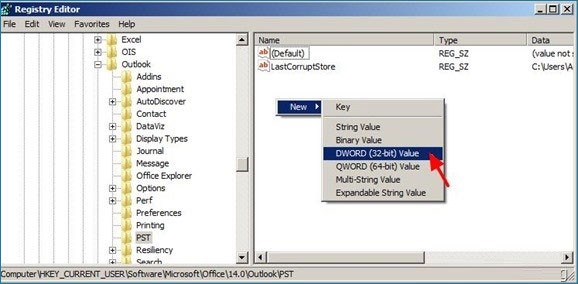
b. Give at the new value the name: MaxLargeFileSize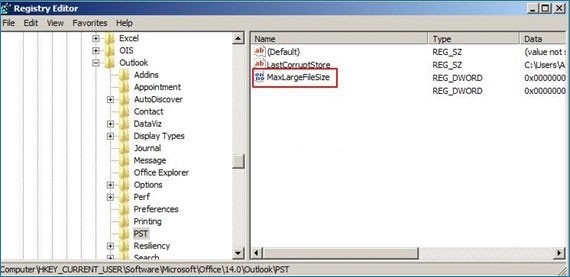
c. Repeat the above procedure (2a) and create a new DWORD value with name:WarnLargeFileSize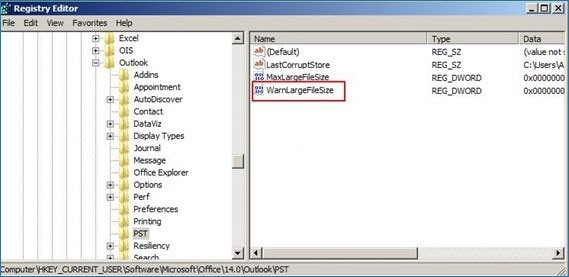
3. Double click at “MaxLargeFileSize” value, choose “Decimal” and in the value data type the new file size in Megabytes (MB). *
Reminder:
- In Outlook 2003 & 2007 the default Outlook PST size limit is 20GB, so you have to specify a size over 20GB.
- In Outlook 2010, 2013 and 2016 the default PST size limit is 50GB, so you must specify a size over 50GB.
Note: 1GB=1024MB, 30GB=30720MB, 50GB=51200MB, 70GB=71680MB,100GB=102400MB
In our example, we are going to increase the Outlook PST size limit to 30GB for Outlook 2003 & 2007 and 100GB for Outlook 2010, 2013, 2016)
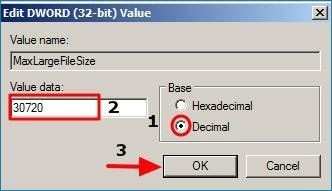
* In our example: 30720 for Outlook 2003 and 2007 and 102400 for Outlook 2010, 2013 and 2016.
4. Then double click at “WarnLargeFileSize” value, choose “Decimal” and in the value data, type the new warning file size in Megabytes (MB). *
Attention: This value must be set at least 95% of the MaxLargeFileSize value (MaxLargeFileSize X 95%)
* In our example: 30720 X 95% = 29184 for Outlook 2003 and 2007 and 102400 X 95% = 97280 for Outlook 2010, 2013 and 2016.
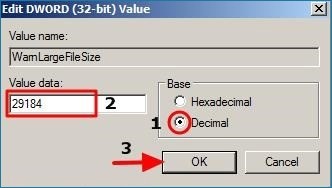
5. Close Registry Editor and You‘re done!
EdbMails Demo / Trial Version
Step 1. Download and install EdbMails
Step 2. Click the 'Start Your Free Trial' button


Hi, May I help you?
Hide Chat Now