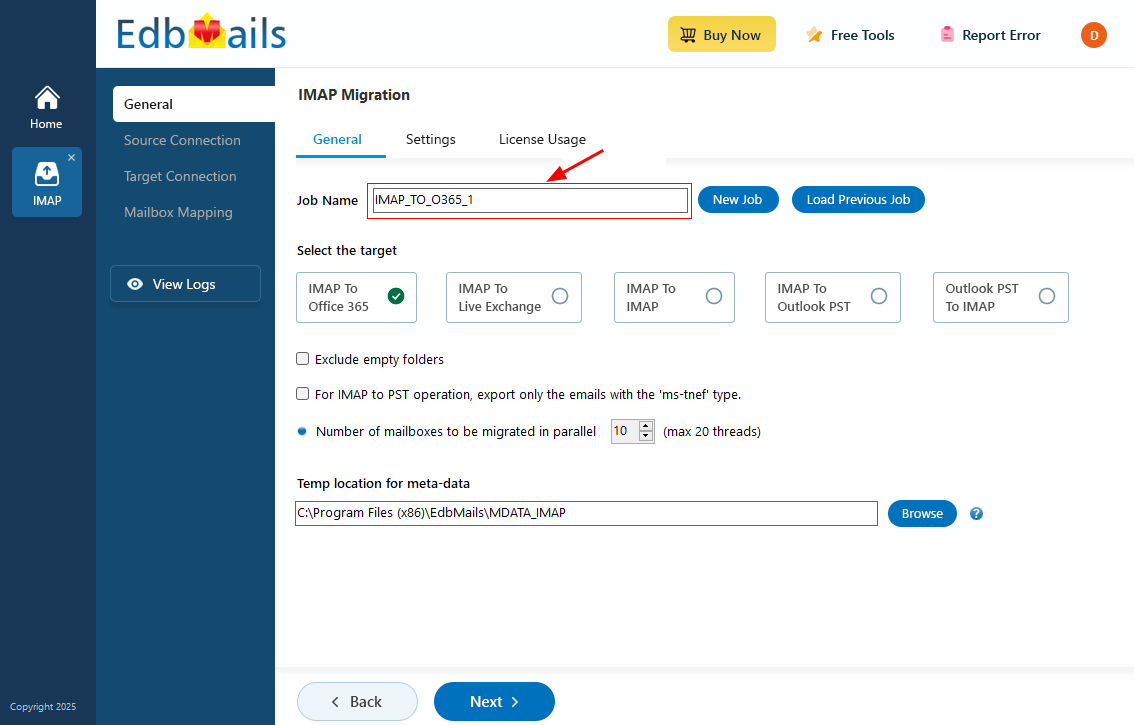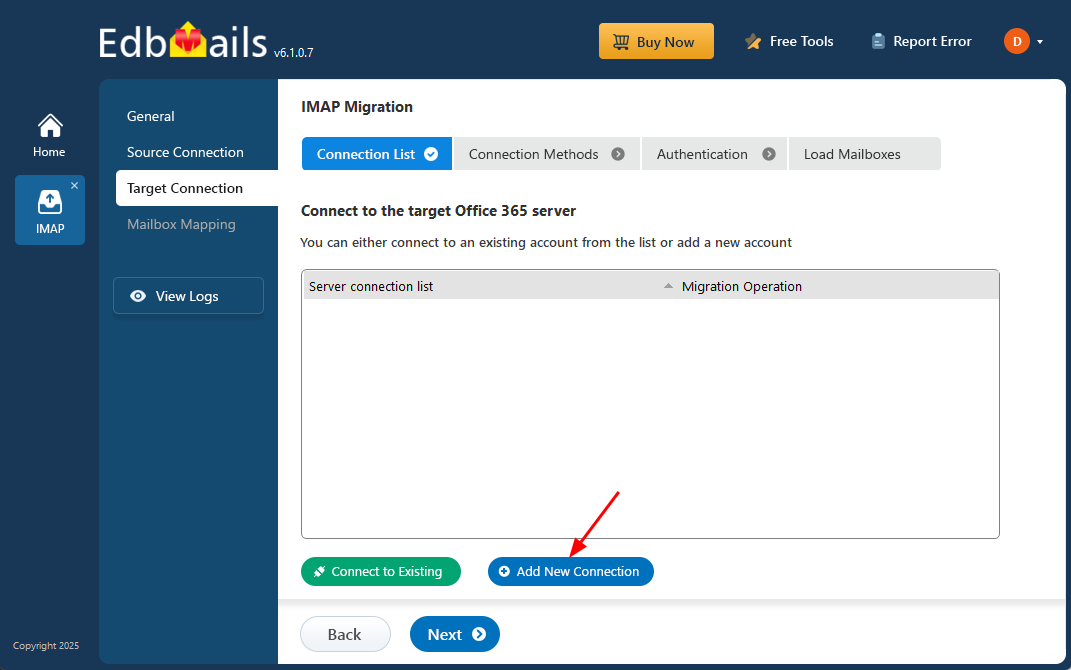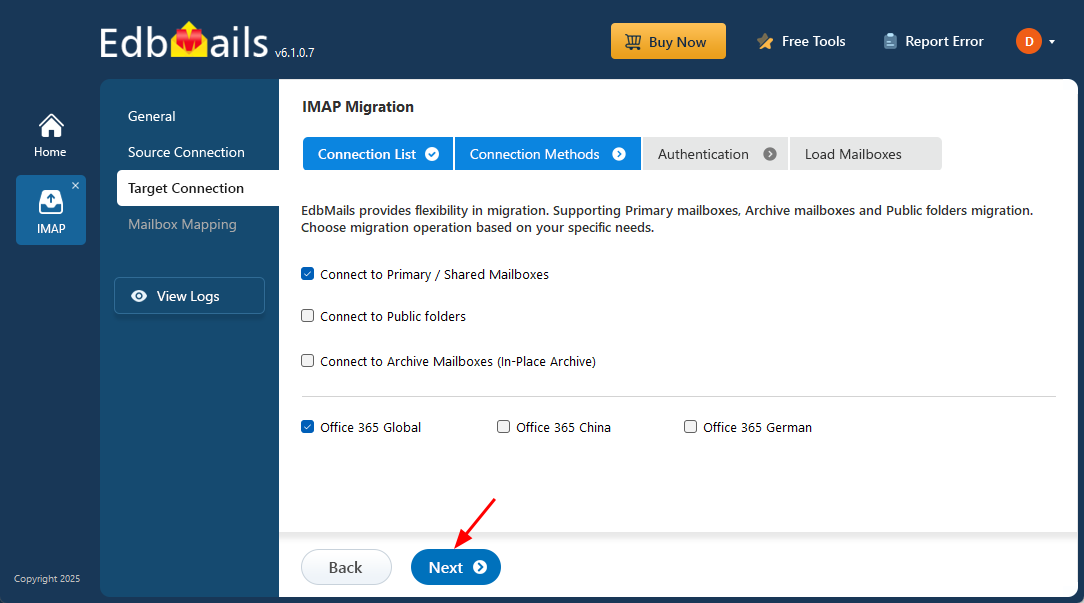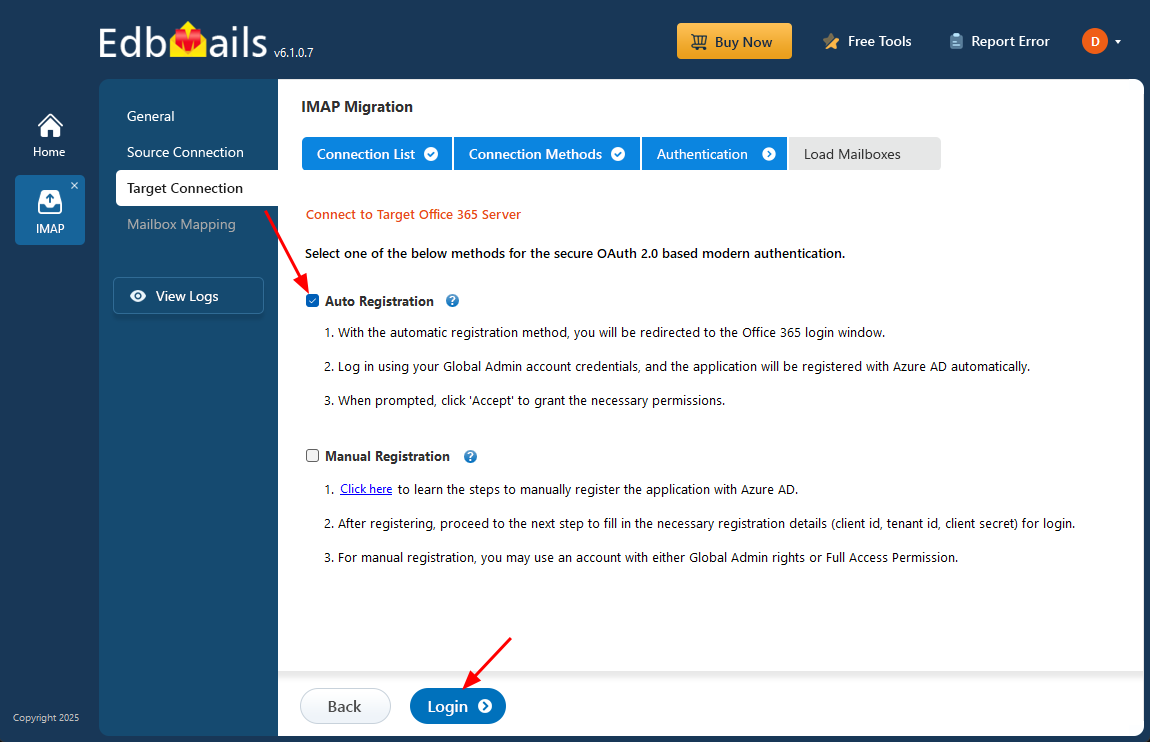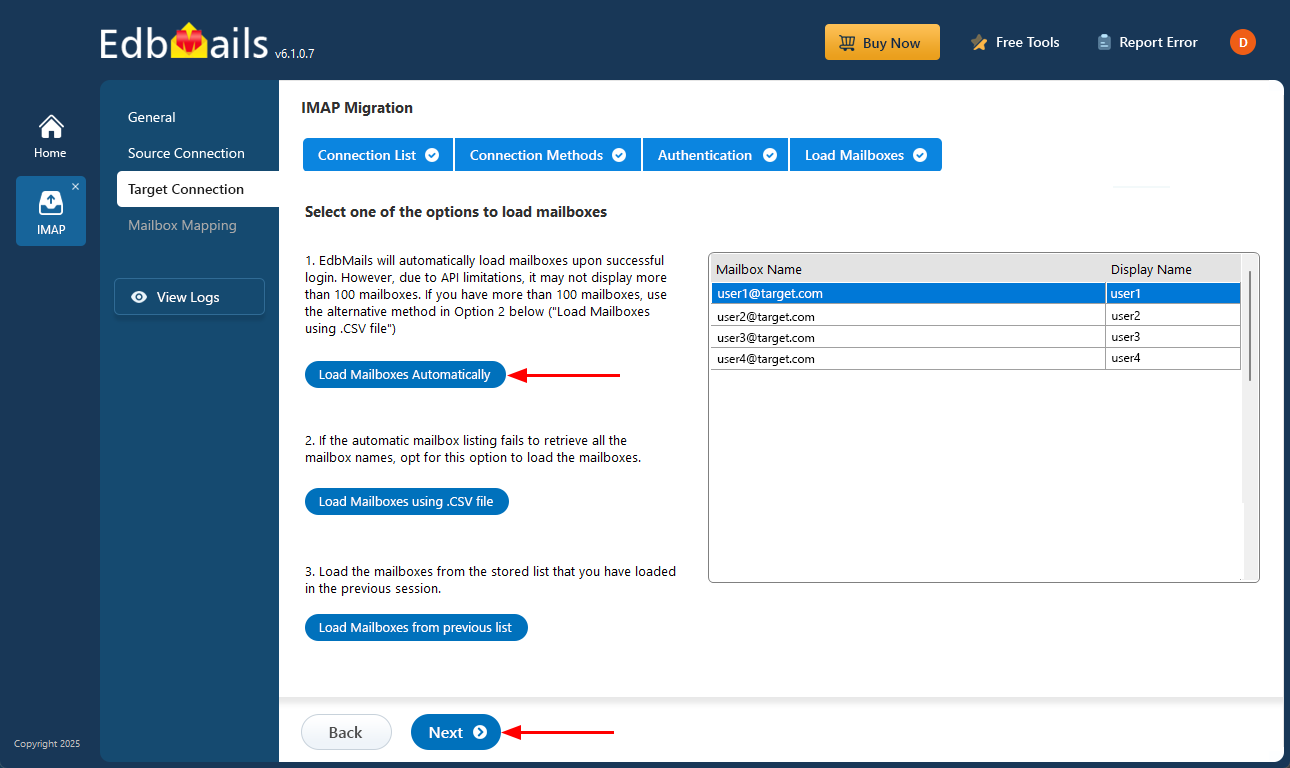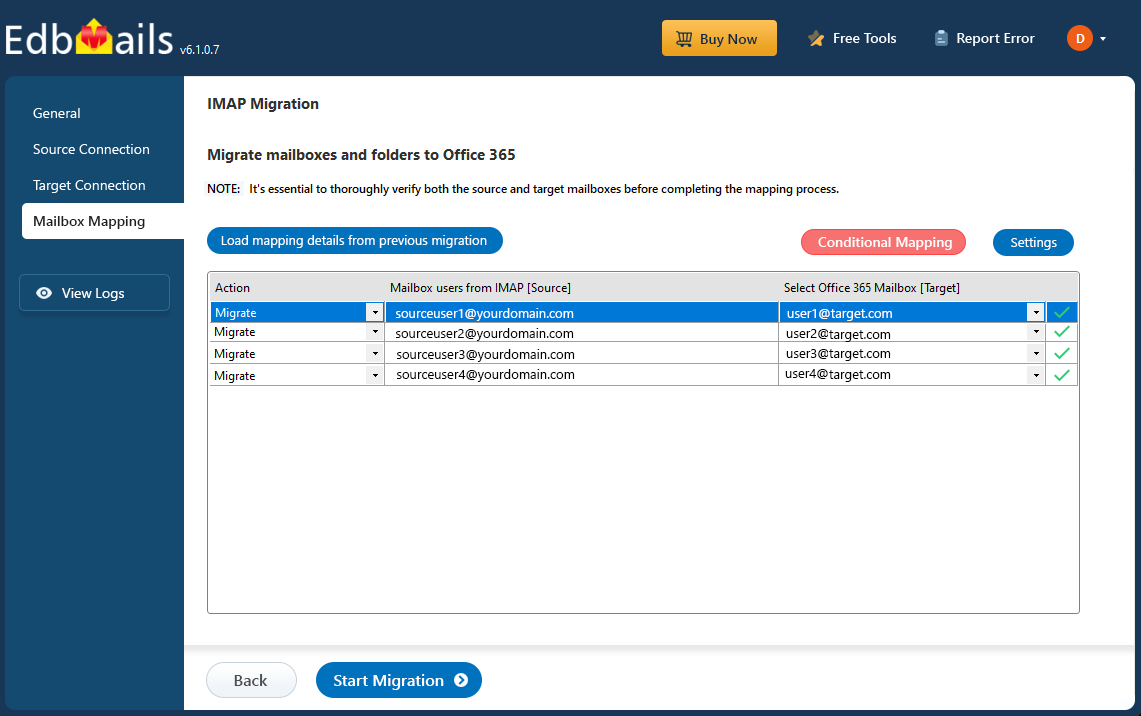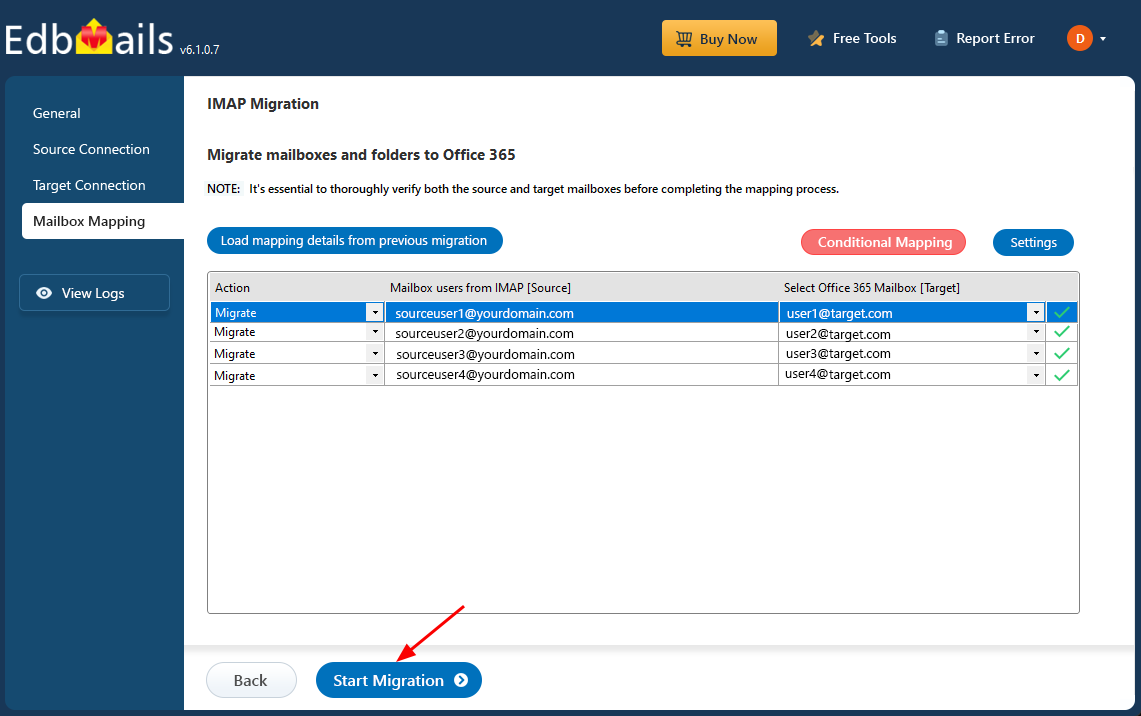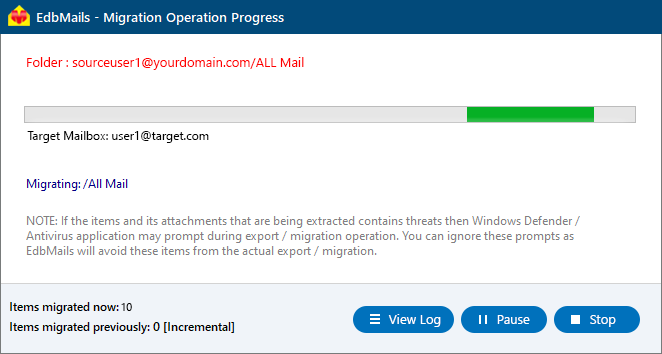123 Reg to Office 365 Migration
Migrating from 123 Reg’s email service to Microsoft 365 (formerly Office 365) is a strategic upgrade for organizations seeking a robust, scalable, and feature-rich communication platform. While 123 Reg, a trusted UK-based domain and email hosting provider, offers dependable services for small businesses, it primarily focuses on basic email hosting linked to custom domain names. As businesses grow, these foundational services often fall short in terms of scalability, collaboration, and advanced security.
Microsoft 365, on the other hand, delivers a comprehensive suite of productivity tools designed for businesses of all sizes. It integrates Outlook, Teams, OneDrive, and SharePoint along with enterprise-grade security, compliance, and collaboration features, giving organizations the control and reliability they need to support remote work, compliance requirements, and long-term digital transformation goals. These enhancements make Microsoft 365 an ideal solution for businesses that require more than just standard email functionality. Employees benefit from unified access to their emails, and shared documents, while administrators gain centralized control over user management and security policies. With improved reliability, seamless integration, and powerful email management, the transition from 123 Reg to Microsoft 365 ensures greater efficiency, flexibility, and long-term value.
Migrating email from 123 Reg to Office 365 can involve several technical challenges that must be addressed to ensure a smooth transition. Mailbox size limitations may arise, particularly if the source accounts contain large attachments or extensive archived data, legacy data formats, and the need to maintain email integrity throughout the process. Updating DNS and custom domain records must be done with care to delivery issues or service interruptions. Transferring data from older IMAP or POP3 protocols also requires proper handling to ensure that every email, attachment, and folder structure is accurately preserved.
To address these issues, it’s essential to perform a thorough pre-migration assessment, ensure proper domain and mailbox preparation, and use a reliable migration tool that automates data transfer while minimizing disruption. A structured approach not only reduces manual effort but also guarantees a secure, accurate, and seamless transition to Office 365.
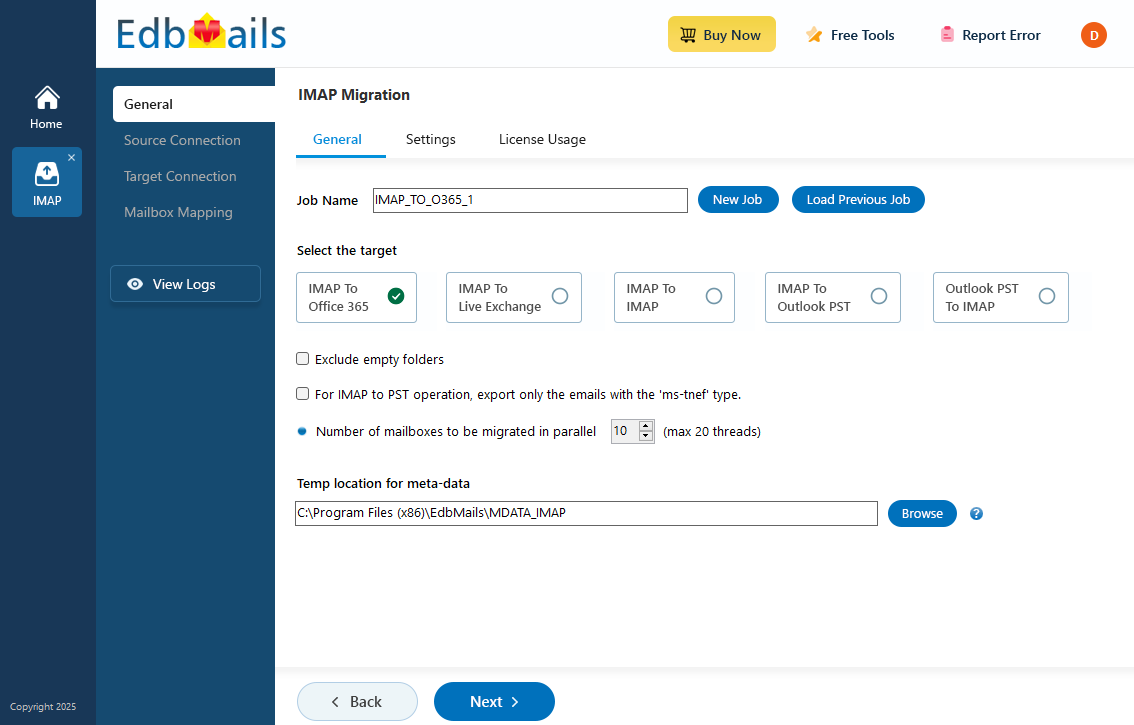
EdbMails IMAP migration is a Microsoft-partnered software that provides a direct and seamless migration from 123 Reg’s IMAP server to Office 365. The application ensures that all emails, folders, and metadata are accurately transferred while addressing key migration challenges. One of the key advantages of EdbMails is its Delta (Incremental) Migration feature, which ensures that after the initial synchronization, only new or modified items are migrated. This not only prevents duplicates but also significantly reduces migration time and bandwidth usage. With advanced filtering options, you can control the migration by filtering emails by date, subject, or folder, ensuring you migrate only the data you need. Its automated mailbox mapping eliminates manual errors, accurately aligning mailboxes from 123 Reg to Office 365, while its step-by-step wizard guides you through the entire process. This comprehensive solution ensures a smooth, reliable, and efficient migration to Office 365, even for non-technical users, minimizing disruption and maximizing productivity.
User Query
"We purchased a web host and email together from 123 Reg and now want to migrate only our email to Office 365 while retaining the web host. We also have the requirement that the email domain remain 123 Reg while receiving emails in our Office 365 account. In other words, how do we keep the same email domain name as 123 Reg email? Thank you for any input."
123 Reg to Office 365 migration planning
Before you start to migrate email from 123 Reg to Office 365, you must first create a detailed plan outlining how you intend to carry out the operation. Ensure that your data transfer is secure, complete, and causes no disruption to business operations.
Follow the checklist below to prepare effectively for the migration process:
- Define migration scope : Identify and document all items you intend to migrate, including emails, attachments, and folder structures, to ensure a complete and organized transition.
- Verify administrative access : Ensure that you have Global Administrator privileges for your Office 365 (target server). This access is required to automatically register the EdbMails application in Azure Active Directory.
If Global Admin access is not available, you can still proceed by using the manual registration method within the EdbMails application.
- Communicate with users : Inform all users about the upcoming migration and its possible effects. Encourage them to back up their mailbox data or export copies for personal reference.
- Gather connection details : Make sure to have the 123 Reg IMAP server connection details, including the IMAP server host name, port number, and login details. This information is essential for connecting the migration tool to the source environment.
- Prepare a CSV file : If you are migrating multiple mailboxes from 123 Reg, download the sample CSV from EdbMails application and fill in the details.
- Perform a pilot migration : Run a test or pilot migration with one or two mailboxes first. This helps confirm that the connection, data transfer, and mailbox mapping work correctly before executing the full migration.
To retain your 123 Reg domain name while hosting your emails on Office 365, you simply need to update your DNS (MX and Autodiscover) records at 123 Reg. This change redirects email flow to Office 365 while keeping your website hosted at 123 Reg.
Your web hosting remains unaffected, and your users can continue sending and receiving emails using their existing domain.
123 Reg to Office 365 migration prerequisites
Before starting the migration from 123 Reg to Office 365, ensure that you’ve completed the following pre-migration requirements. Proper preparation will help prevent issues such as connection errors, authentication failures, or incomplete data transfers during migration.
- Identify your 123 Reg IMAP server details : Find the IMAP server name of your 123 Reg server. You can find this information from your server’s dashboard settings or by connecting your email system to Outlook.
- Collect user credentials and connection information : Have the users email address, passwords, IMAP hostname and port number.
- Prepare target mailboxes in Office 365 : Create mailboxes on your target Office 365 server. To create target mailboxes, select the below option in EdbMails.
- If you’re using EdbMails IMAP Migration, you can use the automatic mailbox creation feature, which sets up target mailboxes for you.
- If you prefer to create them manually, refer to the links below.
- Add and verify your custom domain in Office 365 : If you have a custom email domain from your hosting provider to which you want to migrate and receive emails, you must add and verify the domain on Office 365.
Steps to add a custom domain to Office 365 and Steps to add DNS records to connect your domain.
- Configure Office 365 to handle large messages : By default, Microsoft 365 restricts message sizes, which can affect mailboxes with large attachments. To avoid migration errors,
Follow the steps to increase the message size on Office 365 to 150MB and see tips to optimize IMAP migration to Exchange online.
Steps to migrate email from 123 Reg to Office 365
Step 1: Download and Install EdbMails software
- Download and install EdbMails on your computer.
- Launch the EdbMail application and log in using your registered email address and password. If you don’t have an account, click ‘Start Your Free Trial’ to begin using EdbMails instantly without registration.
- Select the option ‘IMAP (Gmail, Outlook & more) Migration’.
- Select ‘IMAP to Office 365 Migration’.
- You can proceed with the default job name, or click on ‘New Job’ to assign a custom name based on your migration preferences.
Step 2: Connect to source 123 Reg server
- To migrate a single mailbox from your 123 Reg account, choose the ‘Single User / Account Migration’ option and click ‘Next’ to proceed with the connection setup.
- Enter 123 Reg Mail Server Details
In the EdbMails IMAP configuration screen, enter the required connection details for your 123 Reg mail server.
Ensure that the hostname, port number, and authentication credentials are accurate to establish a secure and successful connection.
IMAP Hostname: imap.123-reg.co.uk
Port: 993 (SSL/TLS enabled for secure connection)
- Next, click the ‘Login’ button.
- To migrate multiple mailboxes from your 123 Reg account, select the ‘Multiple (Bulk) Users / Accounts Migration’ option and click ‘Next’ to continue with the bulk migration setup.
- Click ‘IMAP Migration CSV File’. It will load the sample CSV file to your local drive.
- Open the CSV file and fill in the necessary details, including the email address, password, IMAP server hostname, and port number for each mailbox. After completing the entries, save the file to proceed with the migration.
- Then, click the 'Load Modified CSV File' button, open the CSV file and click ‘Next’ to proceed.
Step 3: Select source 123 Reg mailboxes to migrate
- Select the mailboxes or individual folders you want to migrate from 123 Reg, then click ‘Next’ to proceed with the migration process.
Step 4: Connect to target Office 365 server
- Click the ‘Add New Connection’ button to establish a new connection to the target Office 365. To use the previous connection, select it from the connection list and click the ‘Connect to Existing’ button to proceed.
- Select the required mailbox types (Primary / Shared, Public folders, Archive mailboxes) and click ‘Next’ to proceed with the setup.
- Select your desired secure authentication method for Office 365 and click the ‘Login’ button to proceed.
- Authenticate on Microsoft sign-in page.
- After successfully logging into your target Office 365 account, you will be presented with an option to load mailboxes. EdbMails will automatically display the available mailboxes. However, due to Microsoft API limitations, only up to 100 mailboxes may be visible. If you have more than 100 mailboxes, select the ‘Load Mailboxes using .CSV file’ option for a more efficient migration process.
Step 5: 123 Reg to Office 365 mailboxes mapping
- Choose your preferred method to map the source mailboxes and folders to their corresponding mailboxes and folders in the target Office 365 account. This ensures that the migration is accurate and all data is transferred to the correct locations.
- EdbMails simplifies the migration process with automated mailbox creation for Office 365, ensuring precise mapping of mailboxes and folders from the source IMAP server automatically. This feature is crucial for large-scale migrations, optimizing the workflow and ensuring a seamless transfer to Office 365 without manual intervention.
Step 6: Start 123 Reg to Office 365 migration
- Review and confirm the mailbox mapping to ensure accuracy, then click the ‘Start Migration’ button to initiate the migration process to Office 365.
- Click the ‘View Logs’ button to access the comprehensive migration report. This report includes detailed insights such as mailbox mapping, migration summary, and the total number of items migrated for each mailbox and folder.
123 Reg to Office 365 post migration tasks
Step 1: Update MX Records to Point to Office 365
Update the MX records in your DNS settings to route incoming emails to the Office 365 mail server. This ensures that all new emails are delivered directly to your migrated mailboxes in Office 365.
Additionally, configure the Autodiscover record to enable Outlook and other mail clients to automatically locate and connect to users’ mailboxes after migration.
Step 2: Create a new Outlook profile for users in the new domain
Configure the Outlook profile for each user in your domain if Outlook has problems connecting to Office 365 mailboxes.
Troubleshooting guide for 123 Reg to Office 365 migration
Refer to the knowledge base articles for solutions to common issues. For additional details on EdbMails IMAP migration, check the frequently asked questions or reach out to our customer support team.
Benefits of EdbMails for 123 Reg to Office 365 Migration
- Easy to use software interface
Security is a top priority during email migration, and EdbMails addresses this with enterprise-grade protection. The software is developed using the latest security standards and protocols, ensuring end-to-end encryption and secure authentication throughout the migration process. Its intuitive and professionally designed interface further enhances user confidence, offering a reliable and secure environment with no risk of data exposure or unauthorized access.
- Bulk mailbox transfer
With the help of EdbMails 123 Reg mail migrator, you can migrate multiple 123 Reg server mailboxes. By loading multiple mailboxes, you may save spending unnecessary time and effort loading individual files.
- Migrate selected items with additional filter options
EdbMails provides a number of advantages that other programmes that make similar claims to being the best never provide. The app offers the most effective method for strategically moving mailbox items. These filter options make it simple to migrate emails according to many criteria, like subject, email address, date and time range, etc.
- Maintain folder hierarchy & email properties
EdbMails ensures complete preservation of all email properties during the migration process. It accurately retains attachments, subject lines, sender and recipient details, internet header information, inline images, hyperlinks, and other essential elements. Additionally, the software maintains the original folder hierarchy of your 123 Reg mailboxes, ensuring a seamless and organized transition to Office 365 without any data loss or structural changes.
- Unwavering customer support
EdbMails 123 Reg to office 365 migration tool is trustworthy and safe, offers free assistance throughout migration, is completely scalable, and is flexible enough to handle all of your migration needs. For any migration assistance, our migration specialists can offer free 24/7 services to guarantee your migration proceeds as planned.