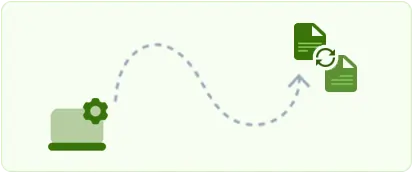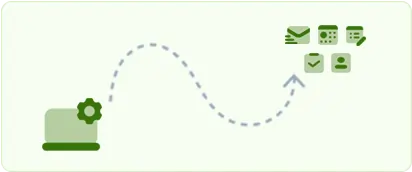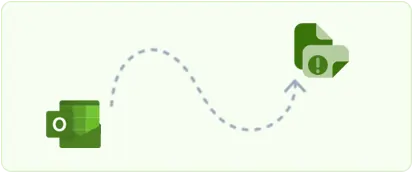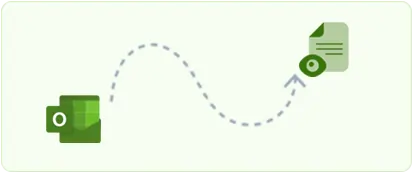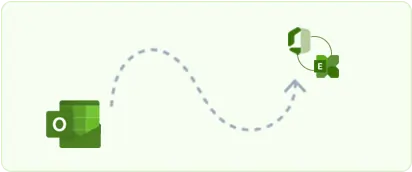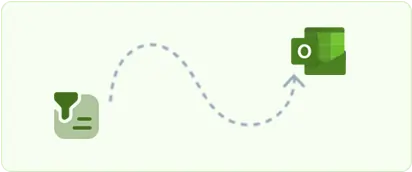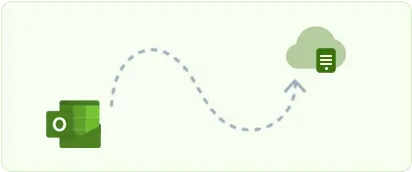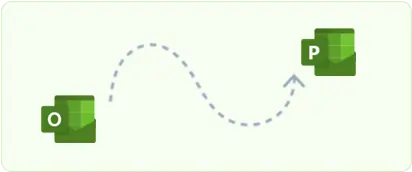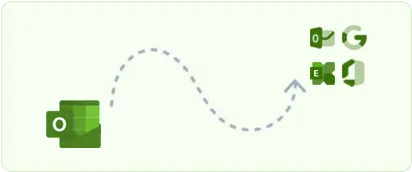Recover corrupted OST files
Outlook's OST files are essential for offline mailbox access, but corruption can disrupt this functionality, particularly for users who rely on constant communication. Factors such as power failures and malware attacks can lead to OST file corruption. EdbMails OST repair tool effectively addresses corrupted, damaged OST files,, ensuring reliable recovery of mailbox data and restoring essential access without disruption.
Export orphaned OST files
An orphaned OST file is an offline Outlook data file that has lost synchronization with its corresponding Exchange server mailbox, often due to server crashes, mailbox deletion, or accidental removal of the original profile. EdbMails OST converter easily recovers orphaned and highly corrupted offline OST files and allows users to export the recovered data to various formats, ensuring efficient recovery of inaccessible data with just a single click.
Recover Ransomware attacked OST files
Ransomware attacks can corrupt OST files, making Outlook data inaccessible. The EdbMails OST to PST converter specializes in recovering data from ransomware-affected OST files using advanced algorithms to ensure retrieval even when patterns are altered. The data is then converted to PST format, guaranteeing complete recovery while preserving integrity. With selective export features, EdbMails allows users to quickly regain access to critical information.
Rebuild an OST file in Outlook 2019, 2016, 2013 and 2010
EdbMails OST to PST converter enables you to rebuild local OST files from online IMAP, Office 365, or Exchange accounts by converting OST files to PST format. After exporting, you can directly import the resulting PST file into Outlook 2019, 2016, or 2013, effectively restoring the entire OST file without any data loss. This process preserves all important emails and data, allowing for a smooth transition back to a fully functional Outlook environment.
Switching email clients
Switching email clients requires meticulous handling of data migration across various file formats. EdbMails OST to PST converter streamlines this process by converting Outlook OST files into PST files. This efficient conversion allows users to switch email clients without data loss, ultimately enhancing productivity and simplifying the overall OST to PST conversion experience, even for large or complex data files.
Archiving old emails
EdbMails OST to PST software enables users and organizations to archive old emails, allowing them to manage email storage without sacrificing accessibility. Users can convert OST files into the universally compatible PST format for easy import into Outlook. As mailboxes grow, this archiving process is essential for maintaining performance and ensuring quick retrieval of important information. EdbMails simplifies archiving while preserving all critical data attributes.
OST recovery after system failure
With EdbMails OST to PST converter, you can restore and export your mailboxes and folders in the event of a disaster, such as a system failure or application crash. When Outlook fails to synchronize your OST files, it can lead to significant data loss. EdbMails allows you to recover data from corrupted or inaccessible OST files, preventing permanent loss and enabling users to convert OST files to PST format for seamless access in Outlook.
Migrating to a new computer
When moving to a new computer, it's important to transfer your Outlook data for a seamless transition. EdbMails OST to PST converter makes this easy by converting OST files to PST format, which can be easily imported into Outlook on the new machine. The tool extracts essential data while maintaining its integrity, allowing access to your Outlook information without any loss, ensuring your data remain organized and productive after the switch.
Handling offline access issues
When users face offline access issues due to OST file corruption, Exchange server downtime, or profile disconnection, EdbMails OST to PST converter can restore critical mailbox data by converting inaccessible OST files to PST format, enabling offline access without the Exchange server. This is especially useful during server crashes, profile migrations, or network issues, ensuring users can work with essential information even when the Exchange server is unavailable.
Recovering deleted items
EdbMails OST to PST converter can efficiently recover deleted items from OST files, including emails, contacts, calendars, and other mailbox data, even if they are no longer visible in Outlook. It scans the OST file for permanently deleted items that are still recoverable, allowing users to restore critical data. Once recovered, these deleted items can be saved in PST format for easy access, backup, or migration to another Outlook profile or platform.
Fix Outlook not connecting to server error
The error ‘Outlook unable to connect to the server’ can occur due to authentication failures with the Exchange server or if the associated email account has been deleted. Additionally, a corrupted or orphaned OST file after an Exchange server crash may prevent email access. To resolve this, you can recreate the email profile or use EdbMails OST to PST Converter, which securely recovers, converts, and imports your data into Outlook, ensuring no loss of mailbox data.
Resolve Outlook not syncing error
Outlook synchronization issues can arise from network errors, deleted profiles, or server problems, often caused by a corrupted or orphaned OST file that disrupts communication with the server. Converting the OST file to PST format using EdbMails software recovers the data, restores synchronization, and resolves syncing errors, ensuring the integrity of your mailbox information and seamless email functionality.
Import OST file into Outlook
Microsoft Outlook lacks a built-in option for importing OST files, which makes it difficult to access and use data from these files. EdbMails allows you to recover and convert OST files to PST format, enabling the retrieval of data from corrupted, orphaned, or password-protected OST files. Once converted to PST, the file can be easily imported into Outlook, ensuring a smooth migration process without any data loss.
Fix Outlook data file cannot be accessed
The ‘Outlook data file cannot be accessed’ error can prevent you from reaching essential emails, contacts, and calendar events, often due to OST file corruption, synchronization issues between Outlook and the Exchange server, or errors in the Outlook user profile. EdbMails OST to PST Converter allows you to recover and convert OST files to PST format, enabling seamless access to your data, which can then be opened directly in Outlook.
Backup and save disk space
When an OST file consumes excessive disk space, exporting its contents to a local drive becomes necessary for better management. EdbMails OST Converter allows you to back up Exchange mailboxes and archive mail items by converting OST files to PST format. This reduces server load while preserving mailbox data, making it easier to store and manage large amounts of data.