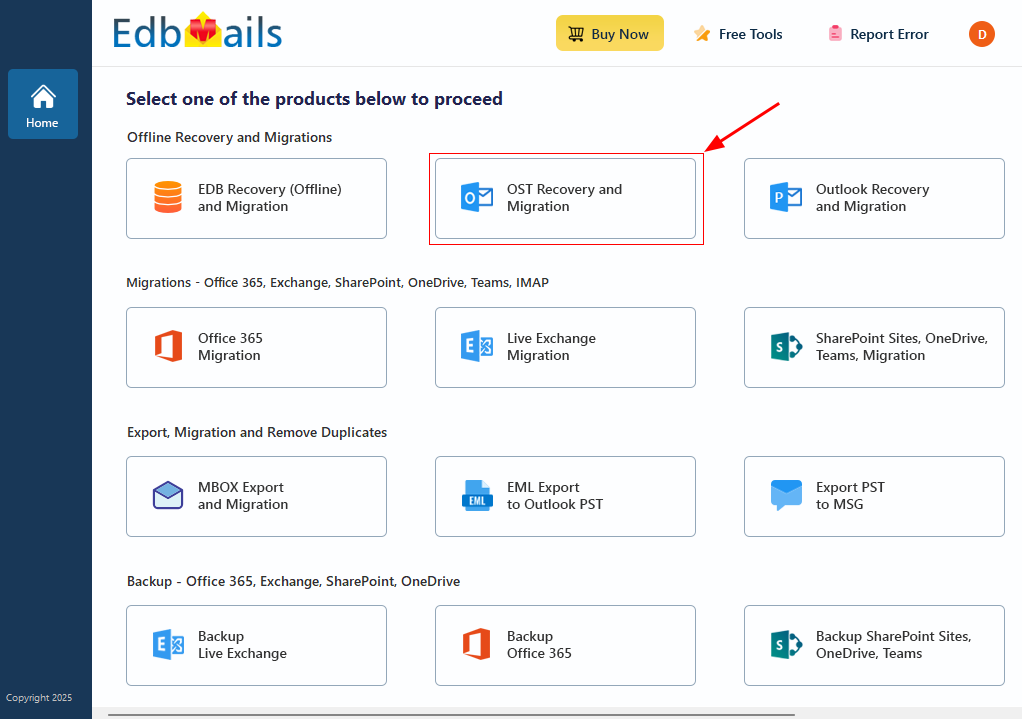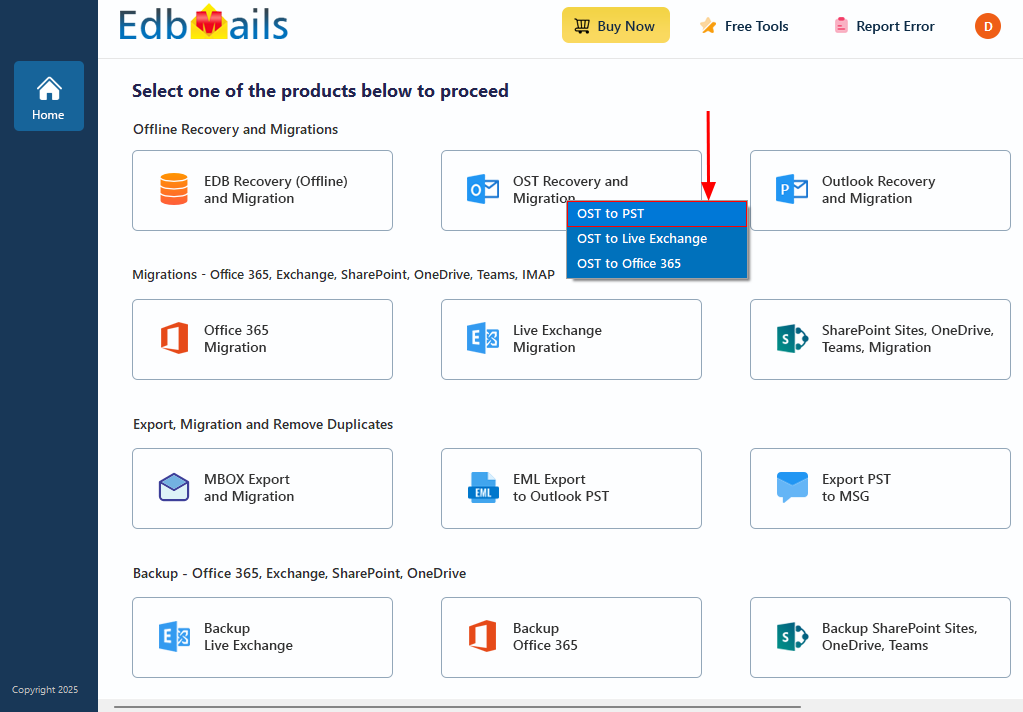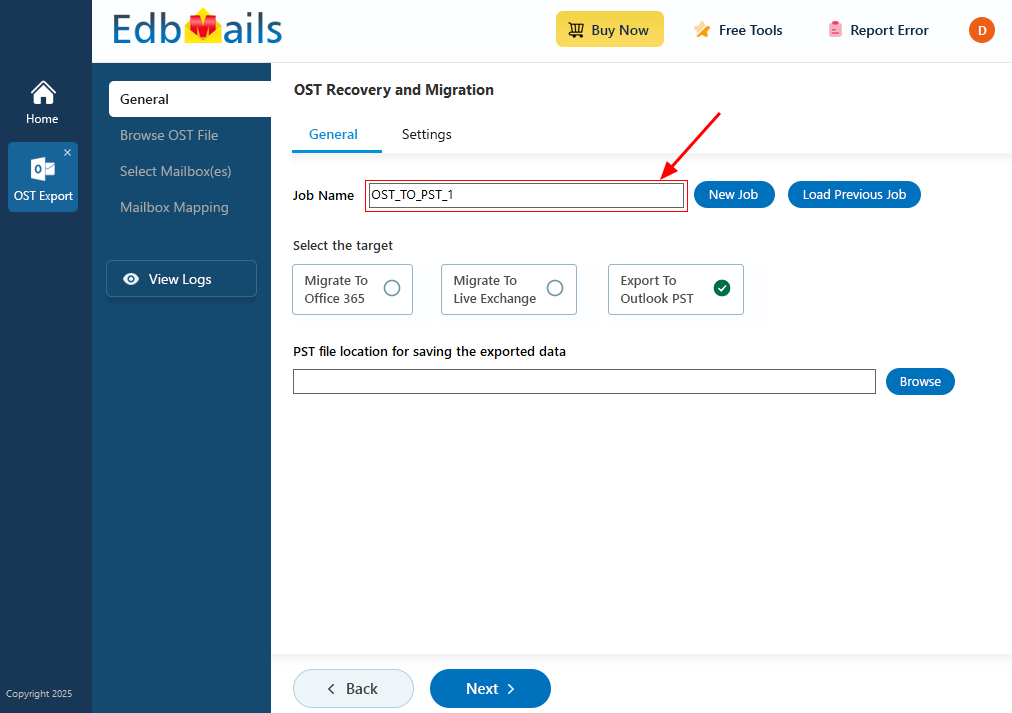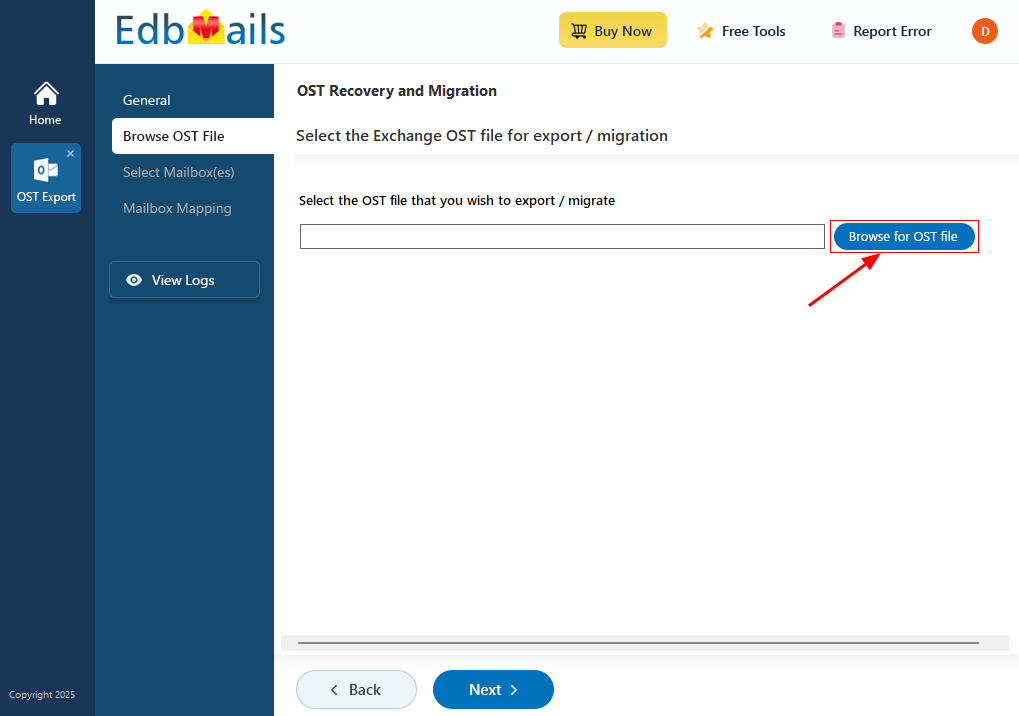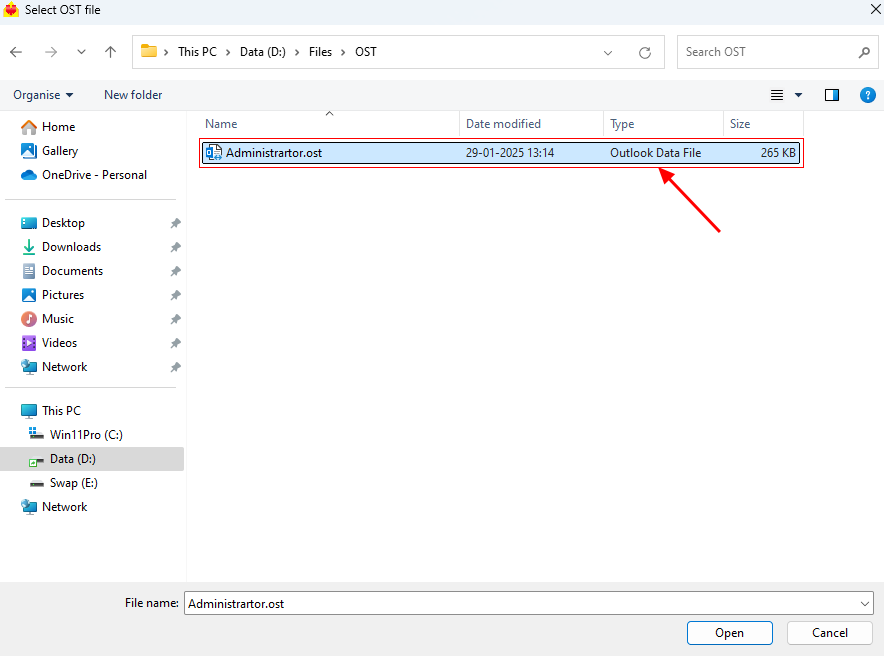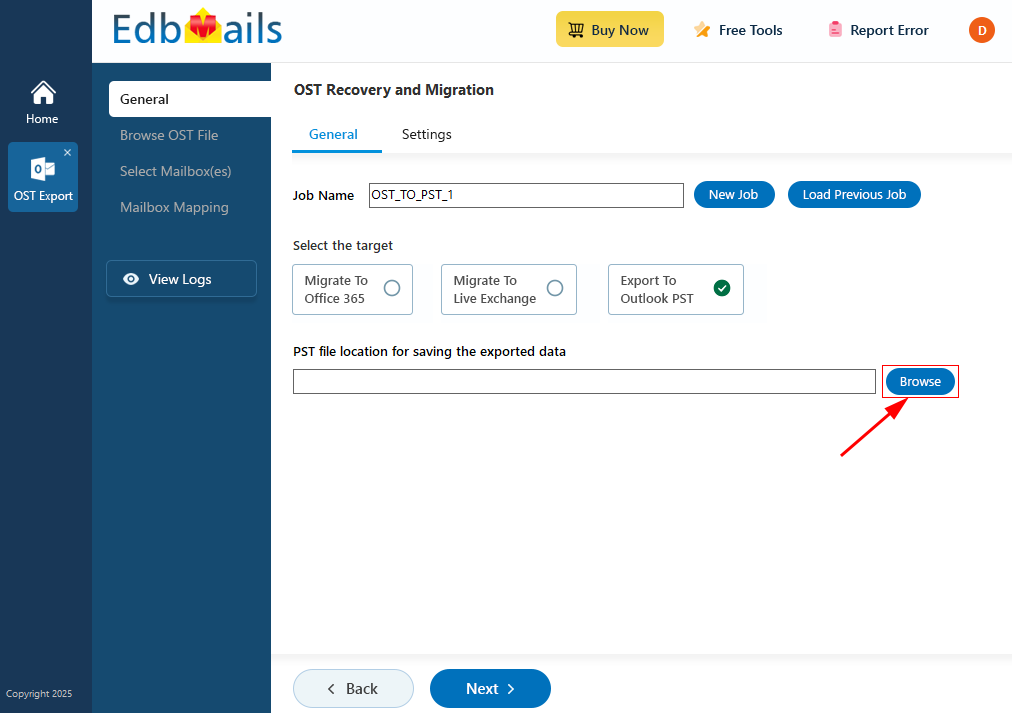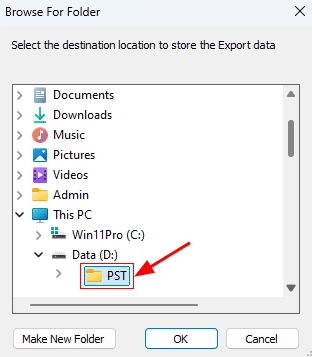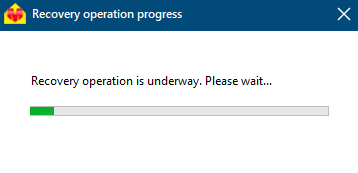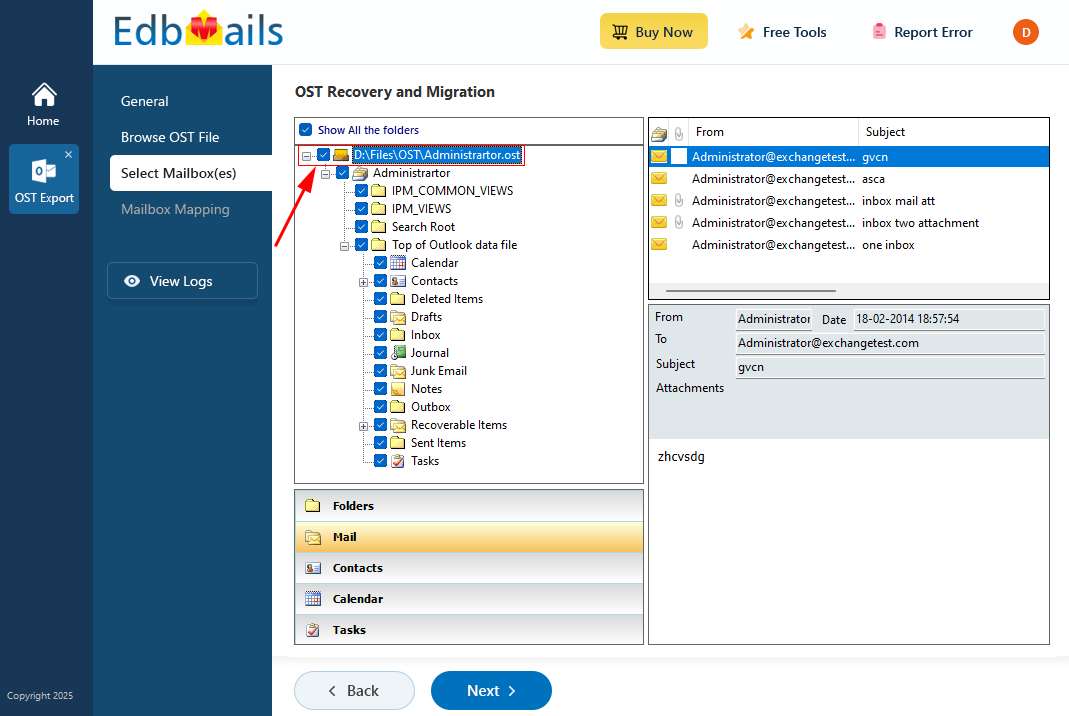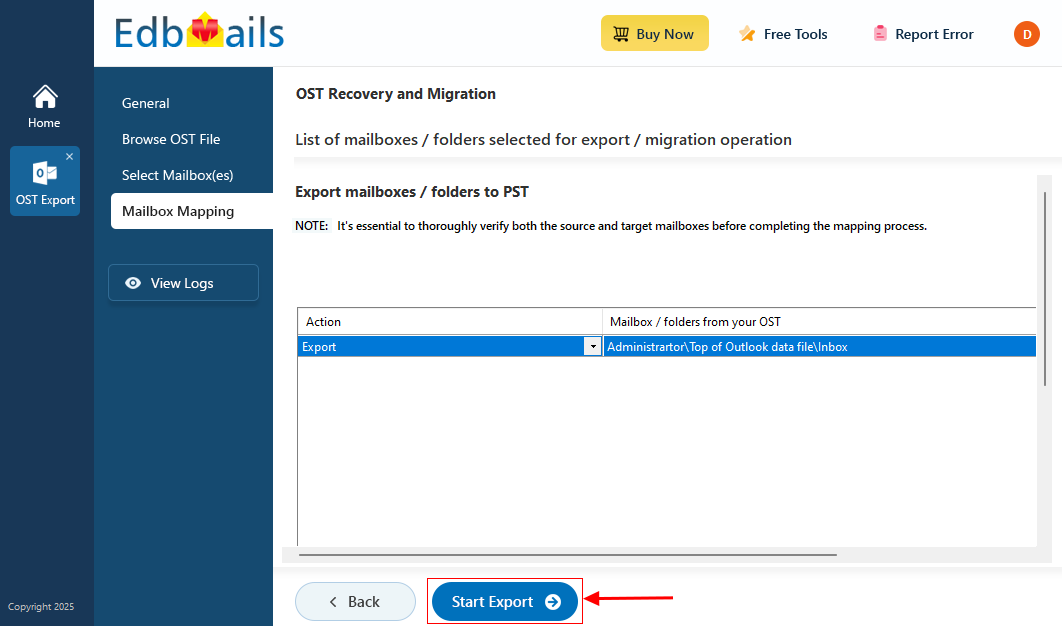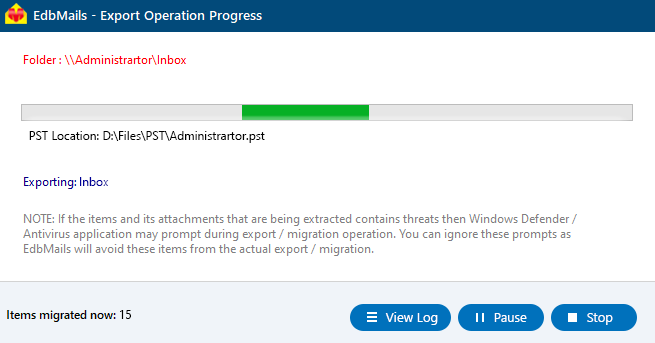OST to PST conversion step by step guide
Converting OST files to PST format is essential for data recovery, backup, and migration, especially when dealing with complex scenarios like inaccessible or orphaned OST files. EdbMails OST to PST converter is a powerful, user-friendly tool that simplifies the conversion process, enabling access to important Outlook data without complications. It supports the recovery and conversion of password-protected, corrupt, damaged, encrypted OST files, making it an ideal solution for cases where native methods may fail. The software is compatible with OST files generated from IMAP, Exchange, and Office 365 accounts, ensuring that users can retrieve and export data from various account types effortlessly.
Whether you're managing personal data or handling corporate email accounts, EdbMails OST to PST converter can efficiently handle even the most complex OST files, preserving the integrity of your emails, attachments, contacts, and calendar items. By converting inaccessible OST files to the universally accessible PST format, EdbMails provides IT professionals, administrators, and everyday users with a reliable way to recover, back up, and access their Outlook data at any time.
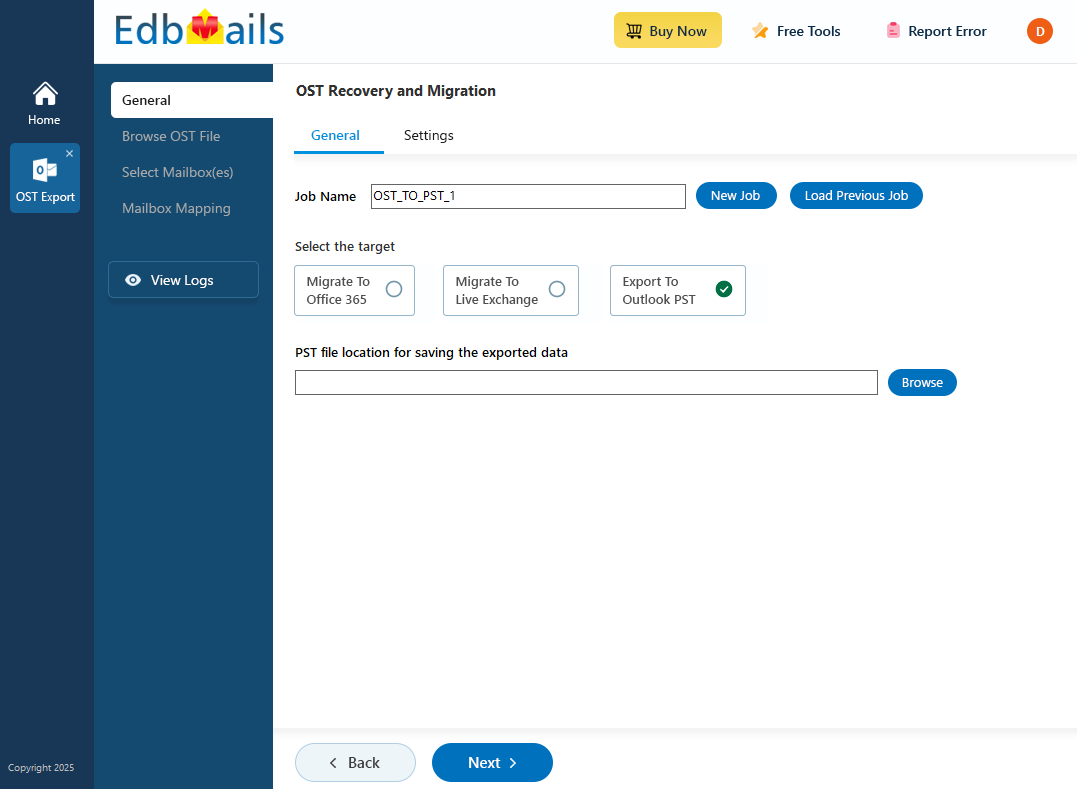
EdbMails OST to PST software supports a broad range of Microsoft Outlook versions, including Outlook 2021, 2019, 2016, 2013, 2010, 2007, and 2003, as well as Microsoft Exchange server versions 2019, 2016, 2013, 2010, 2007, and 2003. This compatibility makes it an ideal tool for managing and converting OST files from older legacy systems to the latest versions of Outlook and Exchange. The software also provides additional flexibility by allowing users to save OST files in EML, HTML, and MHT formats, offering compatibility with multiple platforms and applications beyond Outlook.
The following sections cover everything you need to know to perform a successful OST to PST conversion with EdbMails, including OST to PST Conversion Planning to understand the essential steps and considerations for a smooth conversion process, Prerequisites to convert OST to PST to prepare your system and files for an efficient, error-free conversion, OST to PST conversion steps providing step-by-step instructions to convert OST files to PST format using EdbMails, and post-export activities for securing, storing, and verifying the integrity of your converted PST files.
OST to PST conversion planning
- Check OST File Size
- Determine the size of your OST file to understand the space requirements.
- Ensure there is adequate storage on your system for the new PST file to avoid conversion errors.
- Consider splitting large OST files into smaller PST files if necessary to make the process more manageable.
- Review Required Folders and Items
- Identify and list the specific folders that need conversion (e.g., Inbox, Sent Items, Contacts, Calendar).
- Focus on critical folders to reduce the overall size of the PST file and speed up the process.
- Remove any unnecessary data or archived items that don’t need conversion to avoid bloat.
- Backup OST file
- Always create a backup of the original OST file before starting the conversion.
- In case of any errors during the process, a backup ensures that you can restore the original data.
- Check system requirements
- Verify that your system has sufficient memory (RAM) and processor speed for a smooth conversion.
- Choose a trustworthy conversion tool
- Select a reliable tool for the OST to PST conversion, such as EdbMails OST to PST converter.
- EdbMails is designed to handle all sizes of OST files, ensuring a seamless conversion without any data loss
- It supports all Outlook versions, maintains folder structure, and allows selective conversion of specific items, which can help reduce PST file size.
- Plan for post-conversion validation
- After conversion, verify that all essential data (emails, contacts, calendars) has been successfully transferred to the PST file.
- Ensure adequate time for conversion
- Allow sufficient time for the conversion process, especially if dealing with a large OST file.
- Avoid interrupting the conversion to ensure data integrity.
Tip: If you are confused about the different Outlook file formats, Learn more about the difference between OST and PST files.
- Check OST File Size
Prerequisites for converting OST files to PST
- Install Microsoft Outlook on your computer
For exporting mailboxes from OST to PST with EdbMails, you need to have Microsoft Outlook installed on your computer. Install the latest applicable updates for MS Outlook.
- Ensure Outlook installed with a profile
For a successful OST to PST export operation, create a new Outlook profile.
- Ensure that you have sufficient space on your computer to save the output PST file.
Tip: If you're unsure about the different Outlook file formats, learn more about the difference between OST and PST files.
- Install Microsoft Outlook on your computer
Steps to recover and convert OST to PST
EdbMails allows you to restore your Outlook mailbox data by recovering and converting OST files to PST format. This process helps recover data from Exchange server crashes, Outlook errors, virus infections, and ransomware attacks. The application is user-friendly, with a graphical interface that enables you to perform OST recovery and export operations without technical expertise. For example, if your Outlook is not connecting to the server, you can use EdbMails to recover the OST file and convert it into a PST file, allowing you to restore and migrate your Exchange server mailboxes.
Step 1: Download and EdbMails OST to PST converter tool
- Download and install the EdbMails application on your computer.
See the detailed list of EdbMails system requirements for OST file conversion.
- Launch the EdbMails application
- Enter the email address & password and click ‘Login’ or ‘Start Your Free Trial’.
- Select ‘OST Recovery and Migration’
- Select ‘OST to PST’.
- You can either keep the default job name or click the ‘New Job’ button to change the job name.
- Then, click ‘Next’ to continue.
- Download and install the EdbMails application on your computer.
Step 2: Select the offline OST file
- Click ‘Browse for OST file'.
- Select the offline OST file from your computer drive, then click the ‘Next’ button to continue. You can also share the OST file on a network with read and write permissions assigned.
- Click ‘Browse’.
- Select the location to save the exported PST files. Ensure you have enough free disk space for storage.
- EdbMails scans your OST file and recovers data in case of corruption.
- Once the recovery operation is complete, the entire folder structure will be displayed in the left pane. You can expand the mailbox and folders to preview the items. The preview pane allows you to view emails, contacts, folders, notes, tasks, and calendars directly within the application. It also allows you to open an OST file without Outlook.
Step 3: Preview and select the mailbox
- Select the required mailboxes/folders and click the ‘Next’ button.
Step 4: Convert OST to PST
- Verify the mailboxes and folders selected for export operation. Make sure the ‘Action’ is set to 'Export', then click the 'Start Export' button.
- Click the 'Settings' button to apply the filters. For instance, you can apply date filters to export the items within a certain date range.
- Click the 'Start Export' button to initiate the OST to PST conversion
- The export operation is now initiated, and you can monitor it in the progress bar. Once the process is complete, EdbMails will display the export operation completion message.
Post export activities
- View the export report
- Click the 'View Log' button to view the export operation report. This report provides a comprehensive overview, including:
- The total number of items successfully exported.
- Mailbox and folder-specific details.
- A complete log of the conversion process, including any errors encountered or skipped items.
- Reviewing this log helps ensure that the export process was successful and highlights any items that may need further attention.
- Click the 'View Log' button to view the export operation report. This report provides a comprehensive overview, including:
- Verify the PST file in Microsoft Outlook
- Open the newly created PST file in Microsoft Outlook to verify that all mailbox data, including emails, contacts, calendar entries, and other items, has been accurately transferred.
- Organize and Archive the PST File
- Once verified, organize the PST file by categorizing or archiving items based on your retention policies or organizational needs.
- You may choose to archive the PST file for future reference, backup, or compliance purposes, ensuring that your data remains accessible.
- View the export report
Benefits of using EdbMails for OST to PST conversion
EdbMails allows you to save Outlook emails to the hard drive by converting OST files to PST format. In cases where the Exchange server crashes, the OST file or mailbox becomes corrupt, the Outlook data file is inaccessible, or your Outlook profile is disabled or deleted from the mail server, EdbMails OST to PST export feature can help. If you're unable to open Outlook, you can convert the OST file to PST format to recover your mailbox items.
- With EdbMails OST to PST converter you can recover and convert unlimited OST files to PST files and also directly import OST to Office 365 and live Exchange server.
- EdbMails lets you extract and convert OST to PST without requiring the original Exchange server profile tied with your email account
- You can recover email data from orphaned, corrupted, damaged and virus-infected OST files with EdbMails OST to PST converter
- Restore deleted emails and mail items from the OST file.
- Easily select and export emails, contacts and calendars from Outlook OST files.
- EdbMails OST to PST converter allows you to save mail items from OST to HTML, MHT and EML formats.
- EdbMails includes a free OST file viewer and a free PST file viewer that enables you to view both OST and PST files from a single application.
- If you have exported the OST file to multiple PST files, EdbMails free PST merge tool enables you to combine the exported PST files into a single PST file.
- Compatible with OST files from all Outlook versions. More Features
Additional resources: