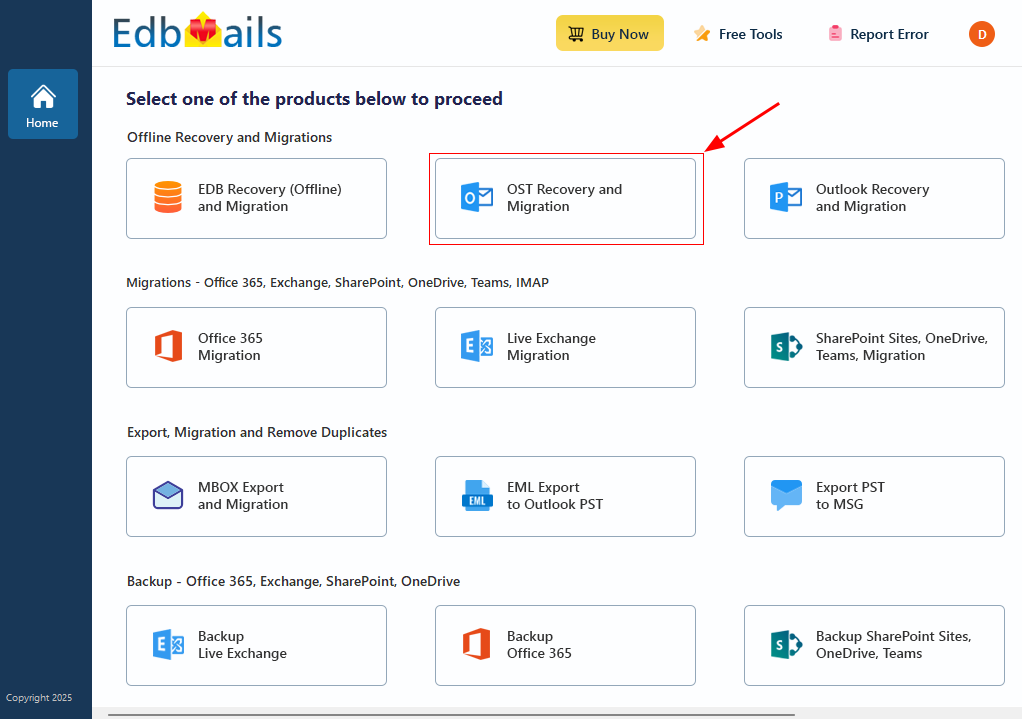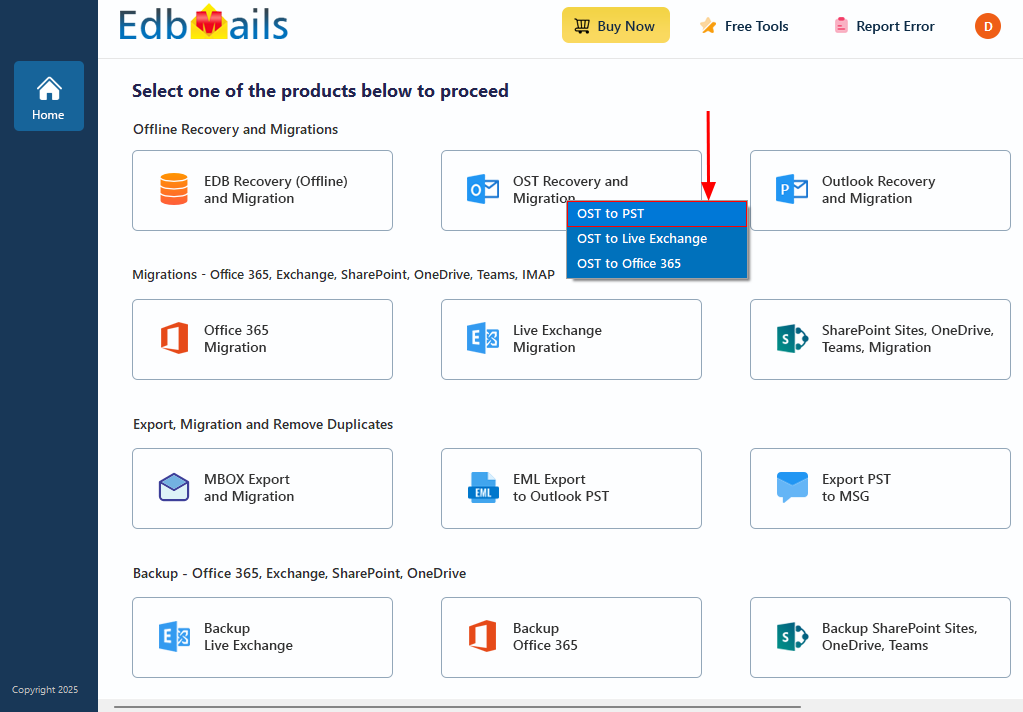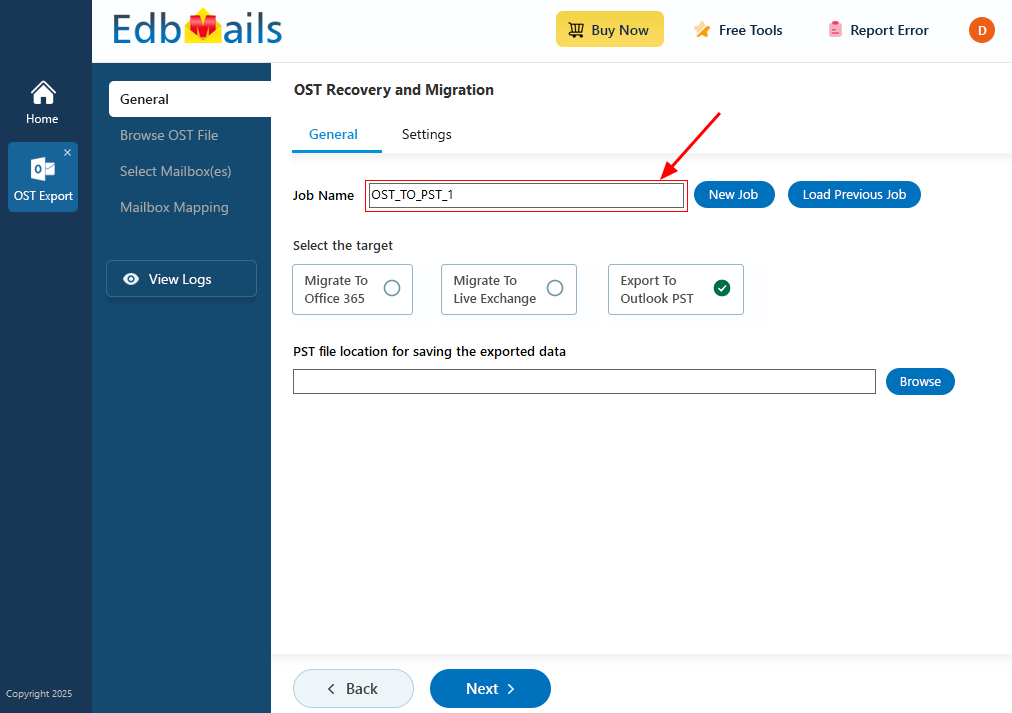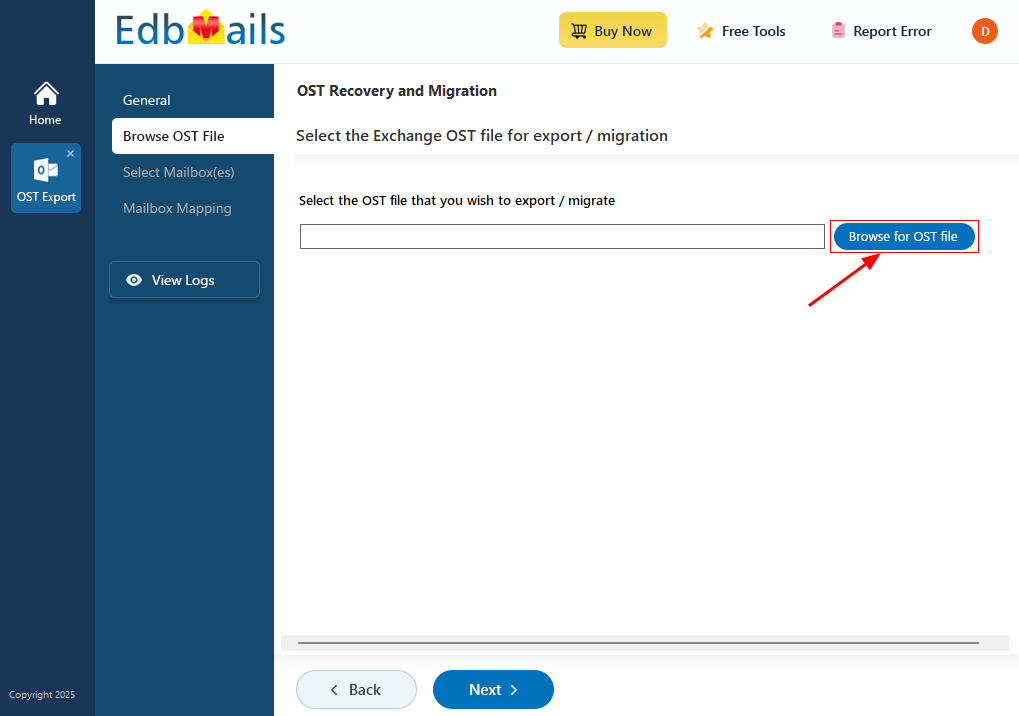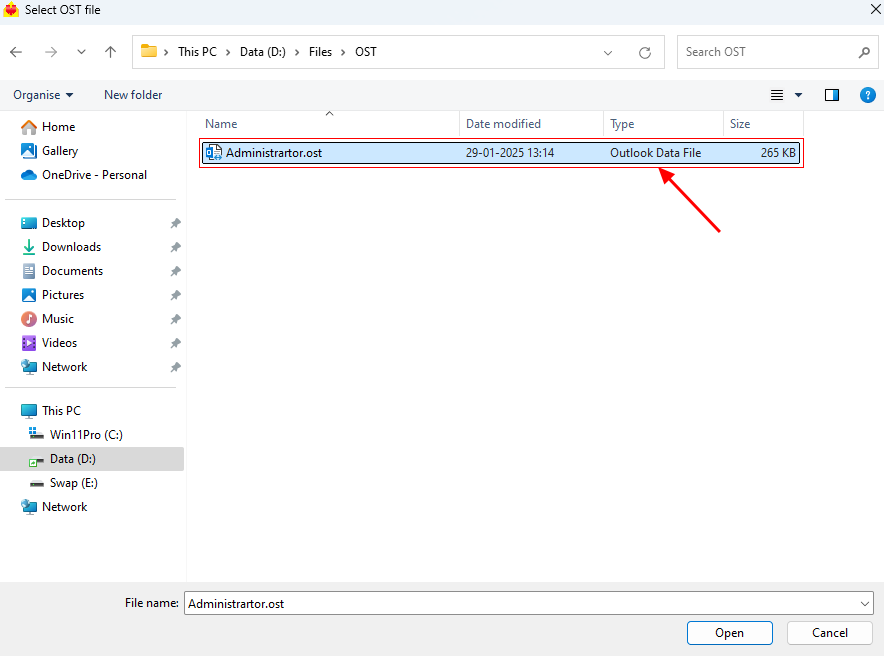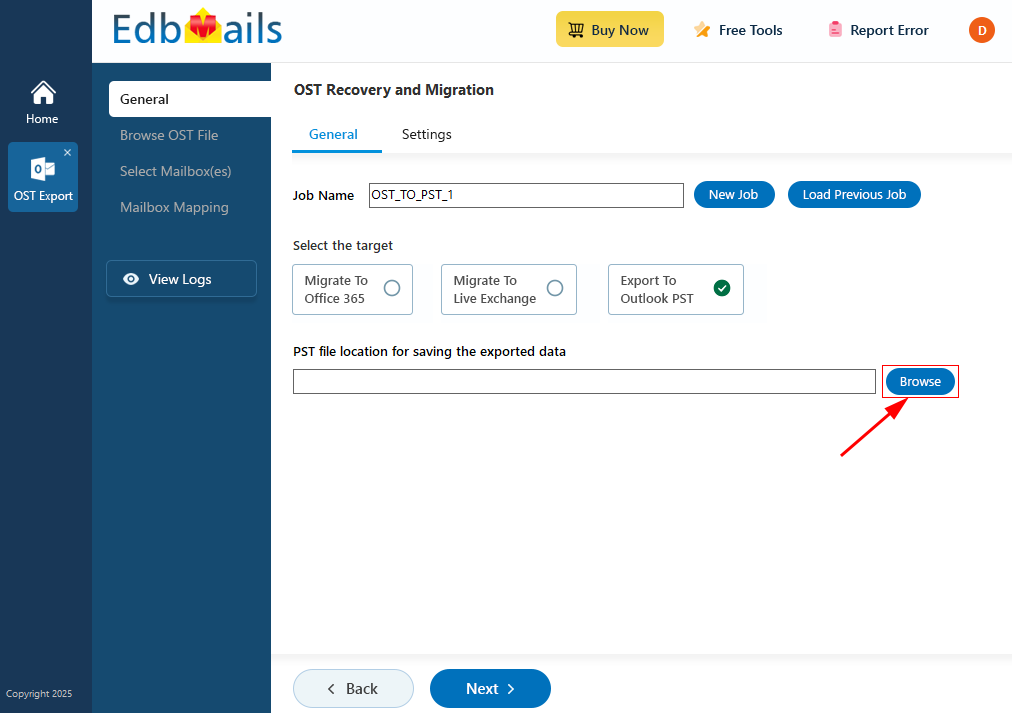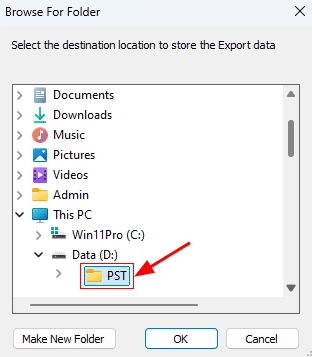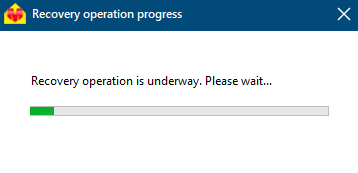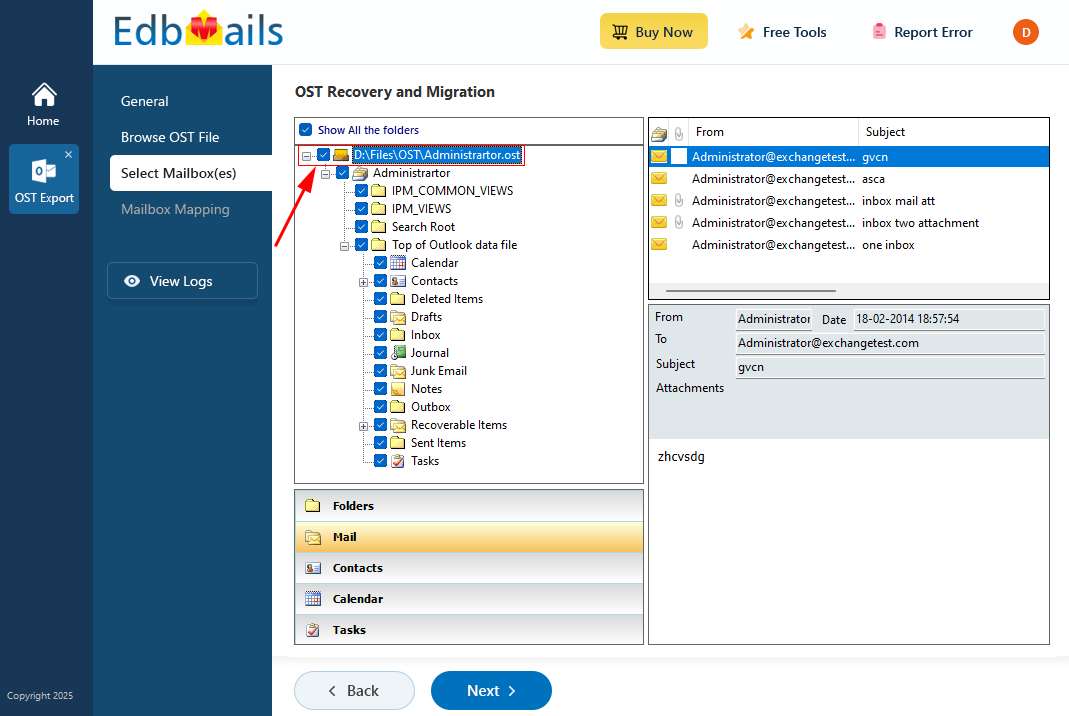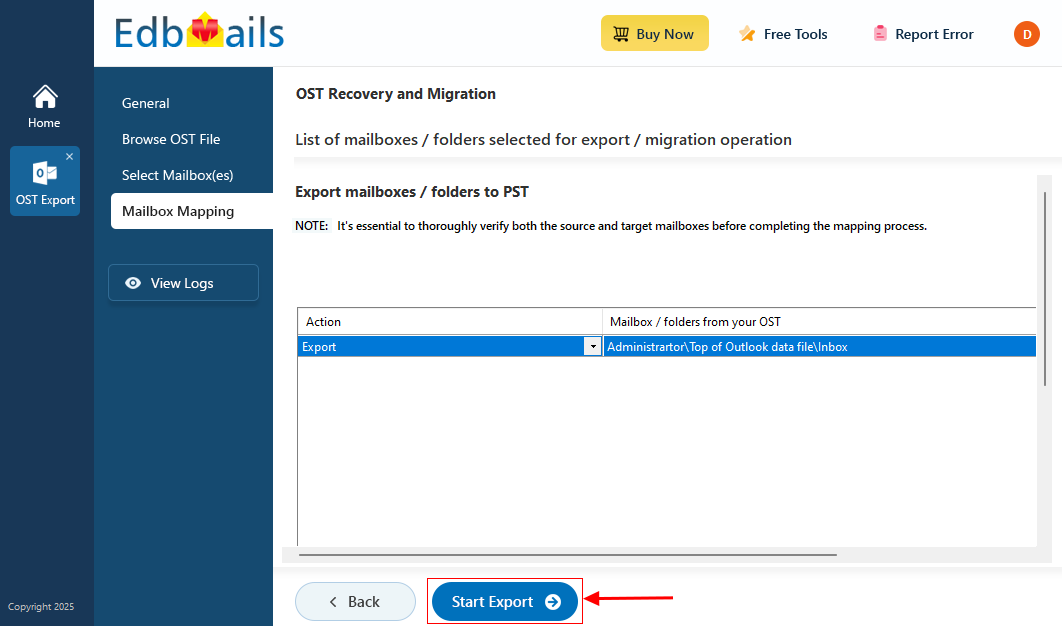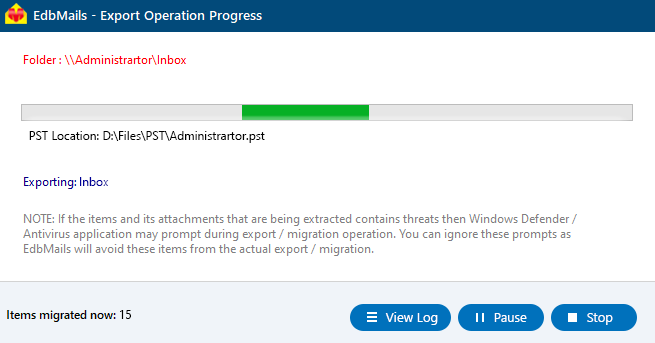Convert ANSI and Unicode OST files to PST files
In today's globally interconnected work environment, it's common for Exchange mailboxes to include folder names, content, and character sets based on regional languages and domain-specific formats. For instance, a user located in Germany might have their mailbox folders labeled in German, with Outlook storing this data in an OST file using the same localized language settings. However, when attempting to convert these OST files to PST using Outlook’s built-in export tools, critical elements—such as Unicode characters or non-English folder names—can get lost, distorted, or replaced, leading to an incomplete or inaccurate export.
EdbMails OST to PST Converter is purpose-built to solve this problem. The software fully supports both ANSI and Unicode OST files and ensures the accurate preservation of all language-specific content, including right-to-left scripts like Arabic, complex symbols in Chinese or Japanese, and special characters used in European languages such as ä, ø, or ç. Whether you're dealing with multilingual data from global teams or simply need to retain native formatting during migration, EdbMails provides a dependable and precise conversion process without data loss or formatting errors.
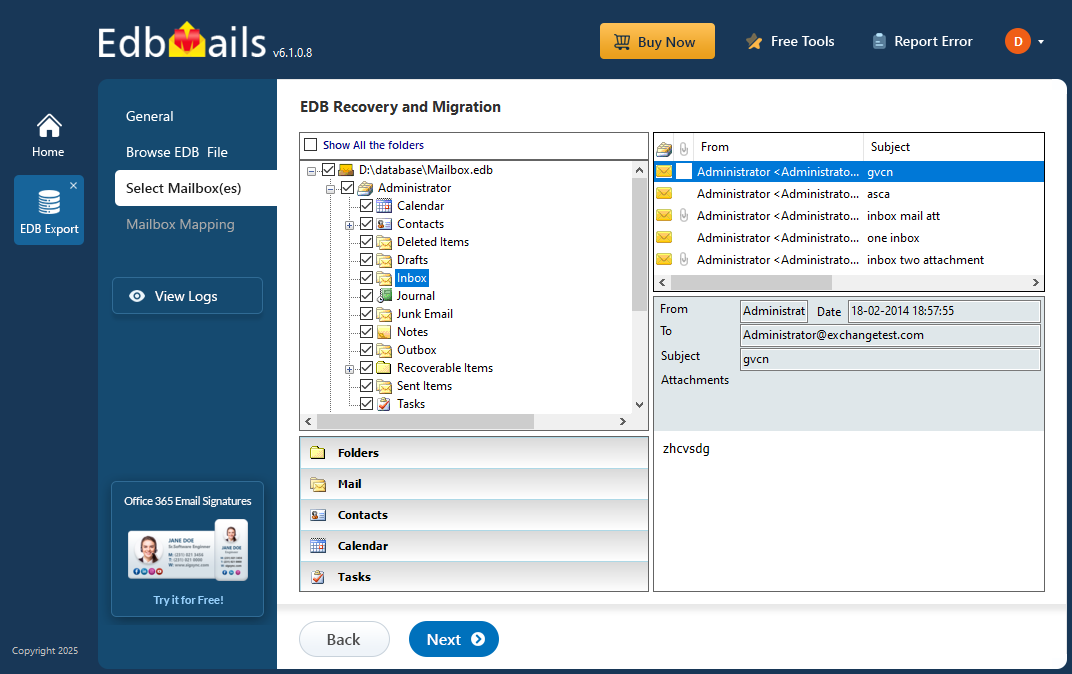
In this step-by-step guide, we’ll walk you through how to load your OST file into the application, allow EdbMails to scan and analyze the contents, and then export the data to a PST file—all while maintaining the original language settings and structure. The entire process is straightforward, and you won’t need to manually adjust folder names or worry about character encoding, making this the ideal solution for language-sensitive Outlook data recovery and migration.
Practical uses of the language conversion feature of EdbMails
- Archiving email data for legal or regulatory compliance: Many organizations are required to retain and archive email communications to meet legal, regulatory, or compliance standards. EdbMails OST to PST Converter offers a reliable way to convert OST files into PST format, making it easy to securely archive important data. Its robust language support ensures that all regional characters and settings are preserved accurately, enabling smooth retrieval and precise searchability of archived content.
- Multilingual support: EdbMails provides comprehensive support for various languages, including special characters and symbols, ensuring seamless conversion and backup of emails and other data in their native language. This feature eliminates concerns about losing language-specific settings or characters, allowing users to preserve the integrity of their data throughout the conversion process.
- Global use for Outlook email export and migration: EdbMails is a versatile, globally accessible application designed for organizations and users across various countries. Its language support feature makes it an ideal tool for converting emails and data in multiple languages, ensuring that organizations operating in multilingual environments can efficiently manage and preserve their email communications without losing any language-specific details.
How to export emails from Unicode OST file to PST?
Step 1: Download and install EdbMails OST to PST converter tool
- Download and install the EdbMails application on any computer running on Windows OS, even if the system doesn’t have an Exchange server installed.
- Enter the email address & password and click ‘Login’ or ‘Start Your Free Trial’.
- Select ‘OST Recovery and Migration’.
- Select ‘OST to PST’.
- You can either use the default job name or click the ‘New Job’ button to assign a custom name. Then, click ‘Next’ to continue.
Step 2: Select the offline OST file
- Click ‘Browse for OST file'.
- Select the offline OST file from your computer drive, then click the ‘Next’ button to continue. You can also share the OST file on a network with read and write permissions assigned.
- Click ‘Browse’.
- Select the location to save the exported PST files. Ensure you have enough free disk space for storage.
- EdbMails scans your OST file and recovers data in case of corruption.
- After the recovery process is finished, the full folder structure will appear in the left pane. You can expand the mailbox and its folders to preview the contents. The preview pane lets you view emails, contacts, folders, notes, tasks, and calendars directly within the application, enabling you to open and explore an OST file without needing Outlook.
Step 3: Preview and select the mailbox
- Select the required mailboxes/folders and click the ‘Next’ button.
Step 4: Convert OST to PST
- Verify the mailboxes and folders selected for export operation. Make sure the ‘Action’ is set to 'Export', then click the 'Start Export' button.
- Click the 'Settings' button to apply the filters. For instance, you can apply date filters to export the items within a certain date range.
- Click the 'Start Export' button to initiate the OST to PST conversion.
- The export operation is now initiated, and you can monitor it in the progress bar. Once the process is complete, EdbMails will display the export operation completion message.