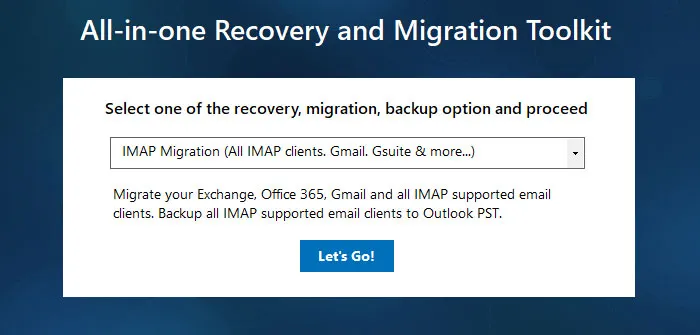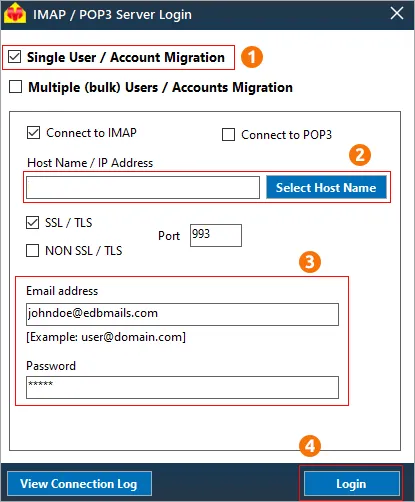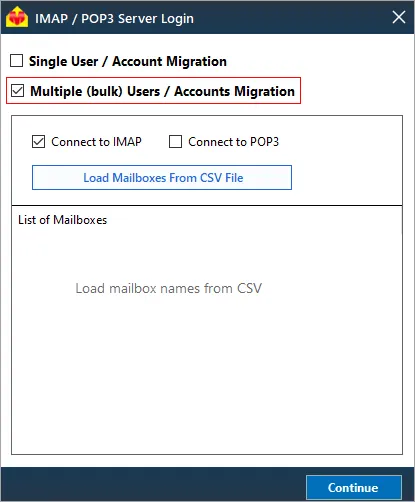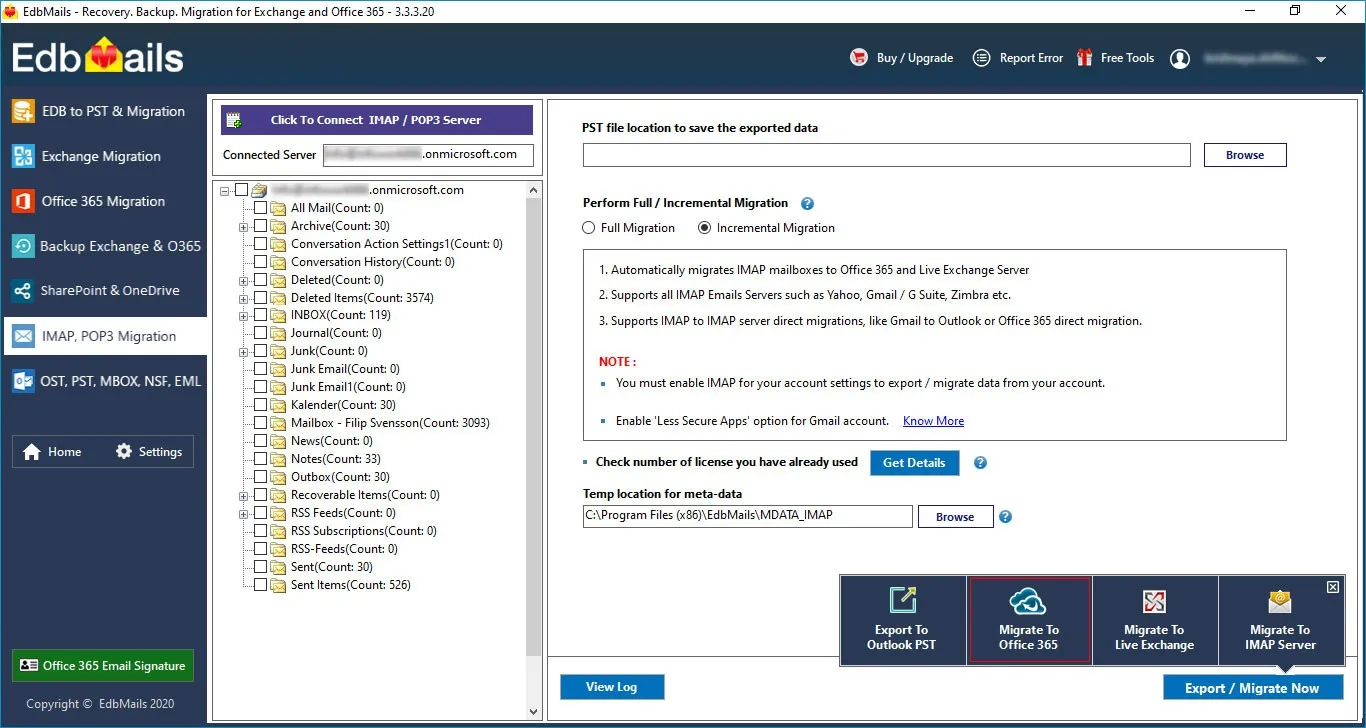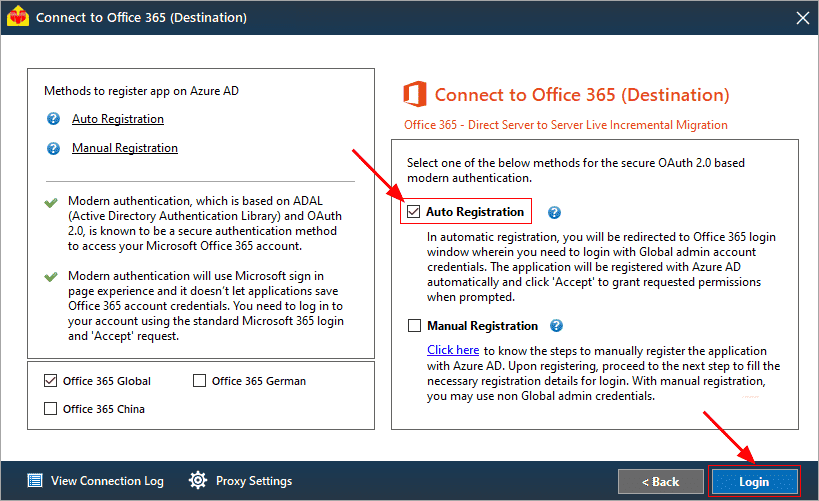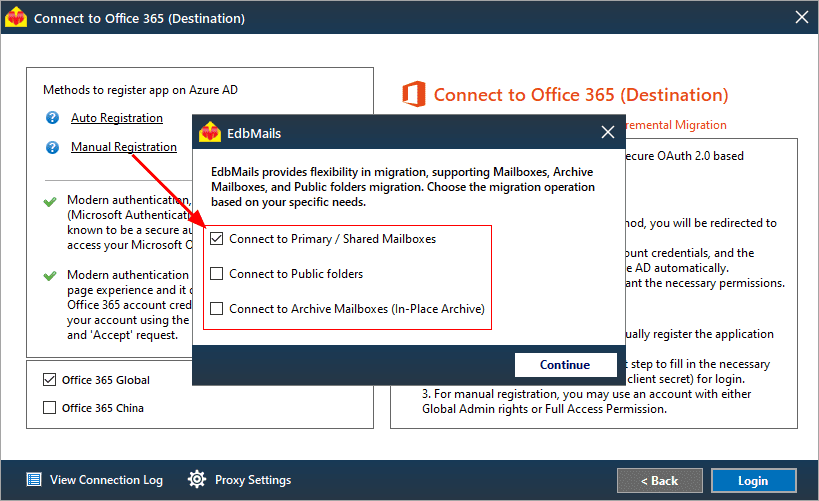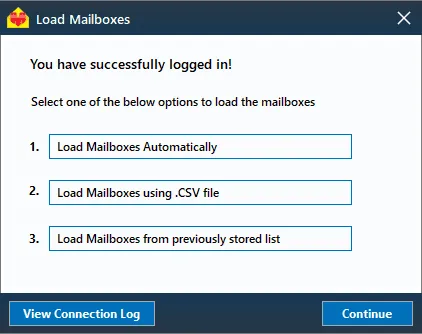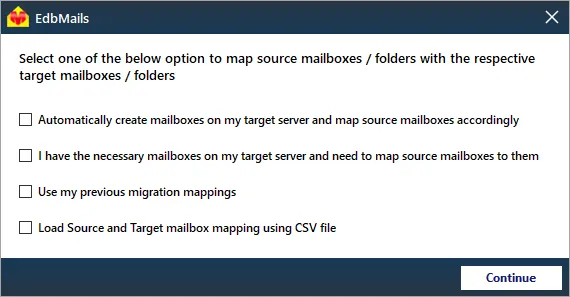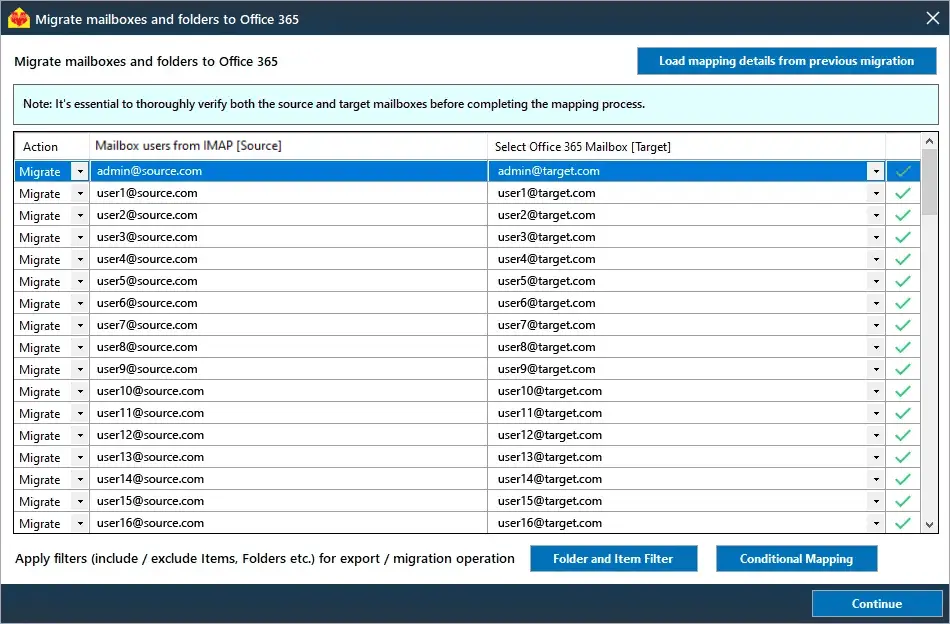T-online email to Office 365 migration
T-online is a popular German email service known for its simplicity and strong data security, offering a range of plans such as Freemail, Mail S, and Mail M to cater to various user needs. While it provides reliable communication and complies with German data protection laws, many T-online users are migrating to Office 365 for its advanced functionality, increased storage, and superior security features. Although T-online is secure, offering basic encryption, its storage limits of 1 GB for Freemail and 15 GB for Mail M fall short. In comparison, Office 365 offers 50 GB of mailbox storage, expandable to 100 GB, making it an appealing option for those needing more space.
Another reason for migration is the lack of advanced security features in T-online. While T-online offers basic encryption, it lacks the enhanced protection that Office 365 provides, such as Data Loss Prevention (DLP), Multi-Factor Authentication (MFA), and threat analysis to safeguard against cyber threats. Additionally, Office 365 offers integrated tools like Word, Excel, and Teams, which extend beyond email and contribute to enhanced productivity.
Many users searching for a way to move from T-online to Office 365 face the challenge that no manual migration method exists. However, EdbMails IMAP migration software offers a systematic and reliable automated solution for seamless migration from T-online to Office 365.
EdbMails simplifies the migration process with several advanced features. Its incremental migration ensures only new or modified emails are transferred, avoiding duplication and saving time. The granular (brick-level) migration feature allows users to select specific folders, mail items, or even individual emails for migration, giving them full control over the process. The automatic mailbox mapping feature ensures that source and destination mailboxes are mapped without the need for manual configuration, reducing errors. EdbMails also provides lifetime licenses with free software updates, guaranteeing access to the latest features at no extra cost, making it an efficient, cost-effective solution for migrating T-online emails to Office 365.
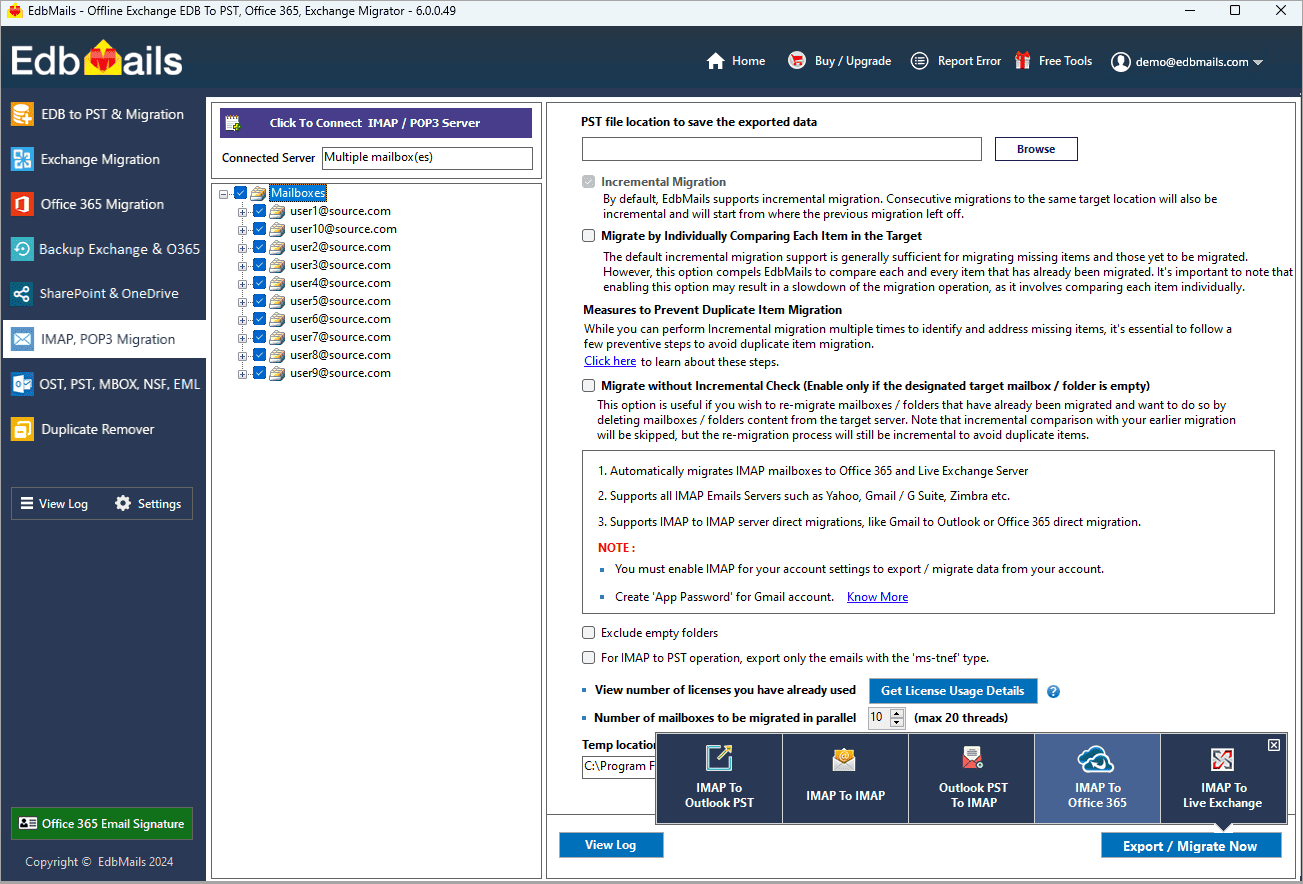
User Query
"Our business has been relying on T-online for email, but we now need more storage, stronger security, and seamless integration with other productivity tools. We’re considering moving to Office 365. Could you offer a straightforward, trustworthy, and secure solution for migrating our T-online emails to Office 365?" - Jhon, Melbourne.
T-online email to Office 365 migration plan
Proper planning is crucial before you begin T-online email to Office 365 migration. Below is a checklist to ensure a smooth and secure migration process.
- Determine the size of the data and the number of mailboxes you want to migrate.
- Make a list of all the data and permissions from T-online email that you want to transfer.
- Create appropriate user mailboxes on Office 365 and assign licenses to them.
- Ensure you have enough network capacity and bandwidth to migrate.
- Communicate the migration plan and flow to your end users.
Pre-migration steps for T-online email to Office 365
- Find the IMAP server name of your T-online email server. You can find this information from your server’s dashboard settings or by connecting your email system to Outlook.
- Have the users email address, passwords, IMAP hostname and port number.
- Create mailboxes on your target Office 365 server. You can choose the option to automatically create target mailboxes in EdbMails. If you prefer to create them manually, refer to the links below.
- If you have a custom email domain from your hosting provider to which you want to migrate and receive emails, you must add and verify the domain on Office 365.
Steps to add a custom domain to Office 365 and Steps to add DNS records to connect your domain.
- Configure Office 365 to send and receive large messages.
Follow the steps to increase the message size on Office 365 to 150MB and see tips to optimize IMAP migration to Exchange online.
Steps to migrate emails from T-online to Office 365 using EdbMails
Step 1: Download and install EdbMails IMAP migration software
- Download EdbMailsand install the application on any computer running on Windows OS that is connected to the source and target environment.
- Launch the application and click 'Login' button or 'Start Your Free Trial'
See a detailed list of EdbMails system requirements for IMAP migration.
- Choose the 'IMAP Migration' method.
Step 2: Connect to source T-online email server
- If you want to migrate a single user, enter the Host Name, Port Number (993 for SSL), and account details to connect to the T-online email server as shown.
- If you want to migrate multiple mailboxes, select 'Multiple (bulk) Users/Accounts Migration'. Download the sample CSV file and add the required details such as mailbox name, password, hostname, and port. Load the CSV file into EdbMails and verify the list of mailboxes to continue.
Steps to connect to single and multiple users in EdbMails IMAP migration
Step 3: Select source T-online server mailboxes
- Select the mailboxes and folders from the left panel to migrate to Office 365
- Click 'IMAP to Office 365' to set up the connection with the target server
Step 4: Connect to target Office 365 server
- Select the preferred method for secure OAuth-based modern authentication. The default option, ‘Auto Registration,’ requires Global admin access. Alternatively, in the Manual Registration method, you can use either a Global admin account or any user account with full access rights.
- Next, select the most suitable migration option and proceed to authenticate by logging into the Microsoft sign-in page.
- Once logged in, choose the option to load T-online mailboxes. EdbMails also provides theoption to load mailboxes using a CSV file.
Step 5: T-online email to Microsoft 365 mailboxes mapping
- Select the mapping option that best aligns with your requirements.
- EdbMails handles migration by automatically creating mailboxes in Office 365, setting up target mailboxes, and mapping mailboxes and folders from the source T-online server to the target Office 365.
- Click the ‘Folder and Item Filter’ option to customize your migration criteria. You can apply a date filter to transfer data within a specific range or exclude particular standard and custom folders from the migration process.
Step 6: Start T-online email to Office 365 migration
- After mapping the mailboxes, assign a job name and initiate the migration. To review the progress, click the ‘View Log’ button for a detailed migration report, showcasing the number of emails, folders, and other items successfully transferred.
T-online email to Microsoft 365 post-migration tasks
- Step 1: Modify MX records to direct email to Office 365
Update MX records for directing email to the new server. Additionally, configure the Autodiscover record to ensure that migrated mailboxes connect smoothly with email clients like Outlook.
- Step 2: Set up a new Outlook profile for users in the new domain
If users encounter issues connecting Outlook to Office 365 mailboxes, manually configure their Outlook profiles in the new domain.
- Step 1: Modify MX records to direct email to Office 365
T-online email to Office 365 migration troubleshooting
For troubleshooting, check out our knowledge base articles. If you have additional questions, browse the FAQs or engage with our customer care team for personalized assistance.
Benefits of EdbMails for T-online email to Office 365 migration
- Concurrent migration for efficient email transfer
EdbMails supports concurrent migration, enabling the simultaneous transfer of multiple mailboxes from T-online to Office 365. This speeds up the migration process and reduces downtime, making it ideal for businesses that need to migrate large volumes of data without interrupting operations.
- Script-free migration for hassle-free setup
EdbMails ensures a script-free migration, eliminating the need for complex manual configurations. The user-friendly interface simplifies the entire migration process. Users can start the migration without any technical expertise, making it accessible for businesses of all sizes.
- Migrate without data loss for complete assurance
With EdbMails, migrating from T-online to Office 365 is secure and reliable. The tool ensures no data loss during the migration process. Every email, folder, and attachment is transferred accurately, ensuring that nothing is overlooked or compromised during the move.
- Free trial to test all features
EdbMails offers a free trial version that lets users test all features before committing to the full migration. This allows businesses to experience the tool’s functionality firsthand and ensure it meets their specific requirements before moving forward with the full migration.
- Maintaining data integrity during the migration
EdbMails prioritizes maintaining data integrity throughout the entire migration process. The tool ensures that email structure, folders, and attachments are preserved exactly as they were in T-online. This attention to detail ensures a seamless transition without disrupting the organization’s workflow.