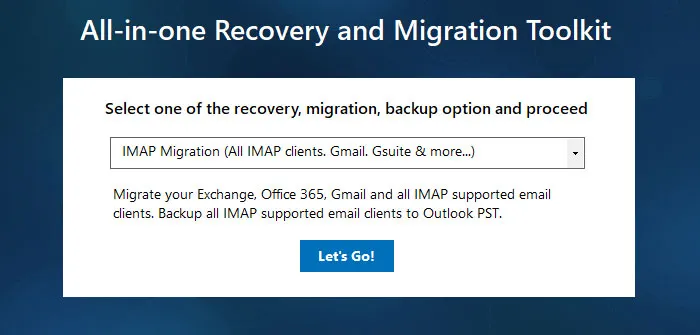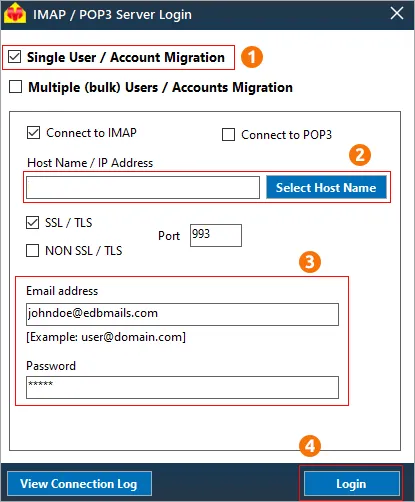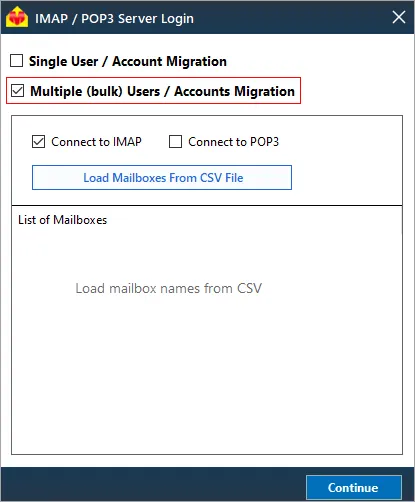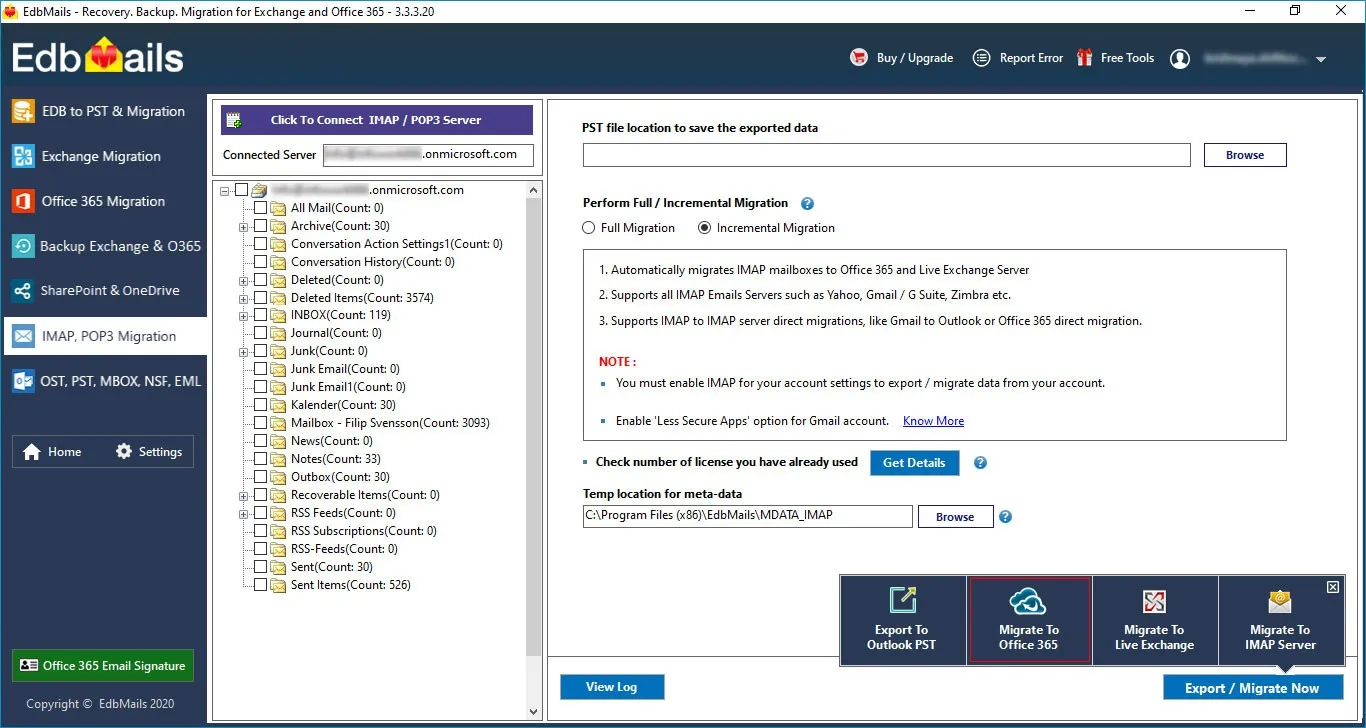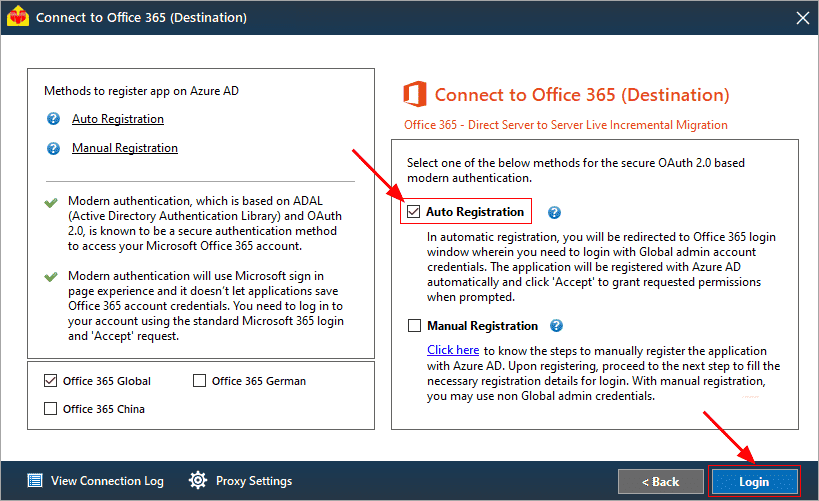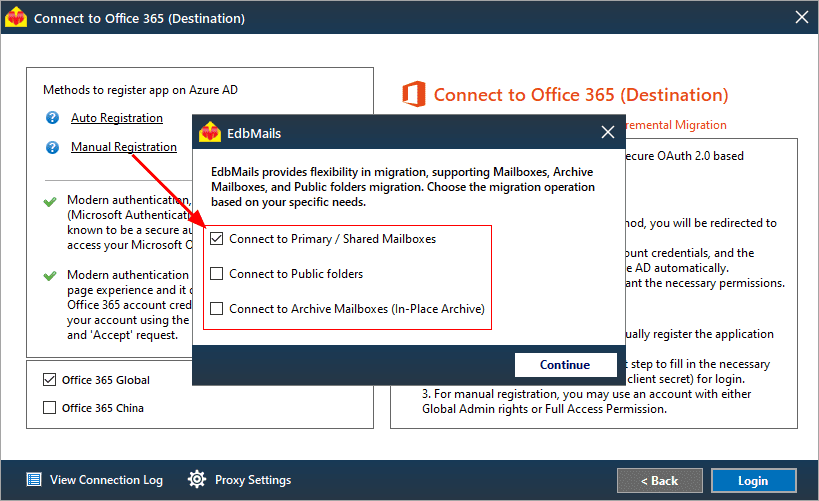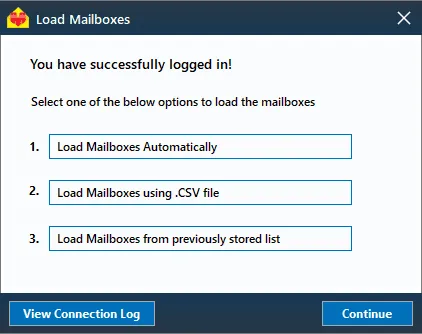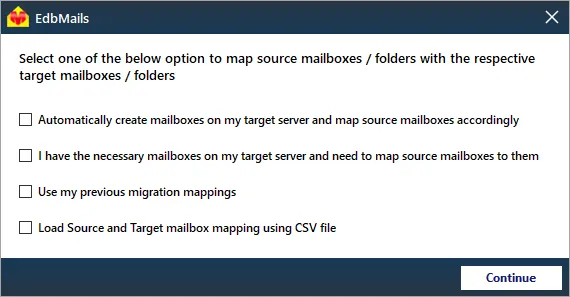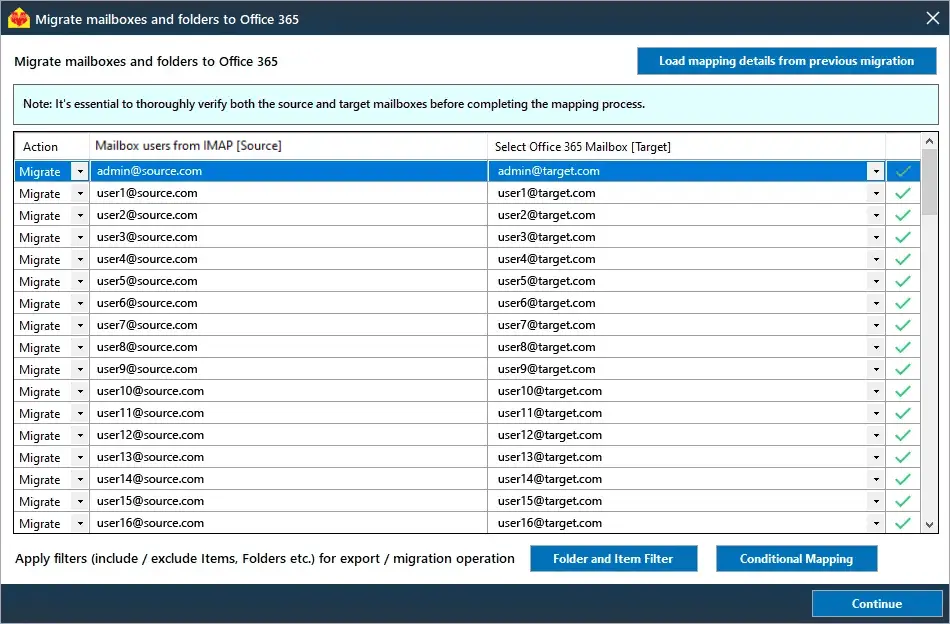Migrate Horde Emails to Office 365
Are you searching for an efficient way to migrate your Horde emails to Office 365? If so, you’ve landed in the right place. In this guide, we’ll walk you through a step-by-step process to seamlessly move your emails from Horde to Office 365, ensuring that you maintain complete control over your data. Whether you're a business professional, IT administrator, or an individual user, this content will provide you with the clarity and confidence to execute the migration smoothly.
Horde, as part of the cPanel Webmail suite, is a widely used email client offering essential features like email management, calendar sharing, and task organization. However, with the rapid adoption of cloud-based solutions like Office 365, many users are opting to transition to the cloud for enhanced security, greater storage capacity, and improved collaboration features. While Horde has served its purpose, the advantages of Office 365 make the migration a valuable upgrade.
Though the process might seem challenging, especially without a built-in manual method, the good news is that automated solutions such as EdbMails IMAP migration tool make this task straightforward. Ready to learn how to transfer your Horde emails to Office 365? Let’s dive into the details.
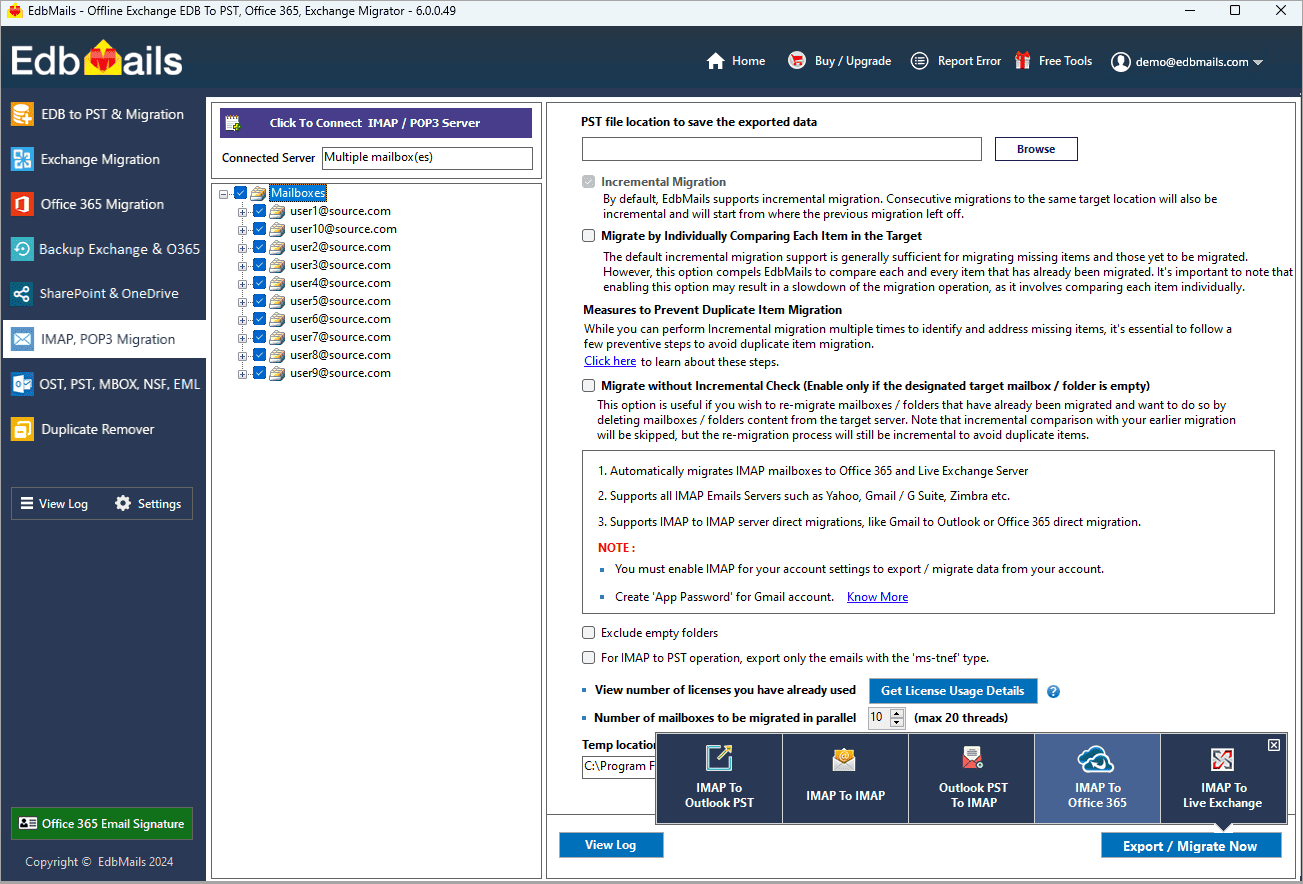
User Query
"I have been using Horde Webmail for managing my emails, and now I need to migrate all my emails, including attachments, to Office 365. Can anyone help me with the detailed steps to complete this migration? I’m new to this process and would really appreciate a step-by-step guide to ensure everything transfers without issues." - Jane, New York
Why should you migrate emails from Horde to Office 365?
- User interface (UI): Horde's interface is functional but lacks modern design elements. Office 365 offers a streamlined, intuitive UI that enhances user experience with clear navigation and easy access to emails, tasks, and calendars, boosting productivity.
- Storage: Horde has limited storage, forcing users to manage inbox space manually. Office 365 provides scalable storage solutions, eliminating concerns about email limits and ensuring seamless archiving of important emails and attachments for future access.
- Spam filtering: Office 365 outperforms Horde with its advanced spam filtering and security features. It effectively blocks phishing attacks and malicious emails, ensuring a cleaner inbox and protecting your data from cyber threats with built-in defenses.
- Integration: While Horde operates independently, Office 365 integrates smoothly with the entire Microsoft ecosystem. This connectivity enables seamless collaboration across Word, Excel, Teams, and OneDrive, allowing real-time sharing and access to essential tools.
- Accessibility: Horde’s web-based access limits usage to a single platform. Office 365 offers cloud-based access, ensuring you can view, send, and organize emails from any device such as a laptop, phone, or tablet boosting productivity from anywhere.
These reasons make Office 365 the ideal choice for migrating from Horde email. EdbMails offers a secure and easy solution for seamless Horde email to Office 365 migration.
Professional solution for exporting Horde email to Office 365
Migrating emails from Horde to Office 365 can seem overwhelming, but with the right automated solution, the process becomes simple and efficient. EdbMails is a powerful tool that streamlines this migration, making it accessible to both professionals and beginners. It ensures that your emails are transferred seamlessly, without any loss of data or functionality. The tool offers a smooth migration process that guarantees accuracy and reliability, making the transition to Office 365 hassle-free.
EdbMails IMAP migration tool simplifies this migration with its user-friendly interface for migrating emails from Horde to Office 365. With delta migration, it only transfers changes made since the initial migration, saving time and reducing data transfer. Its automatic mailbox mapping ensures mailboxes are correctly mapped, preventing errors. Advanced filter settings let users select specific emails based on criteria such as date, subject, or attachments, ensuring only relevant emails are moved. Additionally, EdbMails enables migration with zero downtime, keeping your email communication uninterrupted. This makes the transition smooth, efficient, and secure, with full control over the process, ensuring zero disruption to your business operations.
Horde email to Office 365 migration plan
Planning is one of the most important steps before you begin the Horde email to Office 365 migration. Here is a checklist of points to consider before you migrate.
- Determine the size of the data and the number of mailboxes you want to migrate.
- Make a list of all the data from the Horde email that you want to transfer.
- Create appropriate user mailboxes on Office 365 and assign licenses to them.
- Ensure you have enough network capacity and bandwidth to migrate.
- Communicate the migration plan and flow to your end users.
Horde email to Microsoft 365: Pre-migration activities
- Find the IMAP server name of your Horde email server. You can find this information from your server’s dashboard settings or by connecting your email system to Outlook.
- Have the users email address, passwords, IMAP hostname and port number.
- Create mailboxes on your target Office 365 server. You can choose the option to automatically create target mailboxes in EdbMails. If you prefer to create them manually, refer to the links below.
- If you have a custom email domain from your hosting provider to which you want to migrate and receive emails, you must add and verify the domain on Office 365.
Steps to add a custom domain to Office 365 and Steps to add DNS records to connect your domain. - Configure Office 365 to send and receive large messages.
Follow the steps to increase the message size on Office 365 to 150MB and see tips to optimize IMAP migration to Exchange online.
Step-by-step guide to migrate Horde emails to Office 365
Step 1: Download and install EdbMails IMAP migration software
- Download EdbMails and install the application on any computer running on Windows operating system.
- Launch the application and click ‘Login’ or ‘Start Your Free Trial’
See a detailed list of EdbMails system requirements for IMAP migration.
- Choose the 'IMAP Migration' Method
Step 2: Connect to source Horde email server
- If you want to migrate a single user, enter the Host Name, Port Number (993 for SSL), and account details to connect to the Horde email server.
- If you want to migrate multiple mailboxes, select ‘Multiple (bulk) Users/Accounts Migration’. Download the sample CSV file and add in the required details such as mailbox name, password, host name and port. Load the CSV file into EdbMails and verify the list mailboxes to continue.
Steps to connect to single and multiple users in EdbMails IMAP migration
Step 3: Select source Horde server mailboxes
- Select the mailboxes and folders from the left panel to migrate to Office 365
- Click ‘IMAP to Office 365’ to set up the connection with the target server
Step 4: Connect to target Office 365 server
- Select the preferred method for secure OAuth-based modern authentication. The default option, ‘Auto Registration,’ requires Global admin access. Alternatively, in the Manual Registration method, you can use either a Global admin account or any user account with full access rights.
- Next, select the most suitable migration option and proceed to authenticate by logging into the Microsoft sign-in page.
- once logged in, choose the option to load Horde mailboxes. EdbMails also provides the option to load mailboxes using a CSV file.
Step 5: Horde email to Microsoft 365 mailboxes mapping
- Select the mailbox mapping option
- EdbMails handles migration by automatically creating mailboxes in Office 365, setting up target mailboxes, and mapping mailboxes and folders from the source Horde server to the target Office 365.
- Click the 'Folder and Item Filter' option to customize your migration criteria. You can apply a date filter to transfer data within a specific range or exclude particular standard and custom folders from the migration process.
Step 6: Start Horde email to Office 365 migration
- After mapping the mailboxes, assign a job name and initiate the migration. To review the progress, click the ‘View Log’ button for a detailed migration report, showcasing the number of emails, folders, and other items successfully transferred.
Horde email to Office 365 post-migration tasks
- Step 1: Modify MX records to direct email to Office 365
Update MX records for directing email to the new server. Additionally, configure the Autodiscover record to ensure that migrated mailboxes connect smoothly with email clients like Outlook.
- Step 2: Set up a new Outlook profile for users in the new domain
If users encounter issues connecting Outlook to Office 365 mailboxes, manually configure their Outlook profiles in the new domain.
- Step 1: Modify MX records to direct email to Office 365
Horde email to Office 365 migration troubleshooting
For troubleshooting, check out our knowledge base articles. If you have additional questions, browse the FAQs or engage with our customer care team for personalized assistance.
Benefits of EdbMails for Horde email to Office 365 migration
- Retain meta properties
EdbMails ensures that all meta properties such as sender, recipient, subject, date, and other important attributes are retained during the Horde email to Office 365 migration process. This guarantees that the integrity of your email data is maintained and no crucial information is lost during the transition.
- No file size restrictions
With EdbMails, you won’t encounter file size limitations when migrating Horde emails to Office 365. This flexibility allows you to migrate large mailboxes without worrying about size restrictions, ensuring a smooth and uninterrupted migration for all your email data.
- Batch transfer
EdbMails supports batch migration, enabling the transfer of multiple mailboxes simultaneously. This feature reduces migration time and ensures efficiency when handling large numbers of accounts, making it a great choice for businesses needing to migrate large volumes of email data quickly.
- Clear navigation and immediate feedback
The intuitive user interface of EdbMails ensures clear navigation throughout the migration process. Real-time feedback allows users to monitor progress, providing immediate updates on the status of the migration. This keeps the user informed and confident throughout the entire process.
- Compliance with data retention policies
EdbMails ensures that the migration process complies with organizational data retention policies. It handles data securely, keeping email records in line with compliance standards. This makes it ideal for businesses needing to meet legal or regulatory data retention requirements during migration.