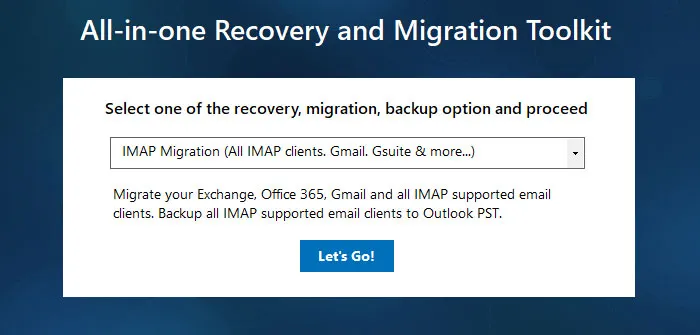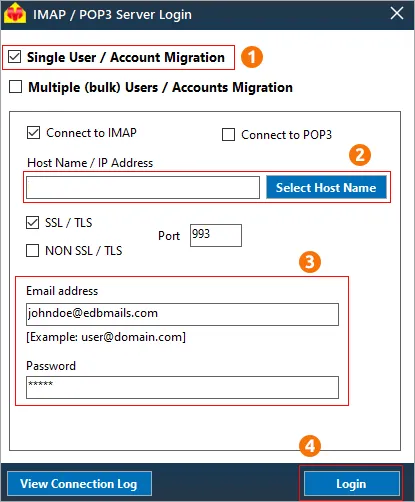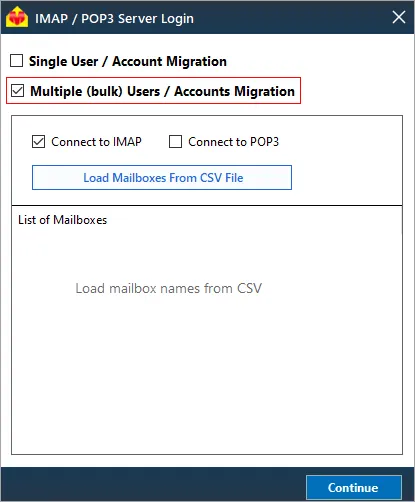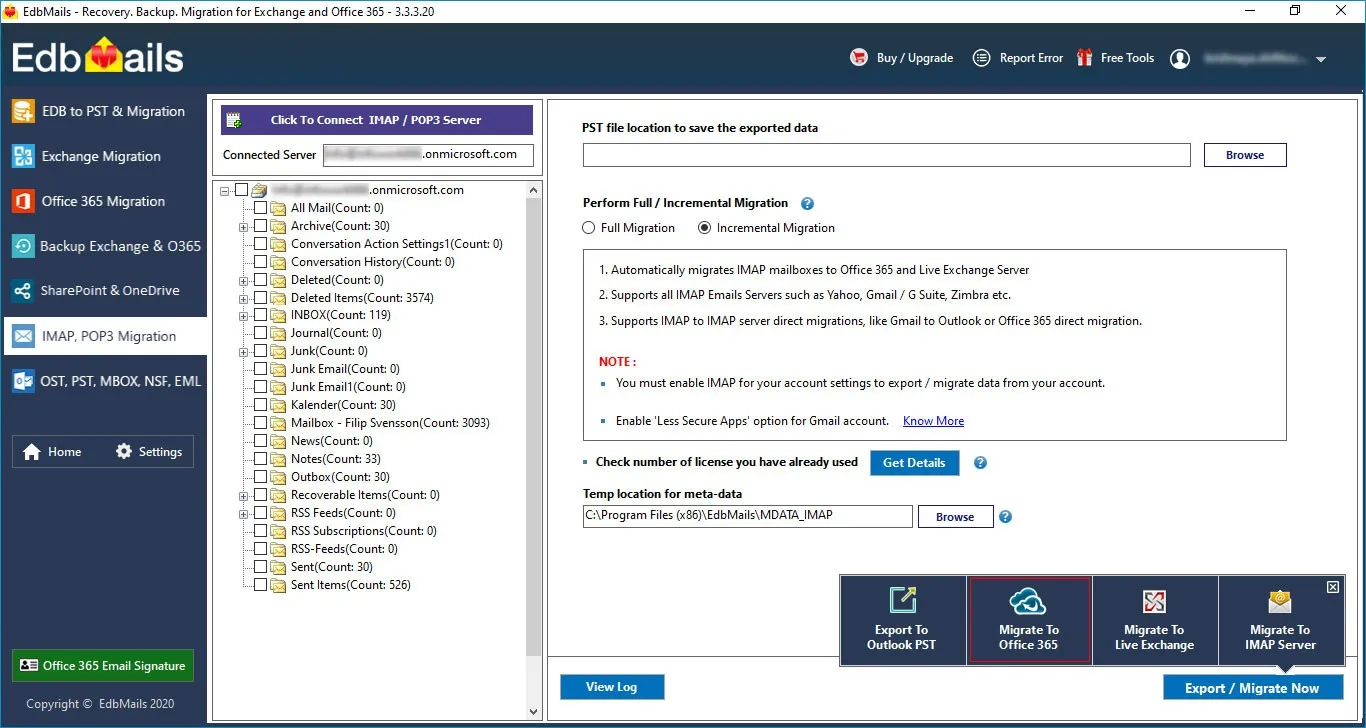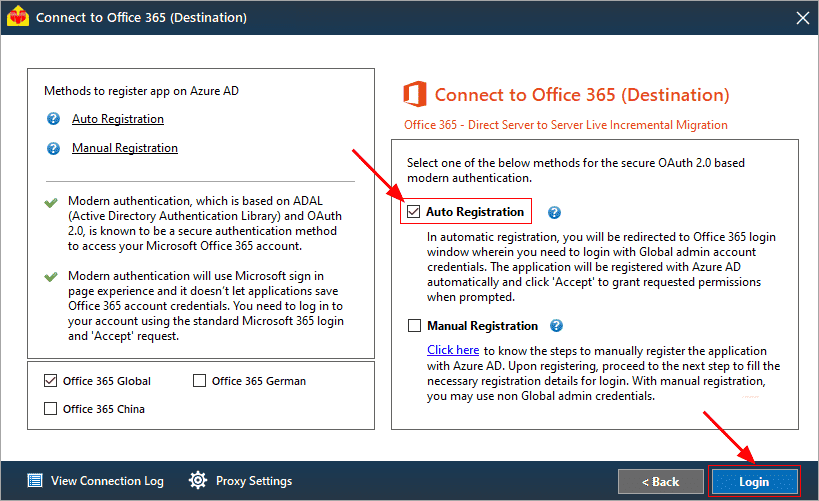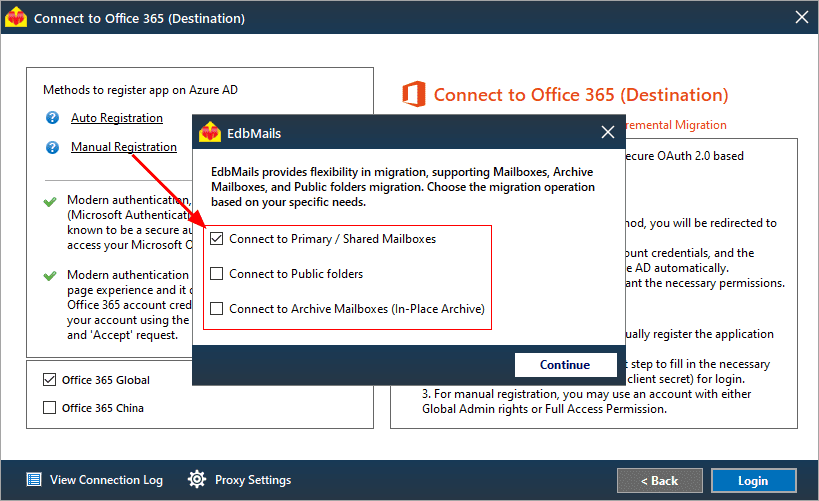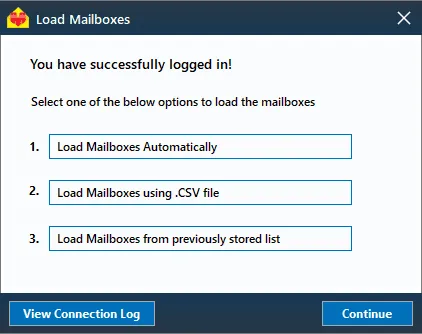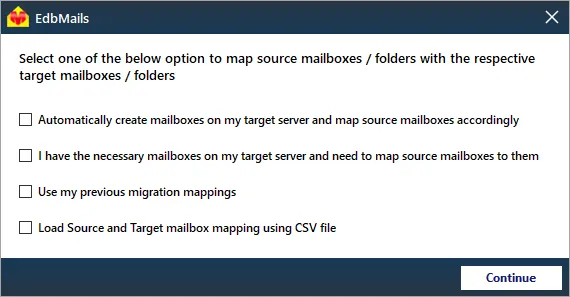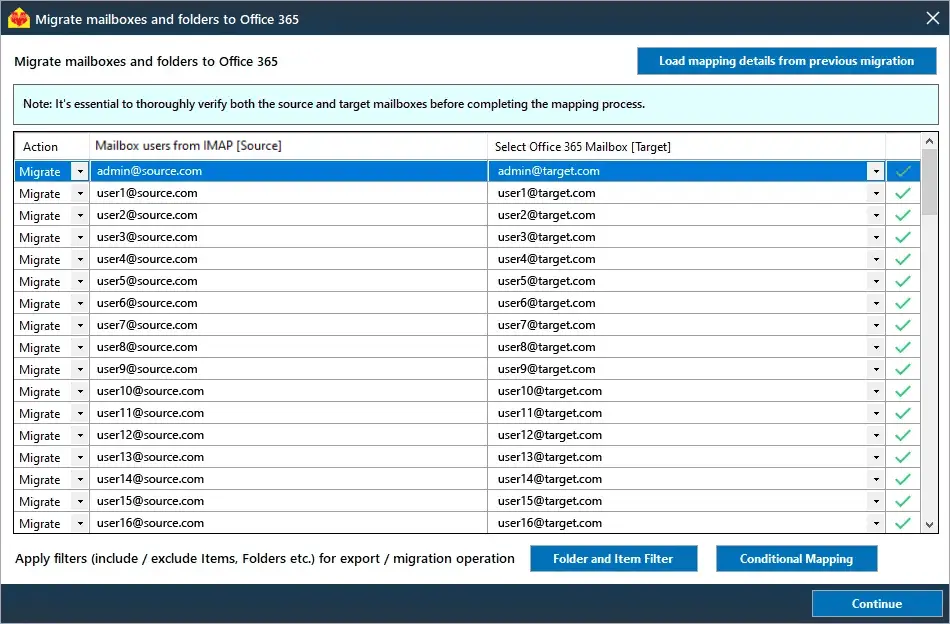Cox email to Office 365 migration
If you're looking to migrate your Cox email data to Office 365, you're in the right place. In this article, we’ll focus exclusively on automated solutions, such as EdbMails, to help you seamlessly move your Cox emails to Office 365. We’ll guide you through the process and explain why migrating to Office 365 is a smart choice for anyone seeking a more advanced and secure email platform. Let’s get started!
Cox Webmail is a widely used email service that offers basic features like email management, folder organization, and file attachments. While it’s sufficient for personal and small business use, it may fall short for those seeking more advanced collaboration and productivity tools. On the other hand, Office 365 offers a comprehensive suite of features designed to boost productivity and streamline communication. With integrations like Microsoft Teams, OneDrive, and enhanced security protocols, Office 365 has become the go-to solution for businesses and professionals looking to stay competitive in today’s digital landscape.
In the following sections, we’ll walk you through the automated migration process using EdbMails. This solution ensures a smooth and efficient transfer of your Cox emails, minimizing the risks associated with manual migration. Our step-by-step guide will help you migrate your emails seamlessly, ensuring no data is lost and your transition to Office 365 is hassle-free. Let’s dive right in!
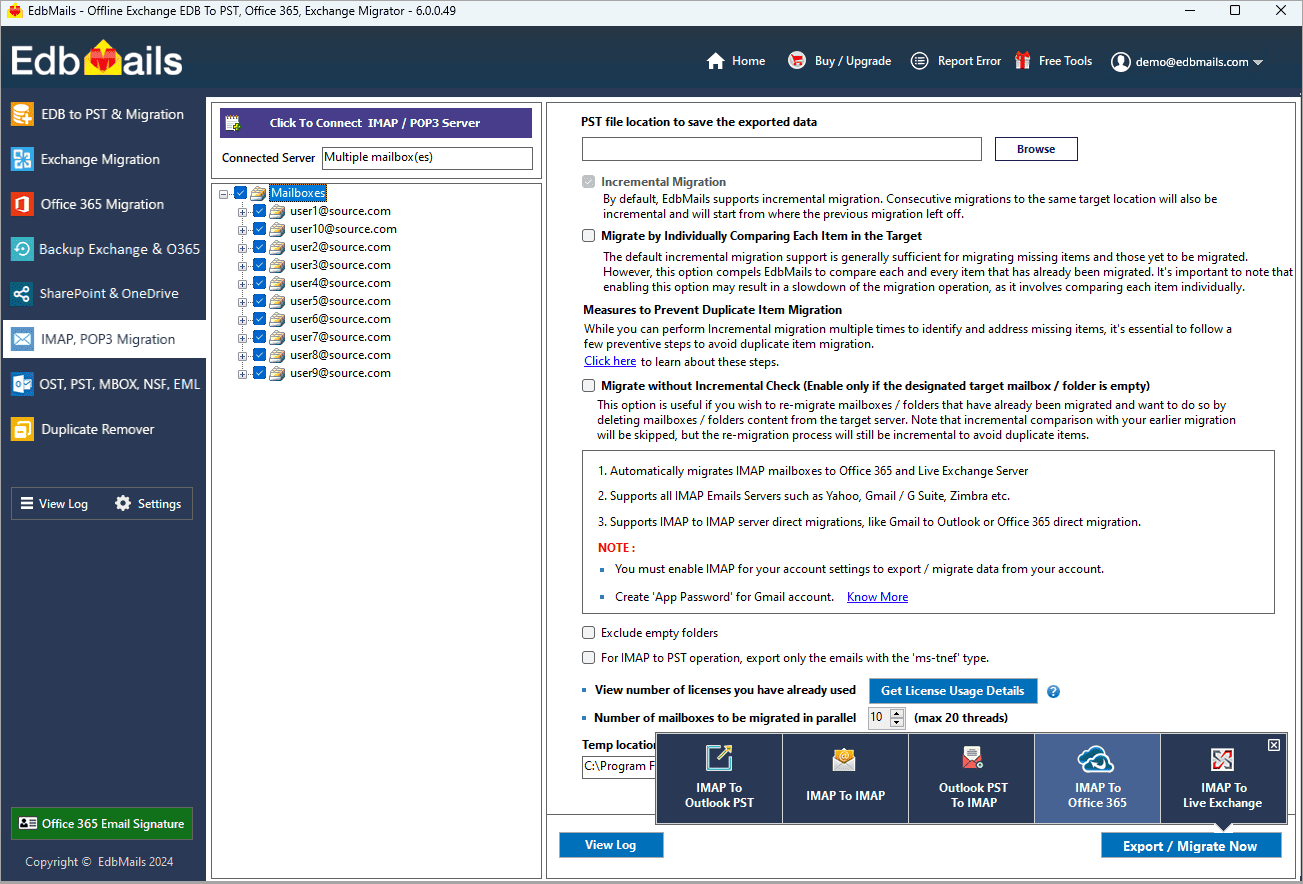
User Query
"Hi, I’ve been using Cox Webmail for my personal and business emails, but now I want to move to Office 365 for better features and security. I have several important emails, folders, and attachments stored on my Cox account, and I need help migrating everything to Office 365. Can you guide me on how to transfer my Cox emails to Office 365 without losing any data or folder structure?" - Sarah, USA
Why do we need to migrate emails from Cox to Office 365?
Here are key reasons why making the switch is beneficial:
- Office 365 offers advanced productivity tools like Microsoft Teams and OneDrive for seamless collaboration.
- Its cloud-based platform allows access to emails and data from anywhere, on any device.
- Office 365 provides enhanced security features, including multi-factor authentication and encryption.
- Generous storage capacity ensures efficient handling of large volumes of emails and attachments.
- Regular updates keep Office 365 equipped with the latest technology, ensuring future-proof functionality.
- Its powerful email management features simplify inbox organization and communication workflows.
- Business-focused features like shared mailboxes and calendar sharing make it ideal for growing companies.
- Automated migration tools ensure smooth data transfer from Cox to Office 365 without data loss.
Switching to Office 365 with EdbMails gives users access to a secure, reliable, and feature-rich email platform designed to meet the demands of today’s fast-paced digital environment.
Professional method to migrate Cox emails to Office 365
Migrating your Cox emails to Office 365 is now a simple and efficient task, thanks to the professional migration method offered by EdbMails. EdbMails IMAP migration software provides a secure and reliable way to move your emails, including attachments, metadata, and other mailbox items, to your Office 365 account without any data loss or disruption. One of the key features of EdbMails is its ability to include or exclude specific mail items during the migration process. This gives users full control over the data they wish to transfer, allowing for selective migration based on their needs. EdbMails ensures that all metadata, such as email properties, timestamps, and data format, are preserved, while also retaining the original folder structure for seamless organization after migration. For businesses or users operating in multiple languages, EdbMails offers multi-language migration support, making it versatile for global users. Whether you are migrating from a single mailbox or multiple mailboxes in different languages, EdbMails ensures consistent and accurate data transfer.
Additionally, EdbMails stands out by offering a free personalized demo to help users understand how the tool works, ensuring confidence before proceeding with the full migration. To further enhance the experience, EdbMails provides 24/7 free customer support, ready to assist with any questions or concerns at any stage of the migration process.
With EdbMails, migrating Cox emails to Office 365 becomes a professional, efficient, and worry-free process. Whether you need to migrate all your data or only selected items, EdbMails streamlines the migration with user-friendly features and dedicated support, ensuring a smooth transition to Office 365.
Cox email to Office 365 migration plan
Planning is one of the most important steps before you begin the Cox email to Office 365 migration. Here is a checklist of points to consider before you migrate.
- Determine the size of the data and the number of mailboxes you want to migrate.
- Make a list of all the data and permissions from Cox email that you want to transfer.
- Create appropriate user mailboxes on Office 365 and assign licenses to them.
- Ensure you have enough network capacity and bandwidth to migrate.
- Communicate the migration plan and flow to your end users.
Cox email to Office 365: pre-migration activities
- Find the IMAP server name of your Cox email server. You can find this information from your server’s dashboard settings or by connecting your email system to Outlook.
- Have the users email address, passwords, IMAP hostname and port number.
- Create mailboxes on your target Office 365 server. You can choose the option to automatically create target mailboxes in EdbMails. If you prefer to create them manually, refer to the links below.
- If you have a custom email domain from your hosting provider to which you want to migrate and receive emails, you must add and verify the domain on Office 365.
Steps to add a custom domain to Office 365 and Steps to add DNS records to connect your domain. - Configure Office 365 to send and receive large messages.
Follow the steps to increase the message size on Office 365 to 150MB and see tips to optimize IMAP migration to Exchange online.
Steps to migrate emails from Cox to Office 365 using EdbMails
Step 1: Download and install EdbMails IMAP migration software
- Download EdbMails and install the application on any computer running on Windows operating system.
- Launch the application and click ‘Login’ or ‘Start Your Free Trial’
See a detailed list of EdbMails system requirements for IMAP migration.
- Choose the 'IMAP Migration' Method
Step 2: Connect to source Cox email server
- If you want to migrate a single user, enter the Host Name, Port Number (993 for SSL), and account details to connect to the Cox email server.
- If you want to migrate multiple mailboxes, select ‘Multiple (bulk) Users/Accounts Migration’. Download the sample CSV file and add in the required details such as mailbox name, password, host name and port. Load the CSV file into EdbMails and verify the list mailboxes to continue.
Steps to connect to single and multiple users in EdbMails IMAP migration
Step 3: Select source Cox server mailboxes
- Select the mailboxes and folders from the left panel to migrate to Office 365
- Click ‘IMAP to Office 365’ to set up the connection with the target server
Step 4: Connect to target Office 365 server
- Select the preferred method for secure OAuth-based modern authentication. The default option, ‘Auto Registration,’ requires Global admin access. Alternatively, in the Manual Registration method, you can use either a Global admin account or any user account with full access rights.
- Next, select the most suitable migration option and proceed to authenticate by logging into the Microsoft sign-in page.
- Once logged in, you can easily fetch mailboxes directly from your Office 365 target server. For a more efficient approach, upload a CSV file to manage mailboxes in bulk, streamlining the migration process and enhancing overall productivity.
Step 5: Cox email to Office 365 mailboxes mapping
- Select the mapping option that best aligns with your requirements
- EdbMails streamlines migration by automatically creating mailboxes in Office 365, effortlessly setting up target mailboxes and mapping source IMAP server mailboxes and folders. This functionality is crucial for ensuring precise management of large-scale mailbox migrations.
- Click the 'Folder and Item Filter' option to customize your migration criteria. You can apply a date filter to transfer data within a specific range or exclude particular standard and custom folders from the migration process.
Step 6: Start Cox email to Office 365 migration
- After mapping the mailboxes, assign a job name and initiate the migration. To review the progress, click the ‘View Log’ button for a detailed migration report, showcasing the number of emails, folders, and other items successfully transferred.
Cox email to Office 365 post-migration tasks
- Step 1: Update the MX records to point to Office 365
Update the MX records to route your email traffic to the target Office 365 server, ensuring seamless email delivery. Additionally, configure the Autodiscover record to enable Outlook to connect automatically to the migrated mailboxes, providing users with uninterrupted access to their email.
- Step 2: Create a new Outlook profile for users in the new domain
Configure the Outlook profile for each user in your domain if Outlook has problems connecting to Office 365 mailboxes.
- Step 1: Update the MX records to point to Office 365
Cox email to Office 365 migration troubleshooting
For troubleshooting, check out our knowledge base articles. If you have additional questions, browse the FAQs or engage with our customer care team for personalized assistance.
Advanced features of the automated utility: EdbMails
- Retry failed items
EdbMails’ incremental migration ensures that only new or modified email items are migrated, while automatically handling any previously failed items. This guarantees that all your important data is migrated successfully, providing a smooth and complete transition during your Cox email to Office 365 migration.
- Migrate bulk mailboxes at once
EdbMails leverages multithreading technology to migrate bulk mailboxes at once with its concurrent mailbox migration feature. This boosts performance by allowing multiple mailboxes to be transferred simultaneously, reducing migration time significantly. With efficient handling of large data volumes, you can ensure a fast, secure, and seamless migration while maintaining data integrity.
- Complete mailbox migration
EdbMails ensures that all mailbox items, including emails, calendars, contacts, journals, tasks, mailbox rules, attachments, and folders, are migrated accurately. It preserves the original folder structure and metadata, ensuring a smooth and error-free transition to Office 365.
- Automated process
EdbMails automates key steps in the migration process, including the automatic creation of target mailboxes and mailbox mapping. With this automation, you can eliminate manual configuration and reduce migration time, ensuring a smooth and accurate transfer of data.
- Free trial
EdbMails offers a free trial for users to explore its features and evaluate the software before making a purchase and you can transfer 30 mail items at this stage. This no-cost option allows users to test its functionalities, ensuring it meets their migration needs with zero risks involved.