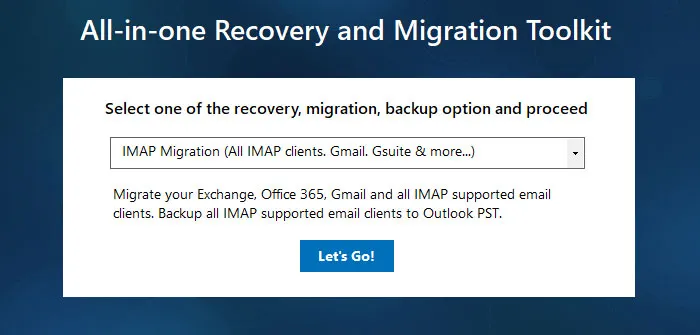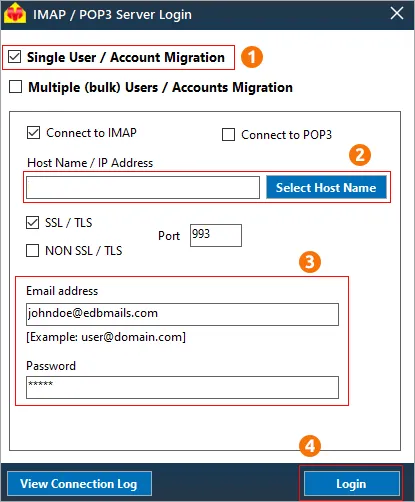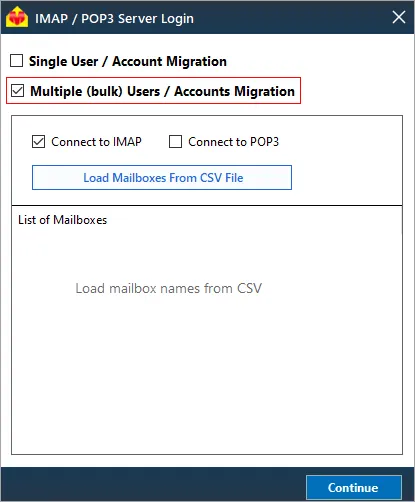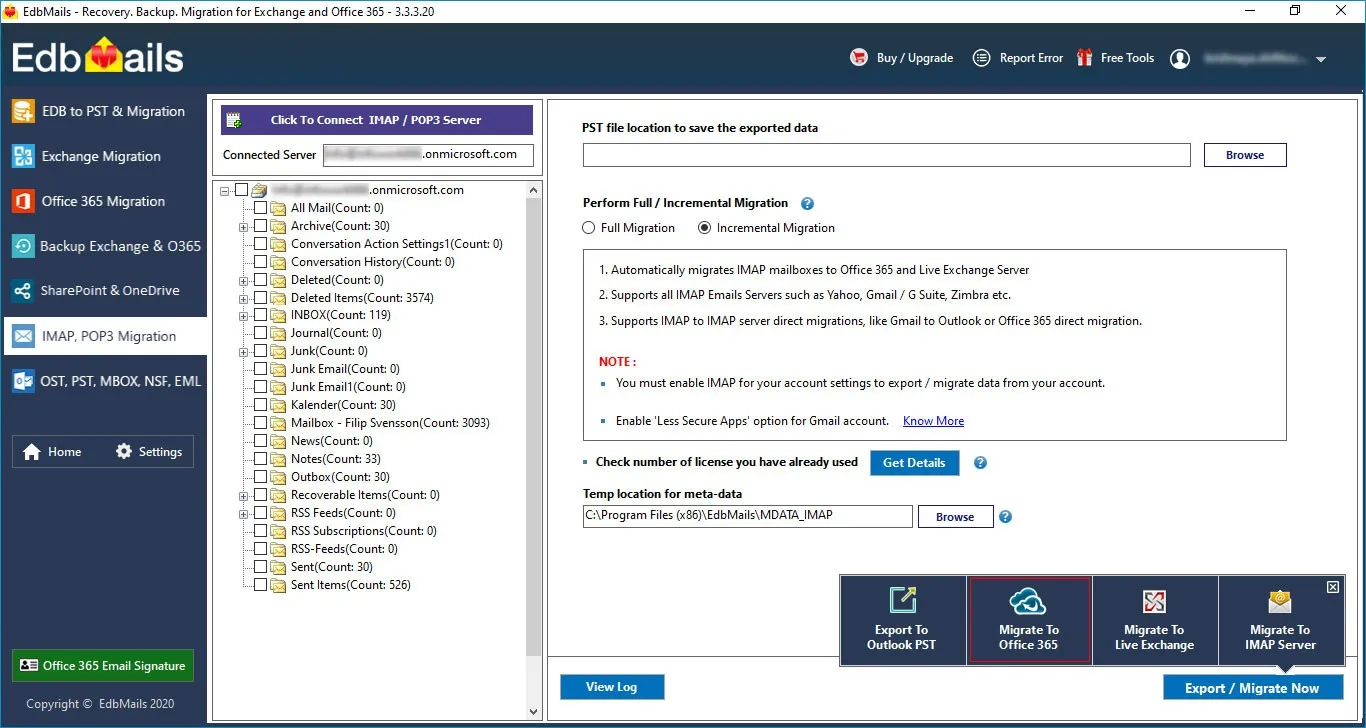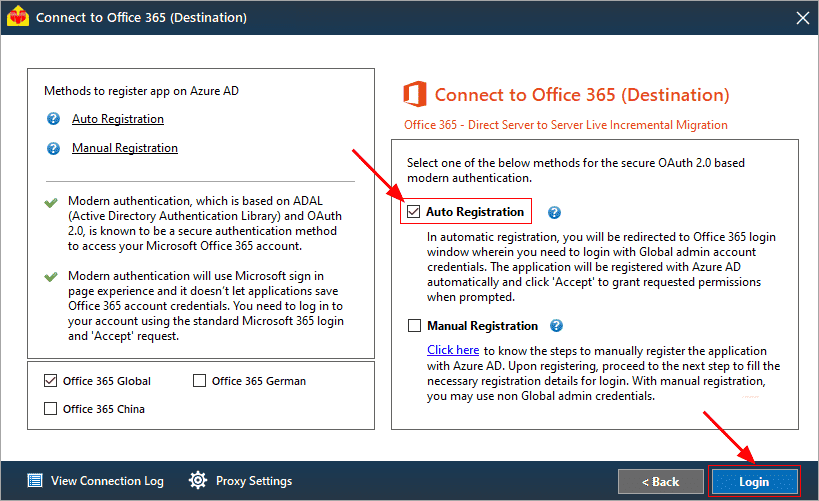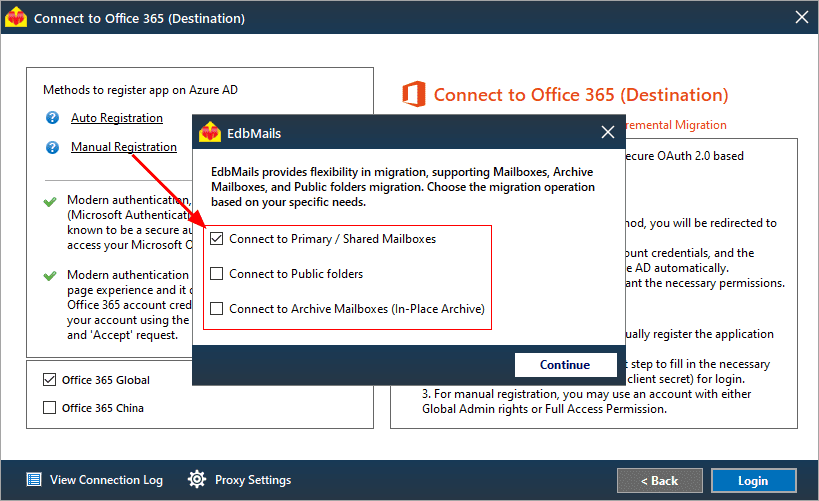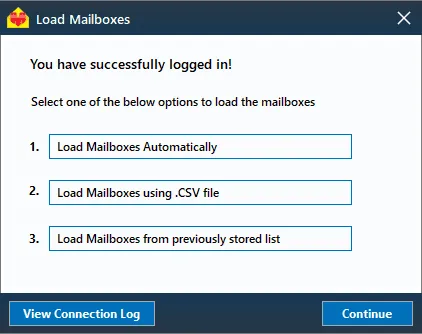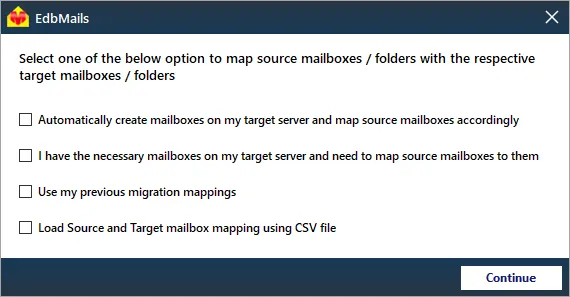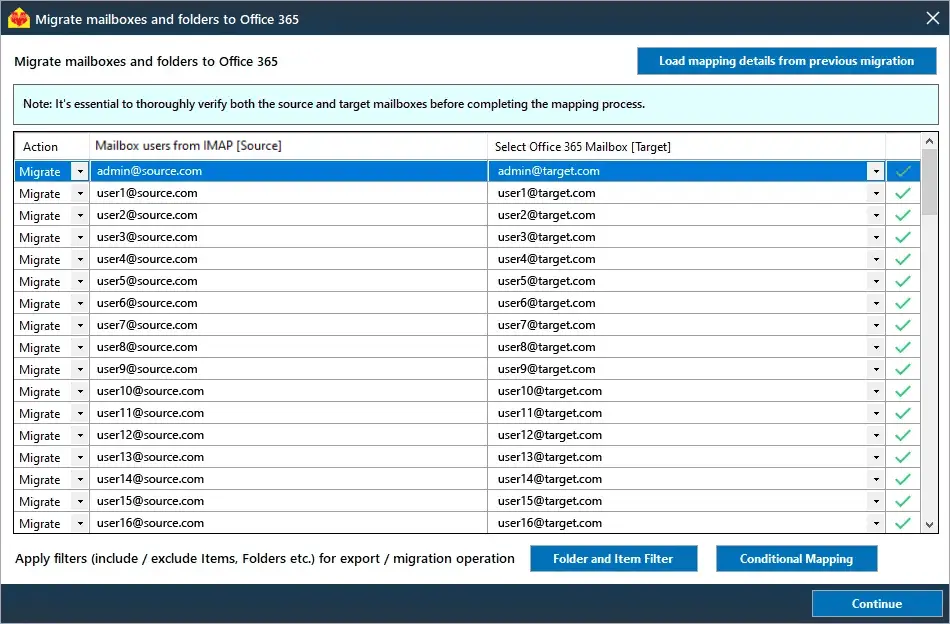SmarterMail to Office 365 migration
SmarterMail has been a dependable on-premises email and collaboration server, offering features comparable to Microsoft Exchange at a lower cost. Its functionality, including shared calendars, group chats, task management, and robust security, has made it a popular choice for small businesses, web hosts, and enterprises. The seamless integration with Microsoft Outlook and mobile devices further enhances its reputation as a reliable communication solution.
However, as businesses increasingly embrace cloud technology, Office 365 has emerged as the preferred choice for modern organizations. With its unmatched scalability, centralized management, and advanced collaboration tools, Office 365 offers significant advantages. The integration of productivity apps like Word, Excel, and Teams, combined with superior data security and compliance features, has positioned it as a comprehensive platform for business needs. Migrating from SmarterMail to Office 365 comes with several challenges, including complex configuration, data loss risks, time-consuming processes, and compatibility issues. Ensuring zero downtime, limited automation, and maintaining security and compliance can further complicate the migration without the right tools.
EdbMails IMAP migration software simplifies the SmarterMail to Office 365 migration process by addressing key challenges with its robust and user-friendly features. Its intuitive interface eliminates complex configurations, while metadata integrity ensures that all email properties, including folder structures, attachments, and headers, remain intact. With zero downtime, EdbMails guarantees uninterrupted access to emails throughout the migration process. The tool’s automated mailbox mapping saves time by intelligently matching SmarterMail accounts to Office 365 mailboxes. Additionally, enhanced security with multi-factor authentication (MFA) ensures the protection of sensitive data, making EdbMails a reliable and efficient solution for seamless SmarterMail to Office 365 migration.
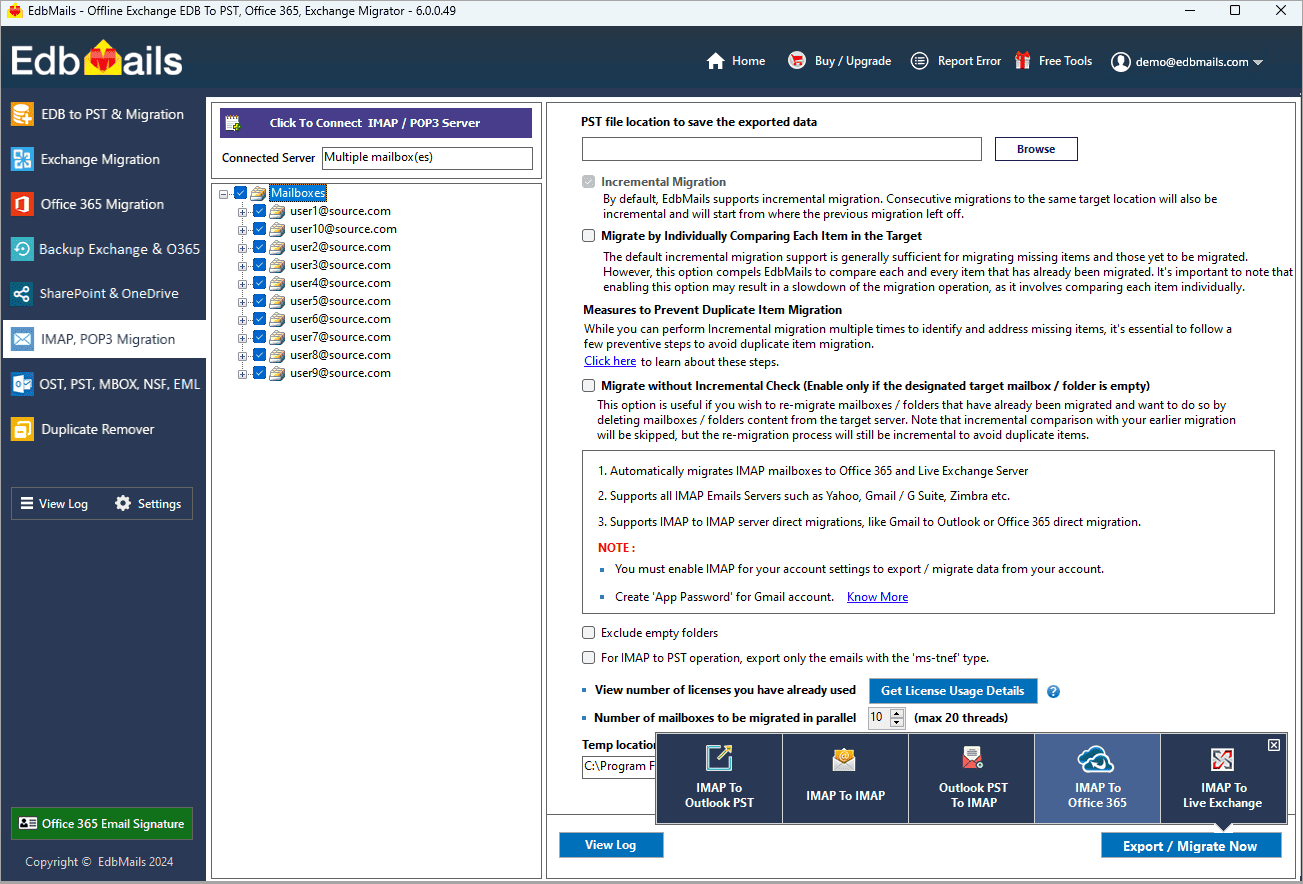
User Query
“My company is planning to migrate from SmarterMail server to Office 365 cloud, but we don't have much information on how to do so yet. It would be extremely helpful if someone could provide us with a step-by-step guide on how to proceed. I've also looked into a few methods for importing a PST file. However, we do not want to use those PST upload methods. Thank you very much.”
Top reasons for SmarterMail to Office 365 migration
SmarterMail is undeniably popular due to its low cost and Exchange-like features. In comparison, Office 365, with its full-fledged productivity suite, is suited and tailor-made for enterprises. It's also worth noting that each service has its own set of advantages and disadvantages. But, in the end, it all comes down to the business requirements and making a decision that meets your needs.
- Office 365 integrates in real time with applications such as SharePoint, Teams, OneDrive, Google Drive, Yammer, and many more.
- Collaborating with teams is made easier with an Office 365 suite that allows for the sharing of documents, files, and so on.
- Office 365 includes the Microsoft brand, which ensures complete server uptime and security.
- Office 365 is a fully packaged cloud solution that requires no in-house installation or server maintenance and upgrades.
SmarterMail email to Office 365 migration plan
Planning is one of the most important steps before you begin the SmarterMail email to Office 365 migration. Here is a checklist of points to consider before you migrate.
- Determine the size of the data and the number of mailboxes you want to migrate.
- Make a list of all the data and permissions from SmarterMail email that you want to transfer.
- Create appropriate user mailboxes on Office 365 and assign licenses to them.
- Ensure you have enough network capacity and bandwidth to migrate.
- Communicate the migration plan and flow to your end users.
SmarterMail to Office 365 migration prerequisites
- Have the users email address, passwords, IMAP hostname and port number.
- Find the IMAP server name of your SmarterMail email server. You can find this information from your server’s dashboard settings or by connecting your email system to Outlook.
- Before you migrate SmarterMail email to Office 365, ensure that you create mailboxes for your users in your organization and assign suitable licenses to them.
- If you have a custom email domain from your hosting provider to which you want to migrate and receive emails, you must add and verify the domain on Office 365.
Steps to add a custom domain to Office 365 and Steps to add DNS records to connect your domain.
- Configure Office 365 to send and receive large messages.
Follow the steps to increase the message size on Office 365 to 150MB and see tips to optimize IMAP migration to Exchange online.
Steps to migrate SmarterMail to Office 365 using EdbMails
Step 1: Download and install EdbMails software
- Download and install the EdbMails application on your computer running on Windows OS.
- Launch the application and click ‘Login’ or ‘Start Your Free Trial’ Login to the application
Know more details on EdbMails system requirements for IMAP migration
- Select the migration method as ‘IMAP migration’ in the main window
Step 2: Connect to source SmarterMail server
- If you want to migrate a single user, enter the Host Name , Port Number (993 for SSL), and account credentials to connect to SmarterMail as shown.
- If you want to migrate multiple mailboxes, select ‘Multiple (bulk) Users/Accounts Migration’. Download the sample CSV file and add in the required details such as mailbox name, password, host name and port. Load the CSV file into EdbMails and verify the list mailboxes to continue.
Steps to connect to single and multiple users in EdbMails IMAP migration
Step 3: Select source SmarterMail server mailboxes
- Choose the mailboxes and folders from the left panel.
- Click ‘IMAP to Office 365’ to proceed to the connection with the target server.
Step 4: Connect to target Office 365 server
- Select the preferred method for secure OAuth-based modern authentication. The default option, ‘Auto Registration’, requires Global Admin permissions for configuration, ensuring a streamlined setup process. Alternatively, the ‘Manual Registration’ option provides greater flexibility, as it can be completed using either a Global Admin account or any user account with the necessary full access privileges.
- Next, select the most suitable migration option and proceed by logging into the Microsoft sign-in page to authenticate your account.
- EdbMails automatically loads mailboxes from your SmarterMail server. Additionally, it supports the use of CSV files to efficiently load mailboxes into Office 365.
Step 5: SmarterMail to Office 365 mailboxes mapping
- Choose the mapping option that best fits your needs.
- EdbMails provides an automated mailbox creation feature for Office 365, streamlining the setup of target mailboxes and ensuring seamless mailbox and folder mapping from the source IMAP server . This capability is especially beneficial for effectively handling a substantial number of mailboxes during the migration process.
- Click the ‘Folder and Item Filter’ button to set a filter for your migration. For instance, you can choose to migrate data only within a specific date range by applying a date filter. Additionally, you can exclude both standard and custom folders from the migration.
Step 6: Start SmarterMail to Office 365 migration
- Once the mailboxes are mapped, assign a job name and begin the migration process. To review the migration report, click the ‘View Log’ button, which provides a comprehensive report detailing the number of emails, folders, and mailbox items successfully migrated.
SmarterMail to Office 365 post-migration tasks
- Step 1: Update the MX records to point to Office 365
Update the MX records for your domain to direct email traffic to the target Office 365 server, ensuring that messages are delivered to the correct domain-based mailboxes. Additionally, configure the Autodiscover DNS record to allow Outlook to automatically locate and connect to the migrated mailboxes for uninterrupted email access.
- Step 2: Create a new Outlook profile for users in the new domain
Configure and recreate the Outlook profile for each user in your domain if Outlook has problems connecting to Office 365 mailboxes.
- Step 1: Update the MX records to point to Office 365
SmarterMail to Office 365 migration troubleshooting
For troubleshooting, visit Knowledge Base.
For more queries, check Frequently Asked Questions or contact support.
Benefits of EdbMails to migrate from SmarterMail to Office 365
- Direct email transfer
EdbMails offers a direct email transfer mechanism, allowing for a smooth and uninterrupted migration from SmarterMail to Office 365. This method eliminates the need for intermediate files or third-party applications, streamlining the migration process and ensuring zero data loss, enhanced speed, and reliability.
- Fully compatible with all Windows OS versions
EdbMails provides full compatibility with all Windows operating system versions, ensuring a seamless experience across environments. Whether you are using Windows 7, 8, 10, or the latest Windows 11, EdbMails delivers consistent performance, enabling easy migration without compatibility issues.
- Universal language compatibility
EdbMails supports multiple languages, making it an ideal solution for organizations across the globe. Whether you operate in English, Spanish, German, French, or other languages, the tool automatically adjusts to the preferred language, ensuring a hassle-free migration experience for diverse user bases.
- Free trial option
EdbMails offers a free trial, enabling users to experience the full functionality of the software before committing to a purchase. This risk-free option allows you to evaluate its efficiency and features for migrating from SmarterMail to Office 365, ensuring it meets your specific migration needs.
- Delta migration reports
EdbMails generates detailed migration reports that provide complete transparency during SmarterMail to Office 365 migration. These reports include essential information like successfully migrated items, skipped items, errors, and other critical data, allowing administrators to track the migration's progress and resolve any issues promptly.