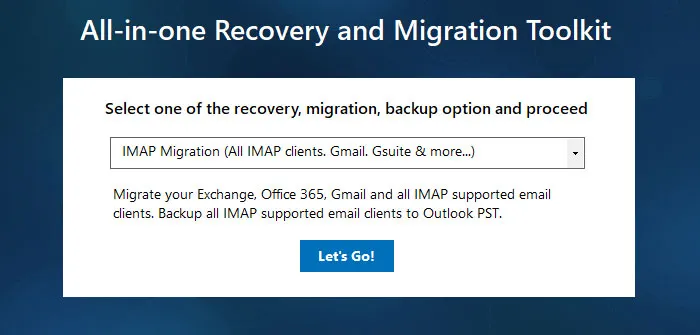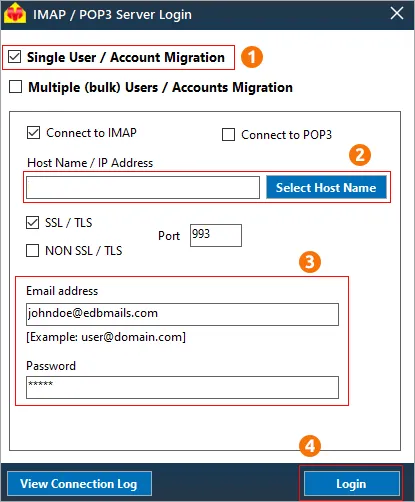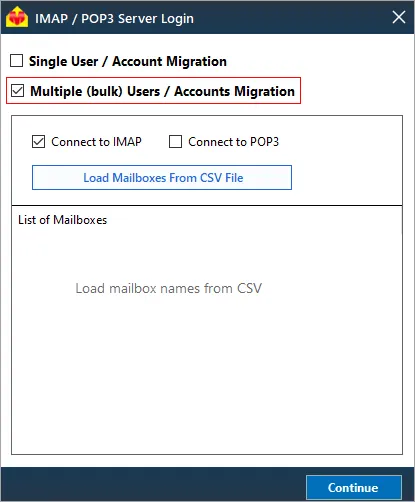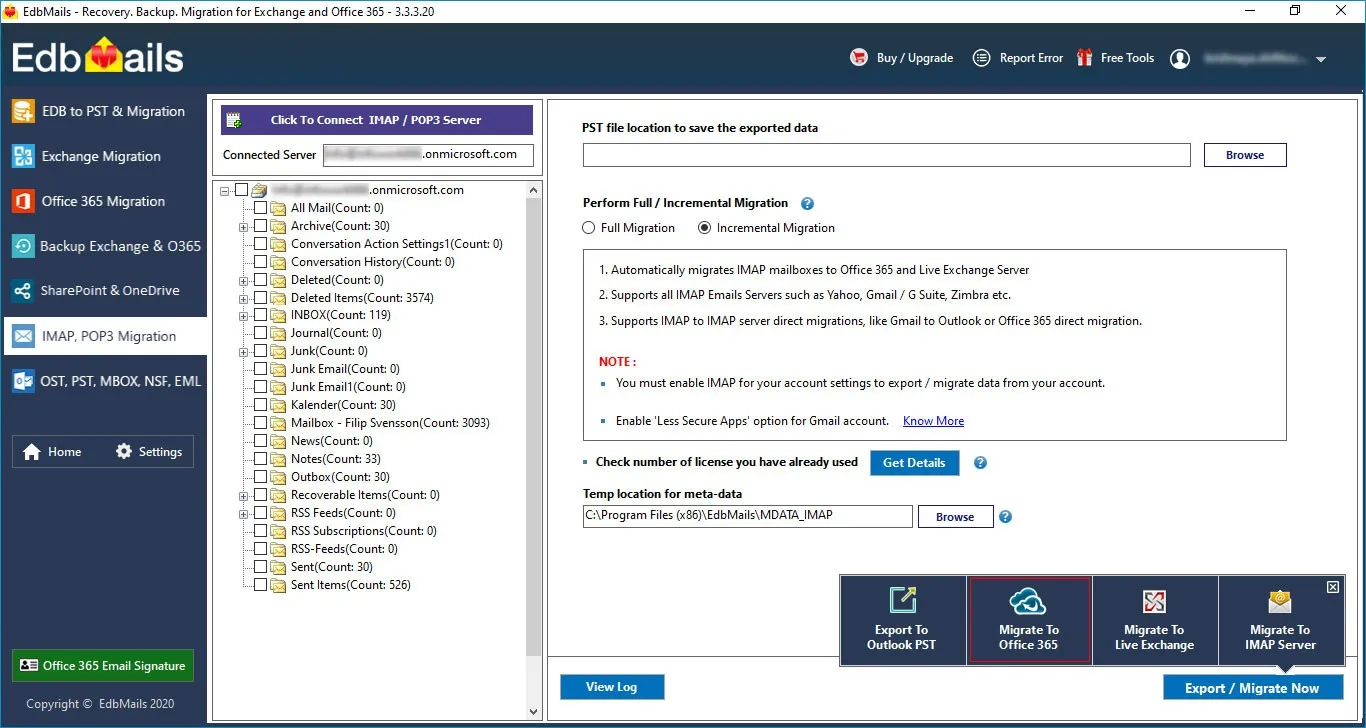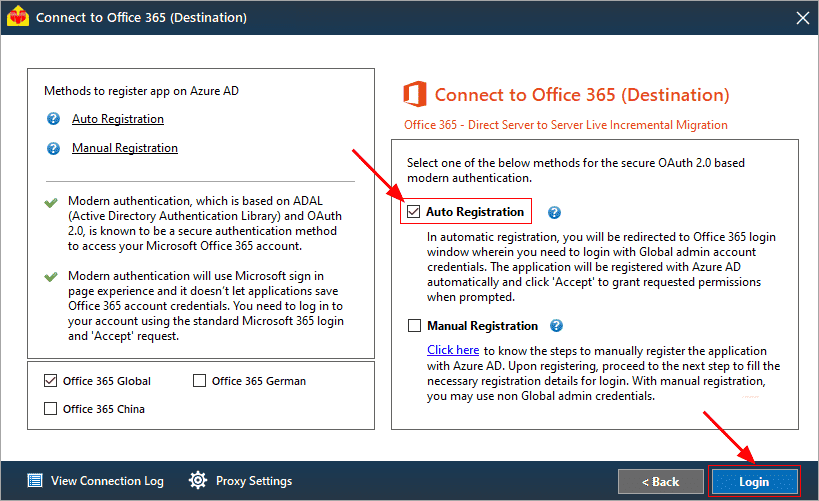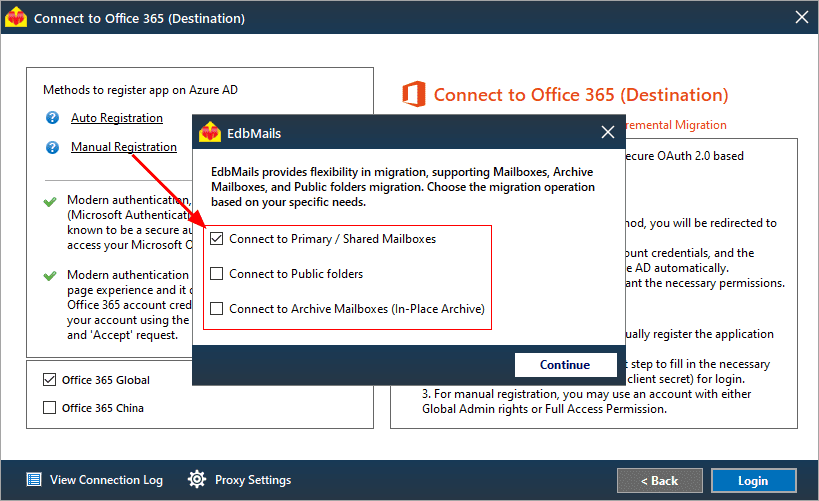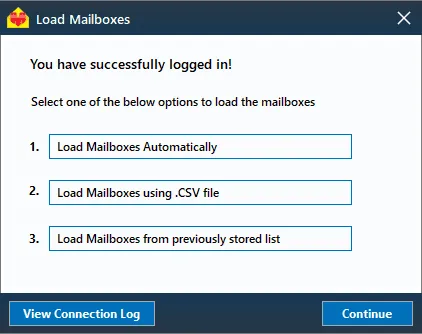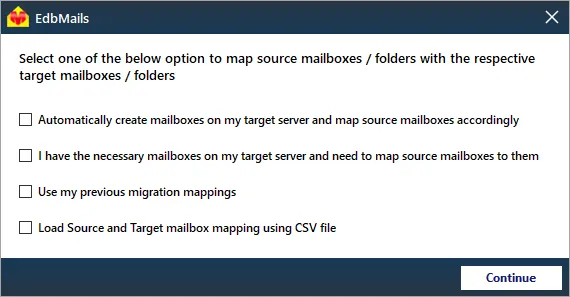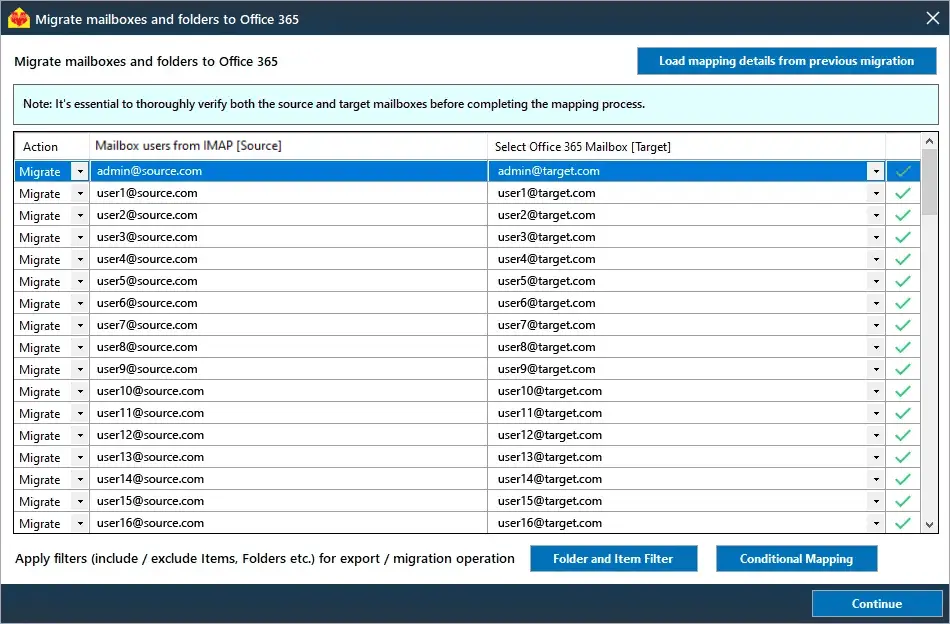ATT email to Office 365 migration
AT&T is a prominent telecommunications provider in the United States, offering various services such as internet, TV, and email hosting. While AT&T’s email services cater to both personal and business needs, many users are now considering migrating to more advanced platforms like Office 365. With Office 365’s cloud-based infrastructure, integration with Microsoft tools, and robust security features, it provides an ideal solution for businesses looking to improve their email management and collaboration capabilities.
Migrating from ATT email to Office 365 can seem daunting, especially for those unfamiliar with the process. Native migration methods may require manual setups and can pose risks like data loss or incomplete transfers. Additionally, these methods may involve technical complexities, making the process time-consuming and prone to errors.
Fortunately, EdbMails IMAP migration software offers a seamless and automated solution for AT&T to Office 365 migration. This powerful tool simplifies the entire process, allowing users to securely transfer their email data, including attachments, without the need for manual configurations.
EdbMails further simplifies ATT email to Office 365 migration by automatically creating Office 365 mailboxes, which is particularly helpful for organizations managing multiple users. This eliminates the need for manual mailbox setup, saving time and reducing errors. EdbMails also offers automatic mailbox mapping, ensuring that the source and destination mailboxes are correctly aligned without manual intervention. Additionally, the tool provides flexibility with customized target folder selection, allowing you to organize your migrated emails as needed. Whether replicating the original folder structure or creating new hierarchies, EdbMails adapts to your preferences. With its script-free migration, automatic configurations, and efficient customization options, transitioning to Office 365 is both secure and hassle-free.
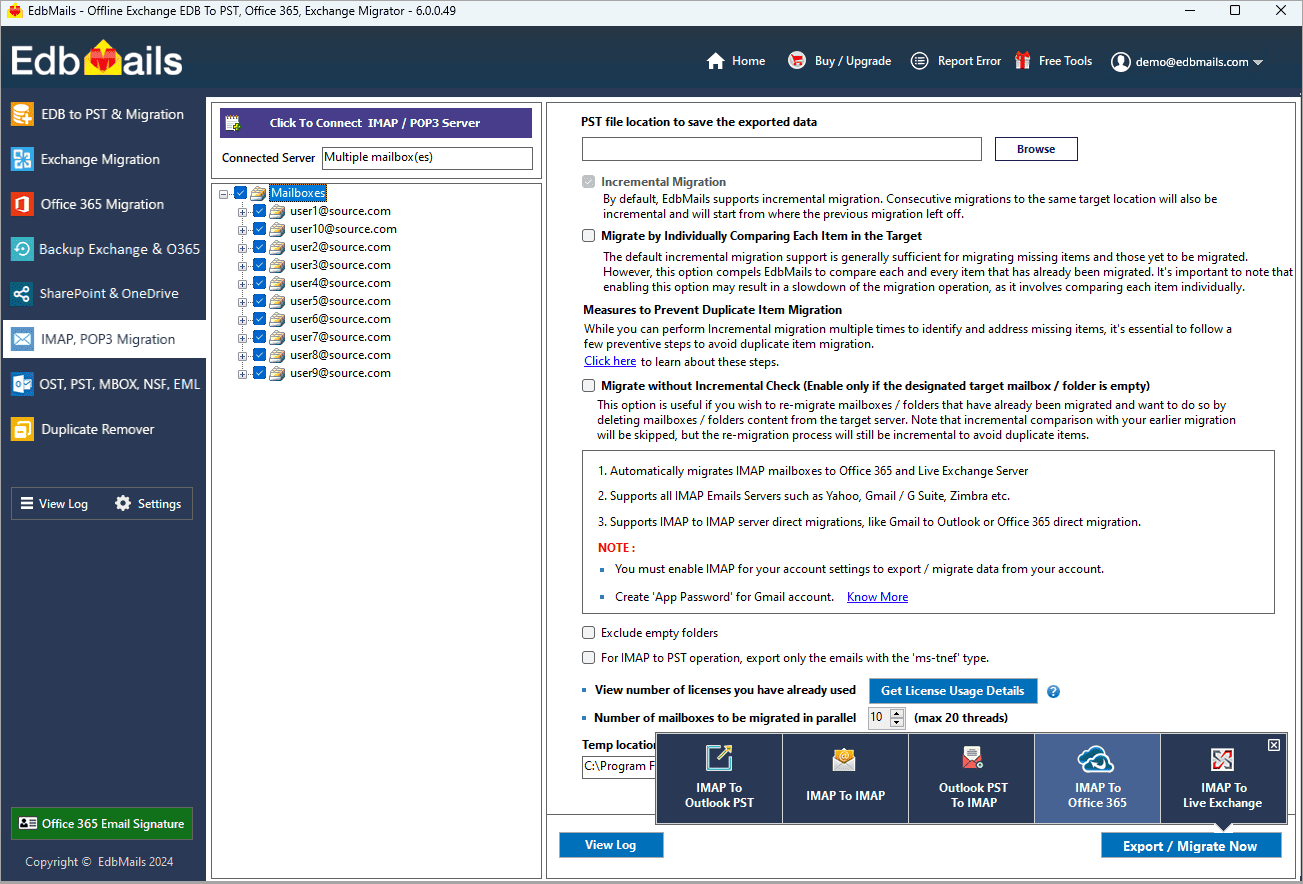
User Query
"I am currently using AT&T email services and would like to migrate all my emails, including attachments, to Office 365. Could someone guide me on how to perform the migration? I’m unfamiliar with the migration process and would appreciate step-by-step instructions to ensure a smooth transition."- Smith, Berlin
Why do users migrate emails from ATT to Microsoft 365?
- Microsoft 365 allows users to integrate AT&T email into Outlook 365 for unified email management, reducing the need to switch between platforms.
- Outlook 365 offers advanced features such as intelligent sorting, categorization, and powerful search capabilities, improving email organization and retrieval.
- Users can access emails, calendar events, and contacts offline, ensuring productivity even without an internet connection.
- Seamless integration with other Microsoft services like OneDrive, Teams, and SharePoint creates a centralized workspace for communication and collaboration.
- Microsoft 365 offers scalable storage, allowing users to adjust storage space according to their needs.
For these reasons, many users choose to migrate from AT&T email to Office 365 using EdbMails.
ATT email to Office 365 migration plan
Planning is one of the most important steps before you begin the ATT email to Office 365 migration. Here is a checklist of points to consider before you migrate.
- Determine the size of the data and the number of mailboxes you want to migrate.
- Make a list of all the data and permissions from the ATT email that you want to transfer.
- Create appropriate user mailboxes on Office 365 and assign licenses to them.
- Ensure you have enough network capacity and bandwidth to migrate.
- Communicate the migration plan and flow to your end users.
ATT email to Microsoft 365: Pre-migration activities
- Find the IMAP server name of your ATT email server. You can find this information from your server’s dashboard settings or by connecting your email system to Outlook.
- Have the users email address, passwords, IMAP hostname and port number.
- Create mailboxes on your target Office 365 server. You can choose the option to automatically create target mailboxes in EdbMails. If you prefer to create them manually, refer to the links below.
- If you have a custom email domain from your hosting provider to which you want to migrate and receive emails, you must add and verify the domain on Office 365.
Steps to add a custom domain to Office 365 and Steps to add DNS records to connect your domain.
- Configure Office 365 to send and receive large messages.
Follow the steps to increase the message size on Office 365 to 150MB and see tips to optimize IMAP migration to Exchange online.
Steps to migrate emails from ATT to Office 365 using EdbMails
Step 1: Download and install EdbMails IMAP migration software
- Download EdbMails and install the application on any computer running on Windows operating system.
- Launch the application and click 'Login' button or 'Start Your Free Trial'
See a detailed list of EdbMails system requirements for IMAP migration.
- Choose the 'IMAP Migration' option.
Step 2: Connect to source ATT email server
- If you want to migrate a single user, enter the Host Name, Port Number (993 for SSL), and account details to connect to the ATT email server.
- If you want to migrate multiple mailboxes, select 'Multiple (bulk) Users/Accounts Migration'. Download the sample CSV file and add the required details such as mailbox name, password, hostname, and port. Load the CSV file into EdbMails and verify the list of mailboxes to continue.
Steps to connect to single and multiple users in EdbMails IMAP migration
Step 3: Select source ATT server mailboxes
- Select the mailboxes and folders from the left panel to migrate to Office 365
- Click 'IMAP to Office 365' to set up the connection with the target server
Step 4: Connect to target Office 365
- Select the preferred method for secure OAuth-based modern authentication. The default option, ‘Auto Registration,’ requires Global admin access. Alternatively, in the Manual Registration method, you can use either a Global admin account or any user account with full access rights.
- Next, select the most suitable migration option and proceed to authenticate by logging into the Microsoft sign-in page.
- Once logged in, you can easily fetch mailboxes directly from your Office 365 target server. For a more efficient approach, upload a CSV file to manage mailboxes in bulk, streamlining the migration process and enhancing overall productivity.
Step 5: ATT email to Microsoft 365 mailboxes mapping
- Select the mapping option that best aligns with your requirements.
- EdbMails streamlines migration by automatically creating mailboxes in Office 365, effortlessly setting up target mailboxes and mapping source IMAP server mailboxes and folders. This functionality is crucial for ensuring precise management of large-scale mailbox migrations.
- Click the ‘Folder and Item Filter’ option to customize your migration criteria. You can apply a date filter to transfer data within a specific range or exclude particular standard and custom folders from the migration process.
Step 6: Start ATT email to Office 365 migration
- After mapping the mailboxes, assign a job name and initiate the migration. To review the progress, click the ‘View Log’ button for a detailed migration report, showcasing the number of emails, folders, and other items successfully transferred.
ATT email to Microsoft 365 post-migration tasks
- Step 1: Update the MX records to point to Office 365
Ensure the MX records are updated to direct your email traffic to the Office 365 server, enabling smooth email flow. Alongside, make sure to configure the Autodiscover record so Outlook can automatically detect and connect to the newly migrated mailboxes, providing users with seamless email access.
- Step 2: Create a new Outlook profile for users in the new domain
In case users face issues connecting to Office 365 mailboxes, configure a new Outlook profile for each user within the new domain to restore proper functionality.
- Step 1: Update the MX records to point to Office 365
ATT email to Office 365 migration troubleshooting
For troubleshooting, check out our knowledge base articles. If you have additional questions, browse the FAQs or contact our dedicated support team for personalized assistance.
Benefits of EdbMails for ATT email to Office 365 migration
- Advanced filters for precise migration
EdbMails provides advanced filtering options to help you select specific emails for migration based on criteria like date range, subject, or attachment type. This feature allows for more control over the migration process, ensuring only relevant data is transferred and reducing unnecessary load.
- Support for multiple accounts
With EdbMails, users can migrate multiple AT&T email accounts to Office 365 in one go. This feature streamlines the migration process for businesses managing several accounts, saving time and resources while ensuring that all email data is accurately transferred without any complications.
- Error-free data transfer
EdbMails guarantees a secure and error-free migration by employing advanced algorithms that ensure accurate data transfer. This means no email data or attachments are lost during the migration process, allowing businesses to maintain the integrity of their communications.
- Migrate IMAP emails with all attributes
EdbMails ensures a seamless transfer of IMAP emails, including all attributes like attachments, folder structure, and metadata. This feature helps preserve the original organization of the emails in Office 365, ensuring consistency and minimizing post-migration adjustments for the user.
- Auto-generated migration reports
EdbMails automatically generates detailed migration reports that track the entire process from start to finish. These reports provide valuable insights, including the number of migrated items, any errors encountered, and overall progress, giving users peace of mind and transparency throughout the migration process.