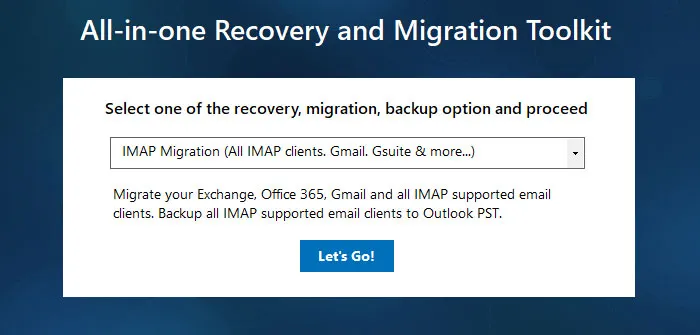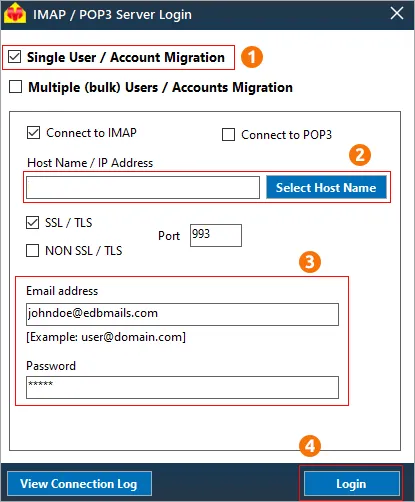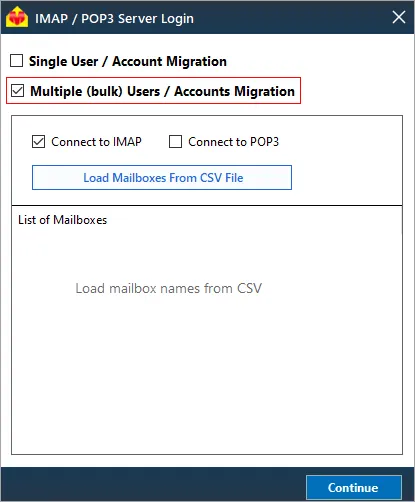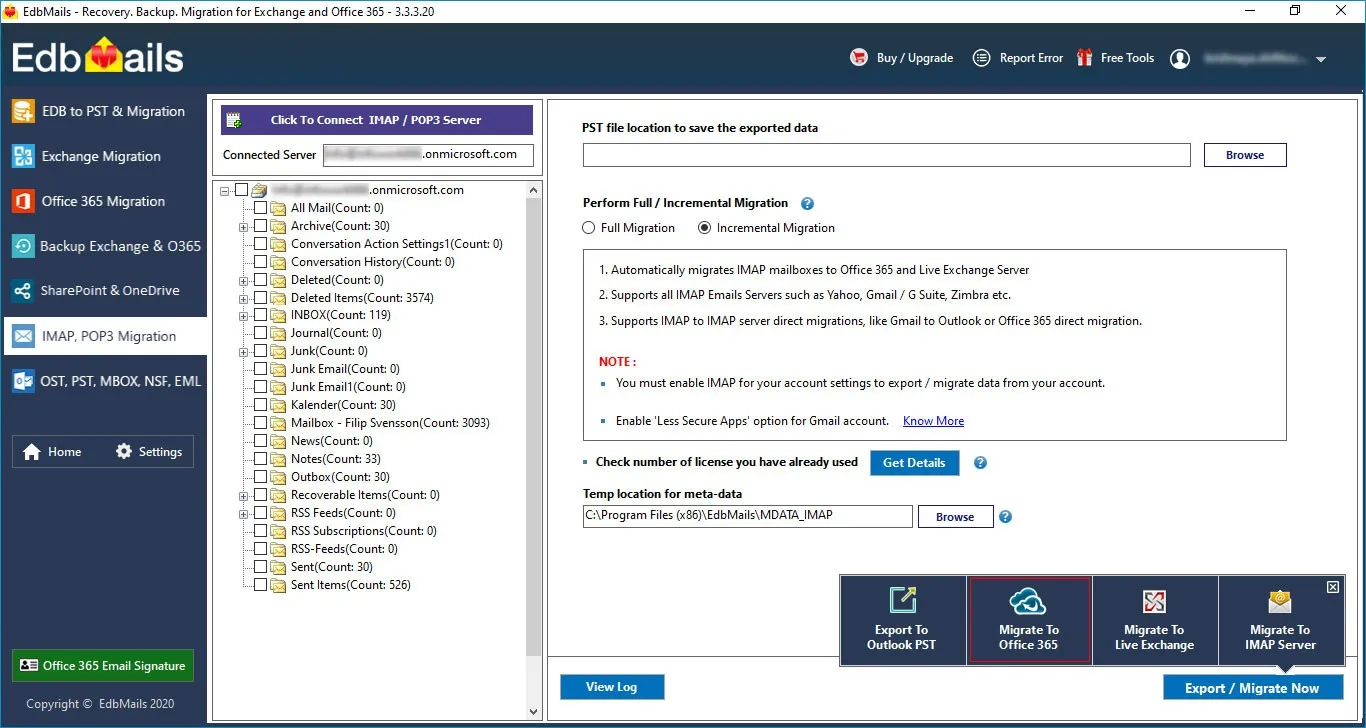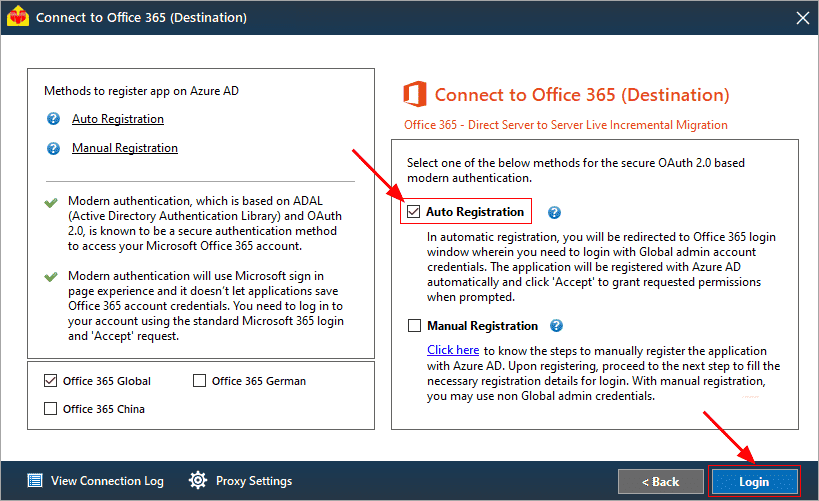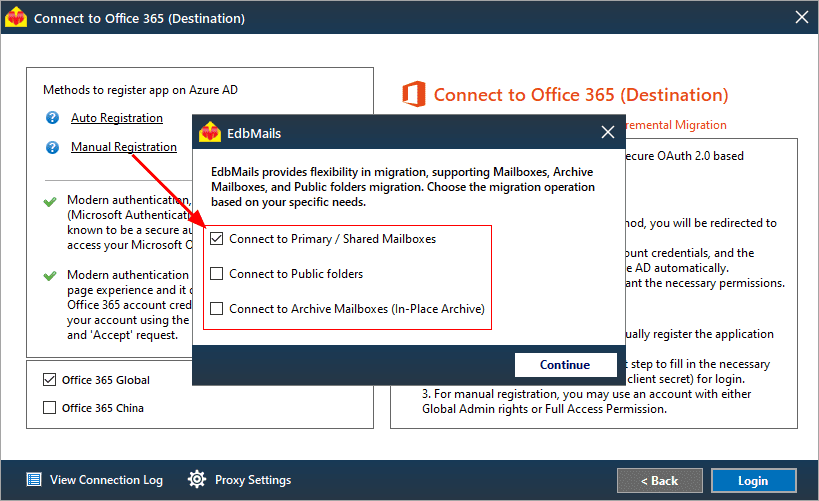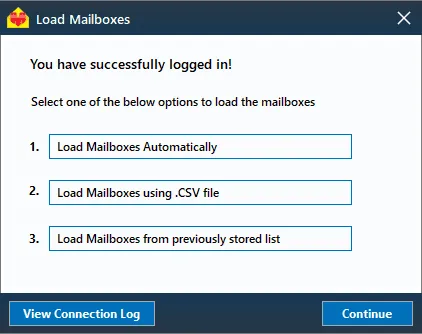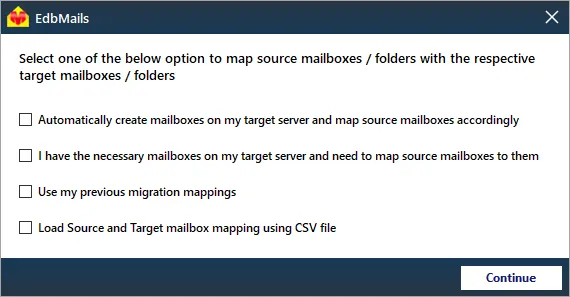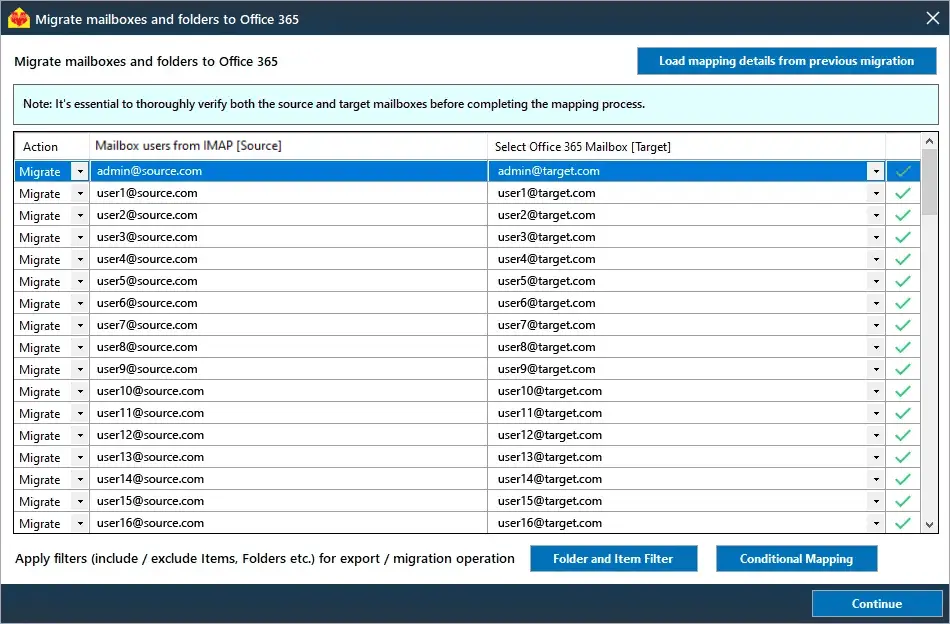Frontier email to Office 365 migration
Frontier email is a service provided by Frontier Communications, offering email access as part of their broadband and internet packages. It’s widely used in the U.S., providing reliable communication for both personal and business purposes. Users can easily manage emails through the Frontier webmail portal. However, as businesses and individuals grow, they often seek more powerful platforms to enhance productivity, security, and collaboration. Office 365 offers seamless access to productivity tools like Word, Excel, PowerPoint, and OneDrive, along with enhanced collaboration and enterprise-level security. It’s ideal for users seeking scalability, flexibility, and integration with services like Teams and SharePoint over Frontier email.
Migrating from Frontier email to Office 365 can be done manually or with the help of an automated solution. The manual method involves exporting and importing data, but it can be time-consuming and error-prone. Automated solutions like EdbMails IMAP migration software simplify the process, offering a secure and efficient migration with minimal effort, ensuring that all emails, and attachments are transferred smoothly to Office 365.
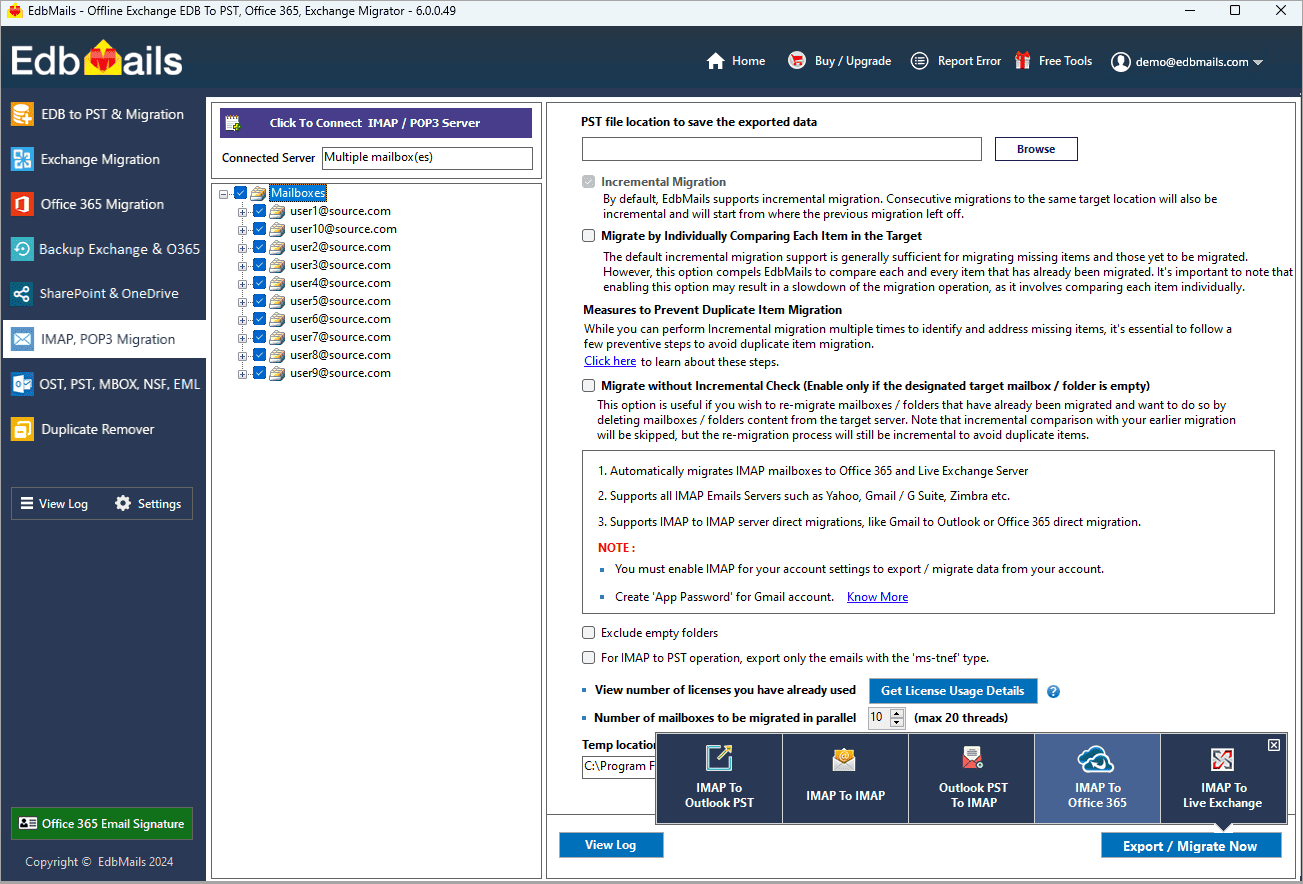
User Query
“We are currently using Frontier Email for our business communications, but we need better scalability and security features. We are planning to migrate to Office 365 and would appreciate a reliable and efficient method to transfer our emails.”- Paul, England
Top reasons to migrate emails from Frontier to Office 365
- Enhanced collaboration: Office 365 improves collaboration with tools like Microsoft Teams and OneDrive, allowing teams to share documents, communicate, and collaborate in real-time.
- Advanced security features: Office 365 provides multi-factor authentication, email encryption, and data loss prevention, ensuring sensitive data is protected from unauthorized access.
- Continuous updates: As a cloud-based platform, Office 365 automatically delivers the latest features and security updates without requiring manual intervention.
- Cost efficiency: Office 365 offers flexible pricing plans, allowing businesses to scale according to needs and pay only for the services they use, optimizing costs.
- Easy accessibility: With Office 365, users can access emails, documents, and collaboration tools from any device with an internet connection, ensuring productivity from anywhere.
- OneDrive advanced security: OneDrive offers encryption and secure cloud storage, protecting data while allowing easy access from any location, and enhancing overall file security.
Migrating from Frontier to Office 365 can be easily streamlined with a reliable tool like EdbMails, ensuring a smooth transition while safeguarding your data and enhancing productivity.
One-stop solution for Frontier email to Office 365 migration
EdbMails IMAP migration software is the ultimate solution for migrating Frontier email to Office 365. It simplifies the migration process by providing an intuitive interface and advanced features that ensure a smooth and efficient transfer of emails, and attachments. Unlike the manual method, EdbMails automates the entire process, eliminating the risk of data loss or corruption.
Many users prefer EdbMails over the native method due to its superior ease of use and reliability. Native migration requires complex configurations and can result in delays or incomplete transfers. With EdbMails, the migration process is faster and more streamlined, allowing businesses to move their emails to Office 365 without any disruption. It also offers a high level of support and troubleshooting to ensure a seamless experience.
EdbMails provides several key features that make it the go-to choice for email migration. Its universal language compatibility ensures that the migration process can handle emails in various languages, making it ideal for businesses with a global presence. The safe and secure migration ensures that all data is transferred without any risk or data loss. Additionally, bulk migration capabilities allow users to transfer multiple accounts simultaneously, saving valuable time, offering a hassle-free migration experience.
Frontier email to Office 365 migration plan
Planning is one of the most important steps before you begin the Frontier email to Office 365 migration. Here is a checklist of points to consider before you migrate.
- Determine the size of the data and the number of mailboxes you want to migrate.
- Make a list of all the data and permissions from the Frontier email that you want to transfer.
- Create appropriate user mailboxes on Office 365 and assign licenses to them.
- Ensure you have enough network capacity and bandwidth to migrate.
- Communicate the migration plan and flow to your end users.
Frontier email to Microsoft 365: Pre-migration activities
- Find the IMAP server name of your Frontier email server. You can find this information from your server’s dashboard settings or by connecting your email system to Outlook.
- Have the users email address, passwords, IMAP hostname and port number.
- Create mailboxes on your target Office 365 server. You can choose the option to automatically create target mailboxes in EdbMails. If you prefer to create them manually, refer to the links below.
- If you have a custom email domain from your hosting provider to which you want to migrate and receive emails, you must add and verify the domain on Office 365.
Steps to add a custom domain to Office 365 and Steps to add DNS records to connect your domain. - Configure Office 365 to send and receive large messages.
Follow the steps to increase the message size on Office 365 to 150MB and see tips to optimize IMAP migration to Exchange online.
Steps to migrate emails from Frontier to Office 365 using EdbMails
Step 1: Download and install EdbMails IMAP migration software
- Download EdbMails and install the application on any computer running on Windows operating system.
- Launch the application and click ‘Login’ or ‘Start Your Free Trial’
See a detailed list of EdbMails system requirements for IMAP migration.
- Choose the 'IMAP Migration' Method
Step 2: Connect to source Frontier email server
- If you want to migrate a single user, enter the Host Name, Port Number (993 for SSL), and account details to connect to the Frontier email server.
- If you want to migrate multiple mailboxes, select ‘Multiple (bulk) Users/Accounts Migration’. Download the sample CSV file and add in the required details such as mailbox name, password, host name and port. Load the CSV file into EdbMails and verify the list mailboxes to continue.
Steps to connect to single and multiple users in EdbMails IMAP migration
Step 3: Select source Frontier server mailboxes
- Select the mailboxes and folders from the left pane
- Click ‘IMAP to Office 365’ to set up the connection with the target server
Step 4: Connect to target Office 365 server
- Select the preferred method for secure OAuth-based modern authentication. The default option, ‘Auto Registration,’ requires Global admin access. Alternatively, in the Manual Registration method, you can use either a Global admin account or any user account with full access rights.
- Next, select the required migration option and proceed with authentication on the Microsoft sign-in page.
- Once logged in, choose an option to load the mailboxes. You can also use the CSV file to load the mailboxes.
Step 5: Frontier email to Microsoft 365 mailboxes mapping
- Select the required option to map the mailboxes from Frontier to Office 365.
- EdbMails lets you create mailboxes automatically in Office 365 and map mailboxes and folders from the source IMAP server.
- Click the 'Folder and Item Filter' option to customize your migration operation. You can apply a date filter to transfer data within a specific range or exclude particular standard and custom folders from the migration process.
Step 6: Start Frontier email to Office 365 migration
- After mapping the mailboxes, assign a job name and initiate the migration. To review the progress, click the ‘View Log’ button for a detailed migration report, showcasing the number of emails, folders, and other items successfully transferred.
Frontier email to Microsoft 365 post-migration tasks
- Step 1: Update the MX records to point to Office 365
Update the MX records to route your email traffic to the target Office 365 server, ensuring seamless email delivery. Additionally, configure the Autodiscover record to enable Outlook to connect automatically to the migrated mailboxes, providing users with uninterrupted access to their email.
- Step 2: Create a new Outlook profile for users in the new domain
Configure the Outlook profile for each user in your domain if Outlook has problems connecting to Office 365 mailboxes.
- Step 1: Update the MX records to point to Office 365
Frontier email to Office 365 migration troubleshooting
For troubleshooting, check out our knowledge base articles. If you have additional questions, browse the FAQs or engage with our customer care team for personalized assistance.
Benefits of EdbMails for Frontier email to Office 365 migration
- Preserved email header information
EdbMails ensures that all email header information, including sender details, timestamps, and subject lines, is preserved during the migration. This prevents the loss of crucial metadata, ensuring that email threads remain intact. The preservation of this data guarantees an organized and complete migration.
- Easy to use GUI
EdbMails features a simple, intuitive graphical user interface (GUI) that makes the migration process straightforward. Users, even with minimal technical knowledge, can easily navigate through the steps. The clean layout helps quickly select accounts and configure migration settings, ensuring efficiency and saving time.
- Smart alerts and notifications
With EdbMails, users receive smart alerts and notifications during the migration process. These real-time updates inform users about the status, success, and any issues that may arise. This feature ensures users stay on track and aware of critical steps, improving the overall migration experience.
- Authentication on Microsoft sign-in page
EdbMails uses Microsoft’s official sign-in page for secure authentication. This ensures that only authorized users can access and migrate data. By leveraging Microsoft’s sign-in protocol, EdbMails enhances security and streamlines the login process, making the migration more secure and hassle-free.
- Real-time progress tracking and reporting
EdbMails offers real-time tracking and detailed reporting, allowing users to monitor the migration’s progress. This feature provides visibility into the status, ensuring that users can check the transfer’s completeness. Users are informed of any delays or issues, ensuring smooth, uninterrupted migration.