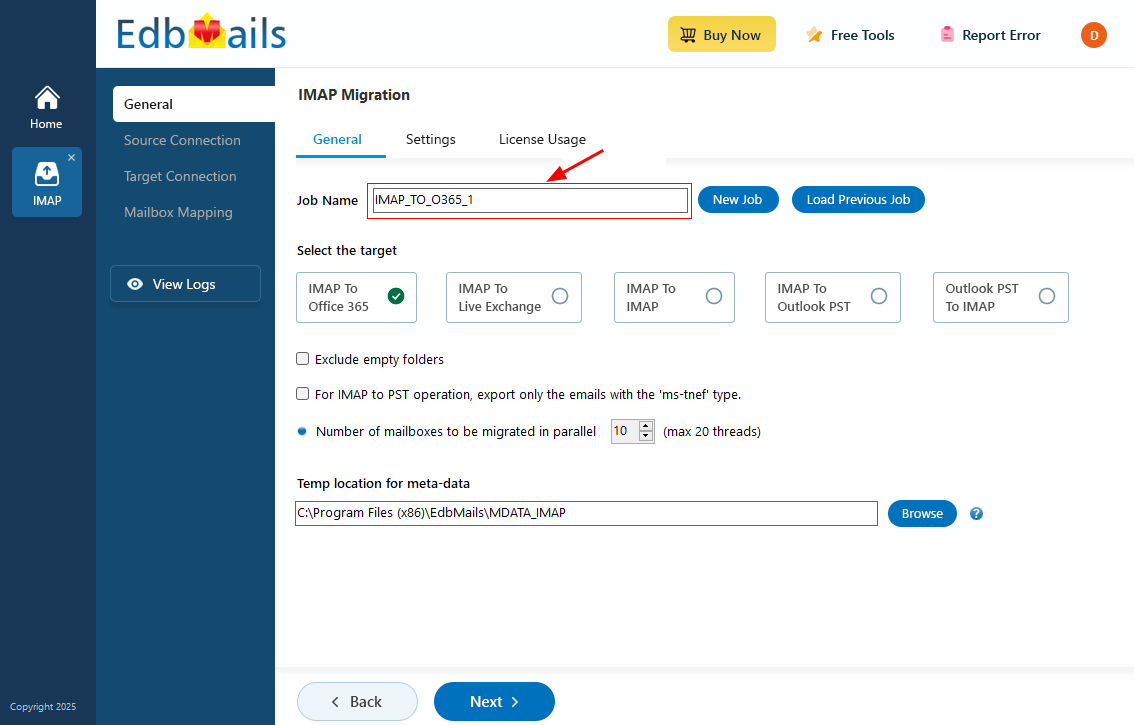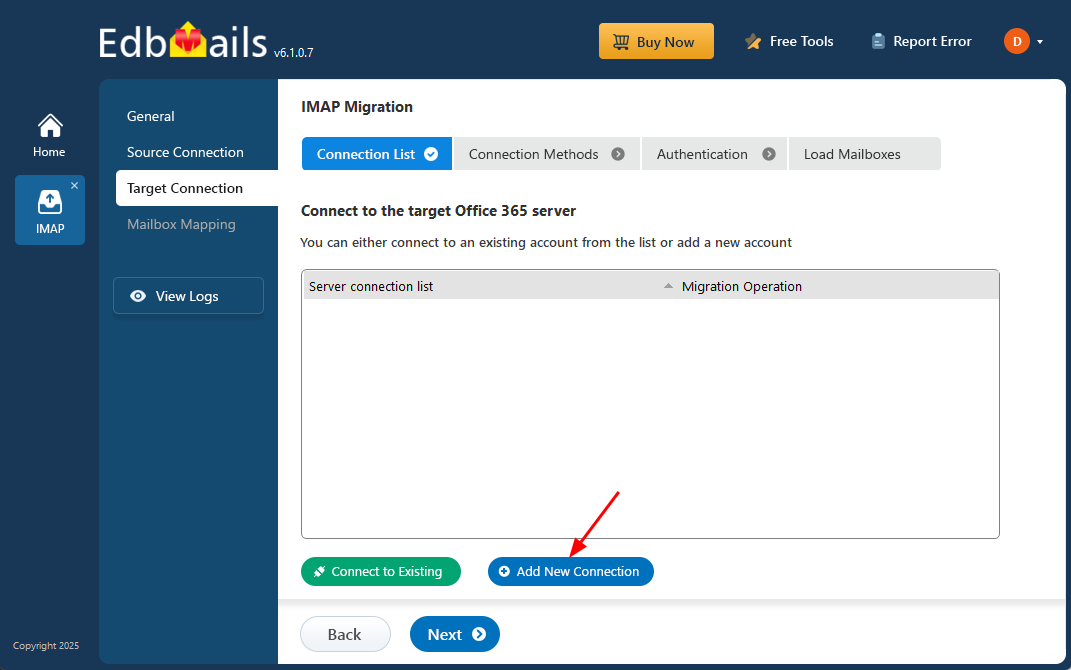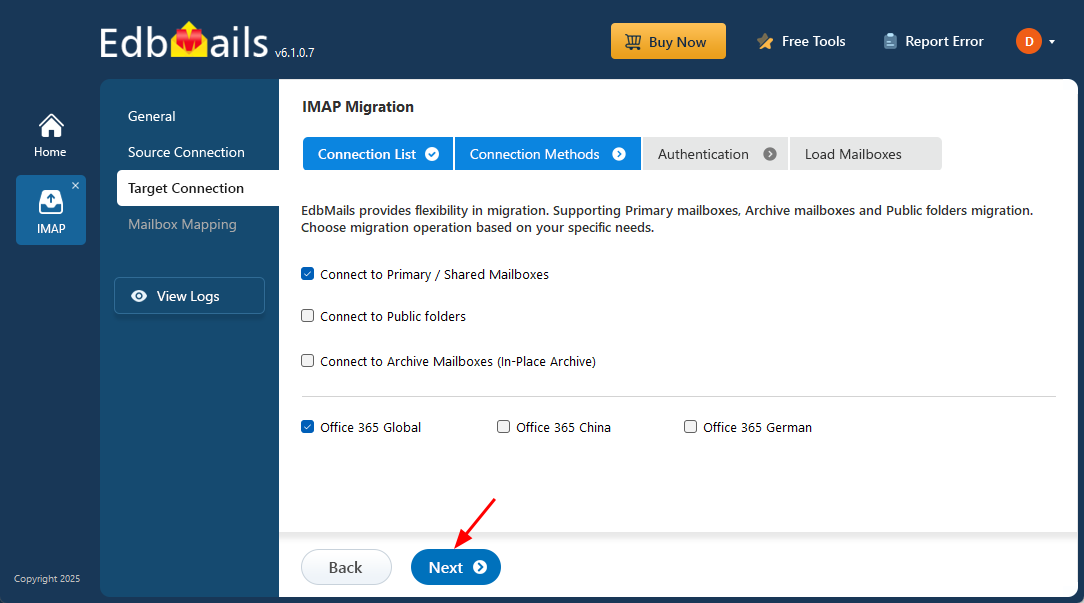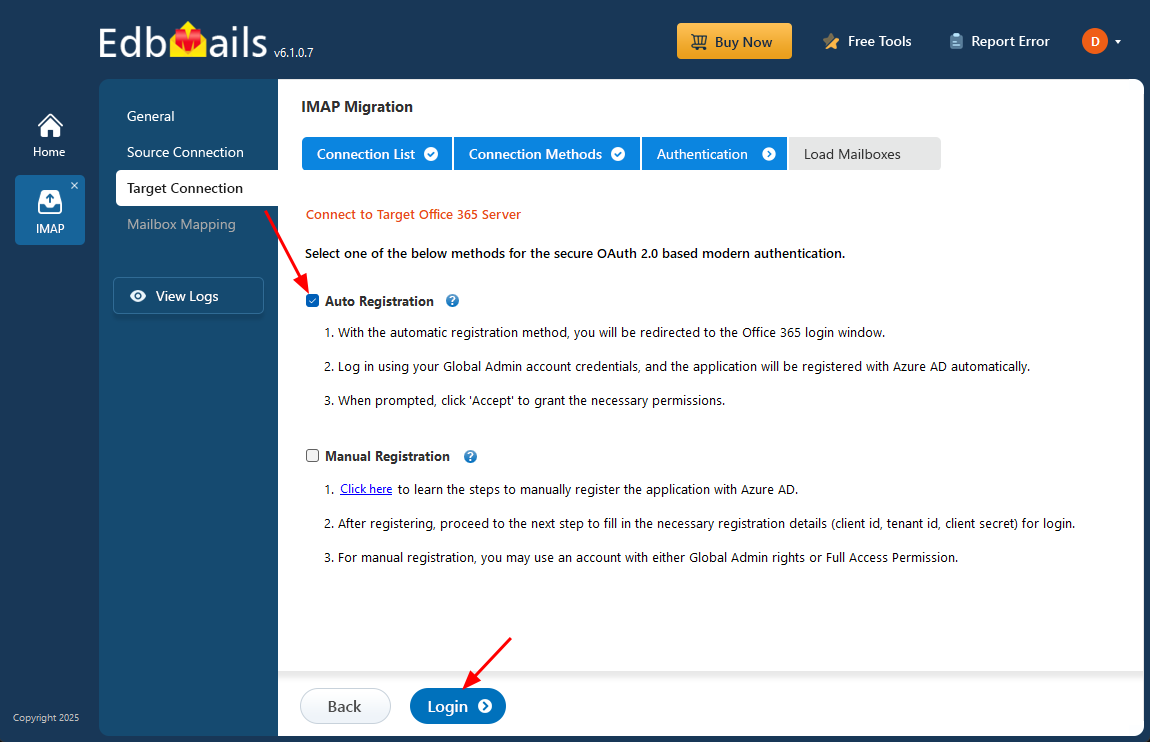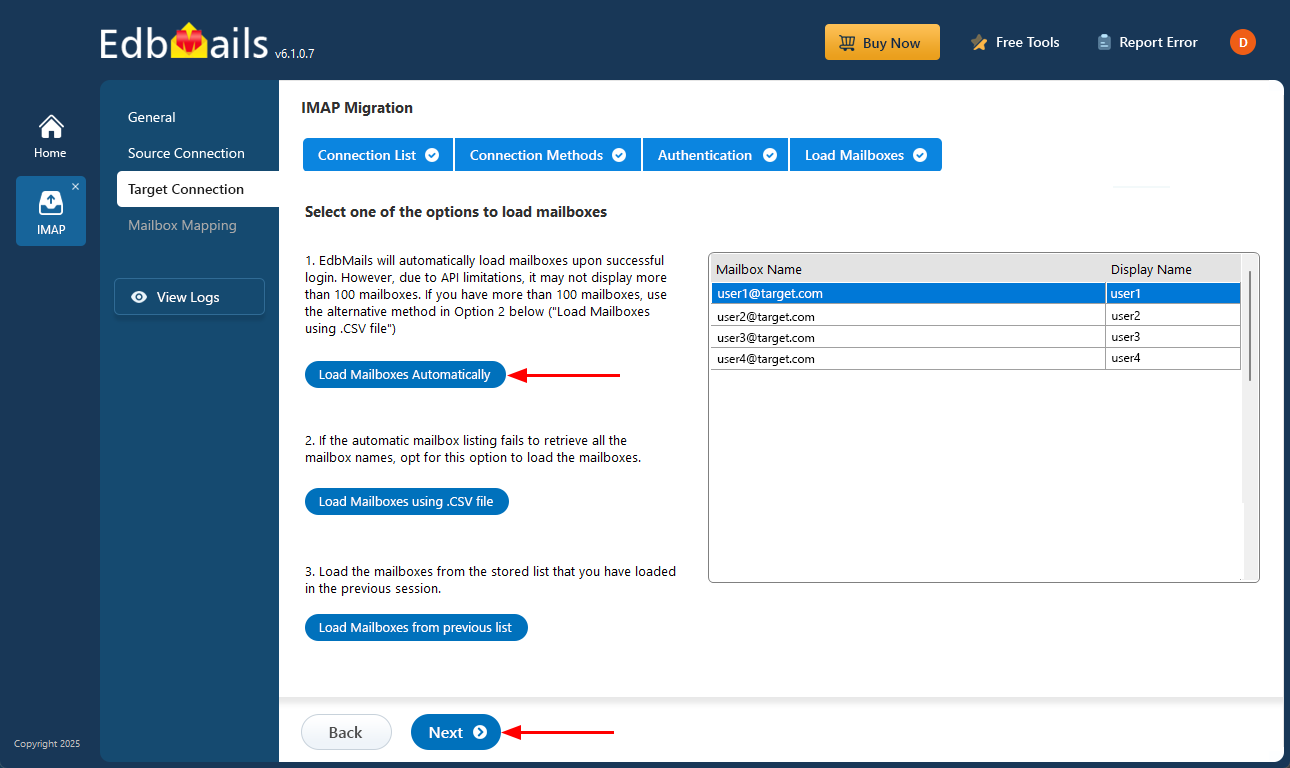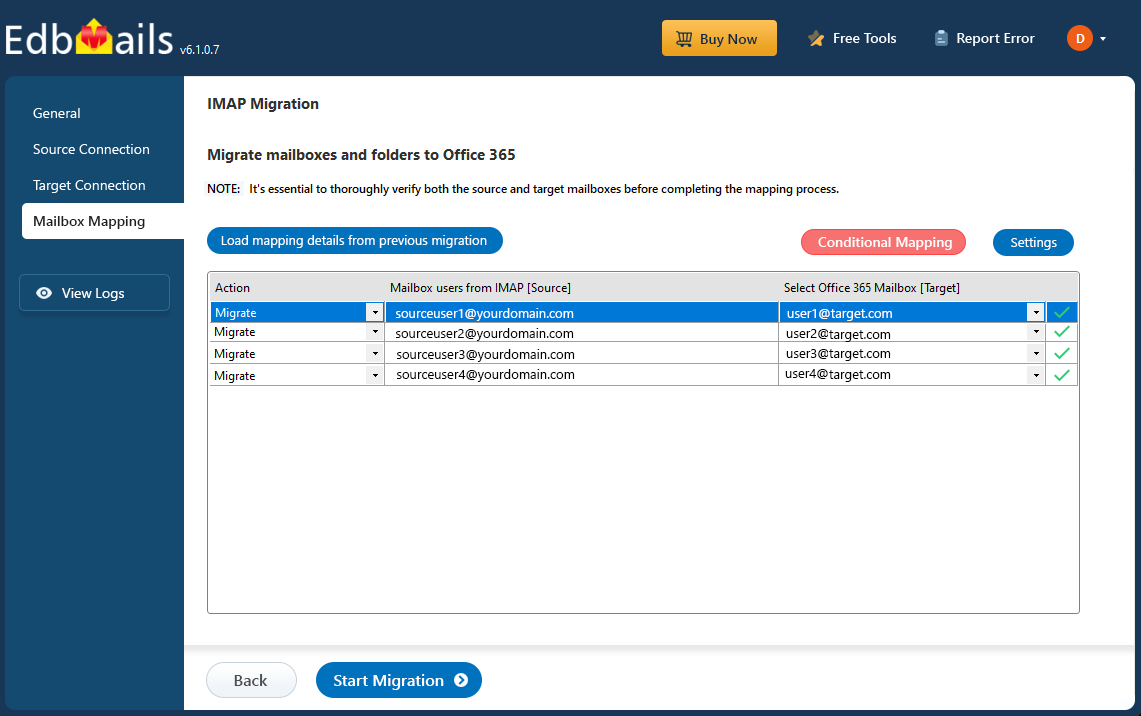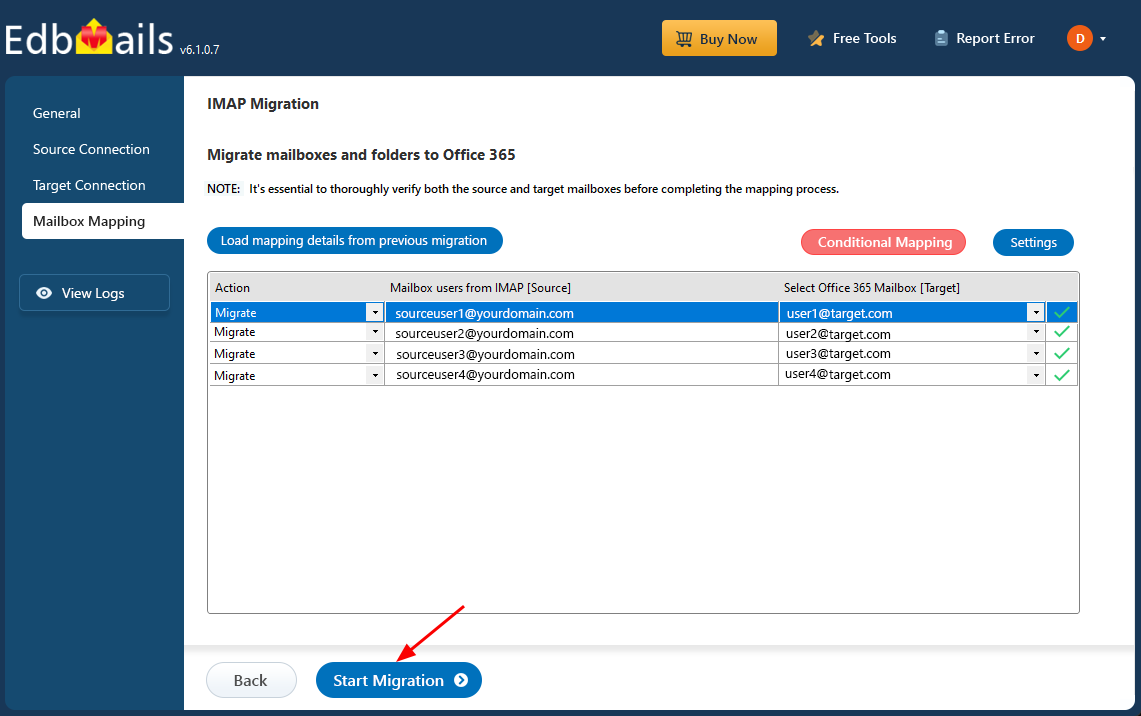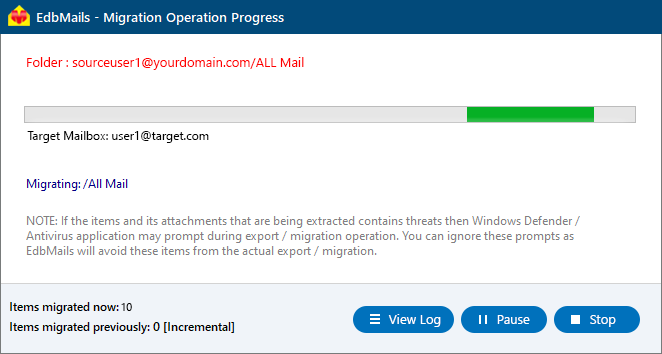Migrate Emails from BT Mail to Office 365
BT Mail, offered by BT Group in the UK, is a widely used email service known for its reliability. However, users often encounter limitations such as slow syncing, server disruptions, and difficulty handling large volumes of emails. These challenges prompt many to migrate from BT Mail to Office 365 for a more scalable and secure email solution.
Office 365 (Microsoft 365) provides robust email management, enhanced security features, and seamless integration with Microsoft applications like Outlook, Word, Excel, and PowerPoint. By switching to Office 365, users benefit from advanced threat protection, spam filtering, data loss prevention, and a cloud-based environment that ensures business continuity and easy access from anywhere.
With a modern interface and powerful productivity tools, Office 365 is an ideal upgrade for users looking to improve efficiency, security, and collaboration across their organization.
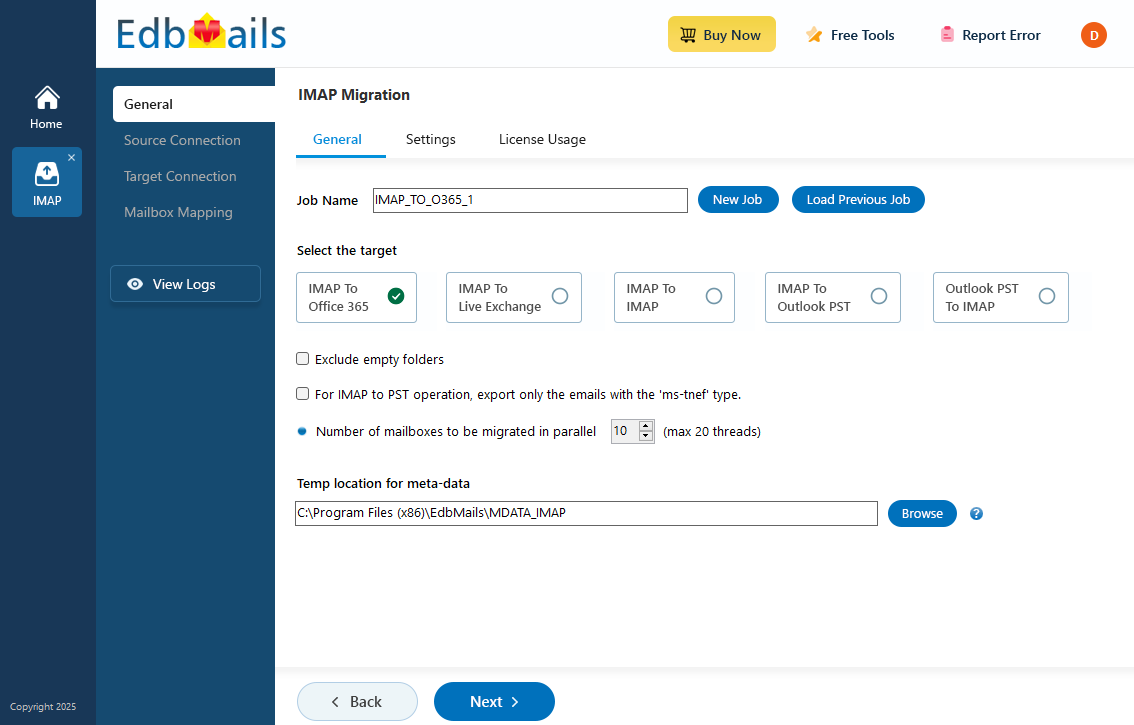
For many users, though, the manual process of migrating from BT Mail to Office 365 can feel overwhelming, especially for those unfamiliar with technical setups. To simplify this transition, automated solutions like EdbMails are highly recommended. Whether you're managing a small volume of emails or handling a larger batch, EdbMails provides practical and effective insights to ensure a smooth and hassle-free migration.
EdbMails IMAP migration software is a powerful tool designed to simplify the migration process with its advanced features. One key feature is delta migration, which ensures that only new and updated emails are transferred during subsequent syncs, eliminating the risk of duplicates and saving time by avoiding the need to re-migrate the entire mailbox. Moreover, Enhanced security with MFA (Multi-Factor Authentication) safeguards the migration process, ensuring an additional layer of protection against unauthorized access. For users handling multiple mailboxes, EdbMails offers batch migration and concurrent mailbox migration, enabling the migration of multiple accounts at once. This not only accelerates the process but also enhances efficiency, particularly for larger organizations. EdbMails maintains the integrity of your data by preserving folder structures and attachments, ensuring that nothing is lost during the migration.
By leveraging these advanced features, EdbMails makes migrating from BT Mail to Office 365 a seamless, secure, and efficient process, minimizing downtime and ensuring a smooth transition.
User Query
I want to migrate my emails from BT Mail to Office 365. Since BT Mail supports IMAP, I’m thinking of using the IMAP migration method for the process. Has anyone done this migration before?
Were there any issues or challenges encountered during the migration?
Thanks in advance!
BT email to Office 365 migration plan
Planning is one of the most important steps before you begin the BT email to Office 365 migration. Here is a checklist of points to consider before you migrate.
- Determine the size of the data and the number of mailboxes you want to migrate.
- Make a list of all the data and permissions from BT email that you want to transfer.
- Set up user mailboxes in Office 365 and assign the appropriate licenses to ensure each user can access their email post-migration.
- Ensure you have enough network capacity and bandwidth to migrate.
- Communicate the migration plan and flow to your end users.
BT email to Office 365 migration: pre-migration activities
- Find the IMAP server name of your BT email server. You can find this information from your server’s dashboard settings or by connecting your email system to Outlook.
- Have the users email address, passwords, IMAP hostname and port number.
- Create mailboxes on your target Office 365 server. You can choose the option to automatically create target mailboxes in EdbMails. If you prefer to create them manually, refer to the links below.
- If you have a custom email domain from your hosting provider to which you want to migrate and receive emails, you must add and verify the domain on Office 365.
Steps to add a custom domain to Office 365 and Steps to add DNS records to connect your domain. - Configure Office 365 to send and receive large messages.
Follow the steps to increase the message size on Office 365 to 150MB and see tips to optimize IMAP migration to Exchange online.
Steps to migrate emails from BT Mail to Office 365 Using EdbMails
Step 1: Download and install EdbMails IMAP migration software
- Download EdbMails and install the application on any computer running on Windows operating system.
See a detailed list of EdbMails system requirements for IMAP migration.
- Launch the application and click ‘Login’ to sign in using your registered email address and password. If you haven’t created an account yet, click ‘Start Your Free Trial’ to begin.
- Select the option ‘IMAP (Gmail, Outlook & more) Migration’.
- Select ‘IMAP to Office 365 Migration’.
- By default, a job name is assigned automatically. If you'd like to make it easier to identify, click ‘New Job’ and choose a custom name.
- Download EdbMails and install the application on any computer running on Windows operating system.
Step 2: Connect to the source BT email server
- To migrate a single BT Mail account, choose the ‘Single User / Account Migration’ option and click ‘Next’ to proceed with setting up the individual mailbox transfer.
- Before starting the migration, gather the IMAP settings for your BT Mail account. You can typically find these details in your BT Mail account settings or support documentation. Enter the following information to proceed:
- IMAP Hostname: imap.btconnect.com (or as specified by your BT service)
- Port: 993 with SSL/TLS enabled for secure communication
- Login Credentials: The full BT email address and its associated password
- Once the details are entered correctly, click the ‘Login’ button to connect your BT Mail account.
- To connect and migrate multiple Zimbra user mailboxes at once, select the ‘Multiple (Bulk) Users/Accounts Migration’ option, then click ‘Next’ to proceed
- Click ‘Download Sample CSV File’.
- Open the sample CSV file and enter the required details, such as the email address, password, host name, and port number.
- After entering the required details in the CSV file, save your changes and close the file to continue with the next steps.
- Next, click the 'Browse CSV File' button, locate your updated CSV file, select it, and open it to proceed.
Step 3: Select source BT email server mailboxes
- Choose the specific mailboxes or individual folders you wish to migrate. Once your selection is complete, click ‘Next’ to continue.
Step 4: Connect to target Office 365 server
- To set up a new connection with your Office 365 account, click ‘Add New Connection’. If you’ve previously connected an account, just select it from the available list and click ‘Connect to Existing’.
- Choose the desired connection options and click ‘Next’ to proceed.
- Choose your preferred authentication method and click the ‘Login’ button to proceed.
- Authenticate on Microsoft sign-in page.
- Select one of the methods to load the mailboxes. EdbMails automatically loads Office 365 mailboxes. However, due to Microsoft API limitations, it displays only the first 100 mailboxes. For loading more than 100, use the CSV file option and proceed by clicking ‘Next’.
Step 5: BT email to Office 365 mailboxes mapping
- Choose one of the available options to map the source and target mailboxes
- EdbMails lets you automatically create the required mailboxes in your target Office 365 account.
- It also automatically maps your source BT email mailboxes and folders to the matching ones in Office 365, making large migrations easier to manage.
Step 6: Start BT email to Office 365 migration
- Verify the mailbox mapping, then click the ‘Start Migration’ button to begin the migration process.
- Click the ‘View Logs’ button to access the full migration report. The report provides detailed information, including the mailbox mapping, an overall summary of the migration, and the item count for each mailbox and folder that was migrated.
- Login to your target server and verify the items.
BT email to Office 365 post-migration tasks
- Step 1: Update the MX records to point to Office 365
If you have not done this step previously, change the DNS records known as MX records to enable email and receive messages on the target Office 365 server. In addition, configure the Autodiscover record to allow Outlook to connect to the migrated mailboxes.
- Step 2: Create a new Outlook profile for users in the new domain
Configure the Outlook profile for each user in your domain if Outlook has problems connecting to Office 365 mailboxes.
- Step 1: Update the MX records to point to Office 365
BT email to Office 365 migration troubleshooting
For troubleshooting, check out our knowledge base articles. If you have additional questions, browse the FAQs or engage with our customer care team for personalized assistance.
EdbMails: Prominent features of BT email to Office 365 migration tool
- Retain folder hierarchy
EdbMails ensures that your folder structure is preserved during the migration process. This means your emails, attachments, and folders from BT Mail are transferred to Office 365 exactly as they were. Maintaining the original folder hierarchy ensures an organized and seamless transition without losing any important data.
- Selective email migration
One of EdbMails' standout features is its ability to perform selective email migration. Users can filter and choose specific emails, folders, or date ranges to migrate, allowing greater control and flexibility. This feature is especially useful for transferring only the most relevant data, optimizing time and storage.
- Direct migration
EdbMails offers direct migration from BT Mail to Office 365, eliminating the need for intermediate steps or complex configurations. With this feature, users can transfer emails quickly and efficiently without dealing with complicated manual processes or third-party dependencies, ensuring a hassle-free experience.
- Error-free migration
EdbMails guarantees an error-free migration, minimizing any potential disruptions during the transfer process. With built-in mechanisms to ensure smooth data transfer, users can confidently migrate from BT Mail to Office 365 without worrying about data loss, corruption, or system crashes.
- Doesn’t store any personal information
EdbMails takes privacy seriously by ensuring that none of your personal information is stored or accessed during the BT email to Office 365 migration. The tool operates securely, transferring data directly between servers without retaining or logging sensitive information, making it a safe option for users concerned about privacy.