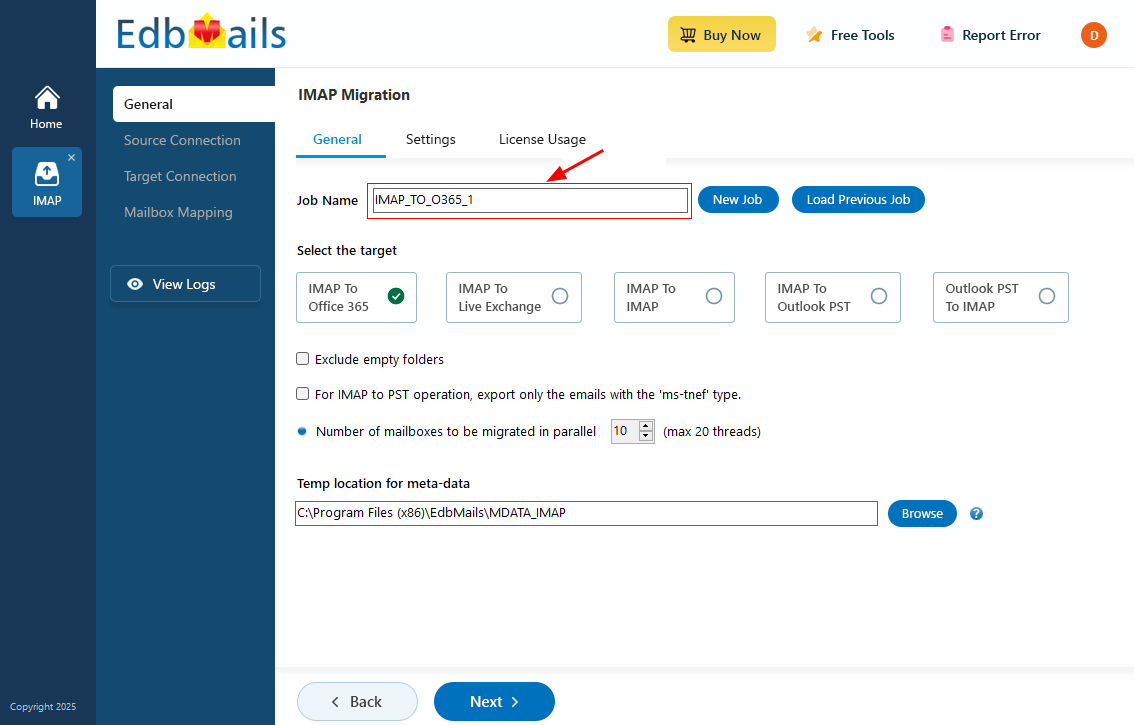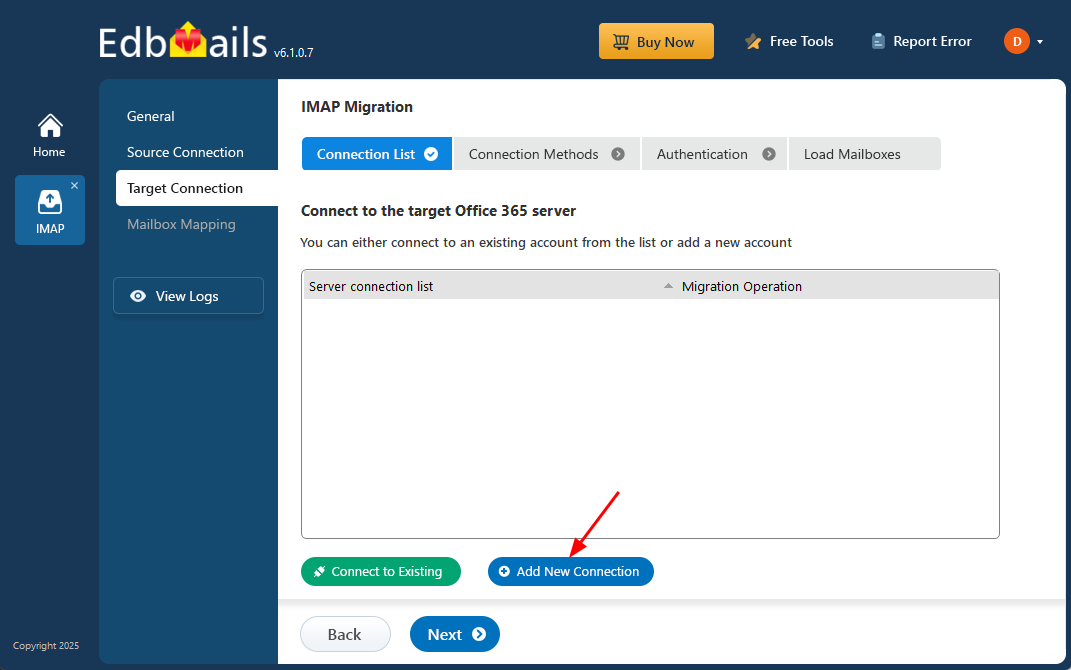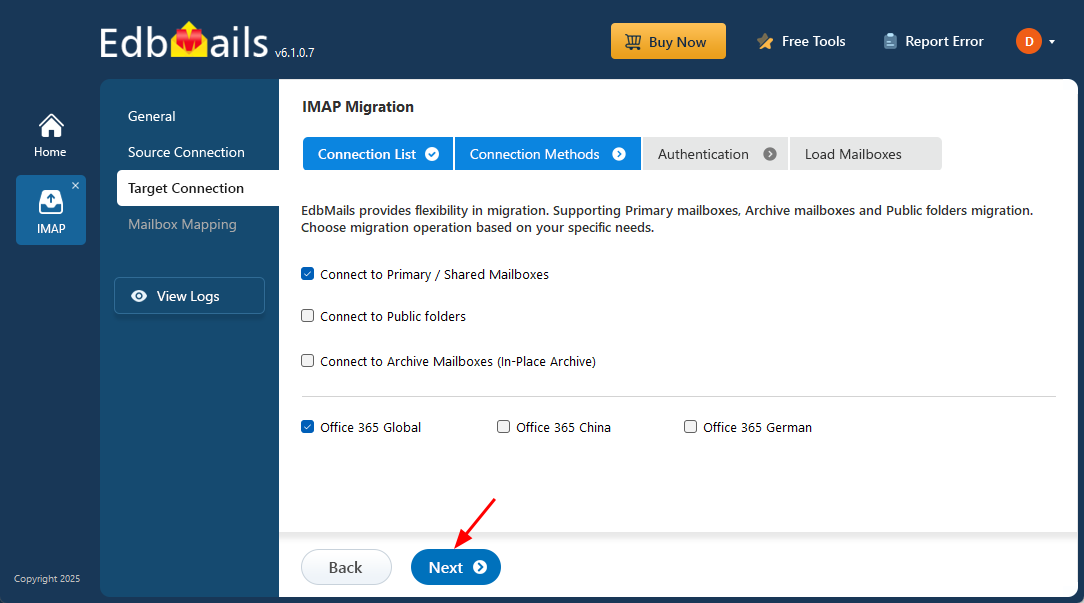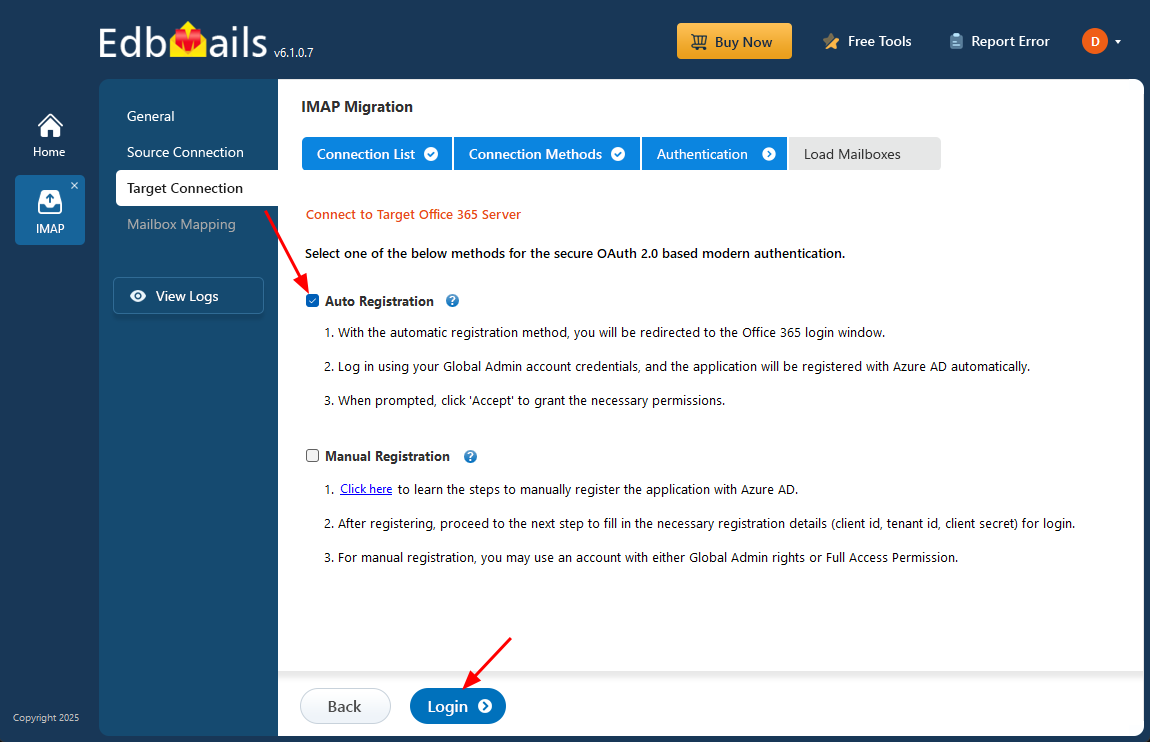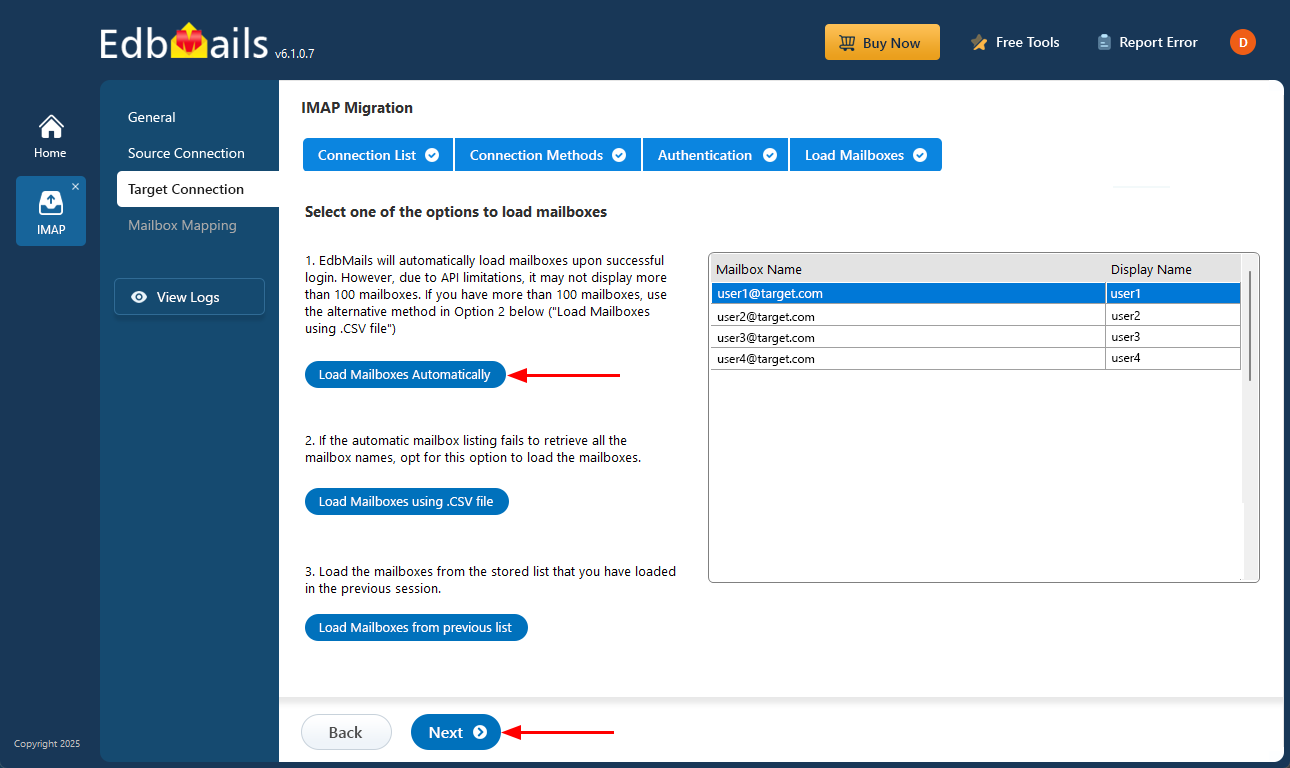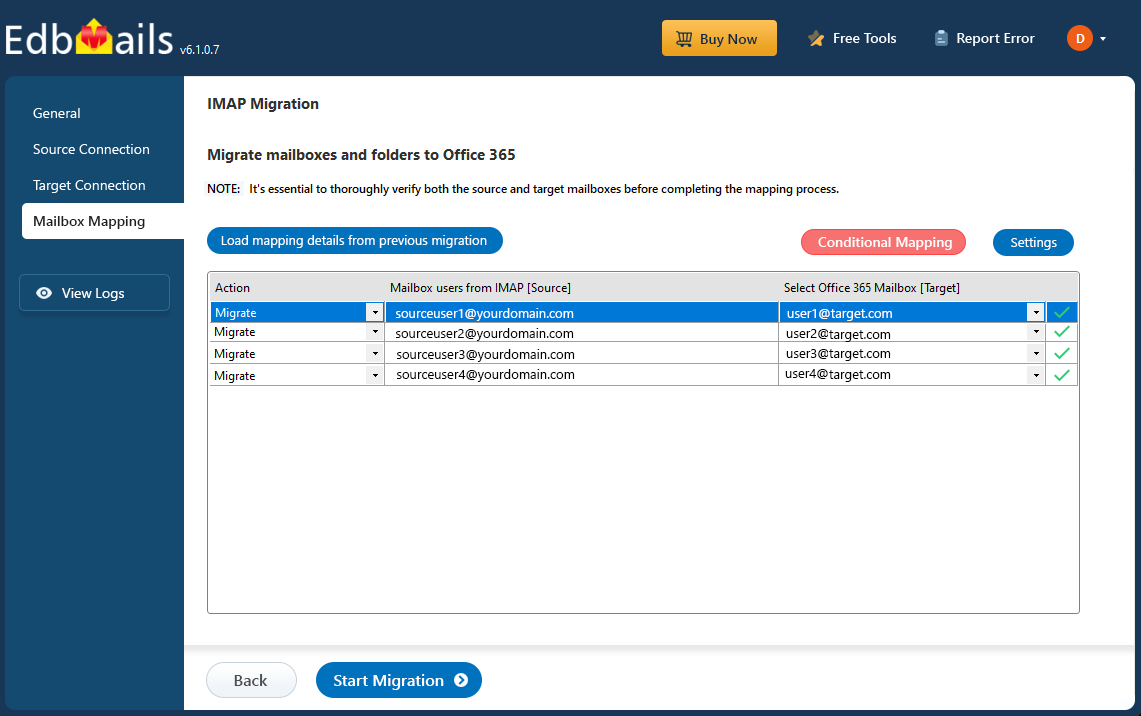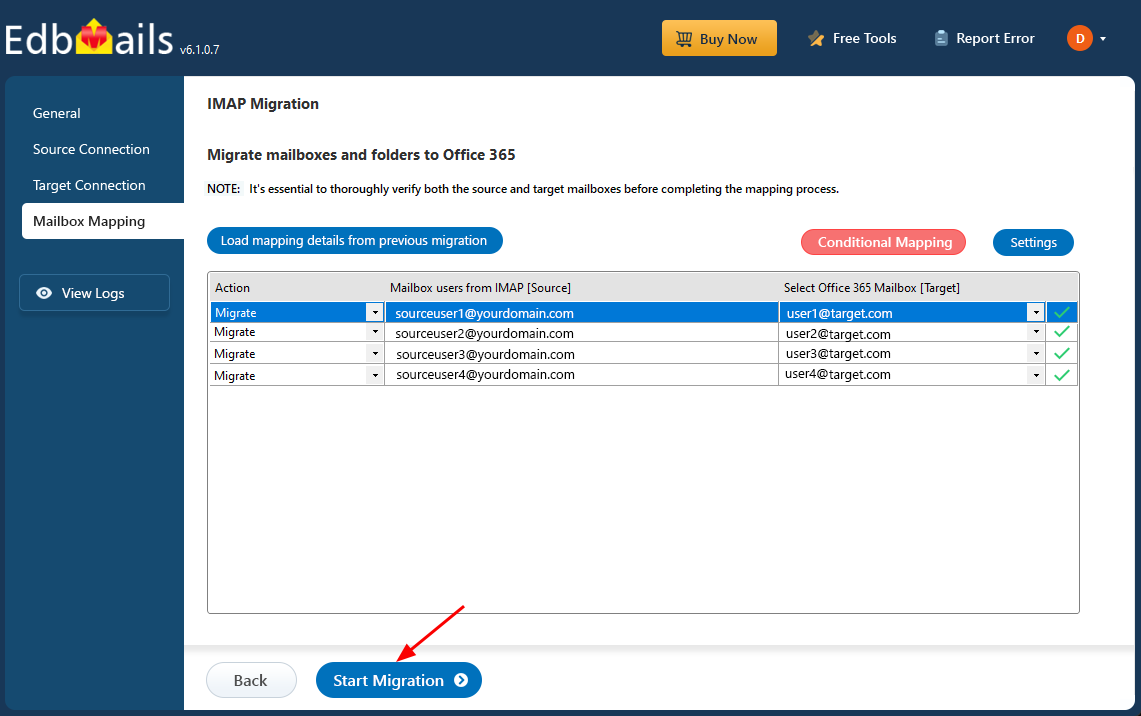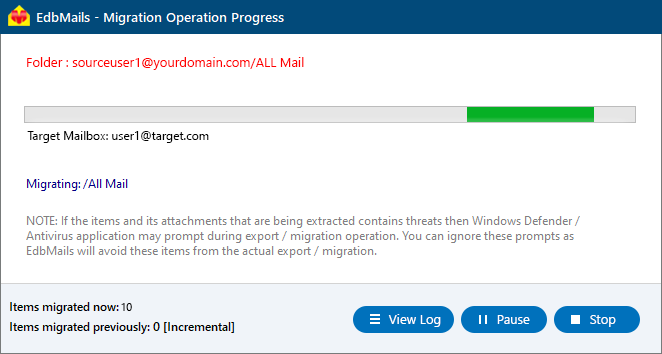Open xchange email to Office 365 migration
Open-Xchange (OX) is a popular email and collaboration platform used by over 220 million users worldwide. It provides core functionalities such as email, calendars, contacts, and file sharing, making it suitable for businesses aiming to enhance internal communication and team productivity. However, as organizations grow, they may encounter limitations with Open-Xchange, including restricted scalability, limited third-party integrations, and increasing management complexity. These challenges often drive businesses to consider modern, cloud-based alternatives like Microsoft 365, which offer better flexibility, scalability, and advanced collaboration tools.
Office 365, now known as Microsoft 365, provides a superior alternative with better scalability, seamlessintegration, and robust security features. It integrates effortlessly with Microsoft Teams, SharePoint, andOneDrive, delivering an all-in-one solution for businesses. Unlike Open-Xchange, Office 365 benefits fromautomatic updates, ensuring that users always have access to the latest features without the need for manualupgrades. With its cloud-native infrastructure, Office 365 supports long-term growth, making it a moreflexible and reliable choice for businesses.
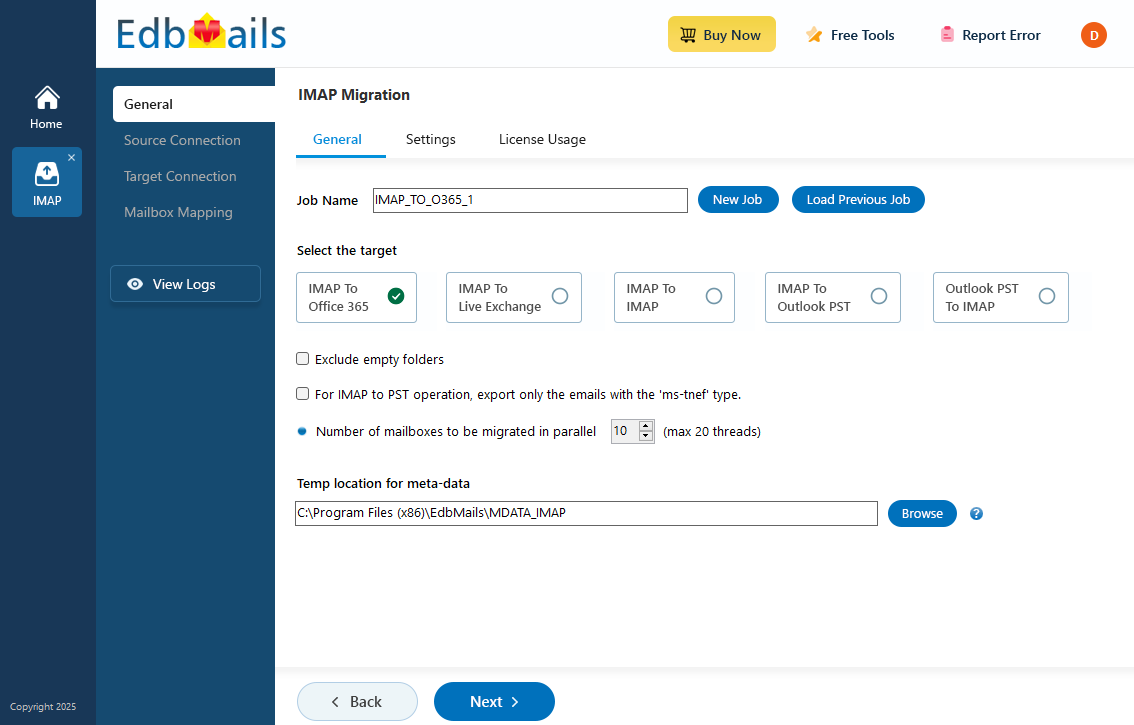
Migrating from Open-Xchange to Office 365 may seem complex, but EdbMails IMAP migration software simplifies the process with its powerful anduser-friendly features. The software ensures a smooth and efficient migration, even for users with minimaltechnical knowledge. It facilitates the configuration of both source and target servers, guiding usersthrough the process with ease.
EdbMails offers automatic mailboxmapping, which automatically matches your Open-Xchange mailboxes to the corresponding Office 365accounts, eliminating the need for manual intervention and reducing the likelihood of errors. The softwarealso supports selective foldermigration, allowing you to transfer only the necessary folders, ensuring an organized and efficientmigration process. Furthermore, EdbMails enables concurrent mailbox migrations, allowing you to migrate multiple mailboxessimultaneously, accelerating the migration with zero downtime. With these advanced features, EdbMailsprovides a secure, efficient, and hassle-free migration solution, making it the ideal choice for OpenXchange email to Office 365 migration.
User Query
"We are looking to migrate from Open-Xchange email to Office 365 while retaining all our existing emaildata and user settings. We have a large number of users, and the migration must be seamless, withminimal disruption to our daily operations. Is there a solution that can simplify this process andensure a smooth transition without compromising data integrity or causing downtime?"
Open Xchange email to Office 365 migration plan
Planning is one of the most important steps before you begin the Open Xchange email to Office 365migration. Here is a checklist of points to consider before you migrate.
- Determine the size of the data and the number of mailboxes you want to migrate.
- Make a list of all the data and permissions from Open Xchange email that you want totransfer.
- Create appropriate user mailboxes on Office 365 and assign licenses to them.
- Ensure you have enough network capacity and bandwidth to migrate.
- Communicate the migration plan and flow to your end users.
Open Xchange email to Office 365: pre-migration activities
- Find the IMAP server name of your Open Xchange email server. You canfind this information from your server’s dashboard settings or by connecting your emailsystem to Outlook.
- Have the users email address, passwords, IMAP hostname and port number.
- Create mailboxes on your target Office 365 server. You can choose the option toautomatically create target mailboxes in EdbMails. If you prefer to create them manually,refer to the links below.
- If you have a custom email domain from your hosting provider to which you want to migrateand receive emails, you must add and verify the domain on Office 365.
Steps to add a custom domain to Office 365 and Steps to add DNS records to connect your domain.
- Configure Office 365 to send and receive large messages.
Follow the steps to increase the message size on Office 365 to 150MB and see tips to optimize IMAP migration to Exchange online.
Steps to migrate emails from Open Xchange to Office 365
Step 1: Download and install EdbMails IMAP migration software
- Download and install EdbMails on any Windows-based computer to get started with your email migration.
See a detailed list of EdbMails system requirements for IMAP migration.
- Open the application and either log in with your email and password if you already have an account, or click the ‘Start Your Free Trial’ button to begin using the app for free without signing up right away.
- Select the option ‘IMAP (Gmail, Outlook and more) Migration’
- Select ‘IMAP to Office 365 Migration’.
- A default job name is automatically assigned. If you want, click ‘New Job’ to give it a custom name for easier identification.
- Download and install EdbMails on any Windows-based computer to get started with your email migration.
Step 2: Connect to source Yandex mail server
- To migrate a single mailbox from your Open Xchange server, choose the ‘Single User / Account Migration’ option and click ‘Next’ to proceed with the migration process.
- Pick the correct IMAP host name for your Open Xchange email server from the list, or type it in manually if it's not listed. Then, enter the email address and password.
- Click the ‘Login’ button.
- To connect and migrate multiple Open Xchange email user mailboxes at once, select the ‘Multiple (Bulk) Users/Accounts Migration’ option, then click ‘Next’ to proceed
- Click ‘Download Sample CSV File’
- Open the sample CSV file and enter the required details, such as the email address, password, host name, and port number.
- After entering the required details in the CSV file, save your changes and close the file to continue with the next steps.
- Next, click the 'Browse CSV File' button, locate your updated CSV file, select it, and open it to proceed.
- Choose the specific mailboxes or individual folders you wish to migrate. Once your selection is complete, click ‘Next’ to continue.
Step 3: Connect to the target Office 365 server
- Click the ‘Add New Connection’ button to configure a fresh connection to your target Office 365 account. If you have already set up a connection, select it from the list and click ‘Connect to Existing’.
- Choose the desired connection options and click ‘Next’ to proceed.
- Choose your preferred authentication method and click the ‘Login’ button to proceed.
- Authenticate on Microsoft sign-in page.
- Select one of the methods to load the mailboxes. EdbMails automatically loads Office 365 mailboxes. However, due to Microsoft API limitations, it displays only the first 100 mailboxes. For loading more than 100, use the CSV file option and proceed by clicking ‘Next’.
Step 4: Open Xchange email to Office 365 mailboxes mapping
- Choose one of the available options to map the source and target mailboxes
- EdbMails streamlines migration by automatically creating mailboxes in Office 365, effortlessly setting up target mailboxes and mapping source IMAP server mailboxes and folders. This functionality is crucial for ensuring precise management of large-scale mailbox migrations.
Step 5: Start Open Xchange email to Office 365 migration
- Once the mailboxes are mapped, click the 'Start Migration'button to begin the migration process.
- Click the 'View Logs' button to access the migration report, which provides detailed information on the items migrated from each folder and mailbox. The report includes mapping details, the number of emails migrated, and any issues encountered during the migration process, helping you track and verify the migration of your data.
- Also log into your target server to verify the migrated items.
Open Xchange email to Office 365 post-migration tasks
- Step 1: Update the MX records to point to Office 365
Ensure the MX records are updated to direct your email traffic to theOffice 365 server, enabling smooth email flow. Alongside, make sure to configure the Autodiscover record so Outlook can automatically detect and connect to the newly migrated mailboxes, providing users with seamless emailaccess.
- Step 2: Create a new Outlook profile for users in the new domain
In case users face issues connecting to Office 365 mailboxes, configure a new Outlook profile for each user within the new domain to restore proper functionality.
- Step 1: Update the MX records to point to Office 365
Open Xchange email to Office 365 migration troubleshooting
For troubleshooting, check out our knowledge base articles. If you have additional questions, browse the FAQs or contact our dedicated support team for personalized assistance.
Advantages of EdbMails for Open Xchange email to Office 365 migration
- Incremental migration support
EdbMails offers incremental migration support for Open Xchange email to Office 365migration, ensuring that only the new or modified data is transferred after the initialmigration. This helps reduce migration time and prevents unnecessary duplication of alreadymigrated data, ensuring efficiency and accuracy.
- Preserving data integrity
During the migration from Open-Xchange to Office 365, EdbMails preserves data integrity byensuring all emails, attachments, folders, and subfolders are transferred without any data loss.The software uses advanced algorithms to maintain the original structure and content of youremail data, providing a secure migration.
- Real-time progress tracking and reporting
EdbMails provides real-time progress tracking andreporting, allowing you to monitor the status of your Open Xchangeemail to Office 365 migration in real-time. The detailed reports ensure transparency throughoutthe migration, helping administrators track progress, troubleshoot issues, and ensure theprocess runs smoothly.
- Automated migration workflow
With EdbMails, the entire migration process is automated, minimizing manual intervention. Oncethe setup is complete, the software handles the transfer of data automatically, streamlining theworkflow and reducing human errors. This automated approach ensures a fast and error-freemigration with minimal downtime.
- Guided setup wizard
EdbMails simplifies the migration process with its guided setup wizard. Thiseasy-to-follow interface walks users through the setup of source and target servers, IMAPconfigurations, and other migration settings. The intuitive design makes it accessible for bothtechnical and non-technical users, ensuring a smooth experience.
- Modern authentication
EdbMails uses modern authentication methods, such as OAuth 2.0 for secure andseamless integration with Office 365. This advanced authentication ensures that user credentialsare handled securely and that the migration process complies with the latest security standards.It eliminates the need for manual password entry, enhancing security and user experience.