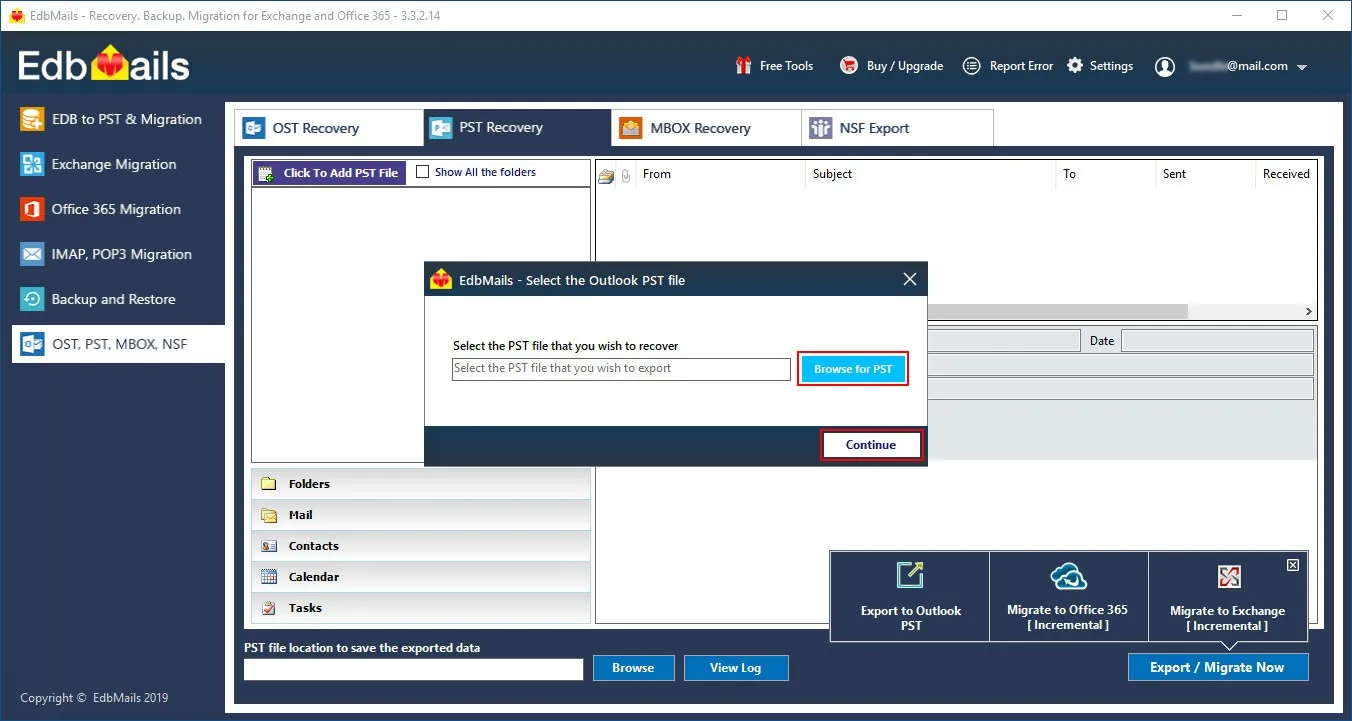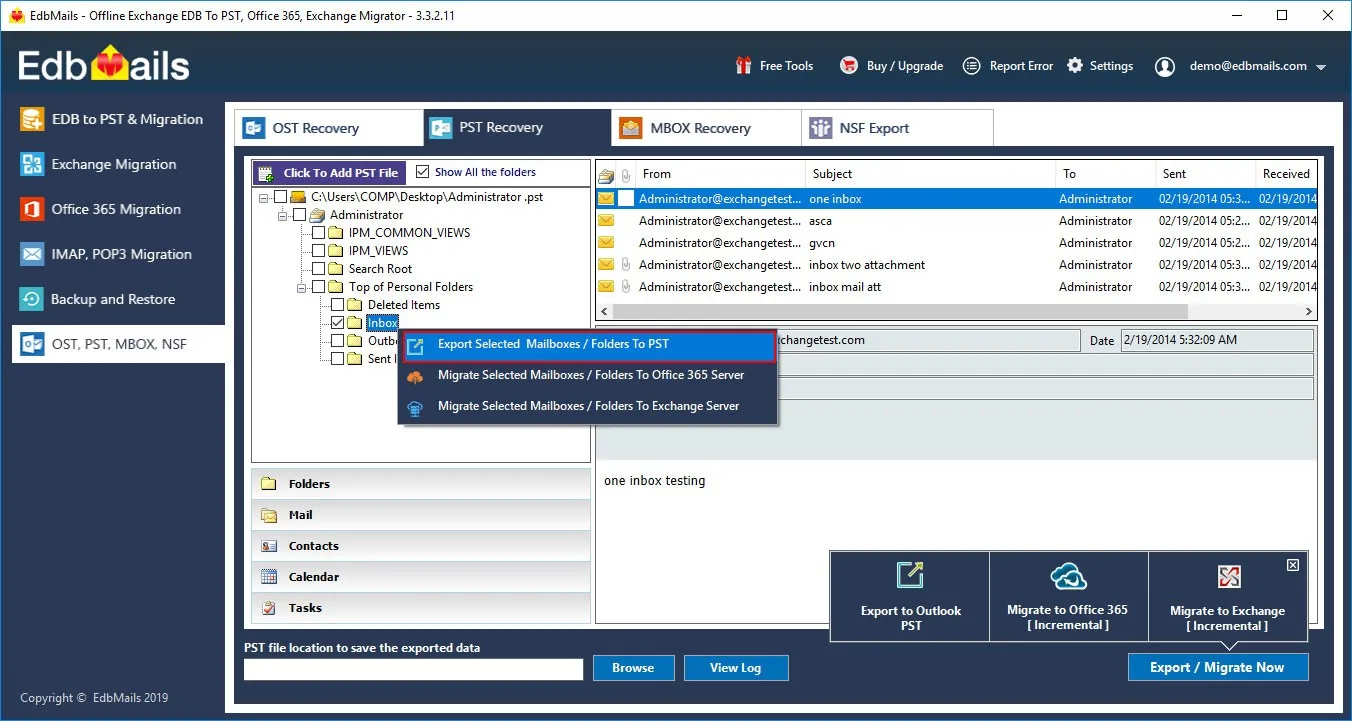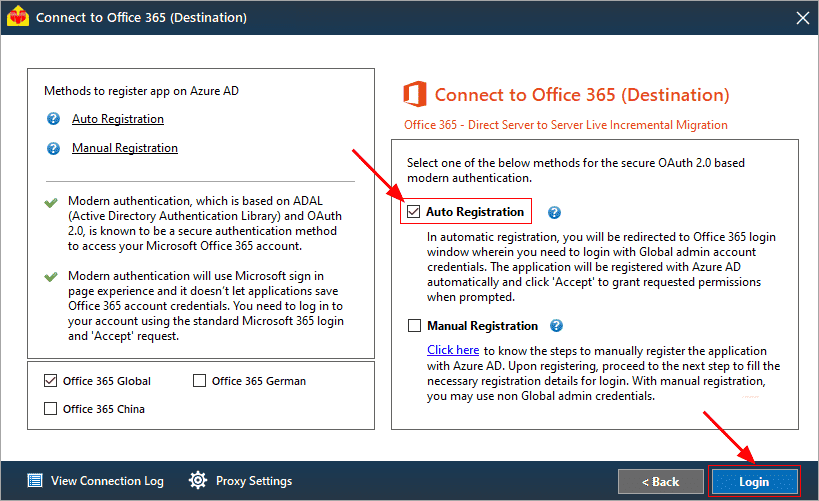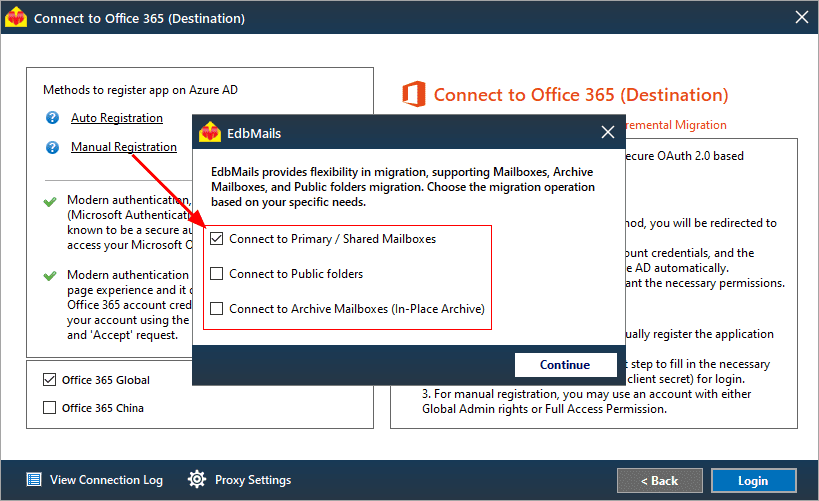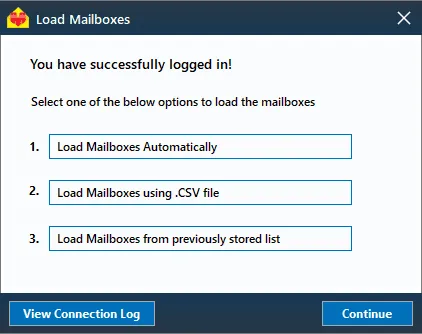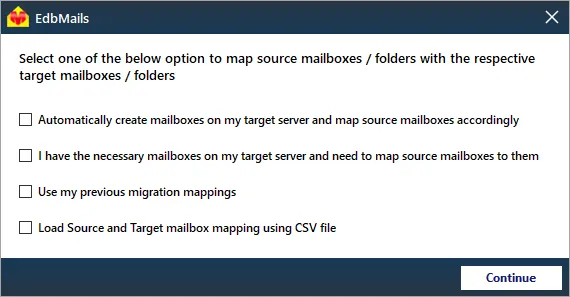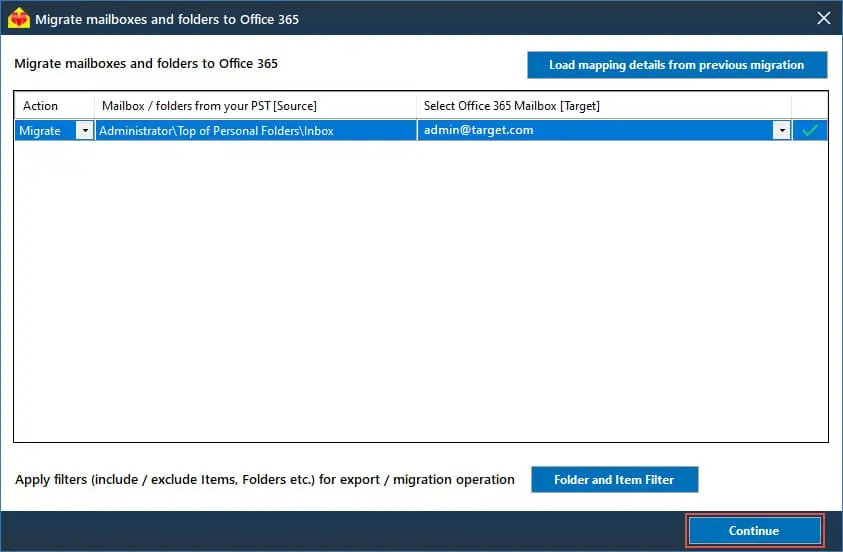Mimecast to Office 365 migration
Mimecast is a leading provider of comprehensive email security solutions, offering protection against spam, ransomware, phishing attacks, and other cyber threats. Known for its robust features, including data governance, email resilience, web security, and data archiving, Mimecast integrates seamlessly with cloud platforms like Microsoft 365 and Google Workspace. A standout feature is mailbox continuity, which ensures uninterrupted access to emails during system outages, safeguarding businesses from downtime and email disruption. As organizations increasingly prioritize centralized email management, there is a rising demand for migrating Mimecast archives to Office 365. Users are seeking to consolidate their email data into a single, efficient platform, enhancing productivity and simplifying email management. However, migrating archives from Mimecast to Office 365 presents several challenges. These include handling large volumes of data, ensuring data integrity during the transfer, addressing compatibility issues, managing metadata, and minimizing downtime during the transition. Overcoming these obstacles is crucial for a smooth and seamless migration process.
EdbMails PST migration tool is a Microsoft-partnered solution designed to simplify the migration from Mimecast to Office 365. It enables seamless migration of user mailboxes, public folders, shared mailboxes, and archive mailboxes from Exchange servers to Office 365. The tool offers advanced features such as concurrent migration, allowing multiple mailboxes to be migrated simultaneously, reducing migration time significantly. EdbMails also automates mailbox loading and mapping, eliminating the need for manual intervention and ensuring accurate transfers. With AES 256-bit military-grade encryption, EdbMails guarantees the highest level of security for your data during migration, protecting sensitive information from start to finish. These features, combined with a user-friendly interface, make EdbMails an ideal choice for businesses looking to migrate their Mimecast archives to Office 365 quickly, securely, and with minimal hassle.
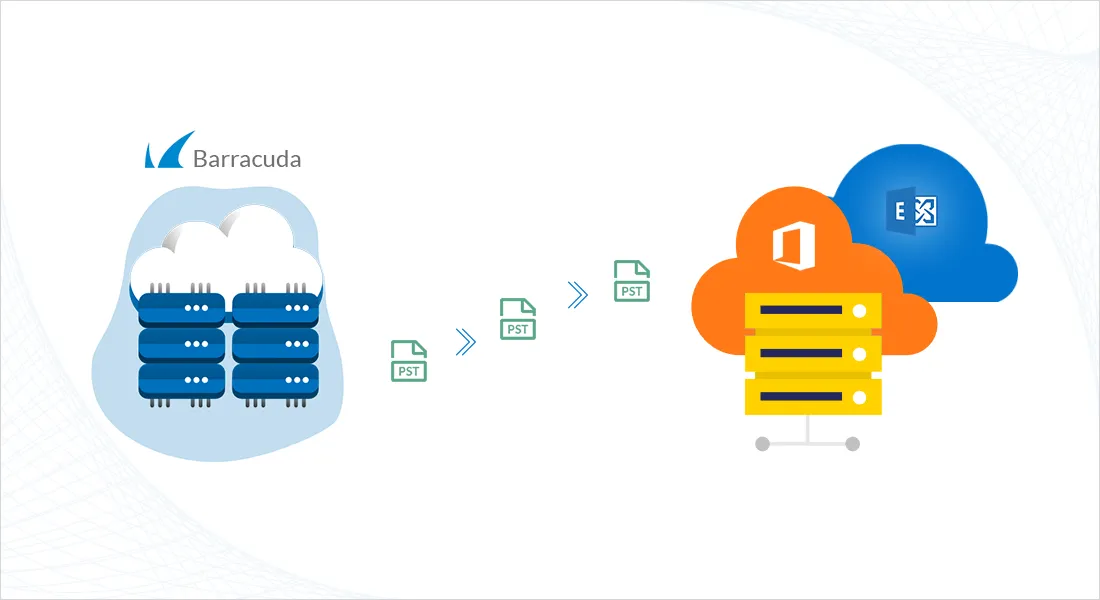
User Query
"Previously, we used Mimecast, but our company has decided to discontinue its use. We have over 1TB of email archives and have no idea how to export them all into a suitable format. We are even more confused after reading articles that mention exporting to EML, PST, and then converting the format before migrating to Office 365. Has anyone successfully migrated their email archives, or is there a software tool that can directly migrate our archives to Microsoft 365?"
Benefits to migrate from Mimecast to Office 365
Without a doubt, Mimecast provides enhanced security and serves as an additional security layer for data protection. However, as businesses merge or are acquired, the newer management may prefer to do away with the existing infrastructure or simply plan to have everything in one place. Let's take a look at why and how to migrate to Office 365.
- For the same price, Office 365 already includes in-place archiving, eDiscovery, search, and export which helps many businesses in avoiding additional costs.
- Office 365 also includes Microsoft Defender, Exchange online protection, robust security, and advanced spam filters that are integrated with email.
- Mimecast may not allow certain emails to pass through when configuring Office 365 emails with other services, resulting in delivery failures.
- Instead of relying on external third-party services, organizations are implementing in-house firewalls and blocking methods.
- When an organization requires immediate access to the archives, exporting data from Mimecast becomes difficult.
Mimecast to Office 365 migration plan
Planning is one of the most important steps before you begin the Mimecast to Office 365 migration. Here is a checklist of points to consider before you migrate.
- Determine the size of the data and the number of mailboxes you want to migrate.
- Make a list of all the data and permissions from the Mimecast that you want to transfer.
- Create appropriate user mailboxes on Office 365 and assign licenses to them.
- Ensure you have enough network capacity and bandwidth to migrate.
- Communicate the migration plan and flow to your end users.
Mimecast migration to Office 365 prerequisites
- Create Office 365 mailboxes and assign licenses to them
- If you plan to migrate the Mimecast archive to Office 365 Public folders, ensure that you create and configure the Public folder mailboxes on the target server.
- Similarly, if you want to migrate to the Office 365 In-Place archive, enable them from the admin center.
- If you have a custom email domain from the source which you want to retain and receive emails to, you must add and verify the domain on Office 365.
Steps to add a custom domain to Office 365 and Steps to add DNS records to connect your domain.
- Configure Office 365 to send and receive large messages.
Follow the steps to increase the message size on Office 365 to 150MB. See message size limits on Office 365 for more information.
Steps to migrate Mimecast archive to Office 365 with EdbMails
Step 1: Download and Install EdbMails software
- Download and install the EdbMails application on your Windows computer.
- Launch the application and click ‘Login’ or 'Start Your Free Trial' to log in.
Know more details on EdbMails system requirements for PST to Office 365 migration.
- Choose the migration method as ‘Outlook PST Recovery. PST to Office 365. PST to Exchange’ in the main window.
Step 2: Select the Mimecast PST files
- Export your data from Mimecast into a PST file.
- Select the PST file to migrate to Office 365. Locate the PST file from your computer, select and add it in EdbMails
Step 3: Select mailboxes
- Select the mailboxes and folders you want to migrate from the left panel.
- Click ‘IMAP to Office 365’ to set up the connection with the target server.
Step 4: Connect to target Office 365 server
- Choose your preferred method for secure OAuth-based modern authentication. The default option, 'Auto Registration,' requires Global admin access. Alternatively, you can use the'Manual Registration' method, which works with either a Global admin account or any user account with full administrative privileges.
- Next, choose the migration option and log in through the Microsoft sign-in page.
- After logging in successfully, choose one of the options to load the mailboxes from the target Office 365 server. You can also load mailboxes using a CSV file.
Step 5: Map mailboxes
- Choose the desired mailbox mapping option.
- EdbMails enhances the migration process with automated mailbox creation for Office 365, ensuring accurate mapping of mailboxes and folders automatically from the Google Vault to the target Office 365 mailboxes. This feature significantly accelerates migrations involving large volumes of mailboxes, reducing manual errors and ensuring an efficient, seamless transition to Office 365.
- Click the ‘Folder and Item Filter’ button to set a filter for your migration. For instance, you can choose to migrate data only within a specific date range by applying a date filter. Additionally, you can exclude both standard and custom folders from the migration.
Step 6: Start Mimecast to Office 365 migration
- After mapping the mailboxes, assign a job name and start the migration. To view the detailed migration report, click the ‘View Log’button, which shows a summary of the migration, including the number of emails, folders, and mailbox items transferred successfully.
Mimecast to Office 365 post migration tasks
Step 1: Update the MX records to point to Office 365
If you have not done this step previously, change the DNS records known as MX records to enable email and receive messages on the target Office 365 server. In addition, configure the Autodiscover record to allow Outlook to connect to the migrated mailboxes.
Step 2: Create a new Outlook profile for users in the new domain
Configure the Outlook profile for each user in your domain if Outlook has problems connecting to Office 365 mailboxes.
Mimecast to Office 365 migration troubleshooting
Refer to the knowledge base articles for solutions to common issues. For additional details on EdbMails PST to Office 365 migration, check the frequently asked questions or reach out to our customer support team.
Benefits of EdbMails to migrate from Mimecast to Office 365
- Supports folder mapping
EdbMails ensures seamless folder mapping during Mimecast to Office 365 migration. It automatically matches source folders with their corresponding destination in Office 365, eliminating manual configuration. This feature ensures a precise migration with accurate folder structures, preserving organizational hierarchy and reducing errors.
- Complete data migration
EdbMails offers comprehensive data migration from Mimecast to Office 365, supporting all mailbox types, including user mailboxes, public folders, shared mailboxes, and archive mailboxes. It migrates every piece of data, including emails, attachments, calendars, contacts, and metadata, ensuring no data loss throughout the process.
- Folder hierarchy preservation
EdbMails preserves the original folder hierarchy during Mimecast to Office 365 migration process. By maintaining the folder structure intact, users can continue to navigate their emails just as they did in Mimecast. This ensures a smooth transition, retaining user familiarity and enhancing productivity post-migration.
- Advanced filter options
EdbMails features advanced filtering options that allow users to customize their migration based on specific criteria. Users can filter by date, email size, folder type, making the migration process more efficient and tailored to meet organizational needs without migrating irrelevant data.
- Compatible with all Windows OS versions
EdbMails is fully compatible with all versions of Windows OS, ensuring seamless operation across different systems. Whether on Windows 7, 8, 10, or 11, EdbMails provides a consistent and reliable migration experience. This compatibility enhances flexibility, ensuring businesses can migrate without worrying about system limitations.