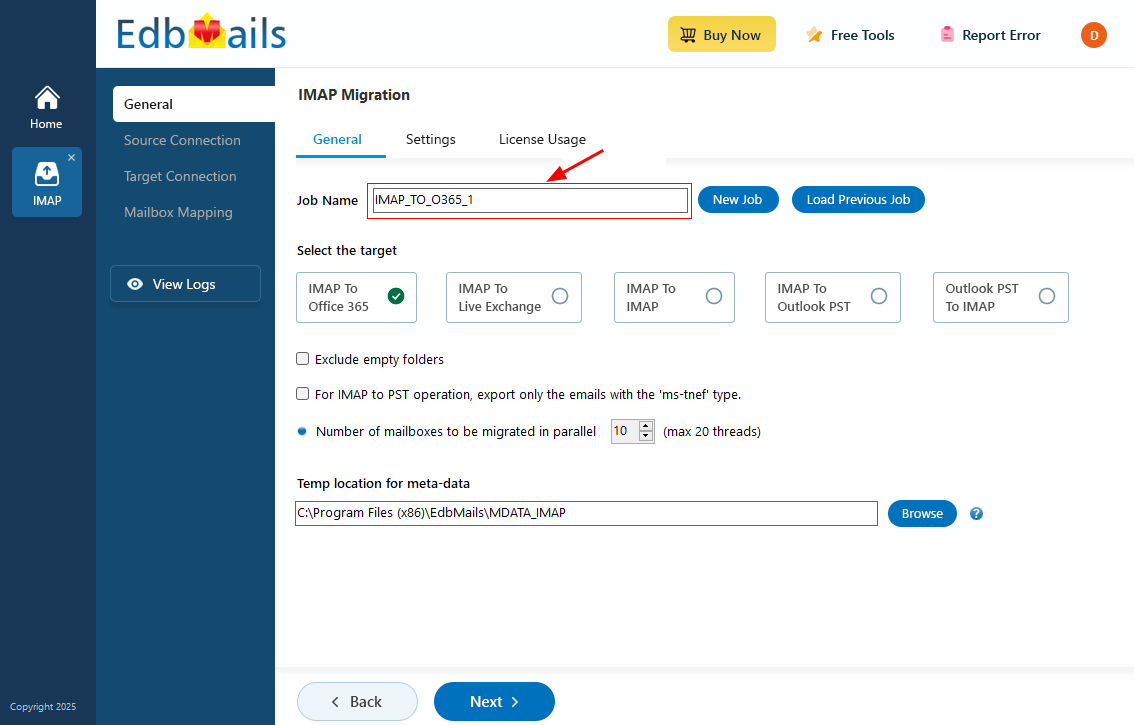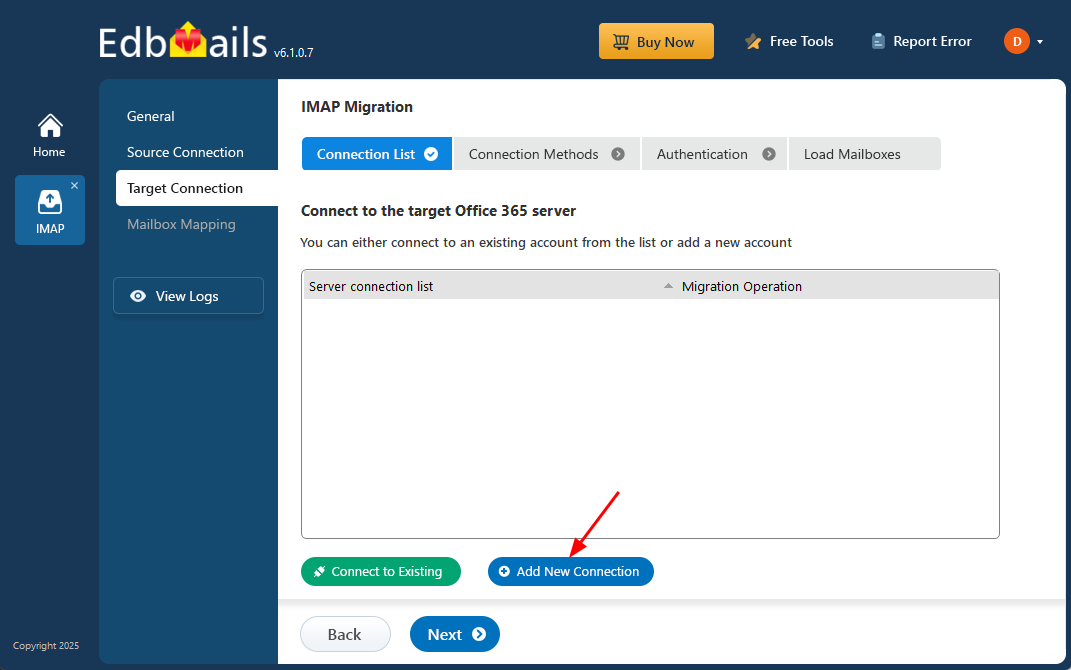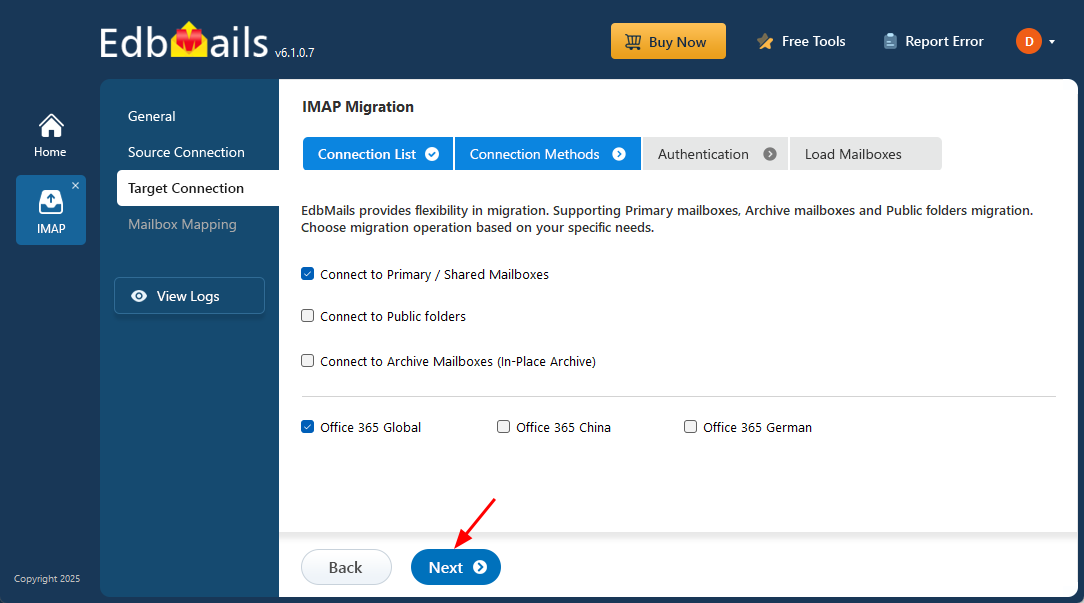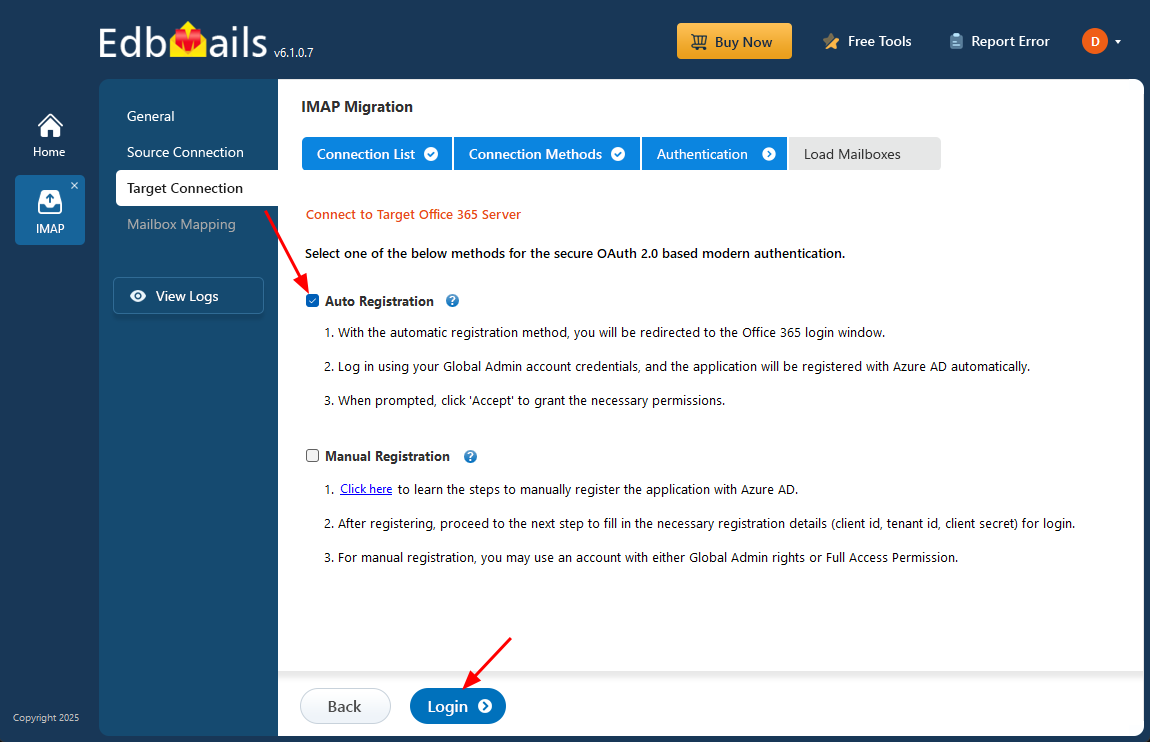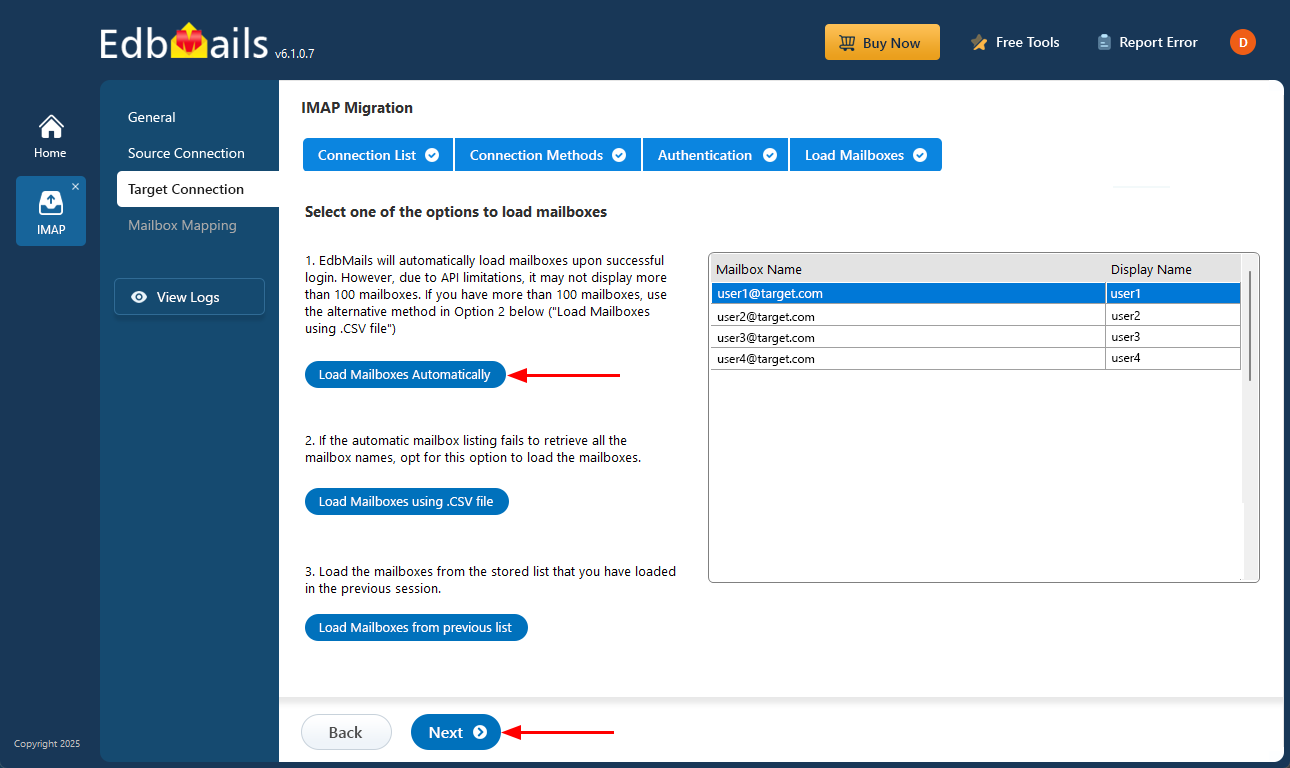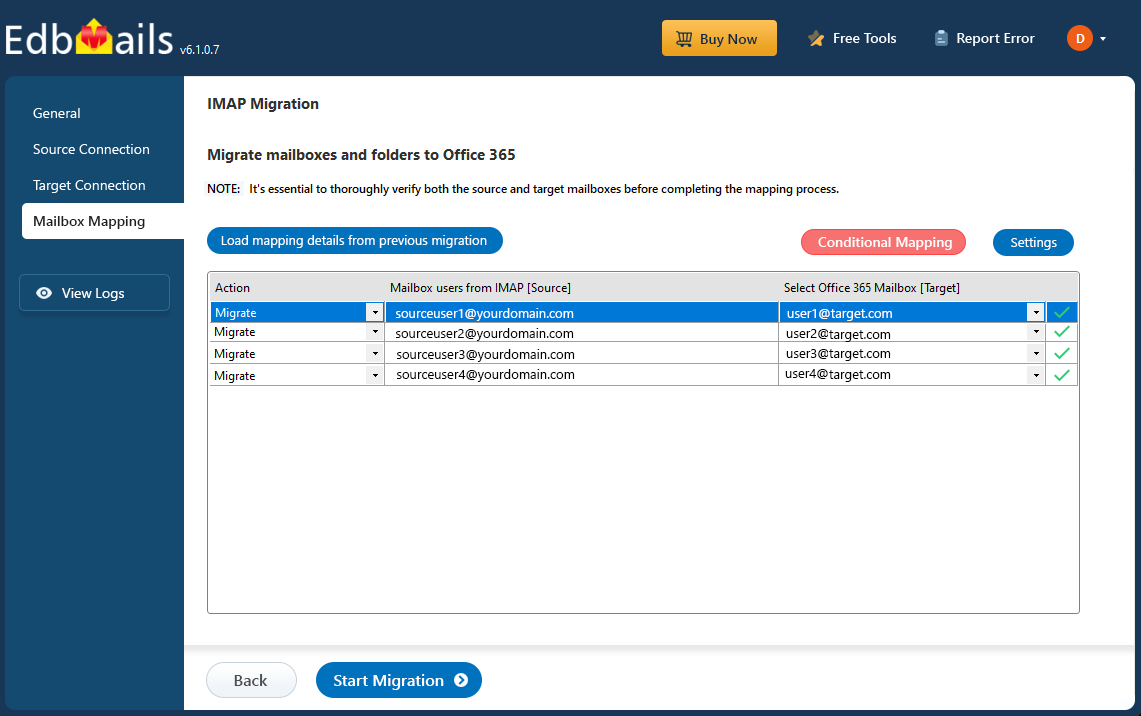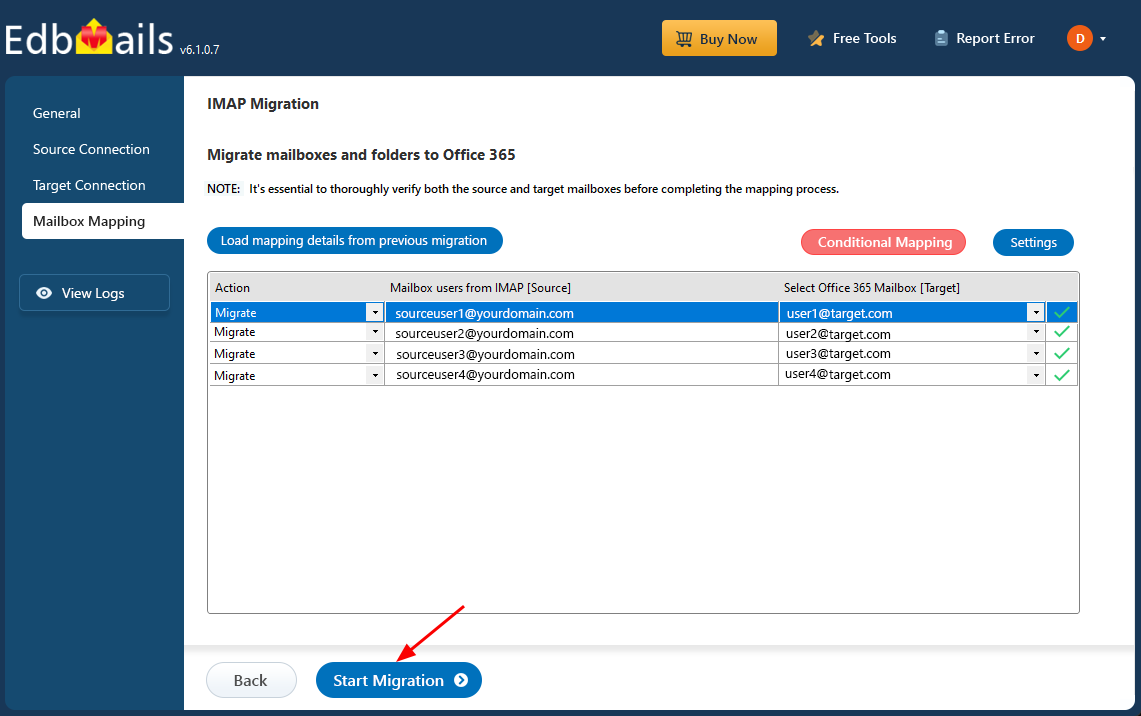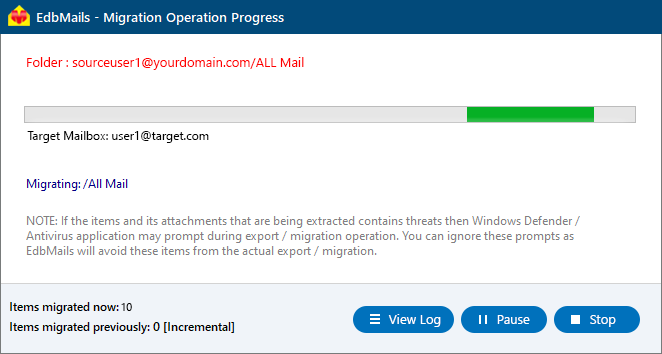Migrate email from ionos to Office 365
IONOS is a well-known internet service provider offering a variety of cloud-based solutions for small and medium-sized businesses. Its email hosting service allows users to manage emails through webmail, providing flexibility to access and send emails from any browser. However, IONOS email lacks many advanced features needed for modern businesses, especially in security and collaboration.
As a result, many businesses are migrating from IONOS to Office 365, which offers improved security, better integration with productivity tools, and enhanced collaboration through Microsoft Teams, OneDrive, and Outlook. While Office 365 provides a more comprehensive email solution, the migration process can involve challenges such as data transfer, DNS configuration, and email synchronization.
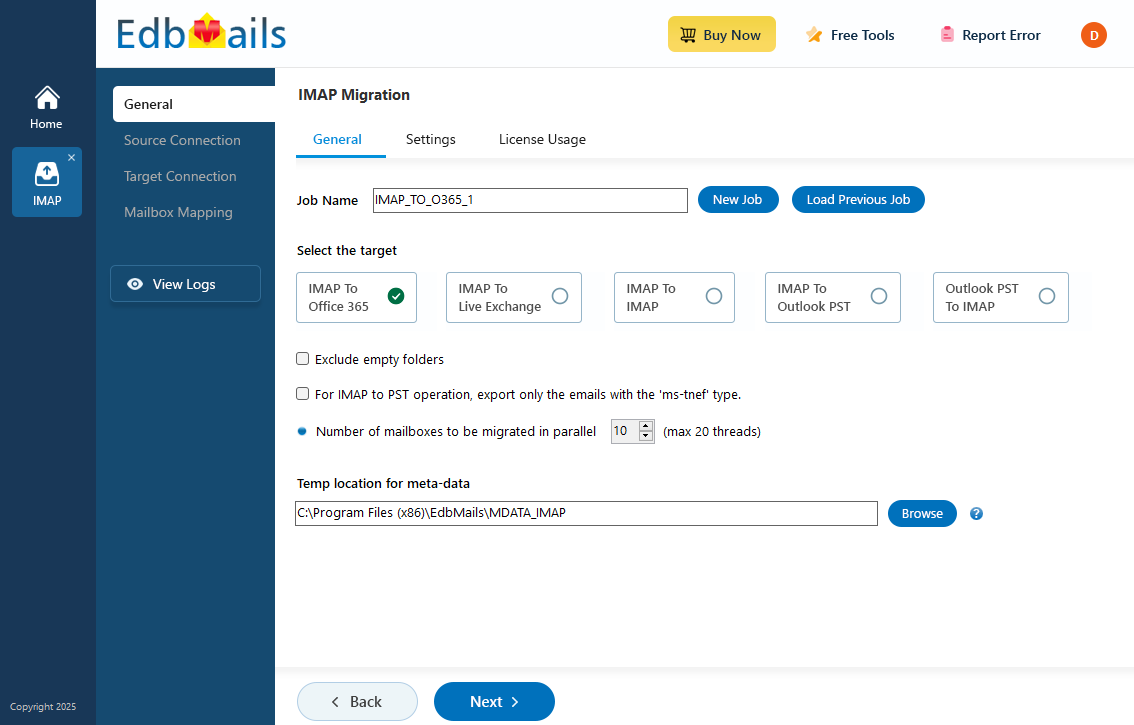
EdbMails IMAP migration software, a Microsoft-partnered software, addresses these complexities with a reliable, precision-driven approach to IONOS to Office 365 migration. It ensures zero data loss while preserving the original folder structure, offering an advantage over other tools that may cause incomplete transfers. With script-free migration, EdbMails allows even non-technical users to perform the migration effortlessly. The software also automatically creates target mailboxes in Office 365, saving time and simplifying the setup process. Its ability to handle large-scale migrations with ease makes it superior to other available tools. Additionally, EdbMails offers a free demo version, allowing businesses to test its features before committing to the full solution. With EdbMails, IONOS to Office 365 migration is hassle-free, ensuring businesses a smooth transition to a more robust and feature-rich platform.
User Query
HI am currently using IONOS for email hosting, but I’m considering switching to Office 365 for its advanced features and better collaboration tools. Can someone guide me on how to migrate my emails from IONOS to Office 365? What are the steps involved, and are there any tools that can simplify the process?
Why do Users want to migrate emails from IONOS to Office 365?
- Advanced features: IONOS offers basic email services, but Office 365 provides a business-class email solution along with productivity tools like Excel, Word, SharePoint, and Microsoft Teams, enhancing workflow and collaboration.
- Scalability: Office 365 provides 1TB of cloud storage per user, significantly surpassing the limited storage offered by IONOS, making it an ideal solution for businesses with expanding data storage needs.
- Enhanced security: Office 365 includes advanced security features like encryption, data loss prevention (DLP), and SSL/TLS protocols, offering superior protection compared to IONOS’s basic spam filters and security measures.
- Seamless integration: Office 365 integrates smoothly with other Microsoft services, such as OneDrive and Outlook, creating a unified and efficient ecosystem for managing emails and files.
- 24/7 Technical support: Unlike IONOS, Office 365 provides round-the-clock technical support, ensuring reliable assistance whenever businesses need it.
Let’s explore the simple and effective solutions available to migrate emails from IONOS to Office 365 effortlessly.
Plan to Migrate email from ionos to Office 365
Planning is one of the most important steps before you begin to Migrate email from ionos to Office 365. Prepare the environment and have a backup plan in place to avoid potential risks and data loss. Here is a checklist of points to consider before you migrate.
- Determine the size of the data and the number of mailboxes you want to migrate.
- Compile a list of all data, folders, and permissions from your IONOS email account that need to be transferred.
- Create appropriate user mailboxes on Office 365 and assign licenses to them.
- Ensure you have enough network capacity and bandwidth to migrate.
- Communicate the migration plan and flow to your end users.
Pre-migration activities to Migrate email from ionos to Office 365
- Find the IMAP server name of your Ionos email server. You can find this information from your server’s dashboard settings or by connecting your email system to Outlook.
- Before you migrate Ionos email to Office 365, ensure that you create mailboxes for your users in your organization and assign suitable licenses to them.
- If you plan to migrate the source Public folders to Public folders on Office 365, ensure that you create and configure the Public folder mailboxes on the target server.
Create Office 365 Public folder and assign mailbox user. - Ensure that the admin account on the target Office 365 server has the impersonation rights to migrate mailboxes and Public folders.
- If you have a custom email domain from your hosting provider to which you want to migrate and receive emails, you must add and verify the domain on Office 365.
Steps to add a custom domain to Office 365 and Steps to add DNS records to connect your domain. - Configure Office 365 to send and receive large messages.
Follow the steps to increase the message size on Office 365 to 150MB and see tips to optimize IMAP migration to Exchange online.
Steps to migrate from IONOS to Office 365 using EdbMails
Step 1: Download and install EdbMails IMAP migration software
- Download EdbMails and install the application on any computer running on Windows OS that is connected to the source and target environment.
See a detailed list of EdbMails system requirements for IMAP migration.
- Launch the EdbMail application and log in using your registered email address and password. If you don’t have an account, click ‘Start Your Free Trial’ to begin using EdbMails instantly without registration.
- Select the option ‘IMAP (Gmail, Outlook & more) Migration’.
- Select ‘IMAP to Office 365 Migration’.
- You can use the default job name assigned by EdbMails or click ‘New Job’ to define a custom name, allowing for easier identification and efficient management of multiple migration operations.
- Download EdbMails and install the application on any computer running on Windows OS that is connected to the source and target environment.
Step 2: Connect to source IONOS server
- To migrate a single user, enter the IONOS IMAP hostname, port number (993 for SSL), and the user’s email credentials to establish a secure and authenticated connection.
- Choose the correct IMAP host name from the list or manually enter it (e.g., mail.yourdomain.com). Then, fill your email address, password.
- Click the ‘Login’ button.
- To migrate multiple IONOS mailboxes, choose the ‘Multiple (Bulk) Users/Accounts Migration’ option and click ‘Next’ to proceed with the bulk configuration.
- Click ‘IMAP Migration CSV File’. It will load the sample CSV file to your local drive.
- Open the CSV file and fill in the necessary details, including the email address, password, IMAP server hostname, and port number for each mailbox. After completing the entries, save the file to proceed with the migration.
- Once you've made the necessary changes to the CSV file, save and close it.
- Then, click the 'Load Modified CSV File' button, open the CSV file and click ‘Next’ to proceed.
Step 3: Select source IONOS server mailboxes
- Select the mailboxes or specific folders you want to migrate, then click ‘Next’ to proceed with the migration process.
Step 4: Connect to target Office 365
- Click the ‘Add New Connection’ button to establish a new connection to the target Office 365. To use the previous connection, select it from the connection list and click the ‘Connect to Existing’ button to proceed.
- Select the required connection options and click the ‘Next’ button.
- Choose your preferred authentication method, then click the ‘Login’ button to authenticate and proceed with the migration setup.
- Sign in through the official Microsoft login page to authenticate your account and proceed with the migration.
- EdbMails allows you to load mailboxes automatically, which is quick and convenient. However, due to Microsoft API limitations, the automatic method can list up to 100 mailboxes at a time. For larger environments or to include specific mailboxes beyond this limit, you can use the CSV file method to load mailboxes manually—giving you full control over the selection process.
- Click the ‘Next’ button to continue.
Step 5: IONOS to Office 365 mailboxes mapping
- Choose the appropriate mailbox and folder mapping option based on your migration preferences.
- You can choose to let EdbMails automatically create mailboxes in Office 365 and map them between the source and target servers. This feature is especially useful for large-scale migrations, saving time, reducing manual effort.
Step 6: Start IONOS to Office 365 migration
- After mapping the mailboxes, click the ‘Start Migration’ button to initiate the migration process.
- Click the ‘View Log’ button to view the migration report, which includes mapping details and the total count of migrated emails.
- Login to your target server and verify the items.
IONOS email to Office 365 post-migration tasks
- Step 1: Update the MX records to point to Office 365
If you have not done this step previously, change the DNS records known as MX records to enable email and receive messages on the target Office 365 server. In addition, configure the Autodiscover record to allow Outlook to connect to the migrated mailboxes.
- Step 2: Create a new Outlook profile for users in the new domain
Configure the Outlook profile for each user in your domain if Outlook has problems connecting to Office 365 mailboxes.
- Step 1: Update the MX records to point to Office 365
Troubleshooting guide for IONOS email to Office 365 migration
For troubleshooting, check out our knowledge base articles. If you have additional questions, browse the FAQs or contact our dedicated support team for personalized assistance.
Advantages of EdbMails to migrate from IONOS to Office 365
- Advanced filters for precise migration
EdbMails offers advanced filtering options, allowing users to selectively migrate emails based on criteria such as date range, subject, and attachment size. This feature ensures that only the necessary data is transferred, saving time and reducing the risk of unnecessary clutter in the target mailbox.
- Transfer multiple accounts efficiently
With EdbMails, businesses can migrate multiple IONOS accounts to Office 365 in a single operation. This capability streamlines the process, making it easier to manage and reducing the complexity involved in migrating multiple users, without requiring separate migrations for each account.
- Fast and safe email transfer
EdbMails ensures a fast and secure email migration process from IONOS to Office 365, with encryption protocols that safeguard data during the transfer. This combination of speed and safety gives users peace of mind, knowing their critical business information is protected throughout the migration.
- Preserves email items and folder structure
A key advantage of EdbMails is its ability to preserve the original folder structure and email metadata during migration. This ensures that users can seamlessly access their emails in the same format as before, without the risk of data loss or misplaced information.
- Lifetime license with free software updates
EdbMails provides a lifetime license, giving users access to the software without recurring subscription costs. In addition, free software updates ensure that users benefit from the latest features and enhancements, keeping the migration tool up-to-date with evolving technology and requirements.