Exchange migration checklist
Upgrading from one version of Exchange server to another can be a complex task, even for experienced administrators. It entails careful preparation, selecting the correct data, and modifying mailboxes on both, the old and new servers. Matters can become even more complicated when the old and new servers are in separate locations or configurations.
This change is necessary because Microsoft no longer provides support or updates for outdated Exchange servers, such as Exchange Server 2010. Therefore, it's time to move on to something newer. So, many people are moving to Exchange Server 2019 or other versions. You can keep getting all the cool new features and improvements without hiccups.
The Checklist for Exchange Administrators is like a to-do list to make sure your migration from Exchange 2010 to 2013 / 2016 / 2019 goes smoothly. This checklist provides useful information to help you understand the migration process better.
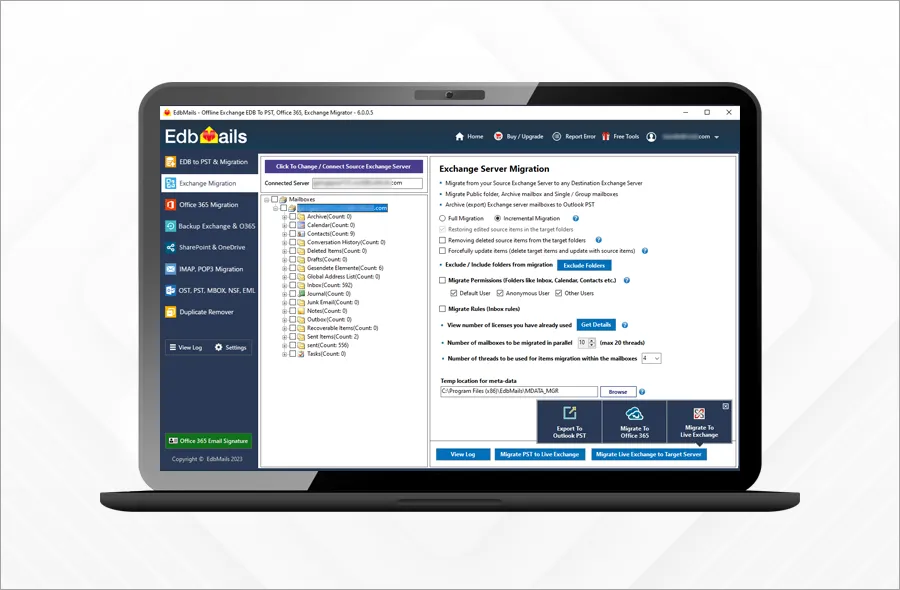
An Exchange migration comprises three phases:
Planning: In the planning phase, you'll find important details needed for a smooth migration. This includes things like setting up and deploying the new system, handling mailboxes, public folders, mail flow, using the Exchange Management Shell, making sure clients can connect, and having both the old and new Exchange 2010 systems work together.
Deployment: In the second phase, you'll learn how to set up Exchange 2013 or 2016 and migrate from Exchange Server 2010 to the new one. You'll also make sure both old and new servers can work together without causing any problems for the services you already have.
Migration: The last phase is dedicated to the actual migration process. This includes the secure migration of emails, public folders, and mailboxes from the old Exchange 2010 Server to the new Exchange 2013 / 2016 / 2019. A recommended method for achieving this is by utilizing reliable software, such as the EdbMails Exchange Migration Tool.
Exchange Migration 2010 to 2013 / 2016 / 2019 : Thorough Checklist
Here are some valuable tips to assist administrators in effectively managing the challenges during an Exchange Server migration from Exchange 2010 to Exchange 2013 / 2016 / 2019.
Project Progression - Without a clear assessment, you won't have the necessary information to secure the right resources or estimate the project's timeline accurately. It's crucial to conduct a thorough evaluation to ensure a successful project. This evaluation factor plays a significant role in the project's progress.
Here are some key considerations:
- Start by understanding the business requirements, including recovery and migration needs, and determine the amount of data that needs to be retained.
- Consider the volume of data involved in the migration.
- Define the types of data to be migrated, such as emails, tasks, appointments, address books, etc.
- Finally, establish a realistic timeframe for completing the migration, whether it can be achieved in a week, two weeks, or months.
These are essential points and strategies that will assist you in gathering the necessary information to create a well-structured plan and set clear expectations for your Exchange 2010 to 2013 / 2016 / 2019 migration project.
Verify the system prerequisites: After becoming familiar with the project guidelines, release dates, and other relevant information, it's essential to verify the system requirements. Gather valuable information about the necessary hardware and software requirements, network speed, and the required operating systems for the project. Additionally, ensure that you've accounted for coexistence scenarios.
Hardware Requirements: To install Exchange Server 2010/2013 temporarily before moving to Exchange 2019, consider using a virtual environment for ease of commissioning and decommissioning. If you have a physical server without virtual hypervisors, you may need to purchase or rent a server for the interim installation.
For setting up a new Exchange 2019 server, the minimum requirements depend on your mailbox volume and setup. For approximately 50 users, it's recommended to have at least 4 cores, 32GB RAM, Assign approximately a quarter of the storage for the paging file.
In terms of storage allocation:
- 100GB for the operating system
- 50GB for the Exchange installation
- 100GB for mailbox storage
- 20GB for the paging file
Adjust these allocations based on your current data requirements.
Active Directory clean up: One crucial checklist item involves thoroughly cleaning up your Active Directory to ensure its integrity. It's vital to remove any unauthenticated references from Exchange domains and other Active Directory objects to prevent potential migration issues. You can use ADSI Edit to eliminate these elements from the Active Directory, but always ensure you have a backup in place before doing so.
Preserve the optimal state of Exchange databases: Keeping your Exchange database healthy is like taking care of your car so it doesn't break down on a long road trip. When you're migrating your emails and important data, you want everything to go smoothly. If your database isn't in good shape, it's like driving a car with a bad engine – you risk having problems along the way. So, it's a good idea to make sure your database is in good condition (you can use a tool called ESEUTIL for this) and make regular backups to avoid any unexpected issues.
Consider Server Roles: Exchange 2010 utilizes the following five server roles.
- Client access server (CAS)
- Mailbox server
- Unified messaging server
- Edge Transport server
- Hub Transport server
Only the Mailbox Server and the Client Access Server (CAS) are required based on the checklist. It is crucial to carefully assess your current architecture and understand how these modifications will affect the migration process as a whole. This evaluation will be a helpful place to start the Exchange Migration flow.
Managing Public Folders: Migrating public folders can be a challenging task, especially when dealing with modern public folders in Exchange 2013. However, it was still possible to migrate public folder content to SharePoint.
With modern public folders, you need to proceed with extra care throughout the entire migration process. However, you still have the option to preserve these folders in legacy public folders.
With the EdbMails Exchange Migration tool, you can migrate your Public folder data to another Exchange server. It migrates the public folder data along with the folder permission.
Migration Road map: To ensure a seamless migration, it's crucial to create a well-defined migration plan. Newer versions of Exchange have different procedures for migrating from Exchange 2010 to 2013. Evaluate the updated Exchange server migration checklist for Exchange 2013/16/19 and understand how it will impact your organization. This will help you develop a clear roadmap for a successful Exchange Migration.
Moving to Exchange 2013 / 2016 / 2019
Conduct a final verification by consolidating all your existing messaging system data and transferring it to the new version. Once you're confident that all the Exchange components are functioning well, you can proceed with making Exchange 2013 / 2016 / 2019 your active platform.
However, don't overlook the post-migration tasks. After successfully migrating to Exchange 2013 / 2016 / 2019 , it's crucial to ensure that everything, including mail flow and mailboxes, is operating smoothly.
Administrators can follow the steps mentioned above for a reliable and secure migration.
Replace the Exchange Migration checklist with the EdbMails Exchange Migration tool
Alternatively, you can bypass the complex manual migration process by utilizing a user-friendly and secure third-party software i.e. EdbMails Exchange Migration tool.
EdbMails is a reliable choice for various recovery and migration needs. You can start the migration operation within a few clicks. Simply connect to your source and the target Exchange servers, select the option to load the mailboxes, and configure settings. The software will automatically map the mailboxes between the source and target servers.
EdbMails facilitates seamless migration between different versions of Exchange and Office 365 within the same domain or across domains. It covers all the migration scenarios required for successful Exchange migration.
Steps to perform Exchange Migration using EdbMails
EdbMails is the best software for Exchange server migration. The software adeptly manages the migration of mailboxes, public folders, archive mailboxes, and shared mailboxes from the source Exchange server to different target servers such as live Exchange, Office 365, and Hosted Exchange servers. Furthermore, it supports migration in hybrid environments.
EdbMails allows direct migration of mailbox data between different Exchange servers, regardless of their versions. It facilitates data migration across Exchange 2019, Exchange 2016, Exchange 2010, Exchange 2013, and Exchange 2007.
Navigate through the below link for steps to perform the Exchange migration using EdbMails
- Exchange 2010 to 2019 migration
- Exchange 2013 to 2019 migration
- Exchange 2016 to 2019 migration
- Exchange 2010 to Office 365 migration
- Exchange 2013 to Office 365 migration
- Exchange 2016 to Office 365 migration
- Exchange 2019 to Office 365 migration
Benefits of using the EdbMails Exchange Migration tool
- EdbMails supports an incremental migration process to avoid duplicating items during successive migration operations to the target server.
- Utilize advanced include and exclude filters for selective mailbox items and folders.
- Enable the migration of Exchange Public folders and Shared Mailboxes.
- Data consistency with no downtime and data loss.
- Establish direct mailbox mapping between the source and target servers.
- Achieve migration to Exchange and Office 365 without requiring technical expertise.
- Ensures quick migrations with full data consistency between the source and target servers.
- Direct migration from any Exchange version (2010-2019) without coexistence issues.
- Compatible with all Windows server and client operating systems.

