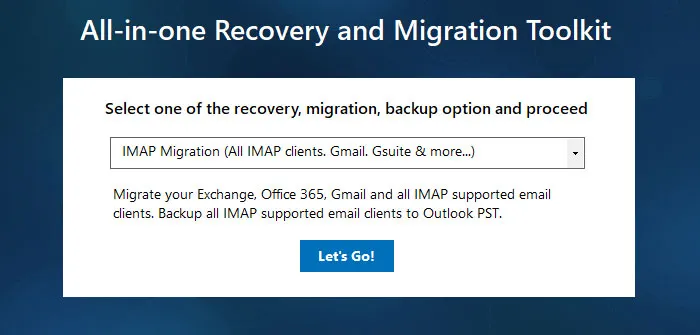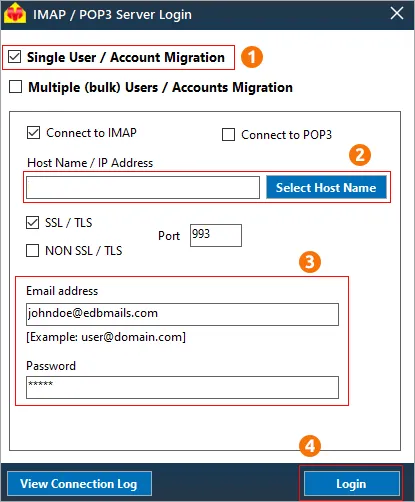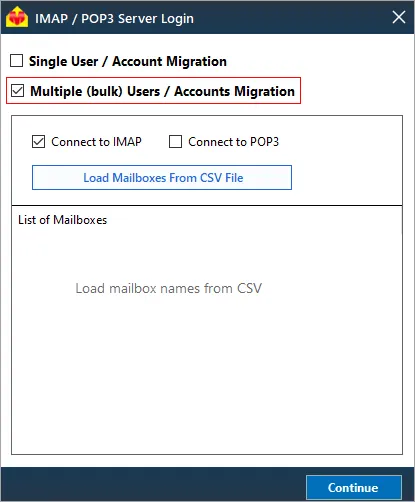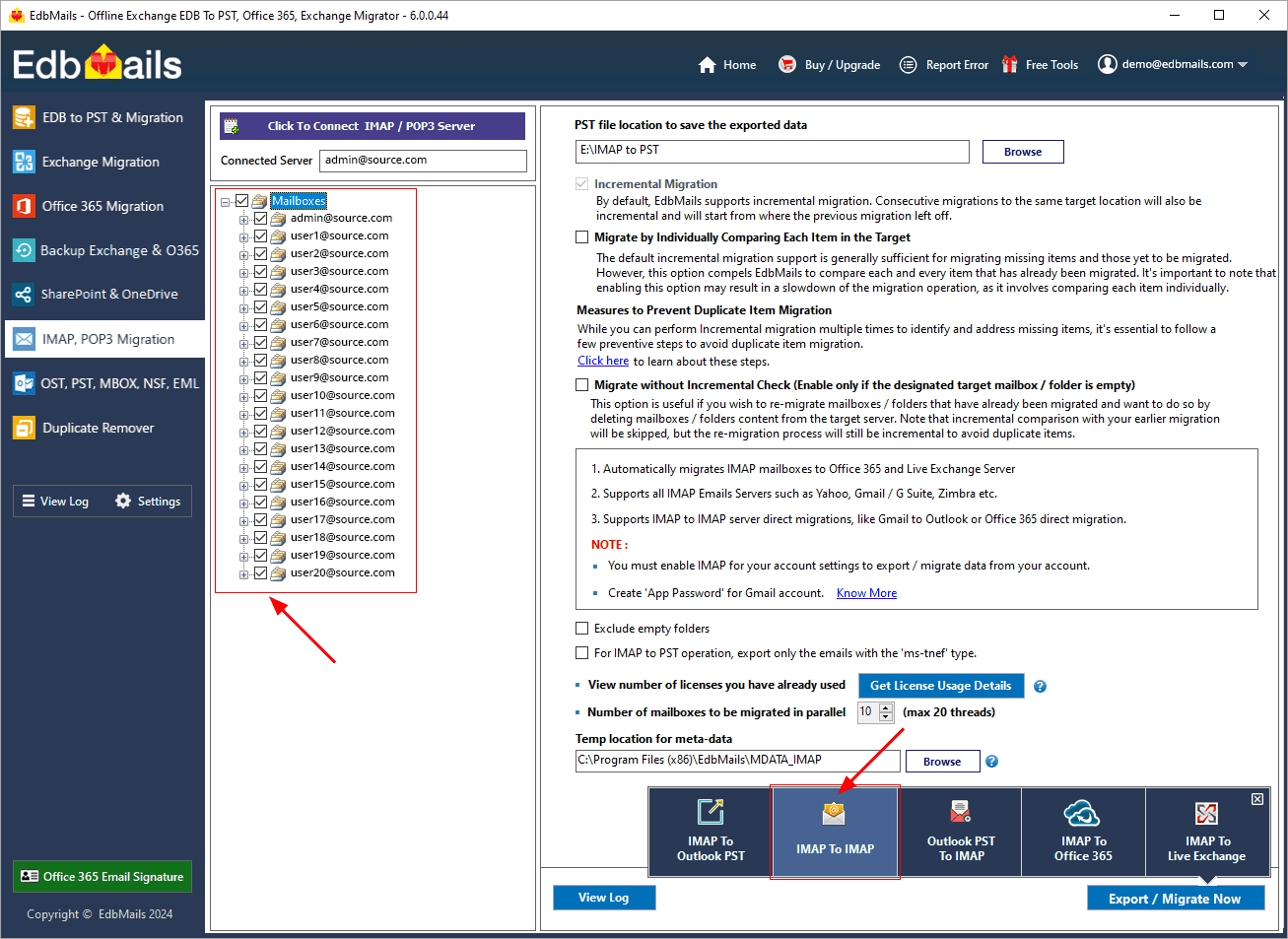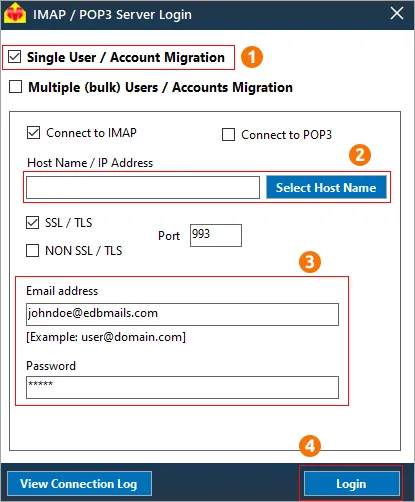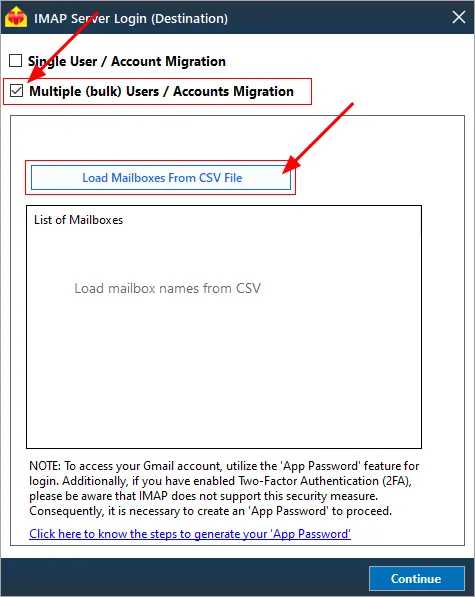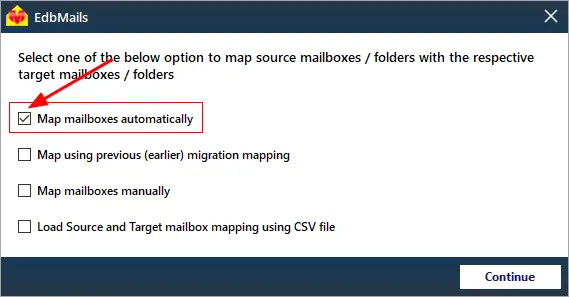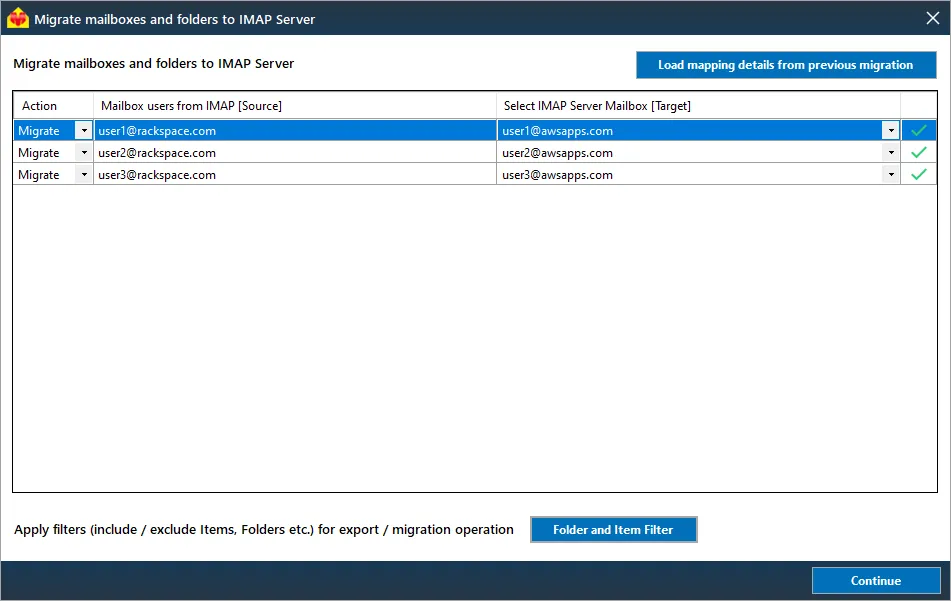Rackspace to AWS migration
Migrating from Rackspace to AWS is a strategic move for businesses aiming to leverage enhanced cloud flexibility, scalability, and innovation. Rackspace, a managed cloud service provider, delivers IaaS and cloud hosting solutions that allow businesses to manage their infrastructure with tailored support. In contrast, AWS offers a comprehensive suite of cloud services, providing businesses with the ability to scale, innovate, and access virtually unlimited server capacity with ease. However, the migration process introduces several challenges, including compatibility issues arising from differing architectures, potential data transfer bottlenecks, and data migration misconceptions. Additionally, businesses must navigate security and compliance concerns to ensure data integrity while minimizing downtime to avoid operational disruptions.
EdbMails is the perfect solution for migrating your email data from Rackspace to Amazon Web Services (AWS) with its powerful IMAP migration feature. With EdbMails, you can effortlessly transfer your Rackspace mailboxes to AWS while preserving the integrity of your email properties and folder structures. The intuitive interface and advanced migration capabilities ensure a streamlined process, making the transition seamless and efficient. Key features such as incremental migration ensure that only new or modified data is transferred, preventing data duplication and reducing migration time. Advanced filtering options allow you to migrate specific folders or data types, offering flexibility to meet your migration requirements. Automated mailbox mapping simplifies the entire process by ensuring precise mapping between Rackspace and AWS accounts, eliminating the need for manual intervention. Additionally, EdbMails utilizes AES 256-bit military-grade encryption to safeguard your data throughout the migration, ensuring complete confidentiality and compliance. With EdbMails, you can trust in a smooth, secure, and efficient transition to AWS.
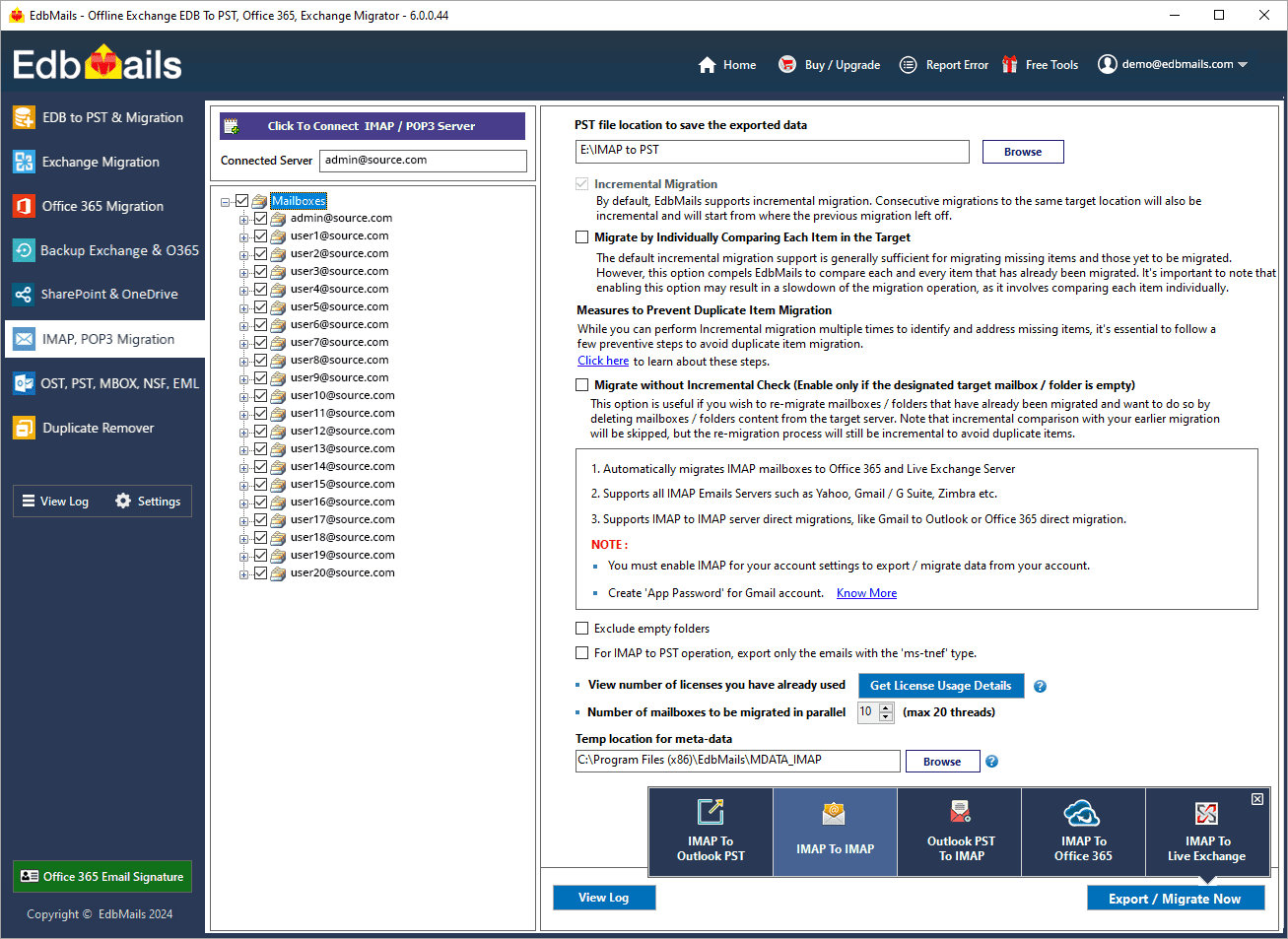
Why do users want to migrate from Rackspace to AWS?
If you want to migrate from Rackspace to AWS or Amazon WorkMail, there are several compelling reasons to make the move. Here are some key features that make Amazon WorkMail a preferred choice over Rackspace:
- Enhanced Security: AWS and Amazon WorkMail provide a secure business email and calendaring service that is compatible with various email clients on desktop and mobile devices. You can trust the robust security measures implemented by AWS to protect your data.
- Improved Performance: AWS offers high-speed performance for data management in the cloud. With AWS infrastructure, you can experience efficient and reliable email services, ensuring seamless communication within your organization.
- Control and Flexibility: By migrating to Amazon WorkMail, you can integrate it with your existing corporate directory, giving you complete control over encryption keys and the storage location of your data. This level of control enhances data privacy and compliance with your organization's policies.
- Versatile Accessibility: Amazon WorkMail enables users to access their emails, contacts, and calendar events using popular email clients like Microsoft Outlook, web browsers, and native iOS and Android email programs. This flexibility ensures that users can seamlessly transition to the new email environment without disruptions.
Rackspace to AWS migration planning
Before you begin to migrate from Rackspace to AWS, proper planning is crucial to ensure a successful and seamless transition. Follow the below checklists of important considerations:
- Streamline the migration process by removing any unused mailboxes, redundant mail items, and duplicate files from the source server.
- Create an inventory of essential items including user email addresses, passwords, source and target server details, network settings, DNS configurations, MX records, firewall settings, licensing plans, data permissions, and any other dependencies.
- Determine the size of the data and the number of mailboxes that will be migrated to AWS, enabling better resource allocation.
- Choose between a cutover migration (migrating all data at once) or a staged migration (migrating data in phases) based on your specific requirements.
- Estimate the time required for the migration, considering factors such as data size and network capabilities.
- Ensure that your network has sufficient capacity and bandwidth to handle the migration process effectively.
- Communicate the migration plan and upcoming changes to end users and stakeholders, minimizing disruptions and facilitating a smooth transition.
- Conduct a test migration to identify and address any potential issues before proceeding with the actual migration.
- Begin the migration process, ensuring that endpoints are correctly configured and MX records are updated as needed.
- Decommission any unused apps and associated settings after the migration is successfully completed.
Pre-migration activities for Rackspace to AWS migration
- Enable IMAP settings on both the Rackspace and AWS servers.
- Maintain a comprehensive record of email addresses and passwords for all users you intend to migrate from the Rackspace server.
- Verify that you have the email address passwords for all users on AWS.
Steps to migrate from Rackspace to AWS using EdbMails
Step 1: Download and Install EdbMails Software
- To get started, download the EdbMails software onto your computer having Windows Operating system. Once the download is complete, proceed with the installation process.
- Now, Launch the EdbMails application. You have options to enter an email address and password to ‘Login’ or ‘Start Your Free Trial’.
See a detailed list of EdbMails system requirements for Rackspace to AWS migration.
- Choose 'IMAP Migration' as the preferred migration method in the main interface.
Step 2: Connect to Rackspace Server
- If you want to migrate a single mailbox, enter the Host Name , Port Number (993 for SSL), and account credentials to connect to Rackspace as shown.
- For migrating multiple mailboxes, choose the 'Multiple (bulk) Users/Accounts Migration' option. Start by downloading the sample CSV file from EdbMails and complete the necessary fields, including mailbox name, password, host name, and port. Once the CSV file is populated, upload it into the application and verify the list of mailboxes to proceed with the migration process.
steps to connect to single and multiple users in EdbMails IMAP migration
- Enter user details including your email address and password, to establish a connection with the Rackspace server.
- Step 3: Select source Rackspace server mailboxes
- Select the required mailboxes and folders from the source Rackspace server.
- Click ‘IMAP to IMAP’ and proceed with the target server connection.
Step 4: Connect to target AWS server
- Connect to the target AWS server using the correct credentials and choose the migration option for either a ‘single user or multiple users’ based on your needs.
- For multiple users, load the mailboxes from a CSV file.
Step 5: Rackspace to AWS mailboxes mapping
- Choose the required mailbox mapping option.
- After selecting the export option, map the appropriate folders and mailboxes. EdbMails simplifies this process by automating the mapping, saving significant time, especially when migrating numerous mailboxes.
- Click the ‘Folder and Item Filter’ option to configure filters for your migration. For example, apply a date filter to migrate only specific data within a defined range. You can also choose to exclude certain folders, both standard and custom, from the migration process.
Step 6: Start Rackspace to AWS migration
- Once the mailboxes are mapped, assign a job name and begin the migration process. To review the migration report, click the ‘View Log’ button, which provides a comprehensive report detailing the number of emails, folders, and mailbox items successfully migrated.
Rackspace to AWS post-migration tasks
Step 1: Update DNS records (MX record) to point to AWS
- Updating MX Records:
In order to redirect incoming email traffic from Rackspace to AWS, it is necessary to modify the MX records within your DNS provider's portal. This crucial step ensures that emails are correctly routed to your AWS account, ensuring a smooth transition.
- Configuring AutoDiscover (CName):
Include the AutoDiscover (CName) configuration in your DNS settings. This configuration facilitates the automatic set up of email clients, allowing for a seamless transition to AWS. By properly configuring the AutoDiscover (CName), email clients can connect to the AWS server without requiring manual configuration.
- Establishing Rackspace Mail Forwarding:
To prevent any email loss during the migration process, establish mail forwarding within your Rackspace account. This ensures that any incoming messages are forwarded to your AWS account until the migration is fully completed. Enabling mail forwarding allows you to stay connected and receive all your emails without interruption throughout the migration period.
- Updating MX Records:
- Step 2: Decommission or delete the user mailboxes on Rackspace server
Once you have confirmed that you are successfully receiving emails on , you can proceed with decommissioning and disabling user mailboxes on the Rackspace source. Additionally, make sure to remove any licenses that have been assigned in Rackspace. Follow these steps to perform the necessary actions:
- Log in to the Rackspace Cloud Control Panel.
- Navigate to the ‘Email’ section and click on ‘Mailboxes.’
- Select the desired mailbox(es), whether it's a single mailbox or multiple ones.
- Locate the 'Manage' option adjacent to the specific mailbox, and then proceed to click on 'Delete Mailbox' in the upper-right corner.
Rackspace to AWS migration troubleshooting
For common migration issues, check the knowledge base articles. For more information on EdbMails IMAP migration, visit the frequently asked questions section or contact our support team.
Why choose EdbMails for Rackspace to AWS migration?
EdbMails Rackspace to AWS migration tool offers several benefits for a seamless and efficient migration process:
- User-Friendly Interface: EdbMails provides a user-friendly interface that simplifies the migration process. With its intuitive design, users can easily navigate and utilize the tool without extensive technical knowledge.
- Efficient Data Migration: The tool ensures a smooth and efficient transfer of data from Rackspace to AWS. It maintains data integrity and preserves the folder hierarchy, ensuring that all mailbox items, including emails, folders, subfolders are migrated accurately.
- Incremental Migration: EdbMails supports incremental migration, allowing users to perform multiple migration passes without duplicating previously migrated data. This feature saves time and minimizes the risk of data loss during the transition.
- Advanced Filter Options: Users can apply advanced filters during the migration process to selectively migrate specific mailbox items based on date range, subject, sender, or other criteria. This flexibility enables users to customize their migration and migrate only the necessary data.
- Robust Reporting and Monitoring: EdbMails provides comprehensive reporting and monitoring features. You can track the progress of the migration, monitor mailbox item counts with the detailed log reports, ensuring transparency and accountability throughout the migration process.
- Pause and Resume Functionality: The tool offers the flexibility to pause and resume the migration process as needed. This feature is beneficial in case of interruptions or when you want to prioritize certain mailboxes for migration.
- No Impact on Source Environment: During the migration, EdbMails ensures minimal impact on the source Rackspace environment.You can continue working with the mailboxes without any disruption while the migration is in progress.
- Cost-Effective Solution: EdbMails offers a cost-effective solution for Rackspace to AWS migration. By automating the migration process and reducing manual effort, it helps save time, resources, and associated costs.