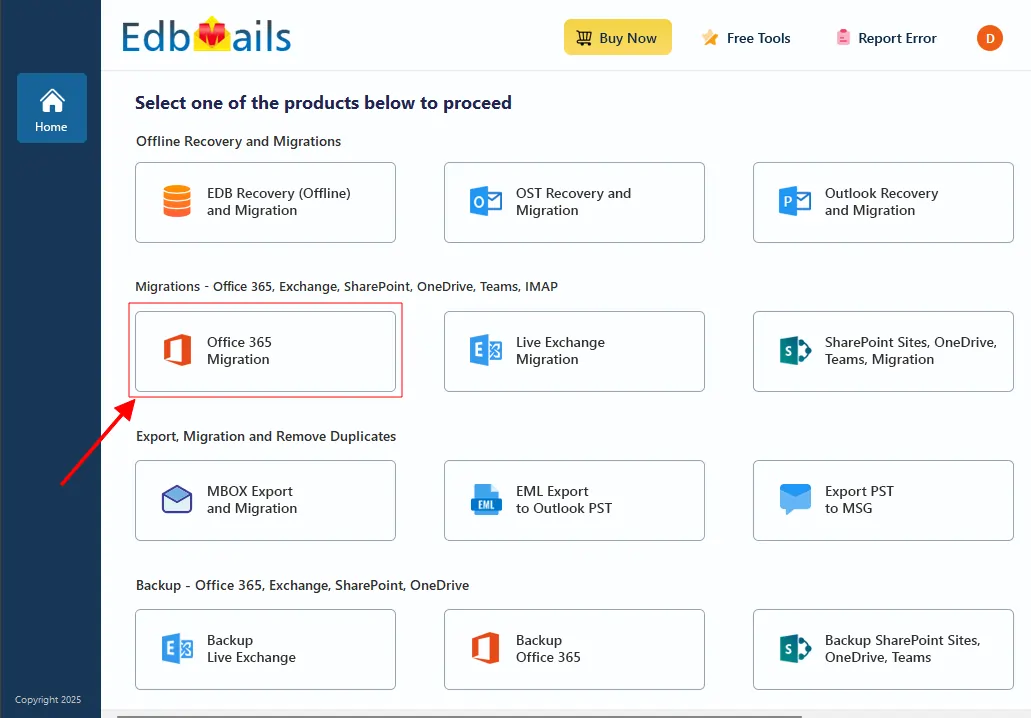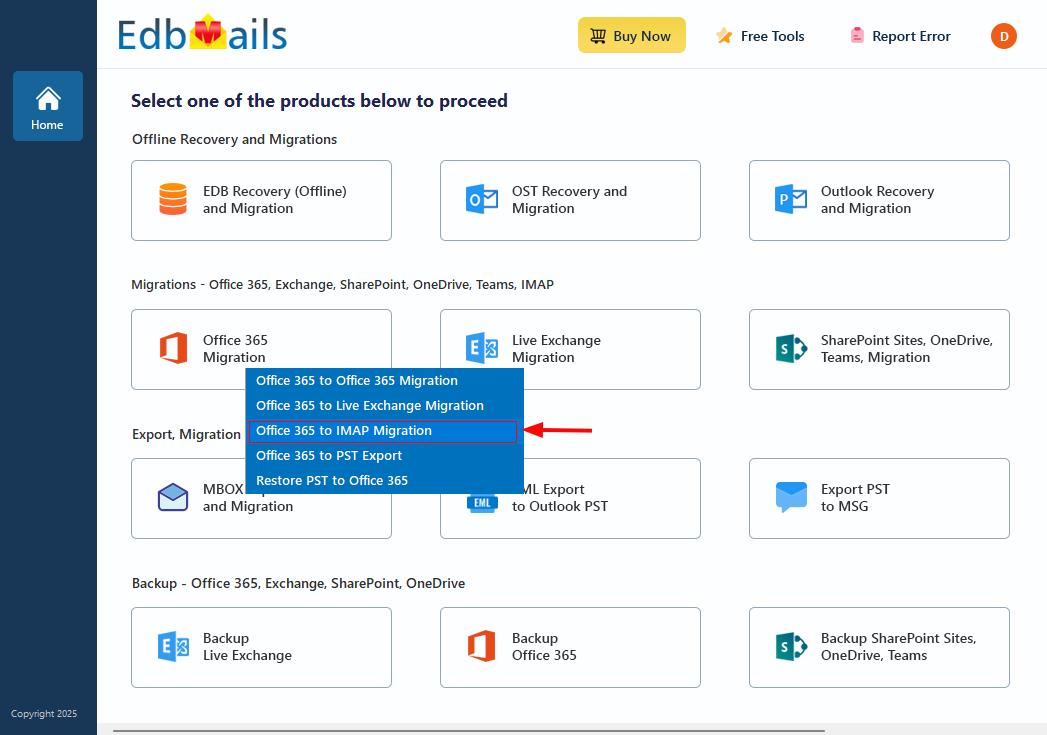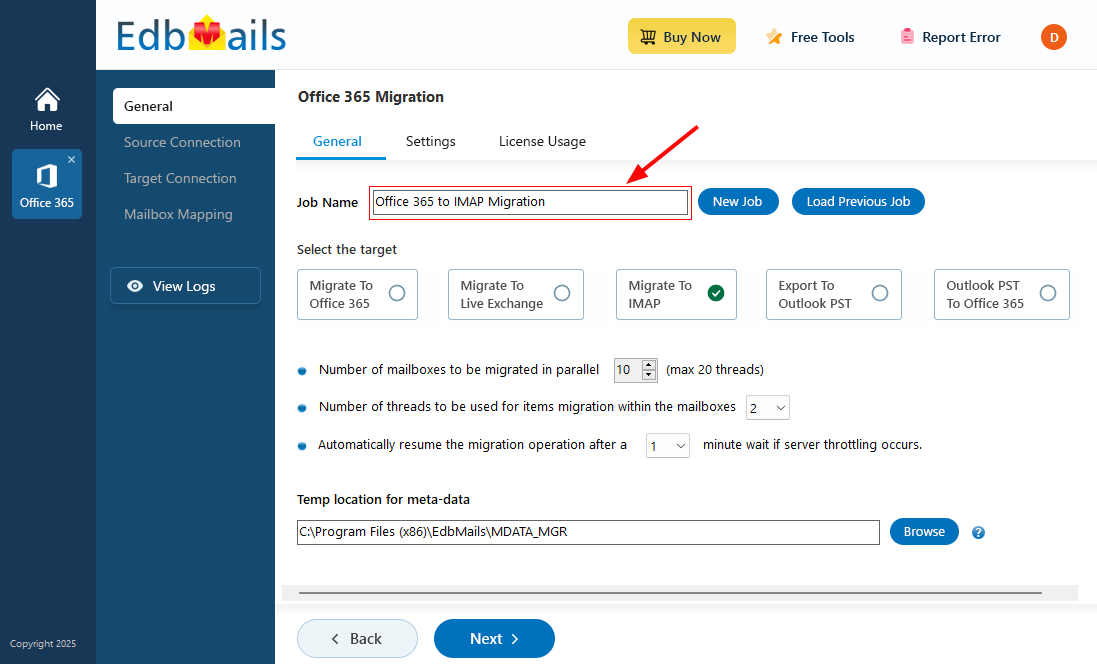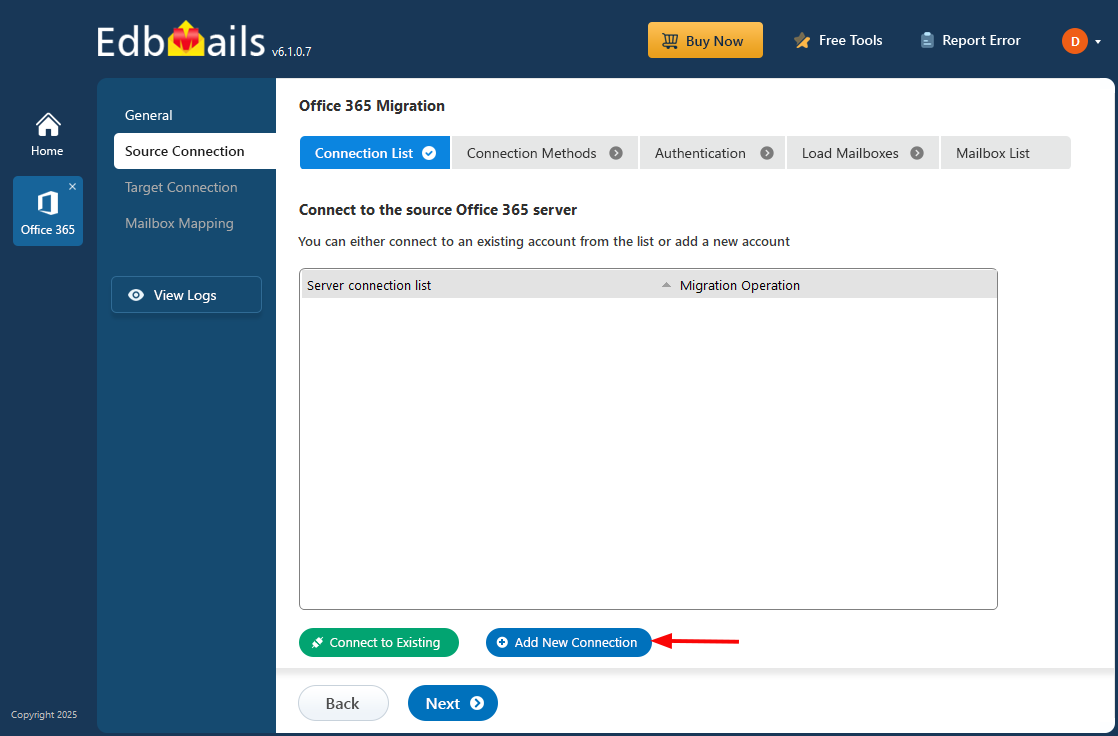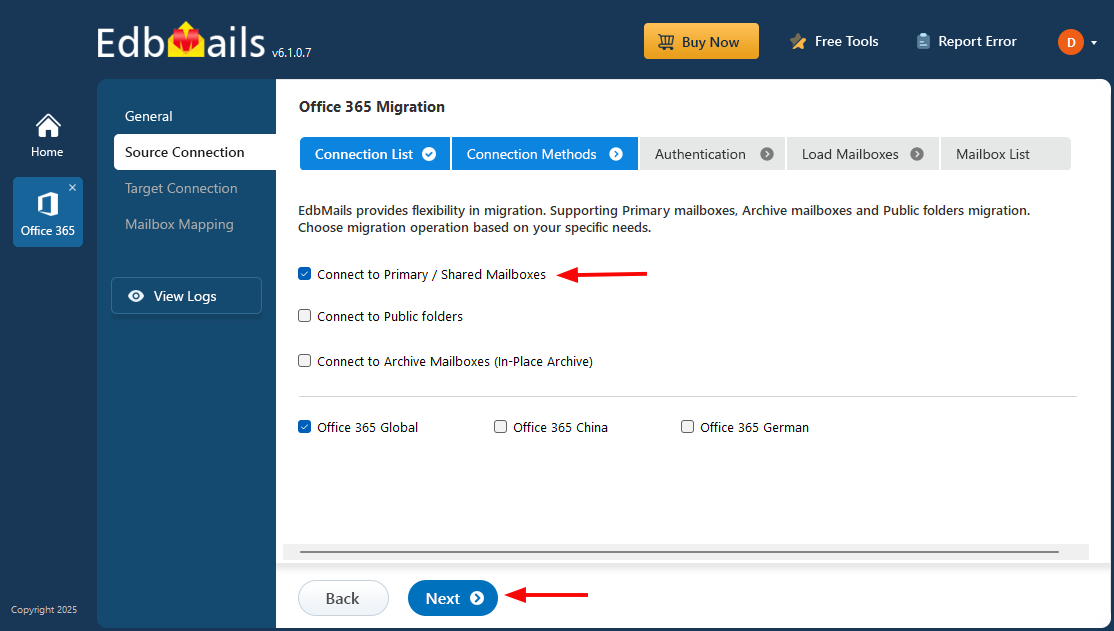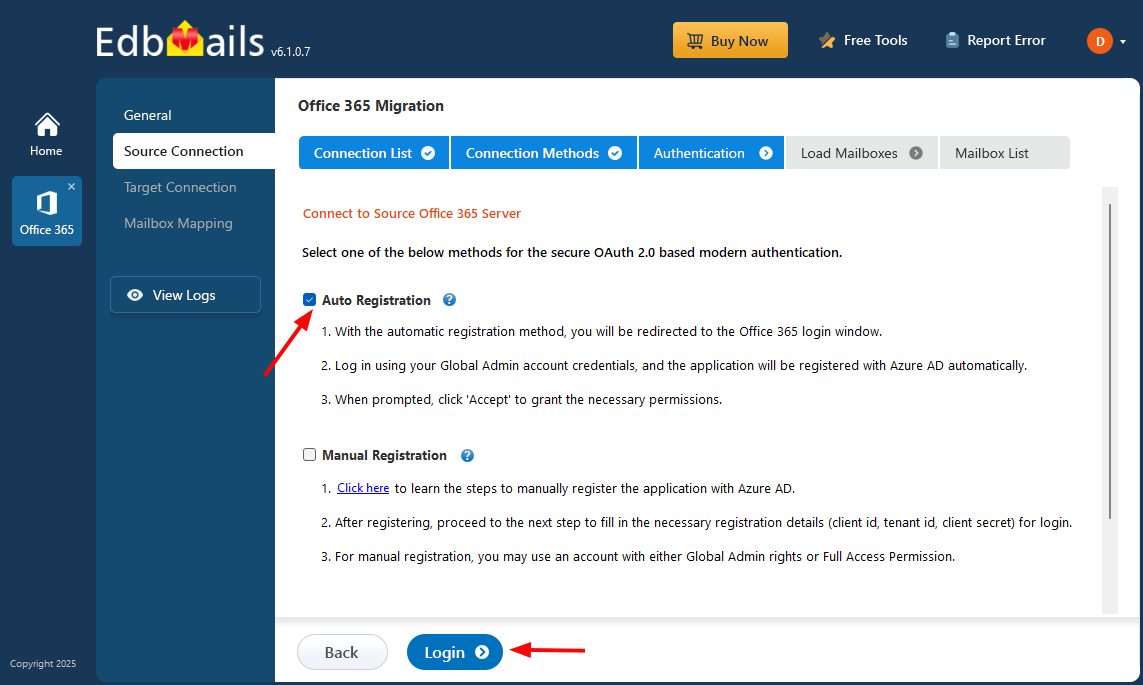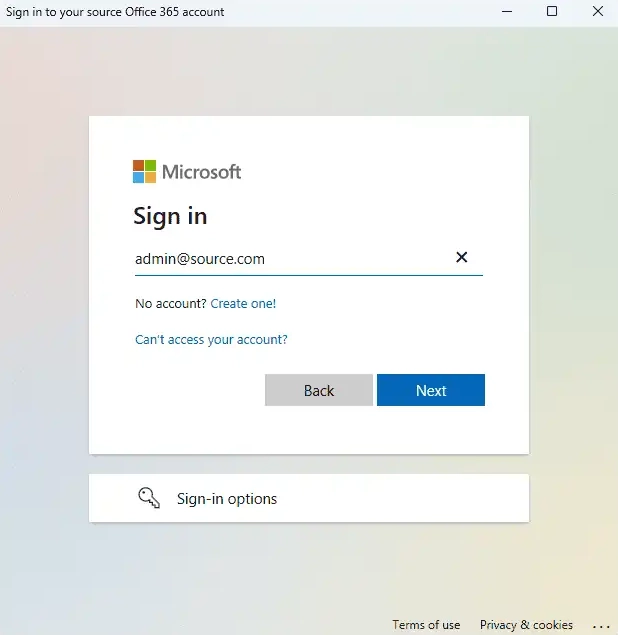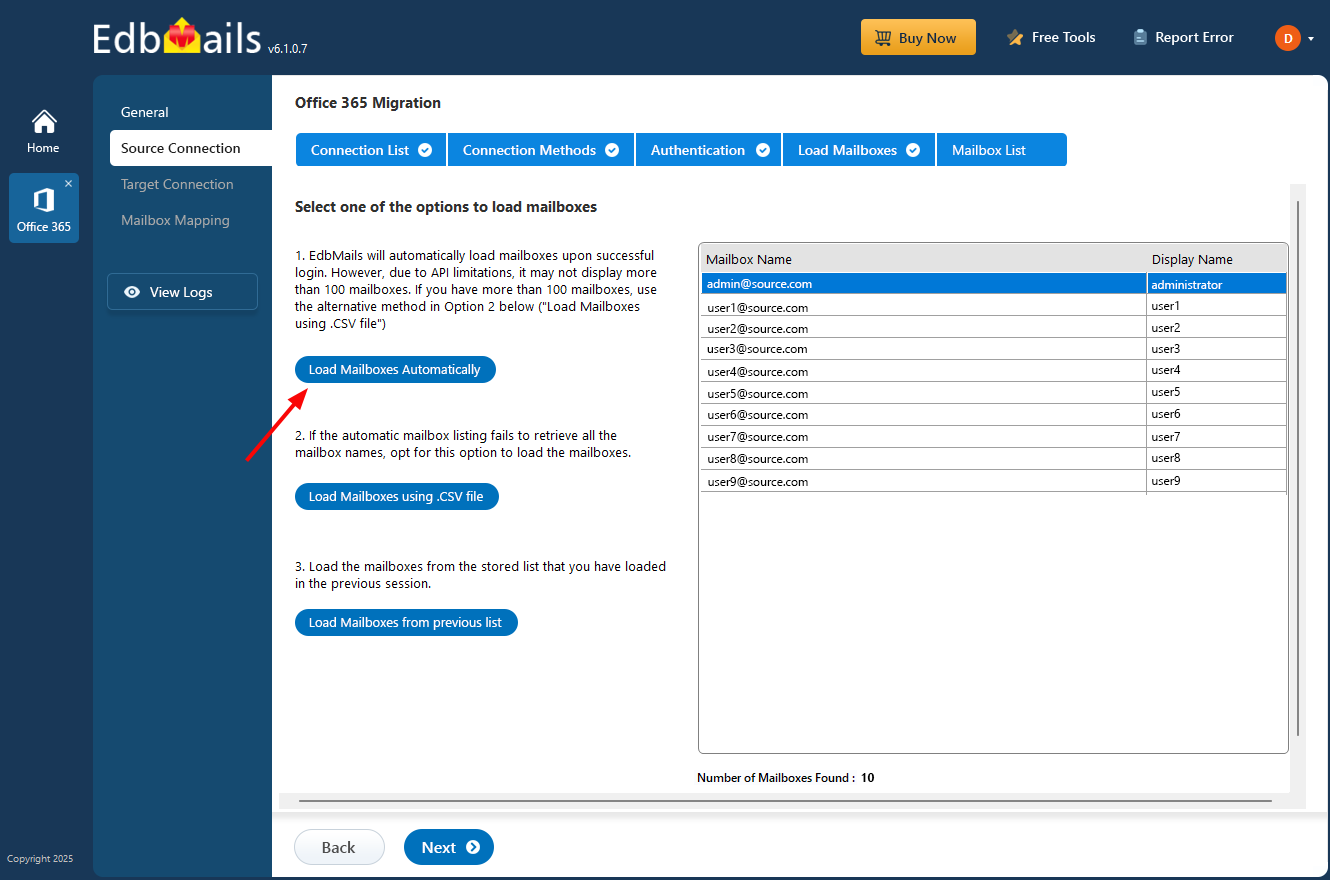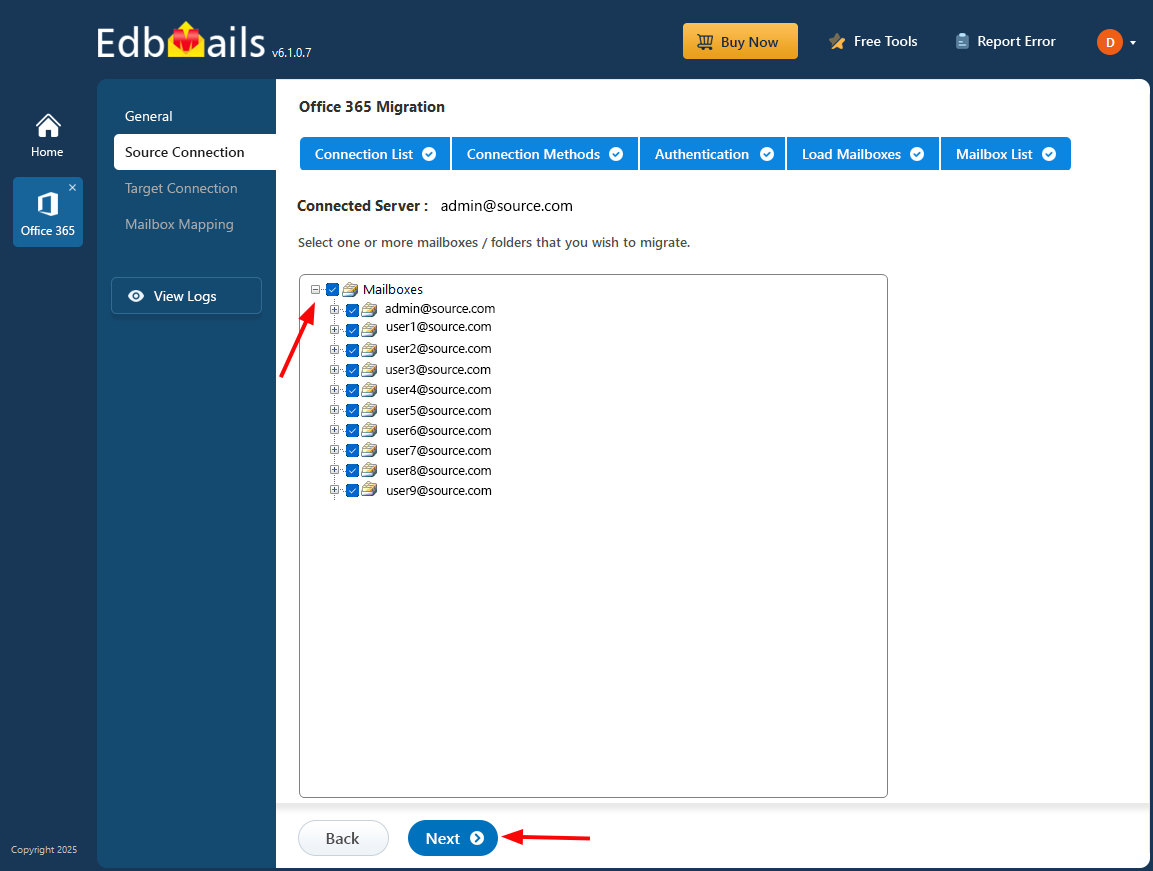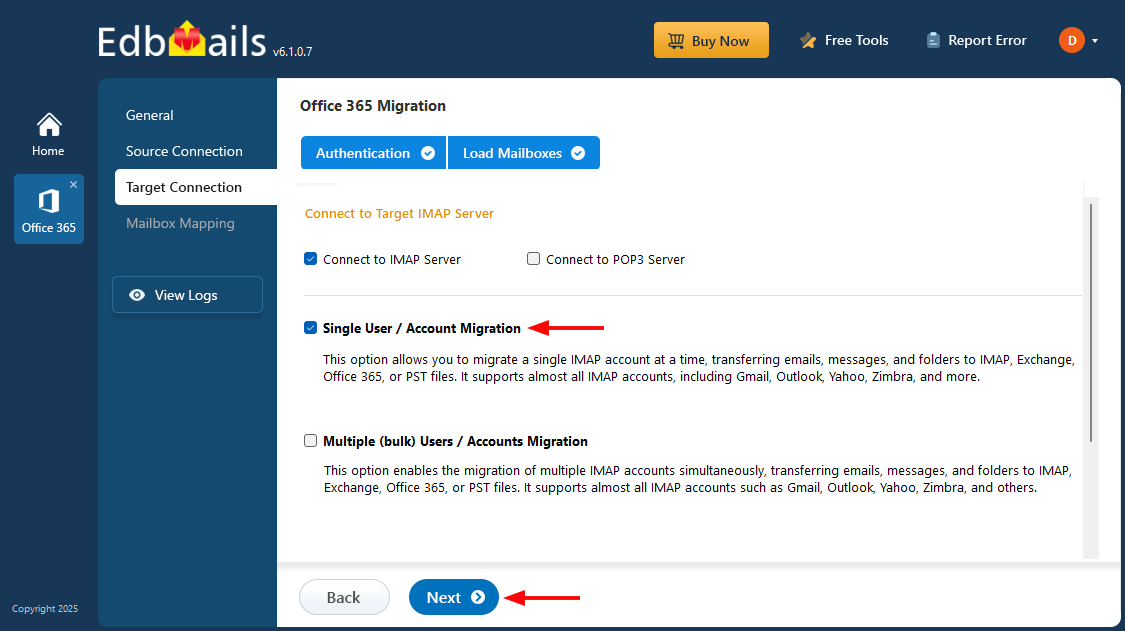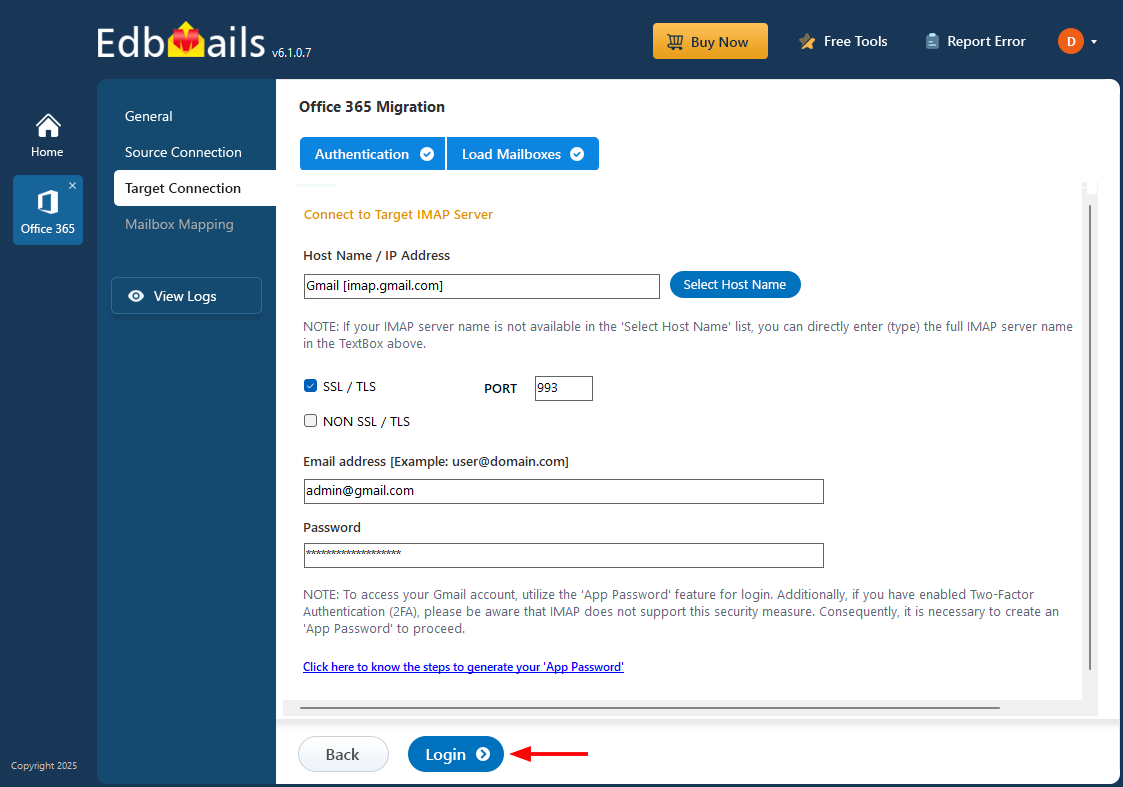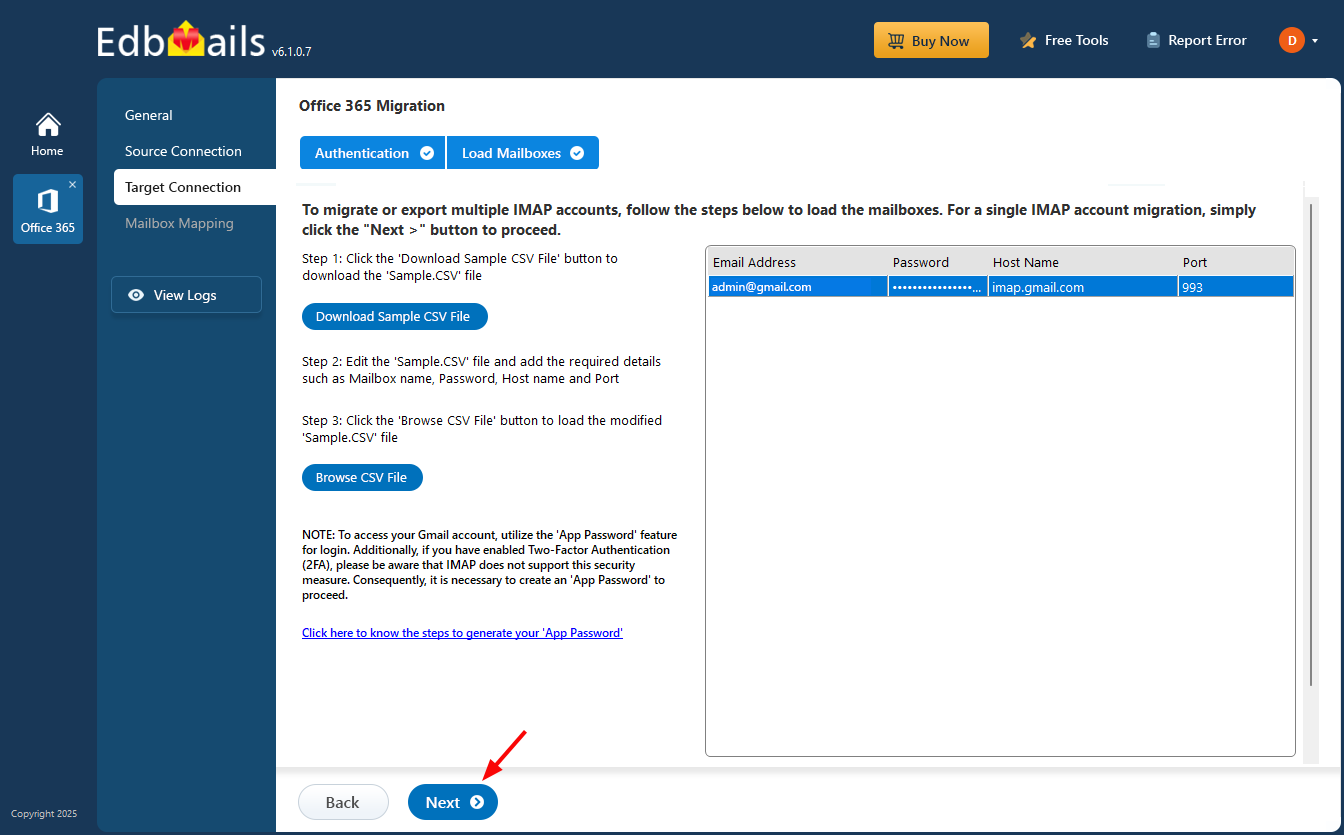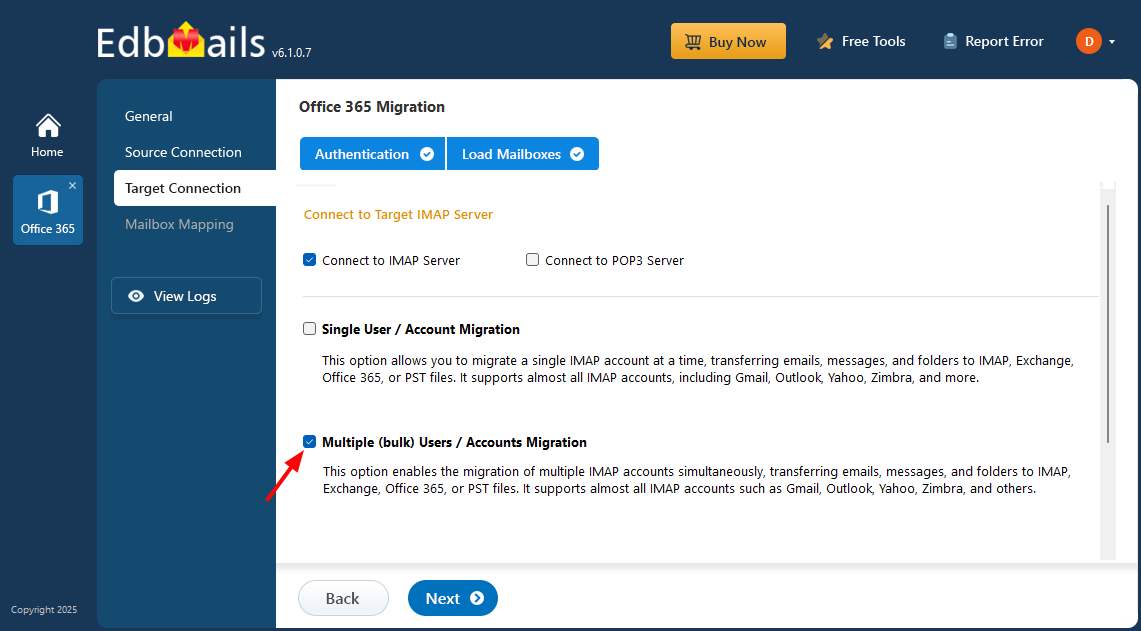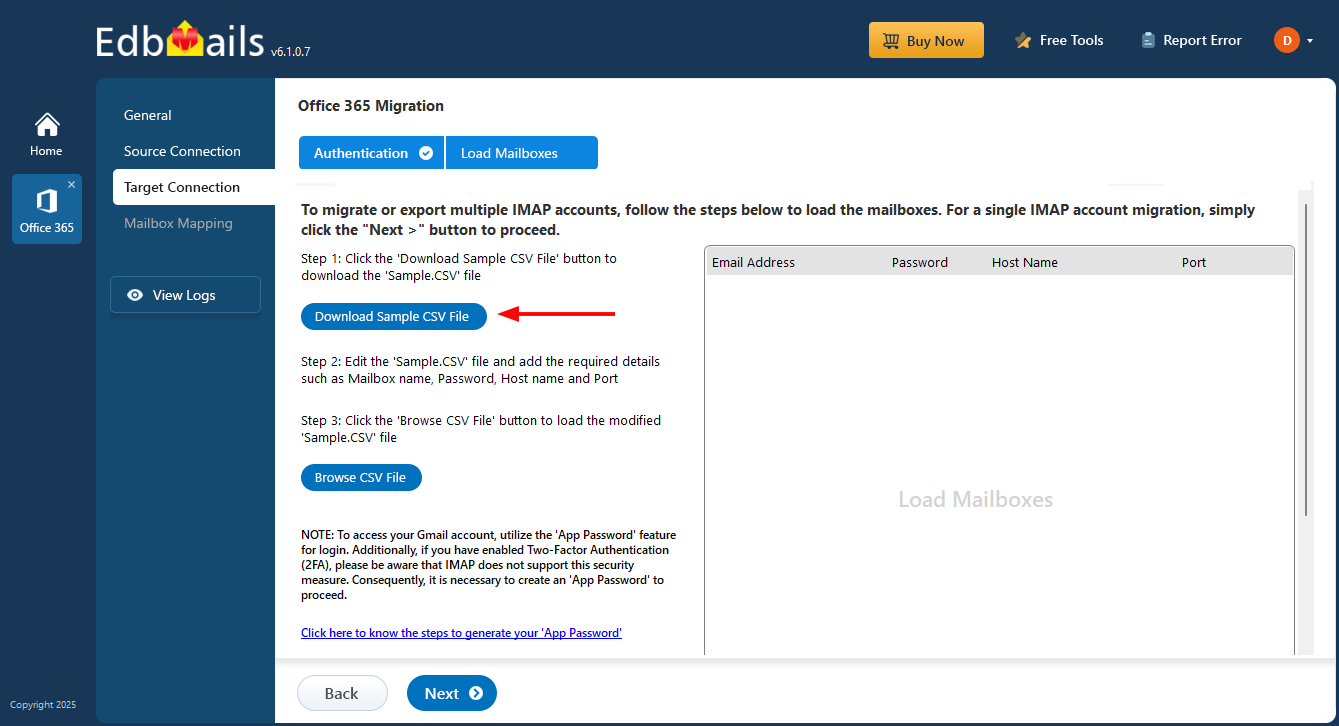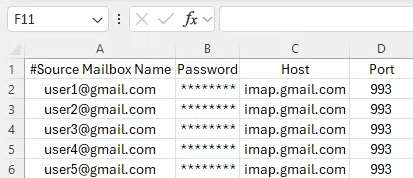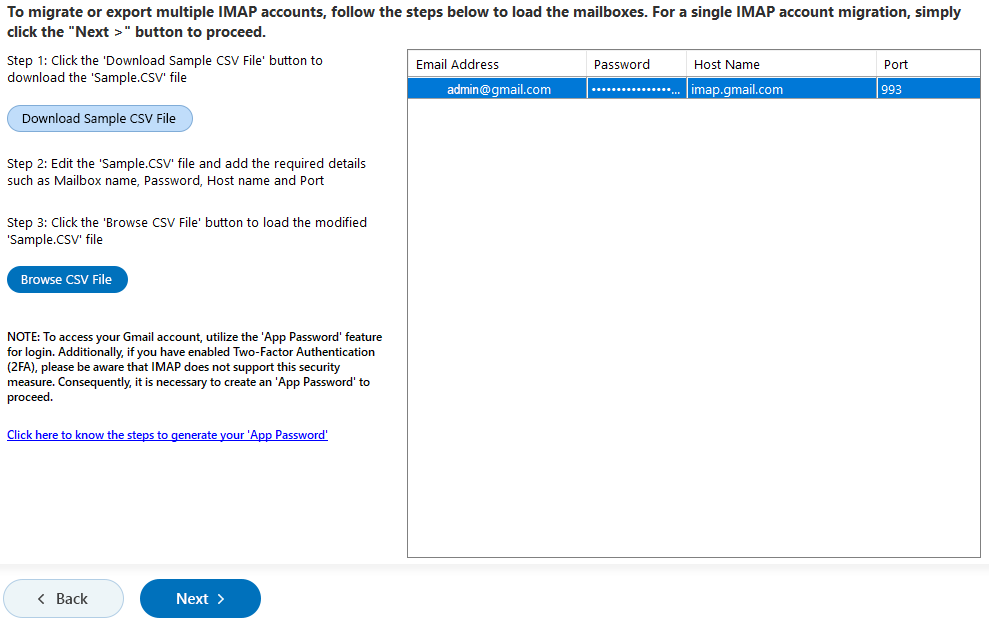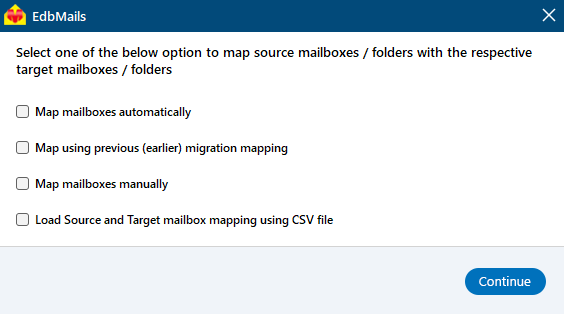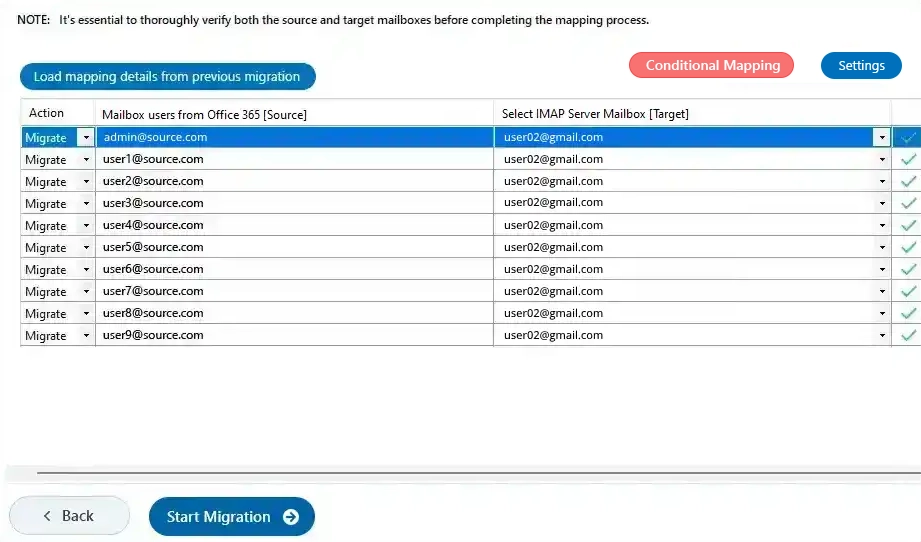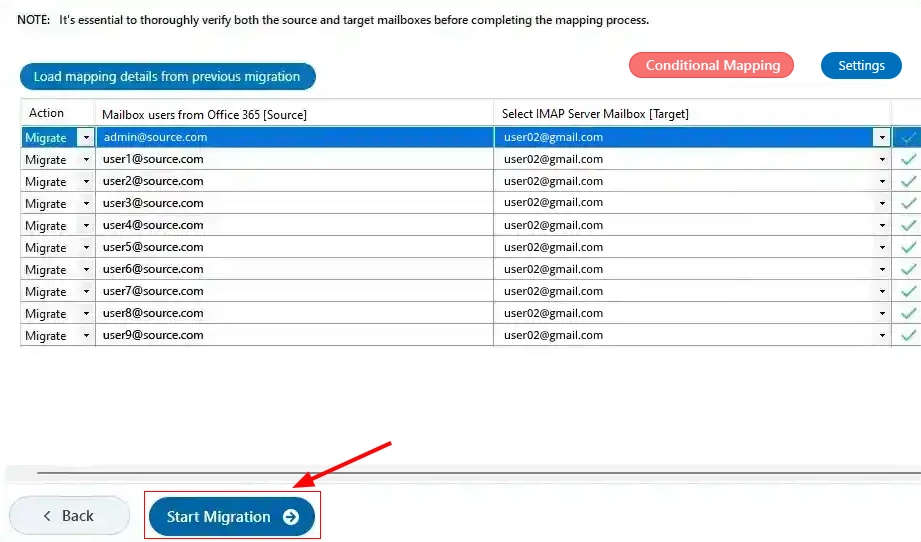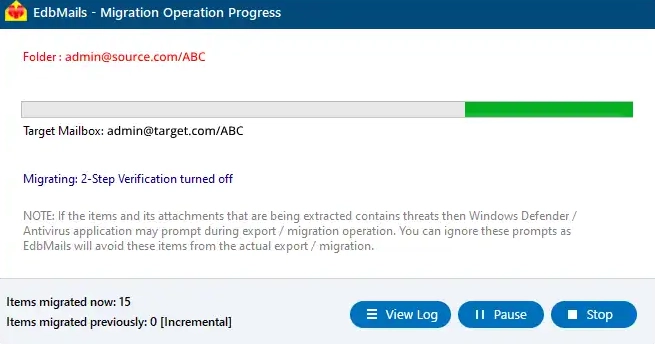Microsoft 365 to IMAP migration software
Office 365 to an IMAP migration is essential for organizations seeking specific email management and more flexible systems. EdbMails Office 365 migration software supports direct migration of Office 365 mailbox data to IMAP-enabled servers without any intermediary steps. EdbMails ensures the migration of all Office 365 email data while preserving the mailbox folder structure on the target IMAP server.
EdbMails facilitates Office 365 email migration to various IMAP-enabled email servers, including Outlook, Gmail, Zoho, Zimbra, and other platforms such as IceWarp, cPanel, Plesk, GoDaddy, Rackspace, AWS Workmail, Bluehost, and Dreamhost.
The subsequent sections cover Office 365 to IMAP migration scenarios, pre-migration activities, step-by-step instructions, and the valuable tips necessary for the successful migration of mailbox data from Office 365 to different IMAP platforms.
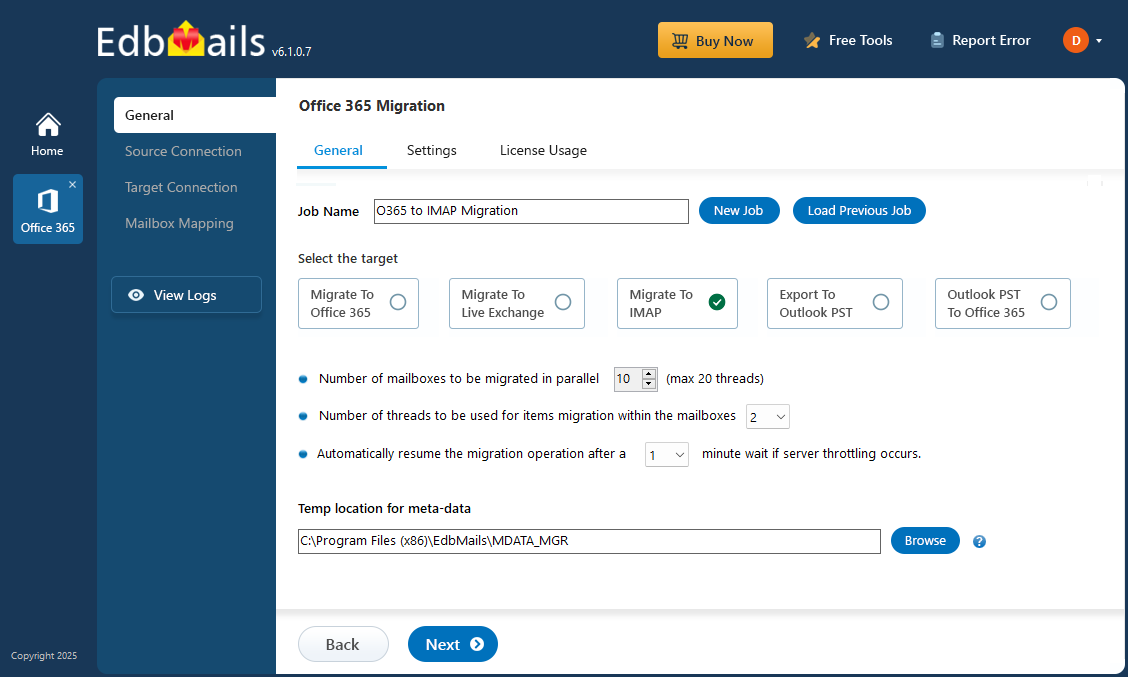
Reasons to migrate from Office 365 to IMAP server
Here are some reasons why migrating from Office 365 to an IMAP server might be considered:
- IMAP servers offer greater customization options compared to Office 365, enabling organizations to tailor email storage, access control, and archiving according to specific preferences.
- IMAP servers provide a more flexible operational structure, allowing organizations to handle emails in ways that align better with their unique needs and workflows.
- Some organizations may have evolving business requirements that an IMAP server accommodates better, offering a different approach to email management compared to the standardized system of Office 365.
- Migrating to an IMAP server can be a strategic move for organizations looking to diversify their email management systems and explore alternatives that better suit their changing needs.
- For businesses preferring a more adaptable email management environment, IMAP servers offer a level of adaptability that might be more suited to their operational preferences than Office 365's structure.
- Provide budget-friendly options for efficient email management without compromising access or functionality.
Best software to migrate Office 365 to IMAP server
EdbMails offers the best features required for Office 365 to IMAP migration. Its user-friendly software interface allows you to perform migration operations within minimum clicks. The software facilitates concurrent migration of multiple mailboxes, which accelerates the migration significantly. Its incremental migration capability prevents duplication on the target server by selectively migrating non-migrated data. EdbMails automates mailbox mapping between Office 365 and IMAP servers, reducing manual interventions and potential errors. Furthermore, it efficiently manages Office 365 throttling, ensuring an uninterrupted and seamless migration experience.
Office 365 to IMAP migration scenarios supported by EdbMails
EdbMails provides comprehensive support for a variety of Office 365 to IMAP migration scenarios. Following are the migration scenarios supported by EdbMails for Office 365 to IMAP migration.
- Office 365 to Zimbra migration
- Office 365 to Zoho Mail migration
- Office 365 to Gmail migration
- Office 365 to IceWarp to migration
- Office 365 to cPanel migration
- Office 365 to Rackspace migration
- Office 365 to Plesk migration
- Office 365 to AOL Emails migration
- Office 365 to ProtonMail migration
- Office 365 to AWS Workmail migration
- Office 365 to 123 Reg migration
- Office 365 to Bluehost migration
- Office 365 to Dovecot migration
- Office 365 to hMailServer migration
- Office 365 to BigRock migration
- Office 365 to Liquid web migration
- Office 365 to Dreamhost migration
- Office 365 to Comcast migration
Office 365 to IMAP migration: Pre-migration activities
Before initiating the migration process from Office 365 to an IMAP server, ensure the following preparatory tasks are completed:
- On the source Office 365 server side :
- Ensure to have a Office 365 Global admin account with suitable license
- Assign the suitable Office 365 licenses for the mailboxes you wish to migrate
Click here to assign Microsoft 365 licenses to user accounts
- To migrate Office 365 public folders, archive mailboxes and shared mailboxes, ensure that you configure them appropriately .
Click here to create Office 365 Public folder and assign admin permissions.
Click here to create Shared mailboxes on Office 365 and set the required permission
Click here to enable archive mailboxes on Office 365
- Verify that you have enough bandwidth for Office 365 migration
Click here for network and migration planning, performance factors and best practices for Office 365 migration.
- For large messages(items) migration, configure Office 365 to increase the message size limit.
Click here for the steps to increase the message size on Office 365 to 150MB.
- On the target IMAP server side :
- Get your IMAP server host name, port number, email address and password required for login.
- If you are migrating multiple mailboxes, prepare a csv file with the columns such as email address, password, IMAP server host name and port number.
- If you are migrating Office 365 to Gmail account, ensure to create app password for Gmail account
Click here for the steps to create app password for Gmail account
- On the source Office 365 server side :
Microsoft 365 to IMAP Migration steps using EdbMails
EdbMails simplifies Office 365 to IMAP migration with its intuitive software interface, ensuring an easy and secure transfer of all mailbox data. Follow the steps below to complete the migration process successfully.
Step 1: Download and Install EdbMails application- Download and install the EdbMails application on your computer.
- Double click the EdbMails setup (EdbMailsSetup.exe) to install the application.
- Follow the instructions that appear to complete the installation.
See EdbMails system requirements for Office 365 migration
- Click 'Login' or 'Start Your Free Trial' to access the application
- Select the option 'Office 365 Migration'
- Select ‘Office 365 to IMAP migration’
- Either keep the default job name or enter your preferred job name, then click 'Next' to proceed.
- Click the ‘Add New Connection’ button to establish a new connection to the source Office 365. To use the previous connection, select it from the connection list and click the ‘Connect to Existing’ button to proceed.
- Choose the required connection options and click the ‘Next’ button.
- Select the appropriate connection method and click the ‘Login’ button to continue.
Connect to Office 365 server using secure modern authentication
- Authenticate on Microsoft sign-in page.
After the successful authentication, choose one of the methods to load the mailboxes. You can also load and migrate the mailboxes using a CSV file.
- Select the mailboxes you want to migrate from the source Office 365 server.
- Click ‘Next’ to proceed.
- Choose the required protocol, such as 'Connect to IMAP' or 'Connect to POP3.' To connect a single user account, select 'Single User / Account Migration.'
- Select the appropriate IMAP host name from the list or manually enter it. Then, provide the email address and password. For Gmail accounts, be sure to create an app password and use that instead.
- Click the ‘Login’ button.
- Once the mailboxes are loaded, click ‘Next’ to proceed.
- For migrating multiple mailboxes, choose 'Multiple (Bulk) Users/Accounts Migration,' and click 'Next' to proceed
- Click ‘Download Sample CSV File.’
- Modify the CSV file by adding the necessary details, including the email address, password, host name, and port number. Once updated, save the file to apply the changes.
- Close the CSV file, then click the 'Browse CSV File' button to select the updated file.
- Verify the mailboxes and proceed by clicking 'Next'.
Refer to the EdbMails detailed steps on connecting to single and multiple users during IMAP migration.
- Choose the required mailbox mapping option
- EdbMails automatically maps mailboxes between the source and target servers. You can also manually map mailboxes if needed.
- After mapping the mailboxes, click the ‘Start Migration’ button and initiate the migration process.
- To review the migration report, click the ‘View Log’ button, which provides a comprehensive report detailing the number of emails, folders, and mailbox items successfully migrated.
- Also, log in to your target server and verify the migrated items.
Microsoft 365 to IMAP Post-migration activities
After the migration is complete, modify your MX records to direct mail flow to the new server.
Microsoft 365 to IMAP migration best practices
Following best practices is crucial for a successful migration from Office 365 to IMAP. These practices help ensure a smooth and uninterrupted migration. Here’s a detailed look at the recommended approaches:
- Initiate Early Migration Planning: Starting planning well in advance allows proactive identification and resolution of potential migration challenges, ensuring readiness for a successful migration.
- Choose the Right Migration Tool: The selection of an Office 365 to IMAP migration tool is crucial. Opt for a solution like EdbMails that aligns perfectly with your organization's goals and requirements, ensuring a successful migration experience.
- Segment the Migration into Manageable Batches: Improve manageability by dividing the migration into smaller batches. This simplifies oversight and troubleshooting, providing better control over the entire migration process.
- Conduct Thorough Pilot Testing: Before beginning the actual migration, conduct comprehensive testing in a controlled pilot environment. This phase is invaluable for identifying and resolving any potential issues, ensuring a smooth migration.
- Ensure Transparent Communication with Stakeholders: Maintain open and consistent communication with all involved stakeholders, ensuring everyone is well-informed, adheres to timelines, and possesses clear expectations.
- Monitor Migration Progress Vigilantly: Continuous monitoring of the migration process is critical. Regularly assess progress to confirm alignment with the established plan, addressing any deviations promptly.
- Enhance Migration Performance: By default, EdbMails supports the simultaneous migration of 10 mailboxes in parallel. However, you can increase this concurrent mailbox count to 20 to further enhance performance and speed.
- Run Migration from Multiple Computers: You can install EdbMails on multiple computers to migrate different mailboxes concurrently further accelerating the process.
- Incremental migration support to avoid duplicates: EdbMails offers robust support for incremental migration during subsequent migrations, that migrates only the new and modified source items that are not considered in the previous migration runs and prevents duplicate items on target servers.
Advantages of EdbMails for Office 365 to IMAP Migration
- EdbMails Office 365 to IMAP software interface is designed to facilitate straightforward usage, enabling migration with just a few clicks.
- Migrate mailboxes from Office 365 to numerous IMAP-enabled email servers such as Gmail, Zoho, Zimbra, Icewarp, cPanel, and more.
- Automatic mailbox mapping avoids manual efforts.
- EdbMails supports Modern Authentication and adheres to security standards like ISO 27001, ensuring secure migration.
- Facilitates 10X faster, high-performance concurrent mailbox migrations.
- Offers advanced filtering options (e.g., Date, Subject, Attachment, From Address, To, Cc, Bcc) for selective data migration from Office 365 to IMAP.
- Provides support for unlimited Office 365 public folder migration from a domain.
- Supports the migration of Archive mailboxes from Office 365 to IMAP.
- Supports incremental migration without creating duplicate items on the target server during consecutive migrations.
- Support for cutover, staged migration methods.
Frequently asked questions:
Which is the best software for Office 365 to IMAP migration?
EdbMails is the best software for migrating from Microsoft 365 to IMAP-enabled email servers. The software is equipped with numerous advanced features, such as concurrent mailbox migration, support for delta migration during consecutive migrations, automatic mailbox mapping between the source Office 365 and the target IMAP servers, customized target IMAP folder mapping, user-defined mapping of mailboxes and folders and more.
Which IMAP-enabled email servers does EdbMails support for migration from Office 365?
EdbMails supports all IMAP-enabled servers including Gmail, G Suite, Zoho, Zimbra, Icewarp, cPanel, AOL, ProtonMail and more.
Does EdbMails support selective migration of mailbox data from Office 365 to IMAP?
Yes, EdbMails offers advanced filtering options allowing users to selectively migrate mailbox data based on criteria such as emails received within a certain date range , subject, attachment name, sender/recipient address, etc.
Does EdbMails support Delta (Incremental) migration from Office 365 to IMAP?
Yes, EdbMails supports incremental migration, preventing the creation of duplicate items on the target server during a consecutive migration process.
Are there limitations or special considerations when using EdbMails for Office 365 to IMAP migration?
EdbMails allows smooth migration; however, certain factors like network bandwidth, server settings, and permissions may influence the migration process. Understanding these factors beforehand can optimize the migration experience.
Which product do I need to choose to perform email migration from Office 365 to IMAP Server?
To migrate Microsoft 365 to IMAP, an Office 365 migration license is required.
Click here know the Office 365 to IMAP migration licensing details