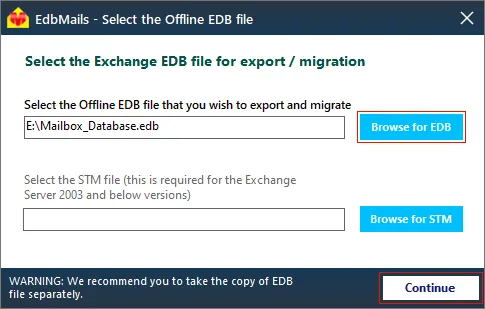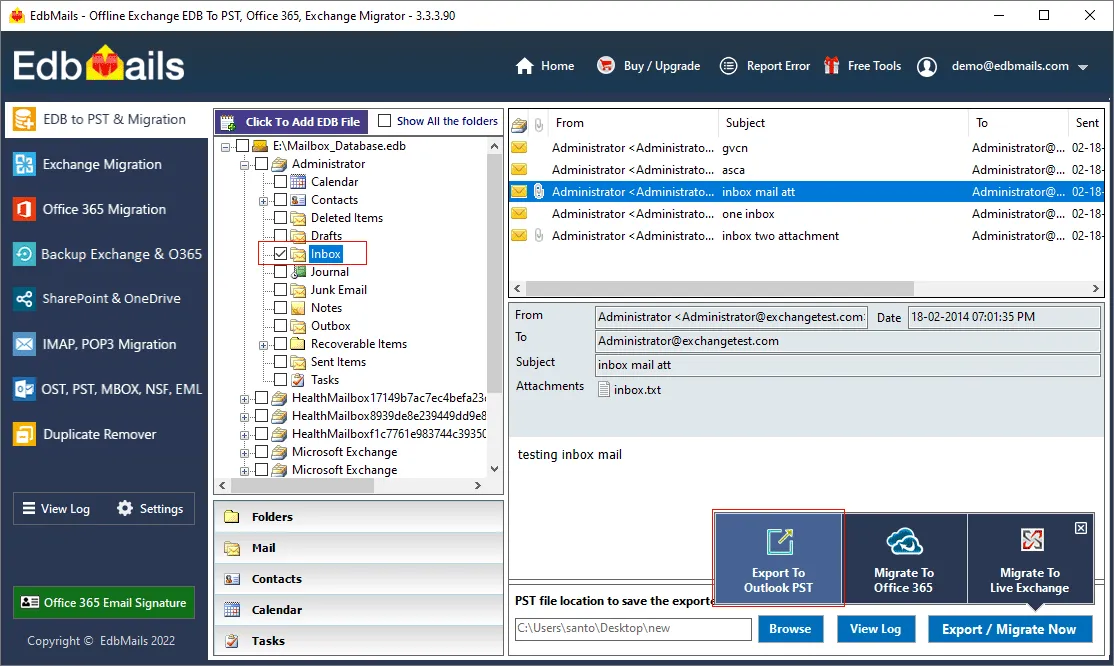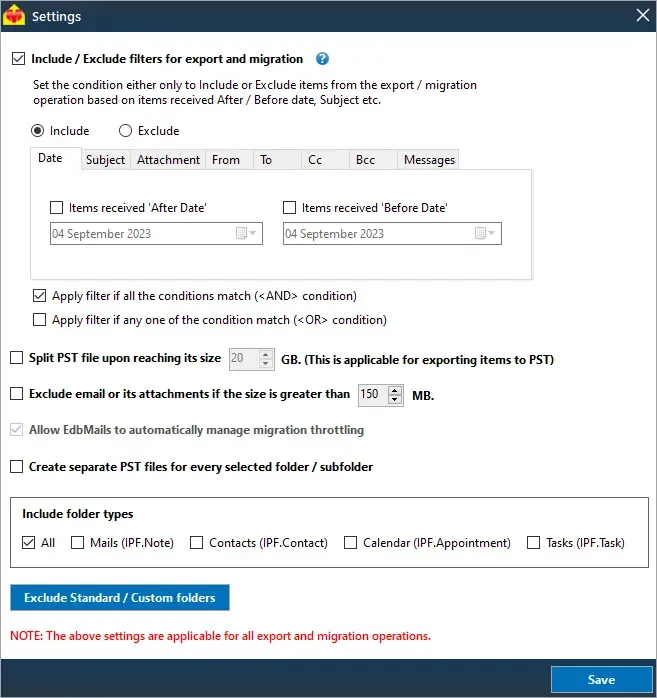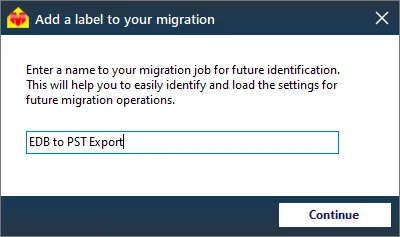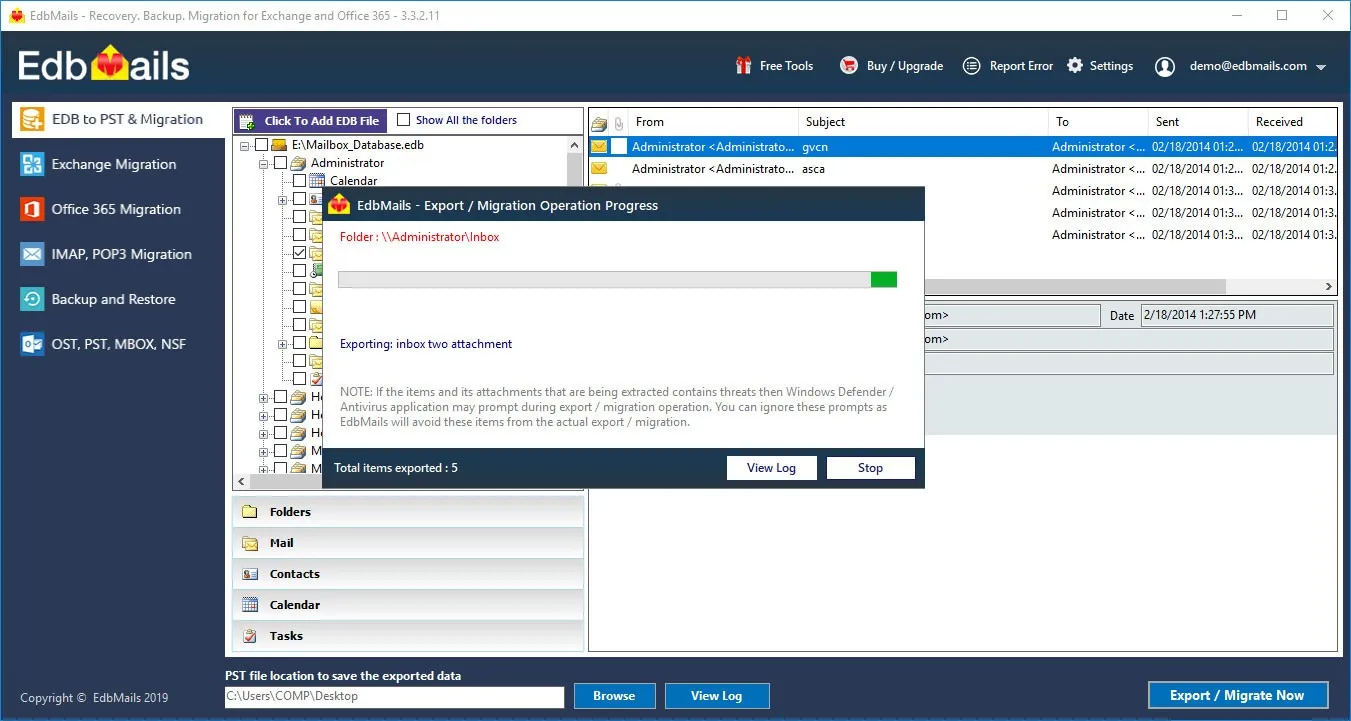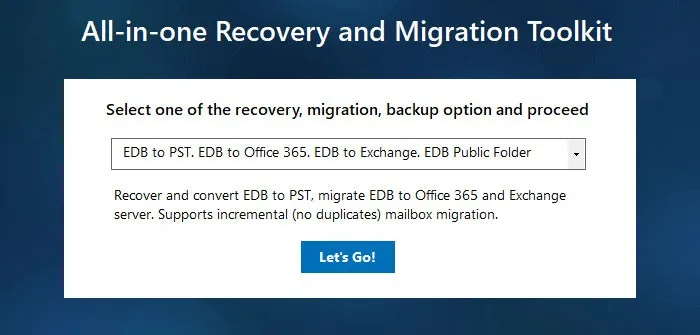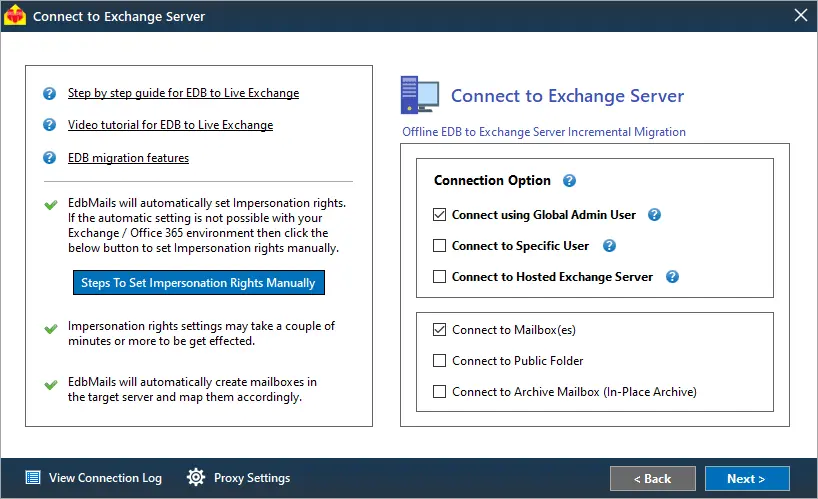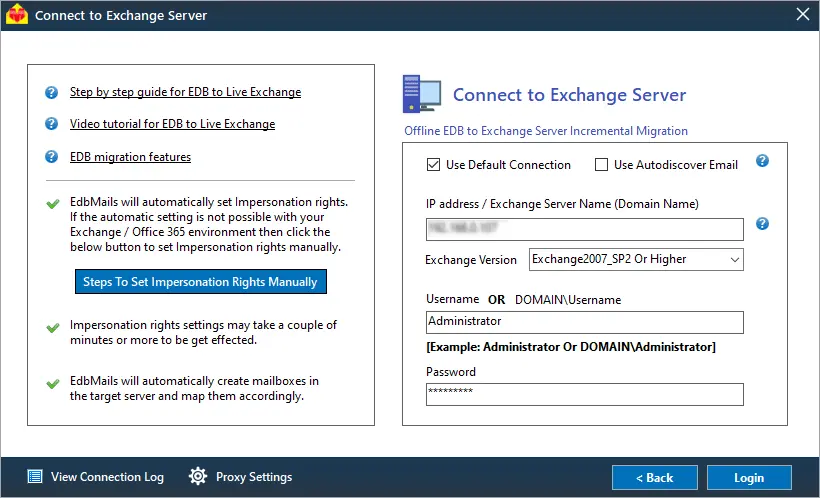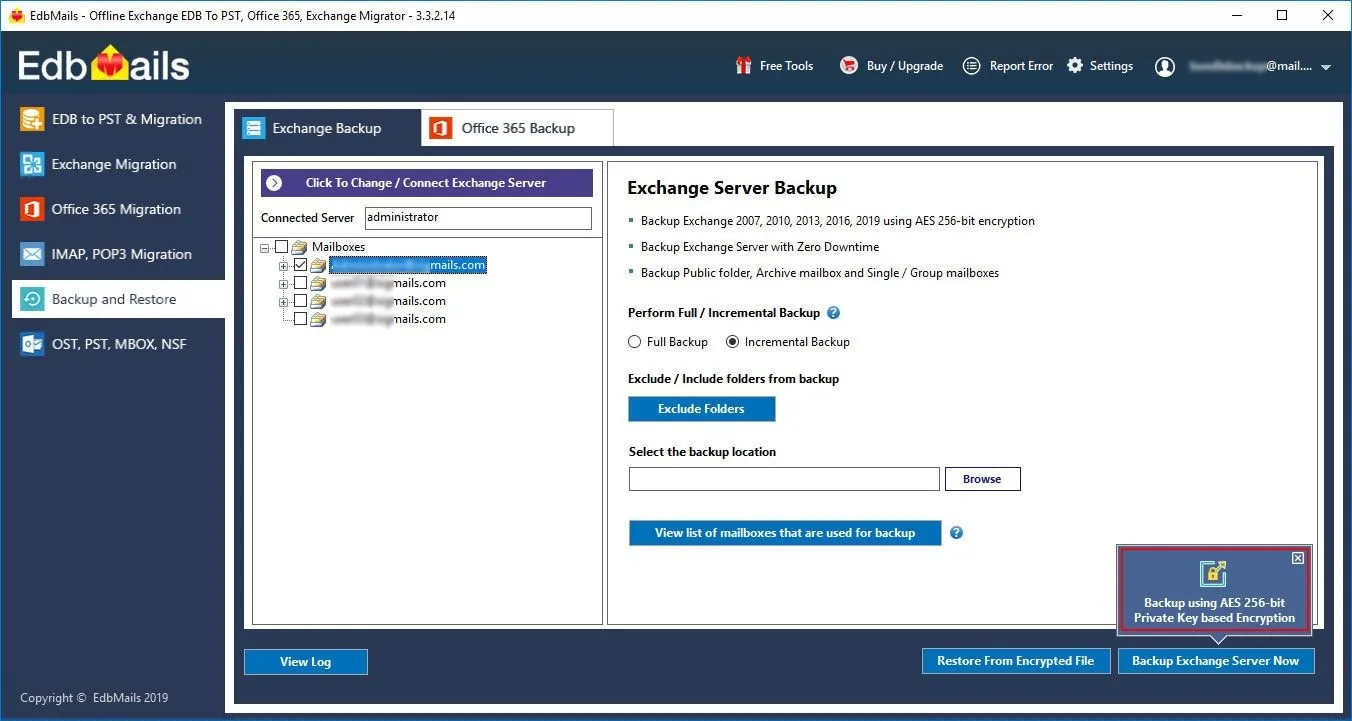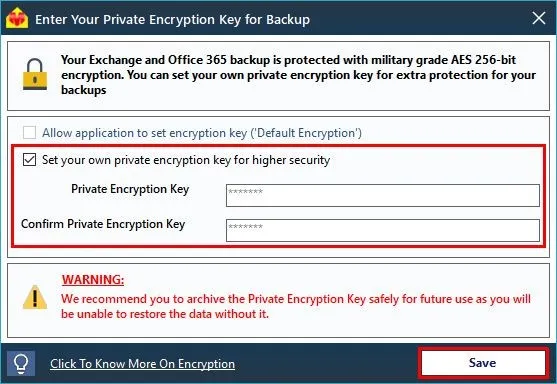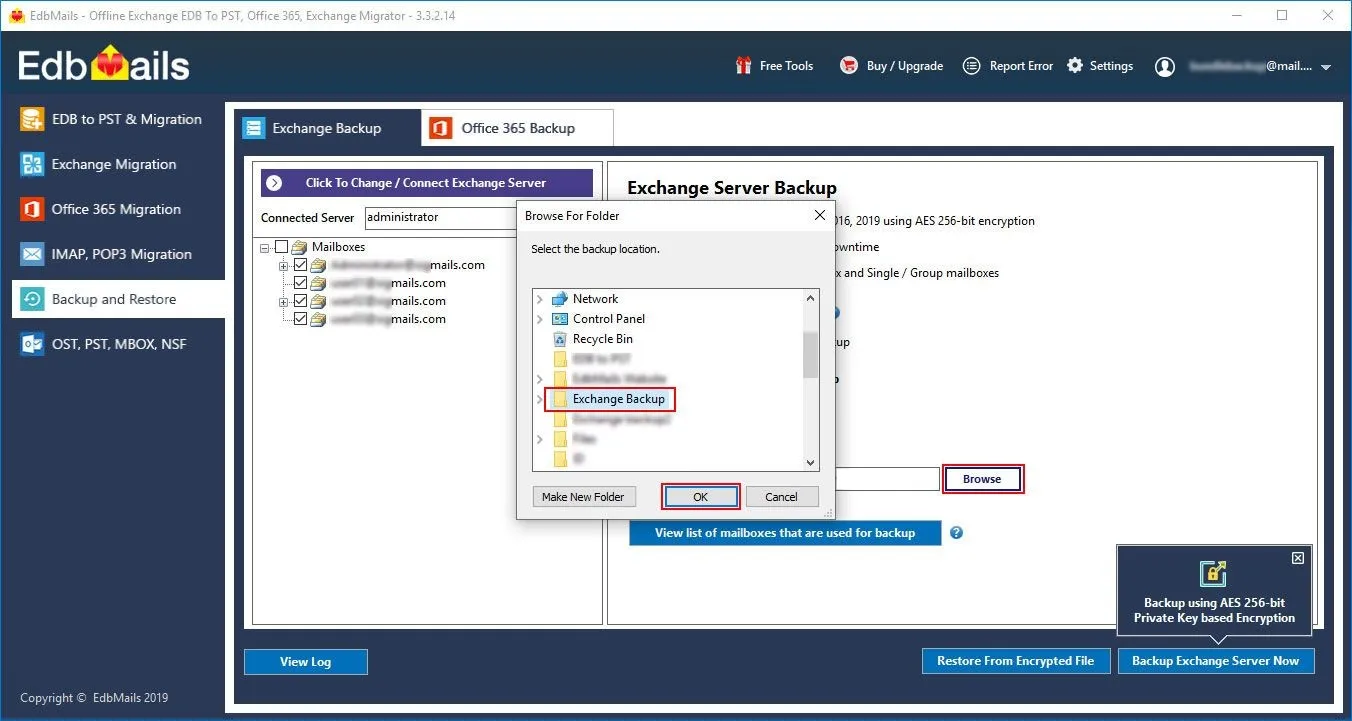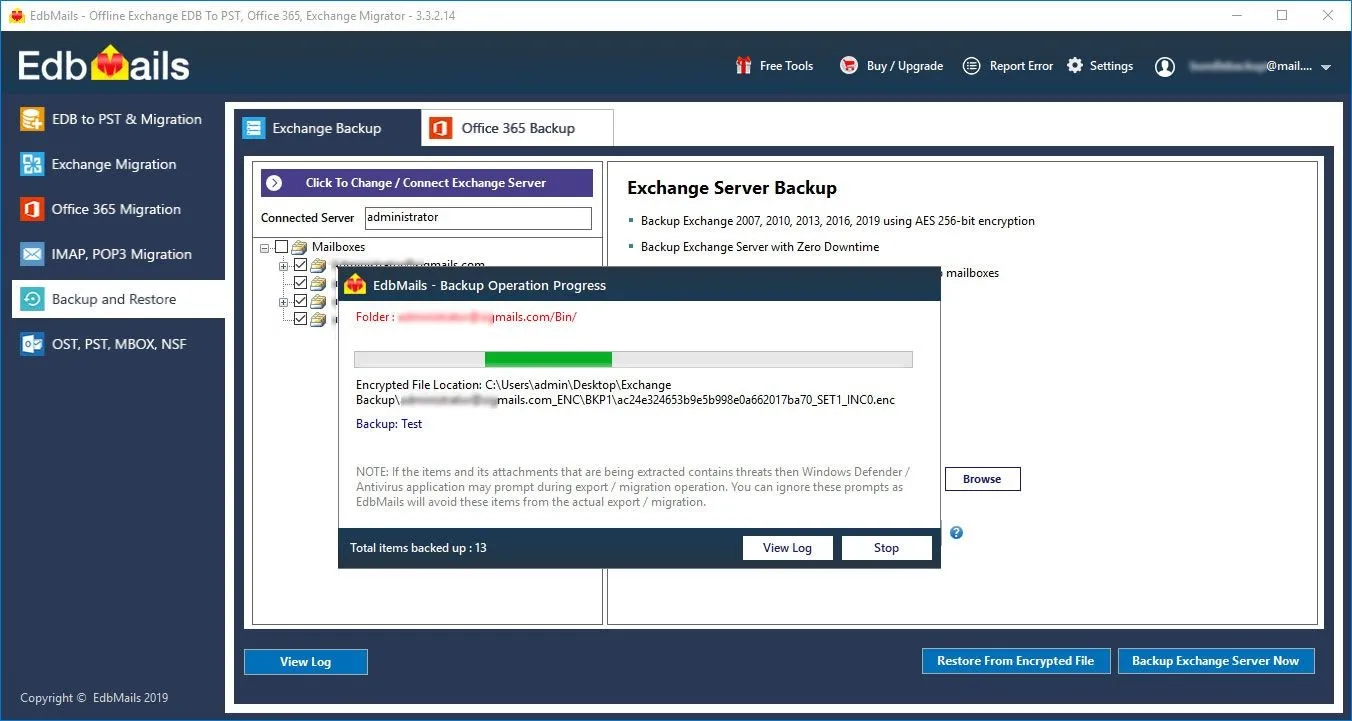Why is it important to backup an Exchange database?
Microsoft Exchange server is used by many businesses all over the world for email exchange and communication. However, an Exchange server is prone to failure due to logical and physical errors, database corruption, hard disk failure, virus infection and many other reasons. Failure of an Exchange server can halt critical business operations in organizations and it is essential to restore the Exchange database in the event of a disaster. Creating regular backups or taking a backup copy of your Exchange mailboxes and mail data is therefore very important. In this article, we describe the steps to back up the Exchange database and Exchange server mailboxes.
How to backup an Exchange database on Windows?
You can back up the Exchange database with the following methods
- With Windows Server backup (WSB)
- Export the EDB file to PST with EdbMails
- Backup mailboxes with EdbMails Exchange backup
Method 1: Backup EDB with Windows server backup
Before starting backup with the WSB, you must remember that the operation occurs at the volume level. Therefore, it is necessary to backup the entire volume to perform an application level backup and restore.Also, check the Exchange database health to avoid issues of corruption.
WSB does not support automatic restore of the backup copy to a recovery database (RDB). You must create the RDB manually, copy the backup database and log folders and perform the restore operation.
Learn more about the Windows Server backup and its features
The following steps describe how to perform backup with WSB
- Step 1: Start Windows Server Backup as an administrator
- Step 2: Select the required Backup option under Local Backup
You have two options to choose from, Backup Schedule and Backup Once
- Step 3: In the Select Backup Configuration page select Custom
For a complete backup of all the server data click on Full server. If you want to backup only the database and its related files, then the Custom option should be sufficient.
- Step 4: In the Select Items for Backup page, click Add Items
When selecting items, ensure that you select the complete volume and not just the folder where the files are located. For the application-level restore operation it is necessary to select the entire volume.
- Step 5: Click Advanced Settings to change the VSS settings and add Exclusions
In the Exclusions tab in the Advanced Settings page, add any files or folders to exclude from the backup. In the Volume Shadow Copy tab (VSS), select VSS full backup.
- Step 6: Schedule the backup (optional)
If you have selected the Backup Schedule option in Step 2, you can specify the backup time for the job to run automatically.
- Step 7: Specify the backup Destination Type
In this step, you can choose the destination location to save the backup. The following three options are available.
- Backup to a hard disk that is dedicated for backups (recommended)
- Backup to a volume
- Backup to a shared network folder
- Step 8: Review the backup settings and start the backup
In the Confirmation page, review the selections and settings such as Backup Time, Files excluded and Advanced options. Finally click Backup to start the operation.
- See steps to use Windows Server backup to backup Exchange server
- See steps to use Windows Server backup to restore the Exchange backup
Note: The WSB can sometimes display an error message Exchange Database Consistency Check Failed if the EDB is corrupted and damaged. In this case you cannot take a backup or restore your data. The method with WSB also does not guarantee data integrity or enable you to import the EDB to Exchange server and Office 365.
The limitation with the WSB is that if your Exchange database (EDB) is corrupted and damaged, then it is not possible to restore your data. It also does not guarantee data integrity or enable migration of the EDB to Exchange server and Office 365.
Method 2: Convert EDB to PST with EdbMails
EdbMails EDB to PST converter is a Microsoft partnered tool that can help you backup your Exchange mailboxes from EDB to PST. The advantage of EdbMails is that it can fully repair damaged and corrupted EDB files without data loss and supports files from Exchange 2019, 2016, 2013, 2007 and 2003. You can restore an offline EDB without depending on an Exchange server or Active Directory. The application has a built-in free EDB file viewer that enables you to view all your mailboxes and preview specific mail items. Let us look at the steps to export mailboxes from EDB to PST and backup your Exchange mail data with EdbMails.
- Download EdbMails and install the application on any computer that is connected to the source and target environment. You can also perform the export operation by installing EdbMails on any non-Exchange server computer.
- Launch the application and click 'Login' or 'Start Your Free Trial'
- Select the recovery technique as EDB to PST. EDB to Office 365. EDB to Exchange.
See a detailed list of EdbMails system requirements and make sure you have Outlook installed if you want to recover and convert the EDB to PST file. Take a copy of the EDB file before you proceed with the export operation.
- Step 1: Select the Exchange database file that you want to backup
Select the offline Exchange EDB file that you want to export. EdbMails recovers the database file and displays all your mailboxes where you can preview individual mail items. The application can convert pub.edb, priv.edb, STM files and mailbox.edb files.
Tip: With EdbMails, you can easily recover emails from a dismounted Exchange database.
- Step 2: Select the mailboxes to perform the export operation
Select the mailboxes, folders and mailbox items and click 'Export to Outlook PST'.
You can apply the advanced filter settings to export the Exchange emails to PST based on Date, Subject, Attachment and so on.
- The 'Exclude Standard / Custom folders' option enables you to exclude the folders such as Inbox, Sent, Drafts, Custom folders, Junk, Conversation History from the export operation.
- EdbMails comes with other additional settings for the export such as splitting a PST file and excluding emails whose size is greater than a specified limit.
- Step 3: Verify the mailboxes and add a label to the export job
After you select the mailboxes and folders, you can verify them for export and give the task a name for future reference. This activity enables you to save and use the same application settings for future export operations.
- Step 4: Start the EDB to PST export operation
Browse the location on your computer and ensure that you have enough disk space to save the PST file. Finally, start the export operation from the EDB file to PST. You can pause and resume the operation and view the export details under 'View Log'.
Tip: To restore all your mailboxes and mail items, add the exported PST file in Outlook. You can also copy the PST file to a safe location or replicate it on your network drive for backup.
The EDB export operation with EdbMails does not cause downtime and the target PST backup is an identical copy of the source. You can recover the Exchange database without log files and use the built-in filter settings for selecting specific folders, emails, and mail items for export, backup and migration.
Method 3: Backup and restore mailboxes with EdbMails Exchange backup
EdbMails also includes a dedicated Exchange backup tool that enables you to backup your mailboxes on the fly with a highly secure AES-256 bit military grade encryption. The following steps describe the entire operation.
- Step 1: Select Exchange Backup in the application
- Step 2: Connect to Exchange server as Global Admin User
In the Connect to Exchange server (Source) window, select 'Connect using Global Admin User' if you want to backup mailboxes on behalf of all users. You can also connect to the mailboxes by loading a CSV file. See the instructions on how to use the different Exchange server connection methods supported by EdbMails.
With EdbMails, you can backup mailboxes, public folders, and archive mailboxes to an encrypted file.
- Step 3: Select the mailboxes and folders for the backup
From the left pane, select the items you want to backup and click the 'Backup using 256-bit Private Key based Encryption' button. EdbMails provides the facility for a Full Backup or Incremental backup and enables you to exclude mailbox folders such as Inbox, Drafts, Junk, Conversation History.
- Step 4: Set the encryption key for the backup
You can allow the application to set the encryption key (Default Encryption) or set your own private encryption key for higher security.
See steps to set private encryption key with EdbMails backup
- Step 5: Specify the location to save the backup file
Verify the list of mailboxes and folders that you have selected and select a location to save the encrypted backup. Also ensure that you have sufficient disk space on your computer to store the backup data.
- Step 6: Start the Exchange backup operation
Start the backup operation and verify the count of items with EdbMails log report. You can restore the backup file anytime by following the restore operation with EdbMails.
See steps to See steps to restore Exchange server backup with EdbMails
Benefits of Exchange mailbox backup with EdbMails
- All-in-one application for Exchange migration, Exchange backup and EDB Recovery.
- You can convert EDB to PST or backup Exchange mailboxes as an AES-256 encrypted file.
- Facility for Exchange backup and restore from a single user-friendly interface.
- You can use the Exchange server without downtime even when the backup is running.
- The graphical interface enables you to complete the backup without PowerShell scripts.
- Migrate EDB to Office 365 and Live Exchange server
- EdbMails is compatible with all Windows operating systems and Windows servers
Conclusion
In this article, we explained three methods to backup Exchange server mailboxes and EDB files. The first method is to use the Windows Server Backup utility, which can backup applications at the application level. However, the WSB has a limitation in that if the EDB file is severely corrupted or is in the Dirty Shutdown state, the backup is useless and you must repair the database before recovering the mailboxes. EdbMails is Exchange recovery software that can repair and export corrupted EDB files to PST files, as well as create a complete and highly secure encrypted backup of Exchange mailboxes.