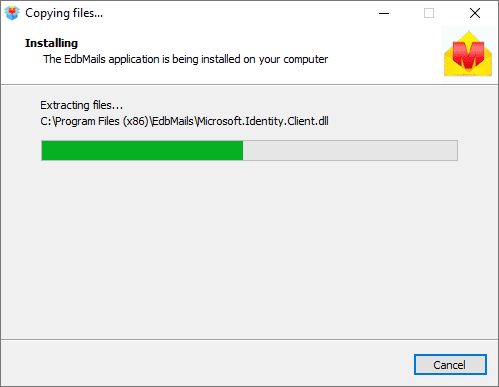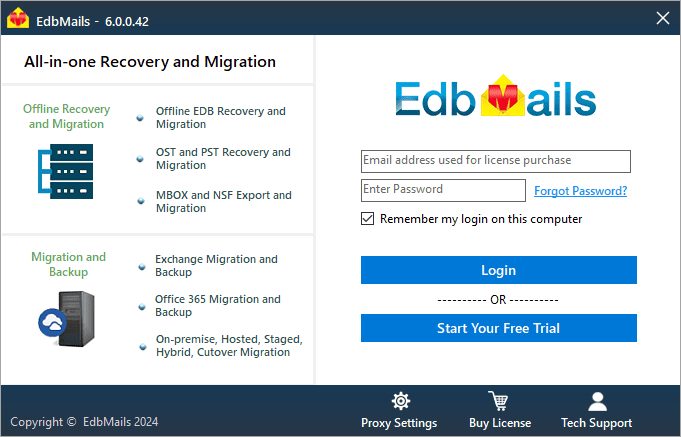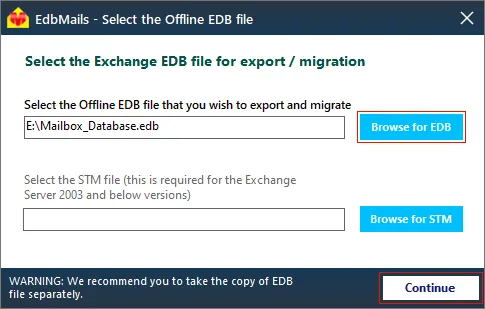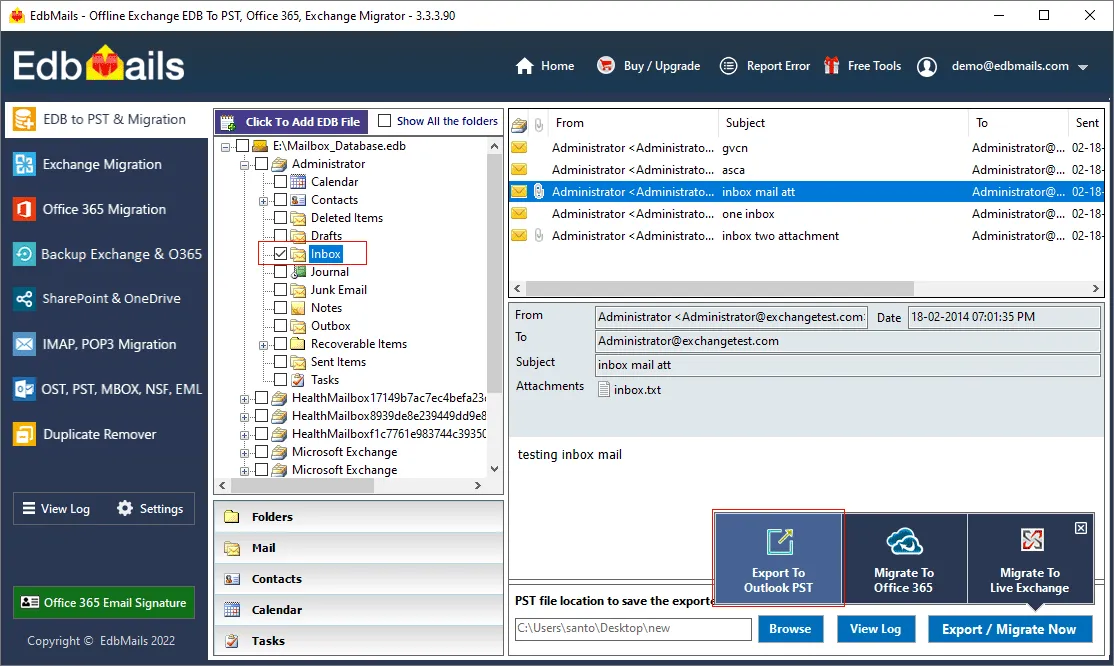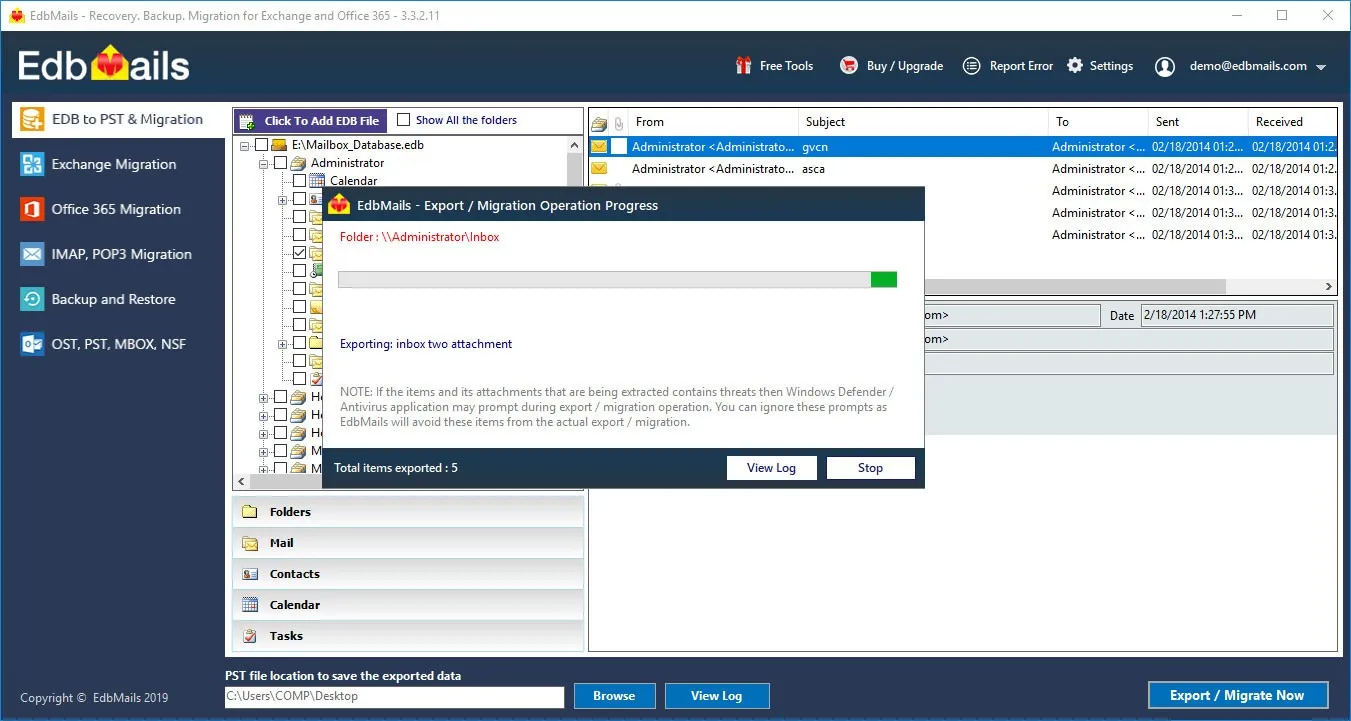Exchange Database Consistency Check – Fix the Error Instantly
Backup and recovery are essential activities of organizations who want to safeguard their data from data loss, virus attacks, or other disasters. Without a proper backup, your data is extremely vulnerable, and recovering from an impending failure may be nearly impossible. The same principle holds true for users who rely on Microsoft Exchange server for email storage, exchange, communication, and relaying. It contains thousands of user mailboxes, attachments, and important files, and there is no doubt that backup is given such a prominence. The Windows Server operating system includes a native utility called Windows Server Backup (WSB) that can be used to backup an Exchange server . Now that we understand why backup is important and how an Exchange server backup is performed, we will look at a common error that users encounter when performing backups and how to resolve the problem.
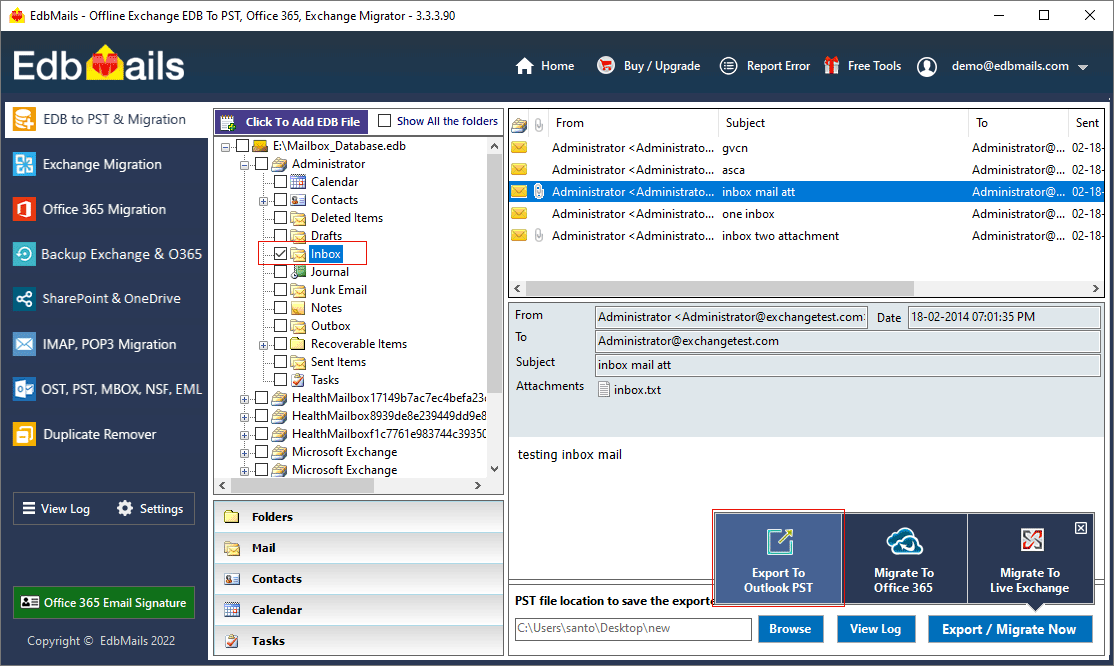
What causes the error 'Exchange Database Consistency Check Failed'?
This error occurs when the Windows Server backup utility fails to successfully perform a database consistency check due to a corrupted EDB or missing transaction log files, and it indicates that a successful backup of the Exchange server cannot be taken. The WSB first checks and compares the entire database with the log files that are being backed up to ensure that the information is up to date. It displays the error if there are inconsistencies or if the database is not consistent with the log files.
It is possible to skip this consistency check while performing the backup, but if the database is inconsistent or corrupted, you will be unable to successfully restore it to recover your data. The error displayed is usually in the following format:
Consistency check for the component 'Code'\'Microsoft Exchange Server\ Microsoft Information Store\ Server' failed. Application 'Exchange' will not be available in the backup done at time '8/18/2020 7:52:10 AM'
How to check database consistency in Exchange 2003, 2007, 2010, 2013, 2016, and 2019?
To manually check database consistency in Exchange 2013, 2016, and 2019, use the PowerShell cmdlets New-MailboxRepairRequest -Database DatabaseName -CorruptionType and Get-MailboxRepairRequest. If you want to check the database consistency in Exchange 2003, 2007, or 2010, use the cmdlet eseutil/mh to see if the database is in the Clean or Dirty Shutdown state.
This allows you to check the consistency of the database and repair it before running the Windows Server backup tool. Let's look at how to fix the consistency error in the following section.
How to fix the error 'Exchange Database Consistency Check Failed'?
To resolve the error, check the database consistency and attempt to repair it using Microsoft’s command line utility Eseutil, which displays the state of your Exchange database and allows for both soft and hard recovery.
The Eseutil utility is installed in the native Exchange server directory and is compatible with all Exchange versions from 2003 to 2019. To check the status of your database file, first unmount it using the cmdlet Dismount-Database -Identity Database name.edb and make a backup copy in a safe location.
Steps to repair the Exchange database and fix the consistency check error
- Step 1: Launch the Eseutil tool from the Exchange server bin directory.
- Step 2: Run the cmdlet eseutil/mh to check the state of the database.
- Step 3: If the database is in the Clean Shutdown state, there are no errors.
- Step 4: Run the cmdlet eseutil/k and eseutil/ml to check the state of log files.
- Step 5: If the database shows Dirty Shutdown state, then it is most likely corrupted.
- Step 6: Run the cmdlet eseutil/r to first perform a soft recovery.
- Step 7: If the soft recovery fails, run the cmdlet eseutil/p to perform hard recovery.
- Step 8: Finally, defragment the database and perform an integrity check.
- Step 9: Run the Windows server backup tool after repairing the database.
It is important to note that while the hard recovery operation can repair the database, it may result in permanent data loss. It is not a completely reliable method, and if the database cannot be recovered even after the repair, you will need to perform a full recovery and convert the EDB to PST using a third-party tool. Furthermore, the PowerShell cmdlets take time to perform the recovery and necessitate a thorough understanding of the technical concepts.
Resolve database consistency check failure in Exchange 2019, 2016, 2013, 2010, 2007 using EdbMails
EdbMails is a Microsoft-partnered Exchange recovery software that can successfully repair corrupted EDB files from any Exchange server (2003-2019) and restore your mailboxes. It is the best choice if you are unable to recover the EDB file using eseutil or if you encounter consistency check failure during database backup. consistency check failure during database backup. You can recover the database file without Exchange log files or Exchange server dependencies and you can directly import the EDB into a new or existing Exchange server. The application also gives you the option of exporting your EDB mailboxes to PST format or creating a complete and secure backup of your mailboxes. Let's go over the steps for using EdbMails to repair an offline or corrupted EDB file.
Steps to fix Exchange database consistency check error by using EdbMails
- Step 1: Download and launch the EdbMails EDB recovery application
Download EdbMails and install the application on any computer.
After installing the software, click 'Start Your Free Trial'. You can log in to the application by entering your email address.
- Step 2: Choose and repair the corrupted, offline, or unmounted EDB file
Select the corrupted EDB file that failed a consistency check during the Exchange server backup.
Tip: In addition to the user mailboxes and Public folders, EdbMails also enables you to export Exchange Archive mailboxes to PST.
- Step 3: Export EDB to PST or migrate to another Exchange server
Select the required mailboxes and click 'Export to Outlook PST' to start exporting your mailboxes to the PST format. You can also choose 'Migrate to Live Exchange' and perform Exchange migration to another server or migrate the EDB to Office 365 tenant.
- Step 4: Start the EDB to PST conversion operation
Browse the location to save the PST file and verify the folders and mailboxes that you want to export. Give a name to the export task and start the operation. EdbMails provides you the facility to pause and resume the PST export. You can view the log report for detailed information about the number of folders, mailboxes and mail items that are exported.
- Step 5: Import the PST file into Outlook and set up your Exchange profile.
After you complete the export operation, import the PST file into Outlook to view and restore your mailboxes and folders. You can also use EdbMails to create a backup of your Exchange server data.
- Step 1: Download and launch the EdbMails EDB recovery application
Some of the salient and key features of EdbMails are as follows
- Advanced include and exclude filter options to select the required items.
- Directly import EDB file to Office 365 and live Exchange.
- Recovers EDB files from consistency check failure.
- Free EDB file viewer which allows you to view and preview specific mail items.
- Log file Point deleted
- Recovers EDB file without log file or Exchange server dependency.
- Export EDB to formats such as HTML, MHT and EML.
- Advanced include and exclude filters that enable you to export Exchange emails to PST by specific date.
- Compatible with Windows OS and Windows Server operating systems.
- Supports recovering EDB files from Exchange 2003, 2007, 2010, 2013, 2016 and 2019.
Summing up in a nutshell
The Windows Server backup tool can be used to backup an Exchange server. If the database is corrupted or the transaction log files are missing, the WSB generates errors such as ‘Exchange database consistency check failed’ and terminates the backup operation. In this case, the only option is to repair the Exchange database file and verify its consistency. The disadvantage of using eseutil is that it causes data loss and is thus not recommended. EdbMails EDB recovery tool that can repair a corrupted Exchange database while maintaining perfect data and folder consistency without requiring the log files.