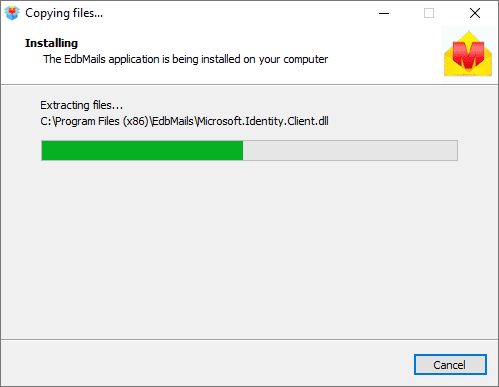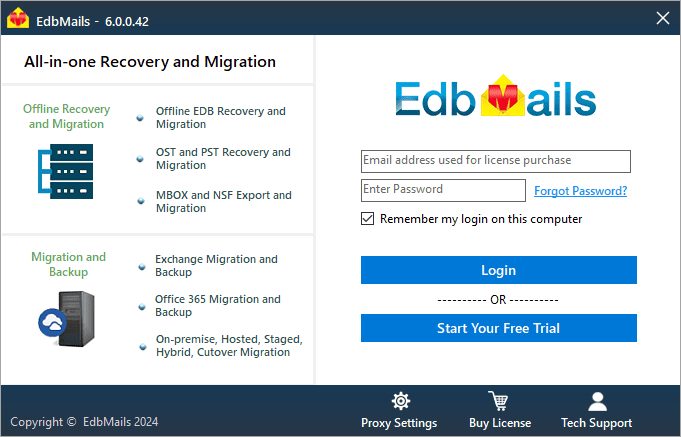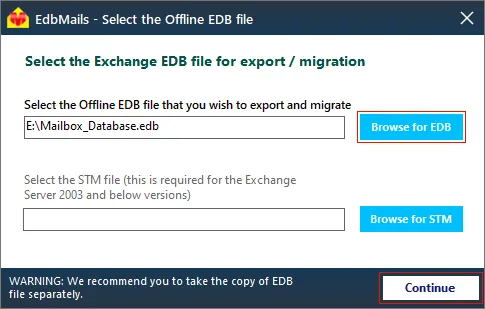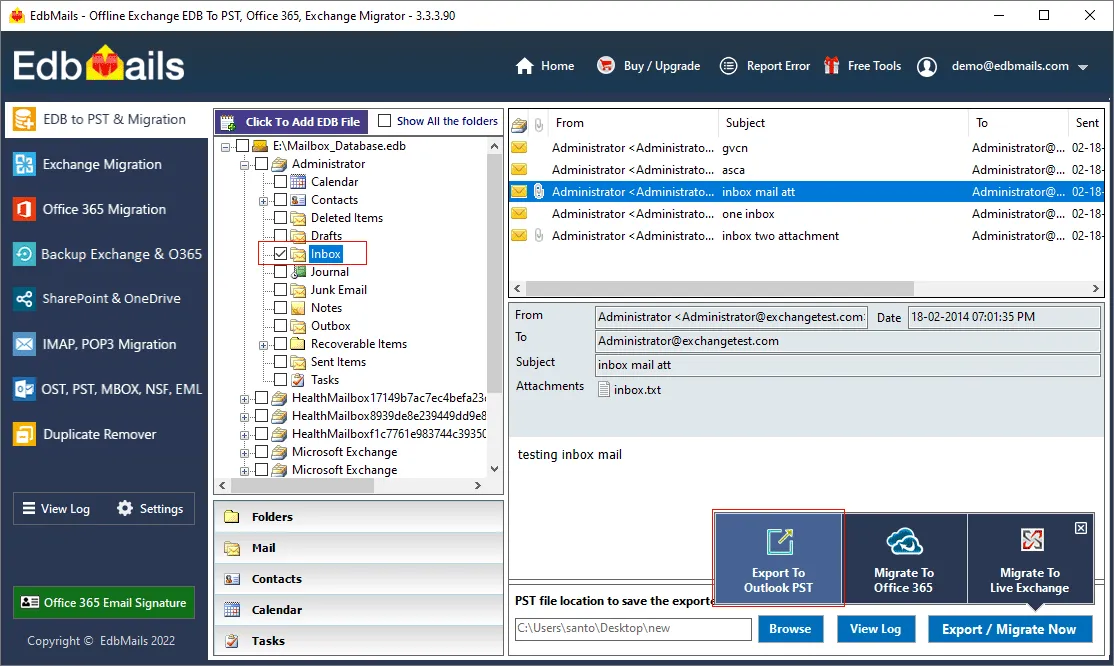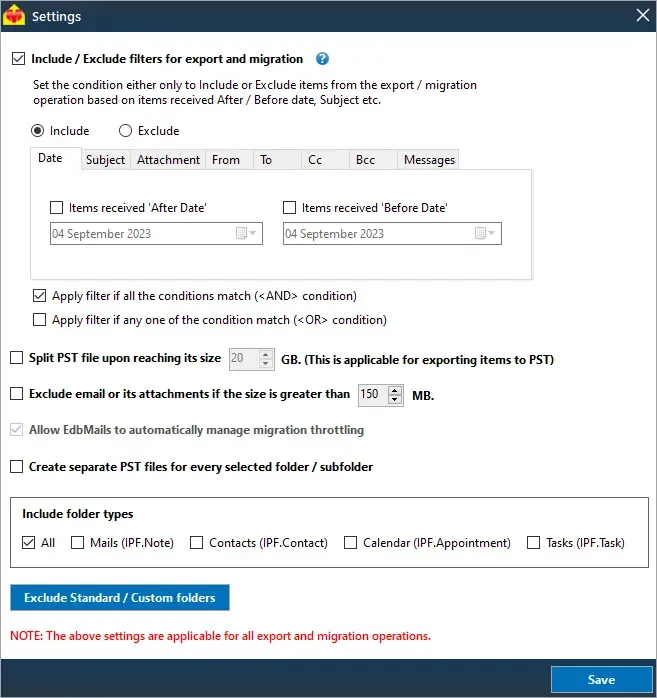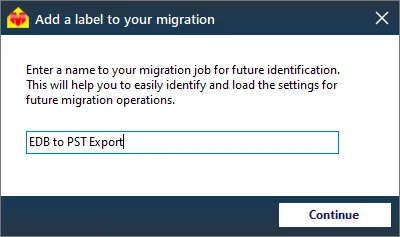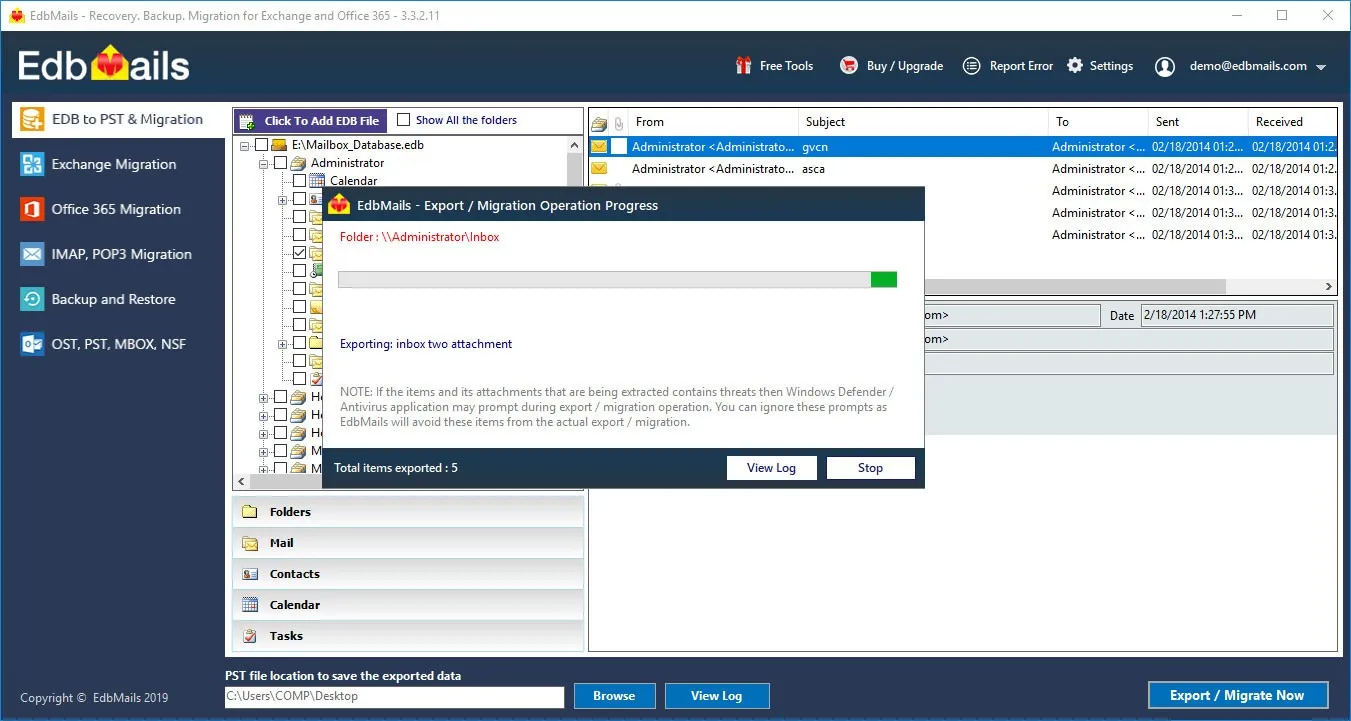What is an Archive Mailbox in Exchange and Office 365?
An Archive mailbox in Exchange and Exchange online is a secondary mailbox storage where the emails from the primary user’s mailbox are moved and stored as a backup. It is also known as In-Place Archive and eliminates the need to create frequent PST backups. They also allow users to search emails and play an important role in retention and storage. One of the benefits of Archive mailboxes is that they help in decluttering the primary mailbox and make older emails searchable without having to delete emails from time to time.
Archive mailboxes or the facility for an In-Place Archive was introduced in Exchange server 2010 SP1 and enabled users to move their emails and mail data from their primary mailbox to a secondary storage. The Archive mailbox is stored in the Exchange database file (EDB) and is accessible from the Exchange server. You can create rules to move the emails to archive or use retention policies in the Exchange admin center (EAC) to automatically archive the emails after a specific period.
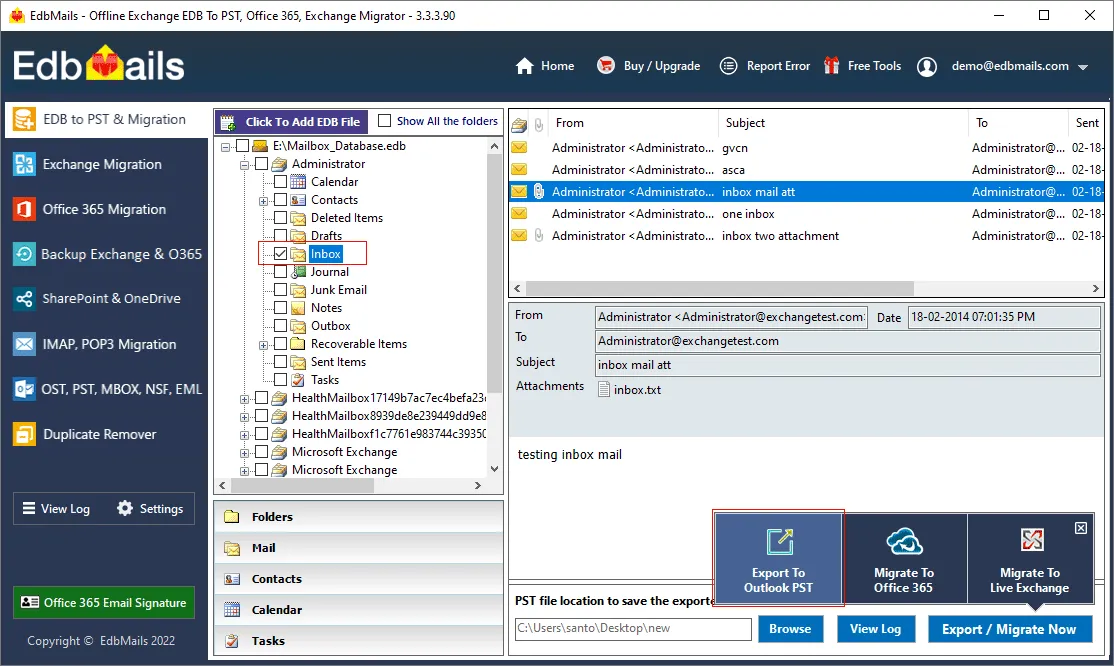
Common reasons to export Archive mailboxes from Exchange
One of the common reasons to export Archive mailboxes to PST is for Exchange backup and local storage. The following scenarios are other reasons why an export is preferred.
- To create PST backup for legal and compliance reasons
- To remove old emails from Exchange server that are no longer needed
- To make additional space for the primary mailbox by exporting the Archives
- To create an additional backup for safekeeping in the form of Outlook PST
- To avoid dependency on Exchange server retention policies.
- To have local control on the Exchange mailbox data.
- To backup and export sensitive information from the archive
- To reduce the Exchange database file size by exporting the Archive mailbox.
How to enable In-Place Archive in Exchange?
To enable In-Place Archive in Exchange, login to the classic Exchange admin center (EAC) as a global administrator and click on the Enable link under In-Place Archive.
- Step 1: In the EAC click on recipients from the left menu and then the mailboxes tab
- Step 2: Click on a user mailbox and click ‘Enable’ to the right under In-Place Archive.
- Step 3: Select a mailbox database (EDB) to store the archive and verify the status under Mailbox Type
How to export Archive mailboxes to PST in Exchange?
To export Archive mailboxes to PST in Exchange 2019, 2016 and 2013, grant the import/export permissions to an Exchange administrator and create a shared windows folder on your computer with the Read and Write permissions. Finally export the Exchange mailboxes to the shared folder as PST from the Exchange admin center. The following steps describe the operation from the EAC.
Steps to export Archive mailboxes to PST in Exchange 2019, 2016 and 2013
- Step 1: Grant the import/export permissions to the Exchange admin from EAC
- Step 2: Create a shared network folder on your computer and copy the Network path (UNC)
- Step 3: Assign the Exchange Trusted Subsystem the Read and Write permissions to the folder.
- Step 4: Go to the classic EAC and select recipients >> mailboxes
- Step 5: Click on a mailbox >> menu option (three dots) >> and ‘Export to a PST file’
- Step 6: Select the option ‘Export only the contents of this mailbox’s archive’
- Step 7: Specify the path to the Network Shared folder created in Step 2
- Step 8: Specify the name of the user to receive notification and start the PST export.
The Exchange admin center (available in 2019, 2016 and 2013) is a graphical web interface replacement to the Exchange Management console from Exchange 2007 and 2010. You can also grant the import/export permissions from the Exchange Management Shell (EMS) using the PowerShell script New-ManagementRoleAssignment –Role.
How to export Archive mailboxes to PST in Exchange 2010?
To export Archive mailboxes to PST in Exchange 2010, run the PowerShell cmdlet New-ManagementRoleAssignment –Role to assign the mailbox export permissions from the Exchange Management Shell (EMS) and run the command New-MailboxExportRequest to save the mailboxes in a Shared folder.
Steps to export Archive mailboxes to PST in Exchange 2010?
- Step 1: Create a new folder on your computer, right click and select ‘Properties’
- Step 2: Click ‘Advanced Sharing’ under the Sharing tab and select ‘Permissions’
- Step 3: Add the ‘Exchange Trusted Subsystem’ and grant the ‘Full Control’ permissions
- Step 4: Copy the Shared Network Path under the Sharing tab
- Step 5: Run the EMS as a system administrator grant the export role to the Exchange admin
Execute the cmdlet as shown: New-ManagementRoleAssignment –Role "Mailbox Import Export" –User Administrator
- Step 6: Run the cmdlet New-MailboxExportRequest and specify the path to the shared folder to export the Archive to PST.
New-MailboxExportRequest -Mailbox John Doe -FilePath “\\Shared\001\Exc_Archive\Archive_john.pst” -IsArchive
- Step 7: Finally, check the output folder for the exported Outlook PST file
How to export Archive mailboxes to PST from Outlook
To export Archive mailboxes to PST from Outlook, add and configure your Exchange account on Outlook and use the built-in Import /Export wizard to export the Archive.
- Step 1: Enable the In-Place Archive for the user mailbox from the EAC
- Step 2: Open and launch Outlook and click on File tab on the left
- Step 3: Click on the ‘Add Account’ button and add your Email Account under the Auto Account Setup
- Step 4: Close and relaunch Outlook to sync your emails and folders
- Step 5: Go to File and click on Open & Export >> Import/Export
- Step 6: Choose ‘Export to a file’ in the Import and Export Wizard window
- Step 7: In the Export to a File choose the ‘Outlook Data File (.pst)’ option
- Step 8: Select the Online Archive Folder to export from your user account
- Step 9: Apply Filters if you wish and specify the location to export the mailbox to PST
Limitations of the manual methods to export Exchange Archive mailboxes to PST
- The method from Outlook and EAC allow export of a single mailbox at a time
- PowerShell commands for Exchange 2010 are not very user friendly
- Outlook might crash when trying to export a large size Archive mailbox to PST.
- Creating the Shared Network folder and assigning permissions may be technical for some people.
- The export method from EAC fails to work if the Exchange EDB file is corrupted or damaged
- Requires technical knowledge if you’re planning to export Archive mailboxes from EDB to PST using PowerShell
- The EAC method does not facilitate direct migration of the Archive mailbox to another Exchange server.
Export Archive mailboxes to PST in Exchange 2019, 2016, 2013, 2010 using EdbMails
EdbMails Exchange database recovery tool can export Archive mailbox to PST from any Exchange version (2010-2019) and directly migrate EDB to Live Exchange or Microsoft Office 365. It also allows you to preview and export specific mail items from the Archive mailboxes to HTML, EML and MHT formats.
- Step 1: Enable In-Place Archive in EAC and create a backup of the EDB file
Ensure you’ve enabled In-Place Archive for your mailbox from the EAC as described in the preceding step. Make a backup copy of the offline EDB file that you want to export and ensure that you have sufficient space on your hard disk to save the output PST file.
- Step 2: Download and launch the EDB to PST conversion software
Download and install EdbMails EDB converter software on your computer
See EdbMails system requirements and ensure that you have Microsoft Outlook installed on your computer. Click 'Start Your Free Trial' and select EDB to PST. EDB to Office 365. EDB to Exchange to proceed.
- Step 3: Select the offline EDB file that you want to export
- Step 4: Select a single or multiple Archive mailboxes to export to PST
EdbMails recovers your mailbox contents and displays them in a tree-view format. Select the mailboxes you want to export and click 'Export to Outlook PST'. With the additional options in the lower right corner, you can also import the EDB to Office 365 or perform a direct migration to an Exchange server.
- Step 5: Apply the filter options to include or exclude the mailbox items
This is an optional step where EdbMails provides you advanced filter options for migration and export. You can filter emails and export Exchange emails to PST by specific Date, Sender and Recipient Address, Attachment, Messages and conditions. The Exclude Standard/Custom folders option enables you to exclude specific folders from export such as Inbox, Junk, Custom Folders, Drafts and so on. You can choose to split the target PST file and exclude email and its attachments if their size is larger than a user specified size.
Save the filter settings and give a name to the export job. Verify the mailboxes and folders that you have selected for export.
- Step 6: Start the Archive mailbox to PST export operation
Select the location to save the output file and EdbMails starts exporting your mailboxes and mail items to Outlook PST. After the operation is completed, you can view a detailed summary in the View Log.
- Step 1: Enable In-Place Archive in EAC and create a backup of the EDB file
Concluding Words
To export Exchange Archive mailboxes to PST, you can use EAC, PowerShell scripts or export from Outlook. However, all the three methods suffer from the limitation that you can export only a single mailbox at a time and demand technical knowledge. Furthermore, you cannot use the export method from the EAC if you have Exchange server 2010. EdbMails is a Microsoft partnered EDB to PST converter tool that simplifies the backup and export of Exchange Archive mailboxes to PST format from its graphical interface. It supports EDB file recovery from Exchange 2003, 2007, 2010, 2013, 2016 and 2019 and can convert corrupted, dismounted, offline EDB files. Furthermore, it can also directly migrate large Archive mailbox data to Office 365, Exchange 2016, 2019, and Hosted Exchange without downtime or data loss. Furthermore, it can also directly migrate large Archive mailbox data to Office 365, Exchange 2016, 2019, and Hosted Exchange without downtime or data loss.