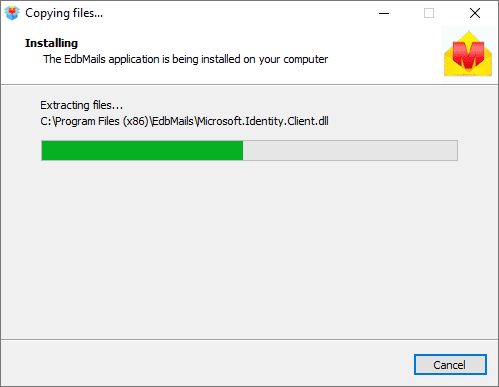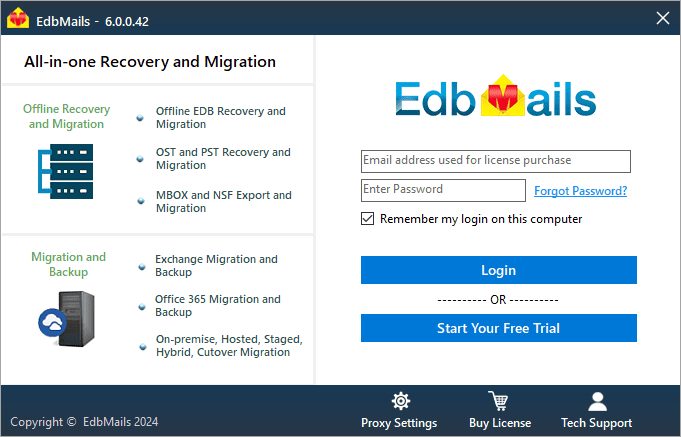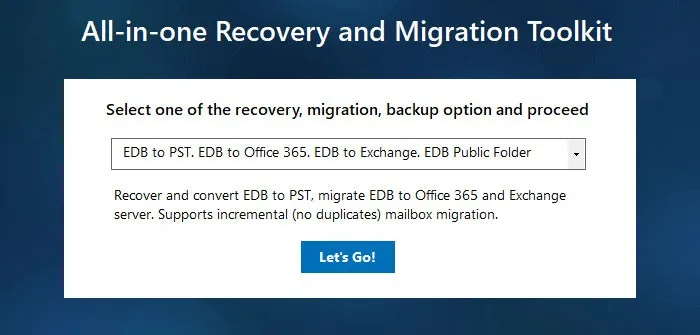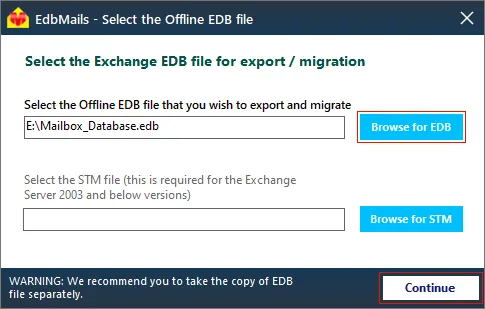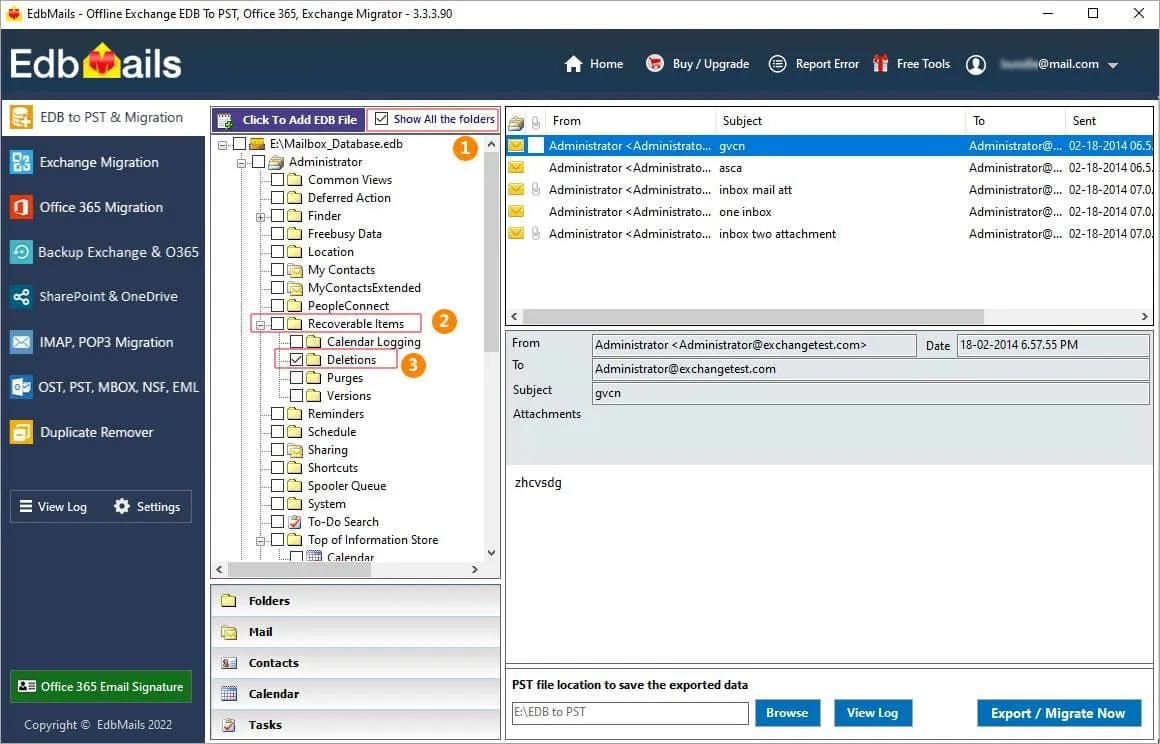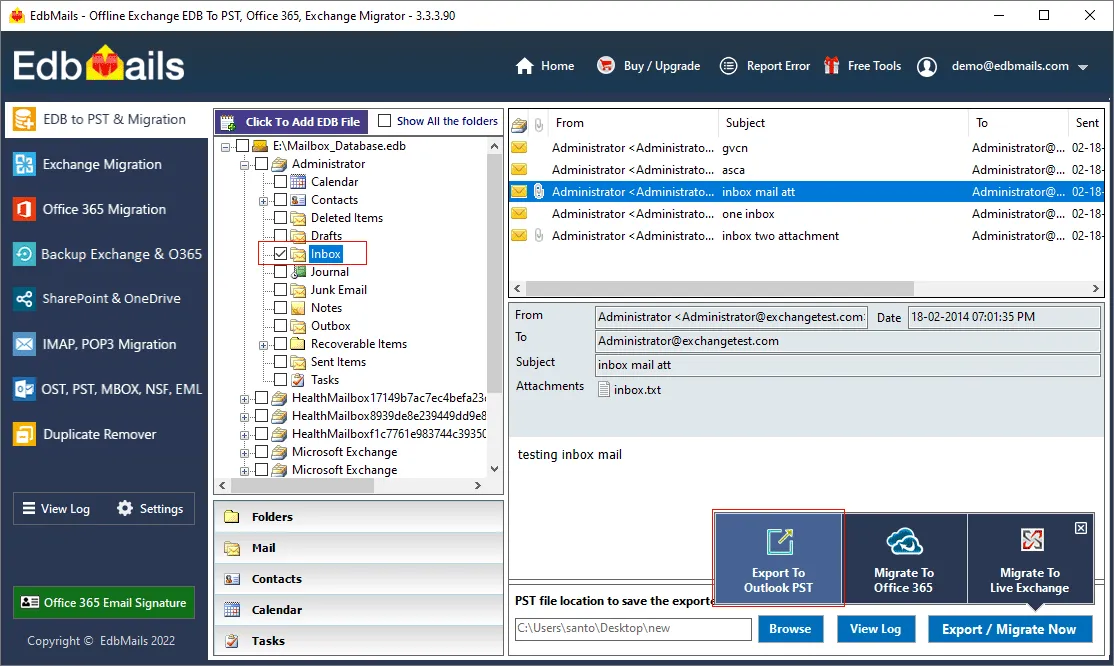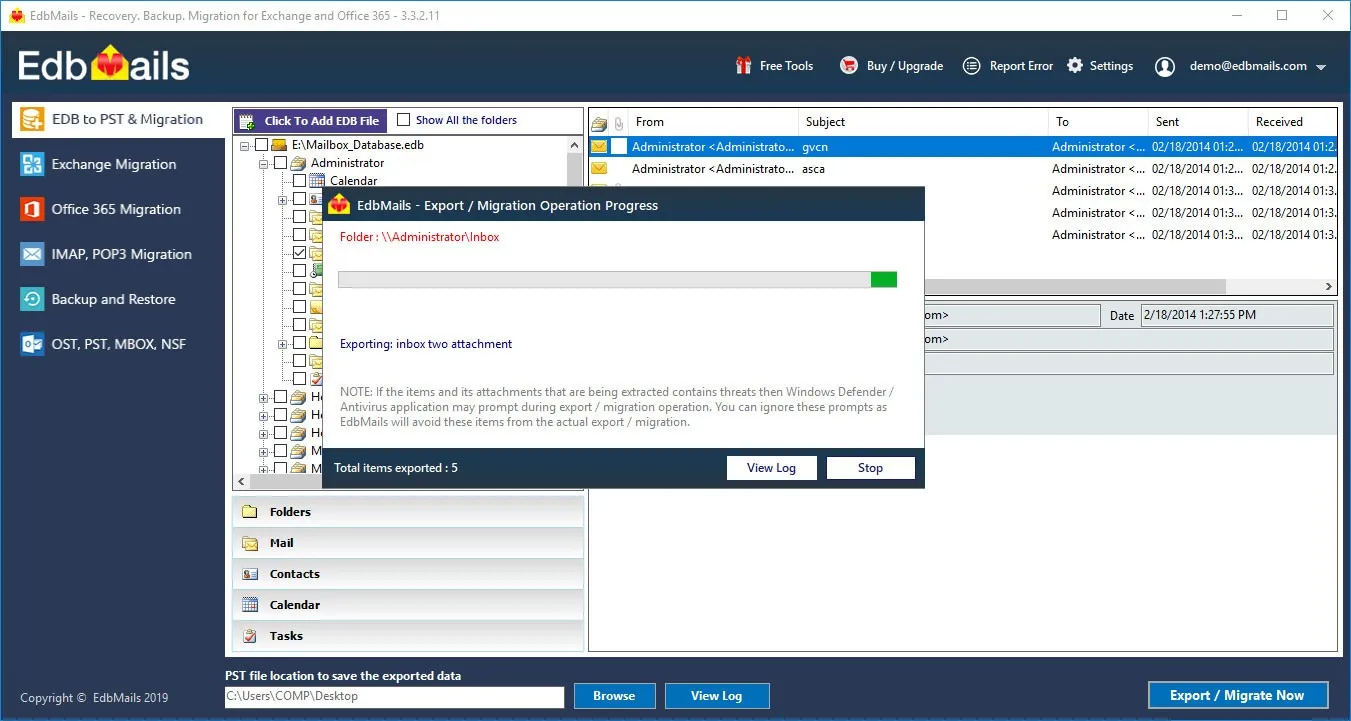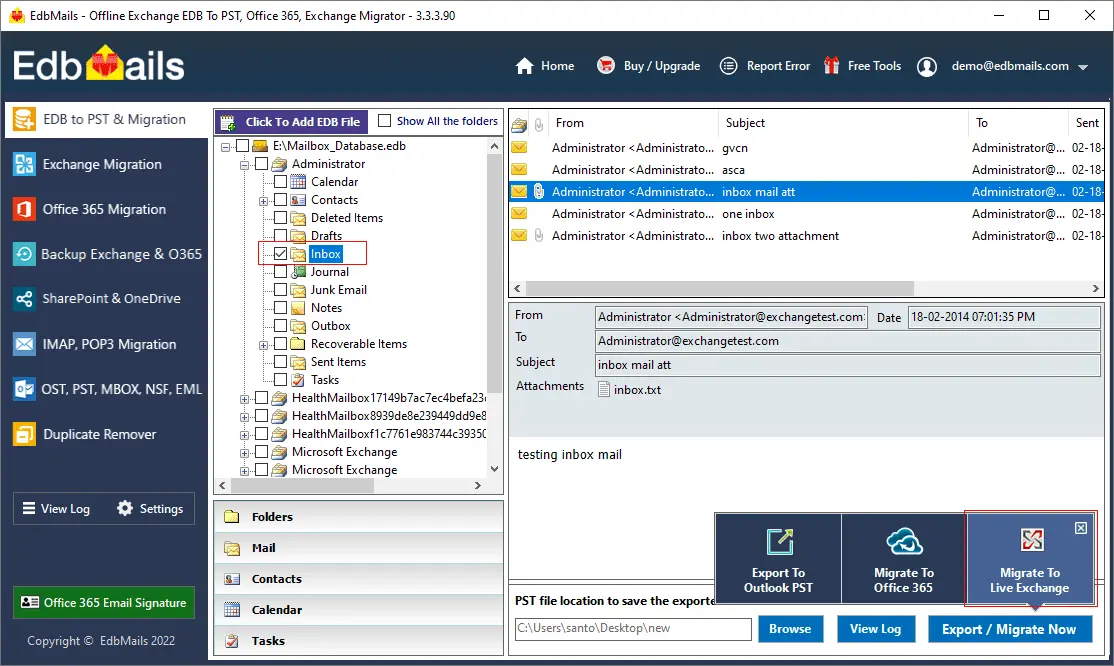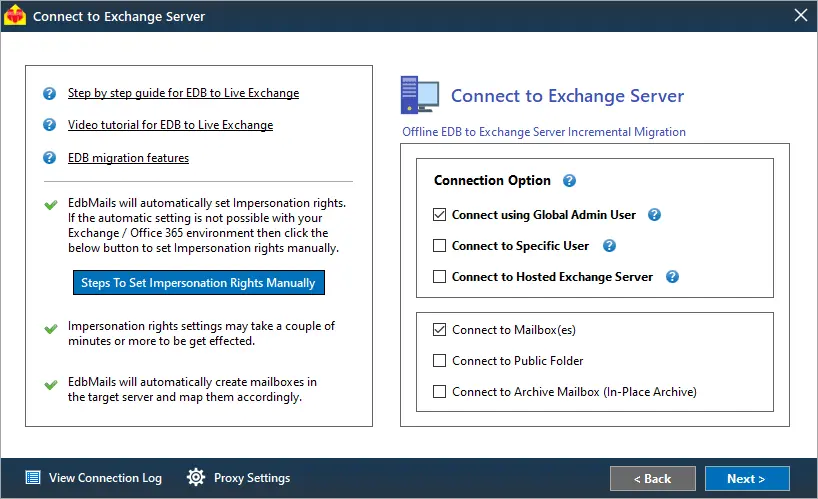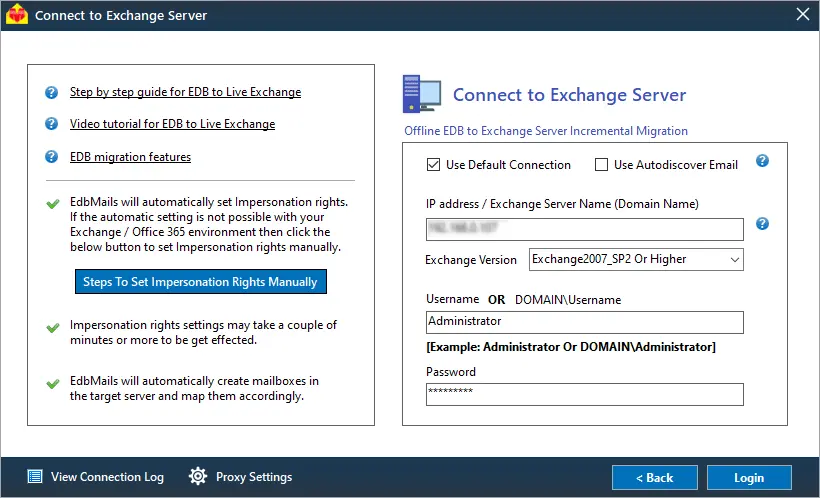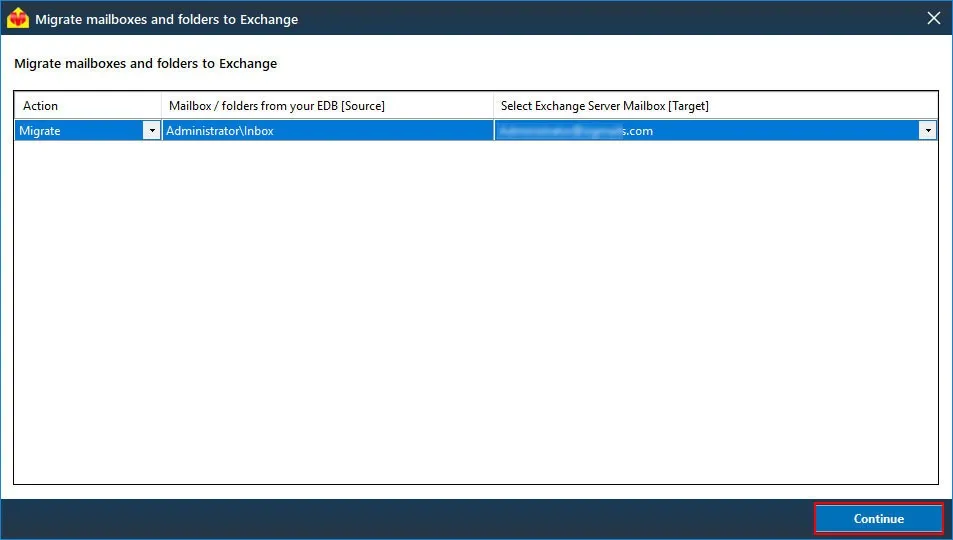EdbMails Free EDB File Viewer
Microsoft's Exchange Server offers a reliable messaging platform, streamlining administrative and help desk tasks at no cost. With its generous mailbox sizes and advanced interface, it's a favored email management solution. However, Exchange Server can face unexpected issues like improper shutdowns or virus attacks, leading to EDB file corruption. In the event of EDB file corruption, you may wonder how to access and view your data. There's no need for concern; simply give the EdbMails Free EDB File Viewer a try for a practical solution. This software allows you to preview all mail items, including emails, calendars, contacts, journals, and tasks, from the corrupted offline EDB files completely free of charge. In addition, You can also export offline EDB files to Outlook PST and directly migrate EDB to Office 365 and Live Exchange Server.
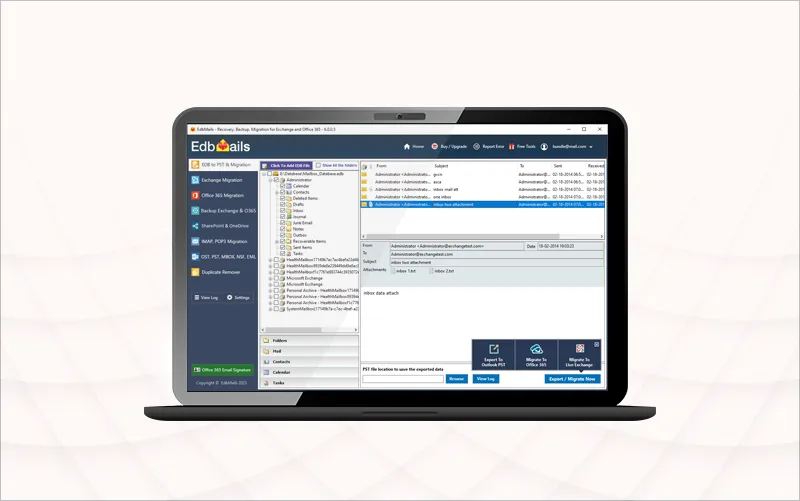
What is an EDB file?
An .EDB file format is a database file created by a Microsoft Exchange server and is also known as an Extensible Storage Engine (ESE) that stores emails and public folders in the form of a B-tree structure. In Exchange Server 2000 and 2003, the database files are commonly referred to as priv1.edb and pub1.edb. In Exchange Server 2007 and 2010, the priv1.edb was replaced with the mailbox database.edb, and from Exchange Server 2013 onwards, all the mail data is stored in a single database file (.edb).
Where is the Exchange EDB file located?
Depending on the Exchange server version you’re using, an EDB file is commonly located under C:\Program Files\ in the directory where your Exchange server is installed.
In Exchange Server 2010, for instance, the EDB file is located in the following file path as shown below. Remember, that in Exchange 2010 there are two types of edb files i.e. the Mailbox Database file and the Public folder Database file (pub1.edb) which have specific paths.
C:\Program Files\Microsoft\Exchange Server\V14\Mailbox Database\Mailbox Database.edb
C:\Program Files\Microsoft\Exchange Server\V14\Public Folder Database\Public Folder Database.edb
In Exchange server 2019 for instance, the EDB is located under the following folder
C:\Program Files\Microsoft\Exchange Server\V15\Mailbox\Database_name.edb
Common reasons to open an EDB file
Under normal circumstances, an Exchange server consistently writes data to transaction log files before finalizing the changes in the database. This state, where the log files have been fully incorporated into the database, is known as a Clean Shutdown. However, situations such as an Exchange server crash or the loss of log files before they can be integrated lead to the EDB being in a "Dirty Shutdown" state.
In the Dirty Shutdown state, the database fails to mount on the server, rendering user mailboxes inaccessible. This necessitates the need to open and convert the EDB to PST or other formats. Failing to repair the database file promptly may result in permanent corruption and data loss. Below are some of the most common reasons for opening and converting an EDB file.
- An EDB file can become corrupted due to a virus infection.
- Abrupt shutdown of Exchange server making the mailboxes inaccessible.
- When the Exchange server undergoes extended maintenance.
- To export Exchange emails to PST by a specific date for legal requirements.
- To recover and restore deleted Exchange mailboxes.
- To create a backup by extracting and converting the EDB.
- When the EDB file is in Dirty Shutdown and fails to mount to the server.
- When the log files go missing before they are committed to the database.
EdbMails free EDB file viewer helps you to open and preview offline EDB files without an Exchange Server. In addition, you can recover corrupt Exchange EDB files and export them to PST files. Also, you can directly migrate EDB to Office 365 and Live Exchange Server using EdbMails.
How to open and view an EDB file on Windows?
To open and access an EDB file hosted on an Exchange server, you have the option to utilize Microsoft's command-line utility, Eseutil, which allows you to mount the database on the server. However, in cases where the EDB file is corrupted or encounters issues preventing it from mounting (such as a Dirty Shutdown error), you can use EdbMails EDB to PST software. This software simplifies the process of opening and converting mailboxes from the Exchange database file into Outlook PST format with ease.
Steps to open Exchange EDB file using EdbMails free EDB file viewer
EdbMails EDB to PST converter offers comprehensive functionality. It can effectively repair corrupted EDB files from various Exchange versions, including 2019, 2016, 2013, 2010, 2007, and 2003, and convert these damaged or inaccessible Exchange database files into PST format. Moreover, it provides the flexibility to migrate mailboxes to another Exchange server or Office 365. Additionally, EdbMails allows you to export mail items from the EDB file in formats like HTML, MHT, and EML.
- Step 1: Download EdbMails free EDB viewer software setup
Download EdbMails and install the application on any computer. Additionally, if you need to view an EDB file and perform recovery and conversion tasks, you can install EdbMails on a computer that doesn't run an Exchange server. This versatile application is capable of recovering offline and corrupted EDB files without relying on an Exchange server or Active Directory
See EdbMails system requirements for Exchange recovery and migration. Ensure that you take a backup copy of the EDB file that you want to open and install Microsoft Outlook on your computer.
Launch the application and click 'Login' or 'Start Your Free Trial'.
Select the migration method as ‘EDB to PST. EDB to Office 365. EDB to Exchange. EDB Public Folder’
- Step 2: Select the offline EDB file that you want to preview
Select the offline Exchange EDB file from your computer that contains the data you wish to view. EdbMails can recover virus-infected, orphaned, and corrupted EDB files of all types. After the recovery, it displays all your mailboxes where you can preview the individual mail items. The application can convert mailbox.edb, pub.edb, priv.edb and STM files.
- Step 3: To open deleted mail items from the EDB, select the 'Recoverable Items' folder.
You can also open and view the deleted mail items from the EDB file in EdbMails. Check the folder ‘Show All the folders’ > ‘Recoverable Items’ > ‘Deletions’ as shown in the screenshot below.
- Step 4: Preview the mail items and select the mailboxes for the export operation
EdbMails enables an in-depth preview of your email items on the right pane. If you want to convert the EDB file to Outlook PST format, select the mailboxes and folders and click 'Export to Outlook PST'
As an optional step, you can use the advanced include and exclude filters to select specific mail items based on Date, Sender and Recipient Address, Subject and so forth. The application also provides the facility to exclude email and its attachments greater than a specified size and create separate PST files for every selected folder and subfolder.
Tip: EdbMails can also export Exchange Public folders to Outlook PST.
- Step 5: Specify the location to save the PST file and export EDB to PST format
Enter a name for the export job. Browse the location on your computer to save the PST file and start the EDB to PST export operation. During the export, you can view the progress, pause, and resume the activity. After EdbMails completes the operation, you can view all the details in the View Log. To restore all of your mailboxes and mail items from the EDB, import the PST file into Outlook.
- Step 1: Download EdbMails free EDB viewer software setup
Steps to migrate EDB file to another Exchange server
With EdbMails you can not only open an EDB file but also directly import the EDB to another on-premises Exchange, Hosted Exchange server or, Office 365.
- Step 1: Select the corrupted EDB file to open and migrate to Exchange server
Download EdbMails and select the EDB file to migrate to the live Exchange server. Follow the same steps in the preceding section to recover your EDB file. After the recovery, select the mailboxes, folders, and items you want to migrate and click 'Migrate to Live Exchange'.
- Step 2: Connect to the target Exchange server 2019, 2016 or 2013
In the ‘Connect to Exchange server’ window, select the connection options as per your requirement and proceed with the login process.
Refer to the link for detailed instructions on how to use the different Exchange server connection methods supported by EdbMails.
EdbMails supports the migration of mailboxes, public folders, and archive mailboxes from the source Exchange to the target server.
- Step 3: Enter the IP Address / Exchange server name and the appropriate login details
You can use the ‘Default Connection’ or ‘Autodiscover Email’ to connect to your Exchange server. The Autodiscover Email resolves any IP address conflicts and enables you to perform a direct connection to the target.
- Step 4: Map the mailboxes from the EDB with the target Exchange server
EdbMails automatically maps the mailboxes between the Source and Target server. You can also manually map mailboxes and folders.
EdbMails allows you to apply advanced filter settings. if you want to select specific emails and folders for the migration
- Step 5: Start the EDB to Exchange import
Start migrating your mailbox data and folders from the EDB file to Exchange and verify the list of imported items with the ‘View Log’ after the operation is complete. EdbMails also provides the facility to pause and resume the migration operation.
- Step 1: Select the corrupted EDB file to open and migrate to Exchange server
Conclusion
An Exchange database file is a critical component of an Exchange server, storing emails, folders, contacts, calendars, and other communication data. When you need to access an Exchange EDB file, you can employ Eseutil to repair and mount the database on the server. However, in cases of Exchange server crashes or severe EDB file corruption due to errors, it is highly recommended to open offline EDB files using a Microsoft-affiliated tool like EdbMails EDB to PST converter.
One of the key advantages of this application is that it allows you to view your mailboxes without relying on an Exchange server, Active Directory (AD), or transaction log files. Additionally, EdbMails facilitates mailbox migration directly from the EDB file to a Live Exchange Server or a Microsoft 365 tenant.