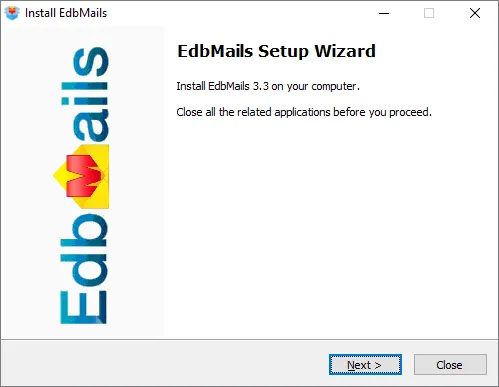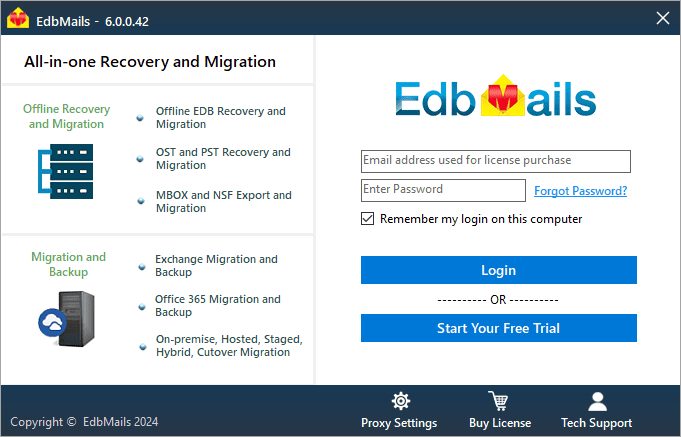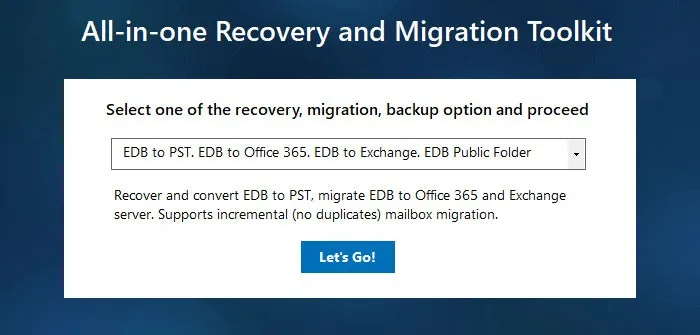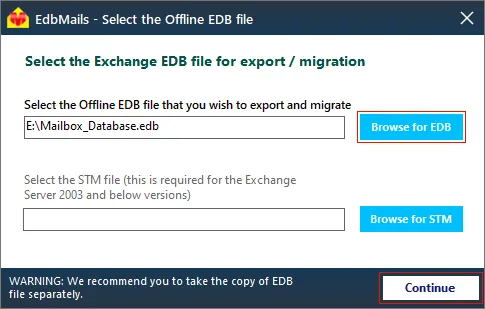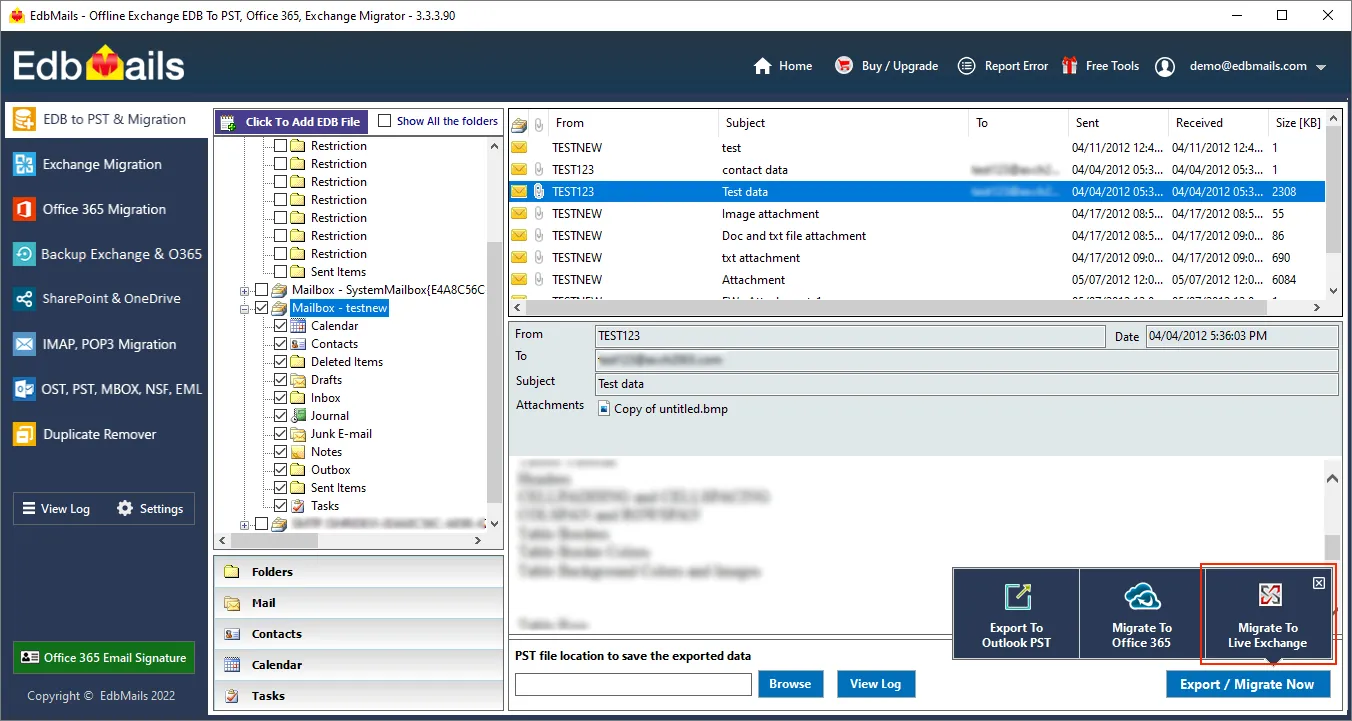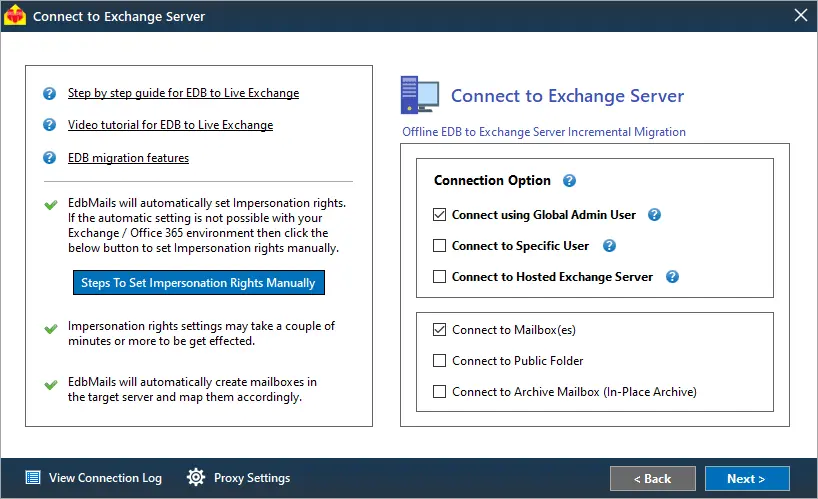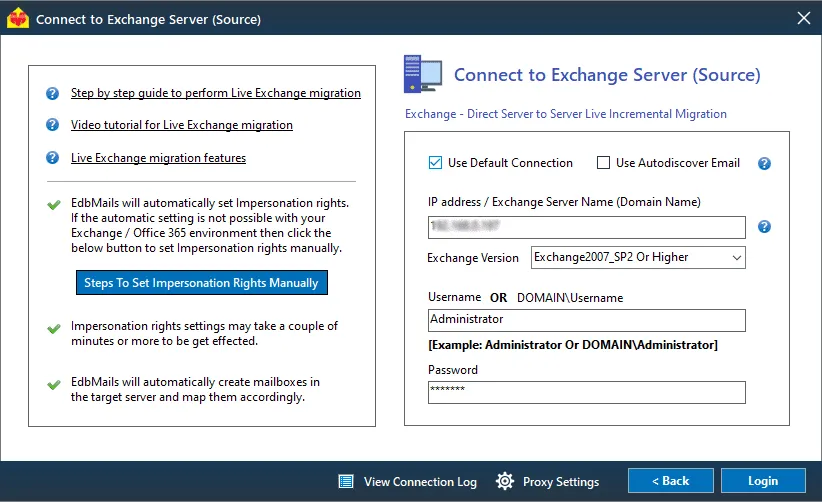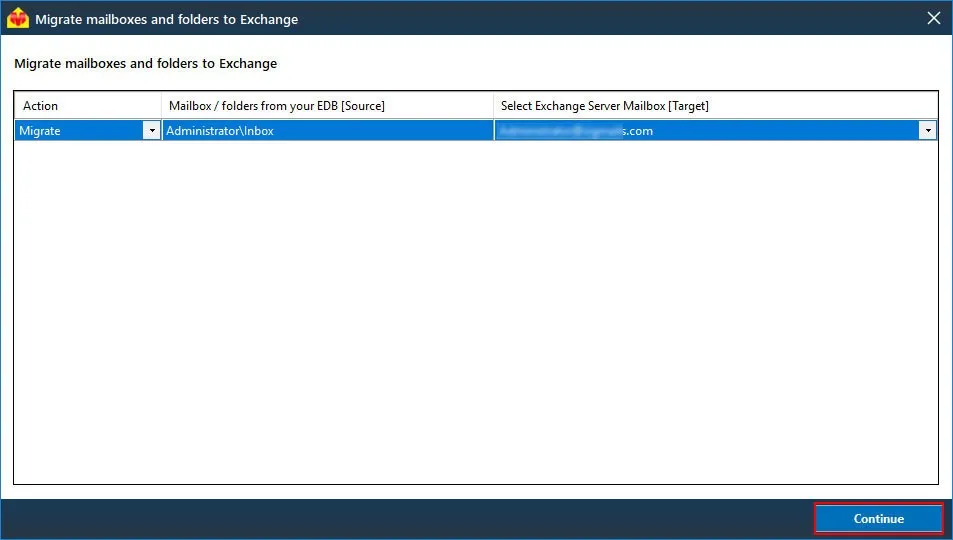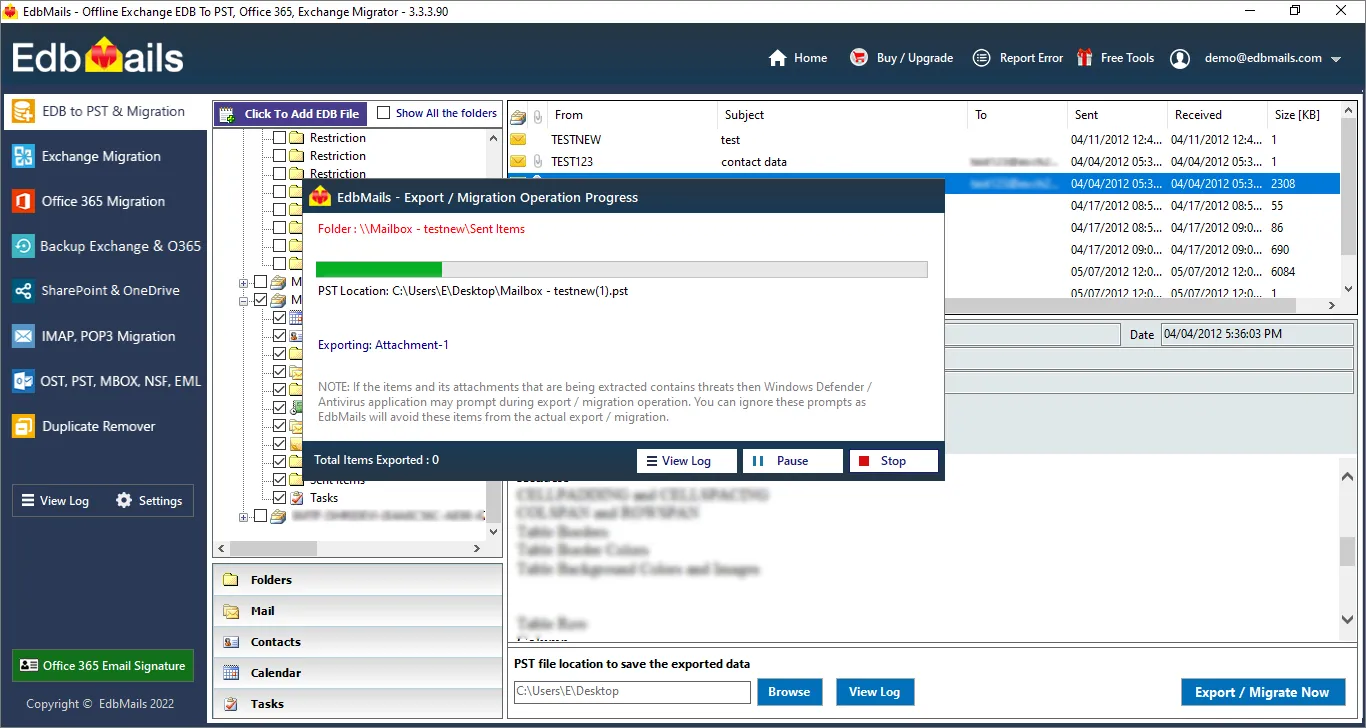Importance of restoring Exchange database file
In many organizations, an Exchange server plays a vital role in facilitating email exchange, communication, file storage, contact management, and more. However, there are instances when the Exchange server may experience crashes, resulting in EDB files becoming orphaned or corrupted. An EDB file is essentially a database that stores user mailboxes, along with all associated mailbox data, including emails, calendars, and notes. When such a database file becomes corrupted, it leads to inaccessibility of user mailboxes, making it imperative to prioritize the repair and restoration of the database file, either on the same Exchange server or on a different one.
The need for restoring or migrating a database from one server to another also arises in situations where you intend to upgrade from Exchange 2010 to Exchange 2019, seeking enhanced features and security. This article outlines the methods for restoring a corrupted offline Exchange database file, applicable to various Exchange versions including 2019, 2016, 2013, 2010, 2007, and 2003.
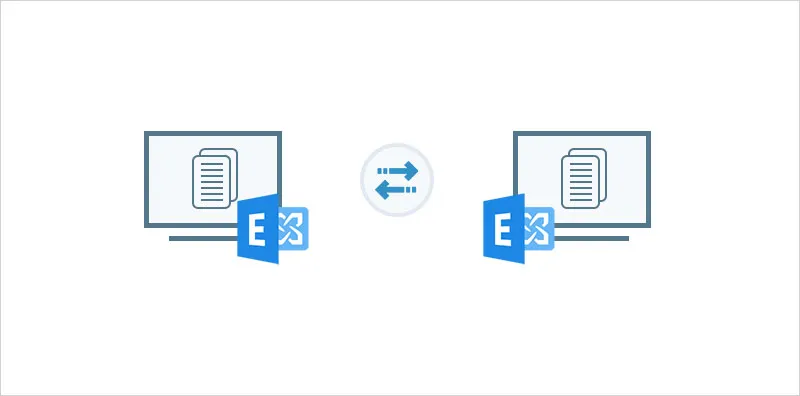
What are the reasons for restoring an Exchange database?
Some of the reasons to restore the Exchange database are as follows:
- Restoring mailbox data from Exchange server crash
- Exchange server hardware failure
- The database EDB file is corrupted
- Recover mailbox data from an Exchange server crash
- Virus infection or malware attacks
- To recover Exchange server from Jet Engine Errors
- Restoring emails for compliance and legal requirements
- To upgrade or migrate from one Exchange server to another
- Missing or corrupted Exchange log files causing Dirty Shutdown
How to restore an Exchange server database from backup?
To restore the Exchange database from the built-in Windows server backup, select Exchange from the Recovery Wizard and specify the location to restore the database file. If the database is corrupted or damaged, you can recover it using eseutil or EdbMails Exchange recovery tool.
Steps to restore Exchange database using Windows Server Backup
- Step 1: Launch 'Windows Server backup' and click 'Local Backup' from the left menu
- Step 2: Click 'Recover' under 'Action' and specify the location and date of the backup file
- Step 3: Select the 'Application' as Exchange and specify the recovery option
- Step 4: Choose whether you want to restore to the original or another location
- Step 5: Finally, go to the 'Confirmation' window and click 'Recover'
There are a few things to consider now that we've seen how to restore the database. If you prefer to restore the database using a Windows server backup, make sure that the Exchange database backup copy is the most recent one, or you will lose all data from the time the backup was created to the time the Exchange server encountered problems. If you're using Microsoft's native eseutil, you can perform a soft recovery to get your database to the Clean Shutdown state. However, if your EDB file is corrupted and remains in the Dirty Shutdown state, performing the hard repair deletes any unrecoverable data, resulting in data loss. In such cases, the only recommended option is to use a professional third-party tool such as EdbMails, to completely recover the Exchange database without data loss.
How to restore a database in Exchange 2019, 2016, 2013, 2010, 2007 and 2003?
EdbMails is the best application to restore a corrupt, damaged Exchange server database supporting all Exchange server versions (2003-2019). With its Exchange repair toolkit can convert corrupted and offline EDB to PST and directly import EDB to Exchange. You can select specific mail items and also convert them to MHT, HTML, and EML formats. The following steps describe the recovery and conversion operation with the EdbMails application.
Steps to restore an Exchange server database using EdbMails
- Step 1: Start EdbMails and choose the EDB conversion option
Download and install EdbMails Exchange recovery tool.
Prerequisites: See EdbMails system requirements for EDB export and migration. Also ensure that you have Microsoft Outlook installed on your computer.
Click ‘Start Your Free Trial’ to use the demo version and click ‘Login’ by entering the account details you have used in EdbMails website.
Select the ‘EDB to PST. EDB to Office 365. EDB to Exchange. EDB Public folder’ option from the dropdown.
- Step 2: Choose the offline or corrupted EDB file to recover and restore
In this step, select the Offline Exchange database file that you want to restore to another Exchange server. EdbMails enables you to convert the EDB to PST or perform a direct Exchange migration.
- Step 3: Preview mailbox items and select the items for migration
EdbMails can fully recover the Exchange database (EDB) without log files. You can preview specific mail items such as calendars, notes, tasks, journals from the application’s right pane. Next, select all the mailboxes you want to restore to another Exchange server and click on 'Migrate to live Exchange'. If you want to export mailboxes to a PST file, click 'Export to Outlook PST'.
- Step 4: Connect to the target Exchange server to begin the restore operation
In the ‘Connect to Exchange server’ window, select the required connection options and proceed with the login process.
Refer to the link for instructions on how to use the different Exchange server connection methods supported by EdbMails.
With EdbMails, you can migrate mailboxes, public folders, and archive mailboxes from the source Exchange to the target server.
Connect to the Exchange server using Default connection or Autodiscover Email options. Enter the required login credentials to connect to the target Exchange server mailboxes.
After the successful login to the Exchange server, choose the mailbox loading options. EdbMails automatically loads mailboxes. You can also load the mailboxes using a CSV file.
- Step 5: Map the mailboxes and folders between the source and the target
The mailbox mapping activity in EdbMails maps the folders and mailboxes to the respective ones on the target and saves time for migrating large mailboxes.
- Step 6: Start the EDB to Exchange restore
After the mailbox mapping, start the restoration from EDB to Exchange. You can pause and resume the migration and view the detailed summary in the View Log. Finally, log in to the target Exchange server check for the restored mailboxes, folders and items.
- Step 1: Start EdbMails and choose the EDB conversion option
Concluding Words
Restoring an Exchange database is often a necessary task. The manual methods can be time-consuming and unreliable, especially in scenarios where access to the backup file is restricted or when the Exchange server is severely corrupted. In such situations, EdbMails comes to the rescue. As a Microsoft-partnered software, EdbMails specializes in recovering corrupted EDB files from various Exchange versions, including 2019, 2016, 2013, 2010, 2007, and 2003, and offers the perfect solution that allows you to easily export mailboxes from EDB to PST format or import EDB into Office 365, all without requiring technical expertise.