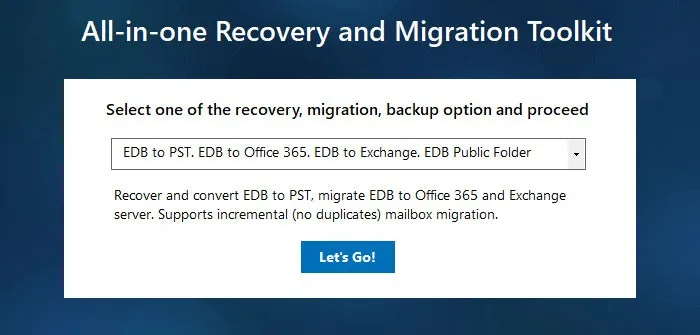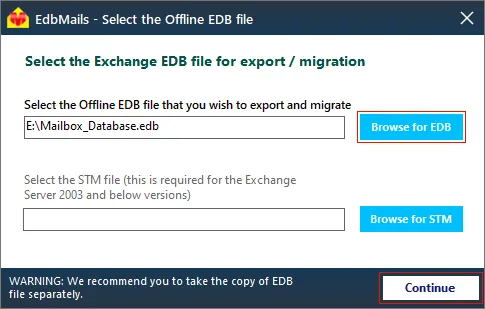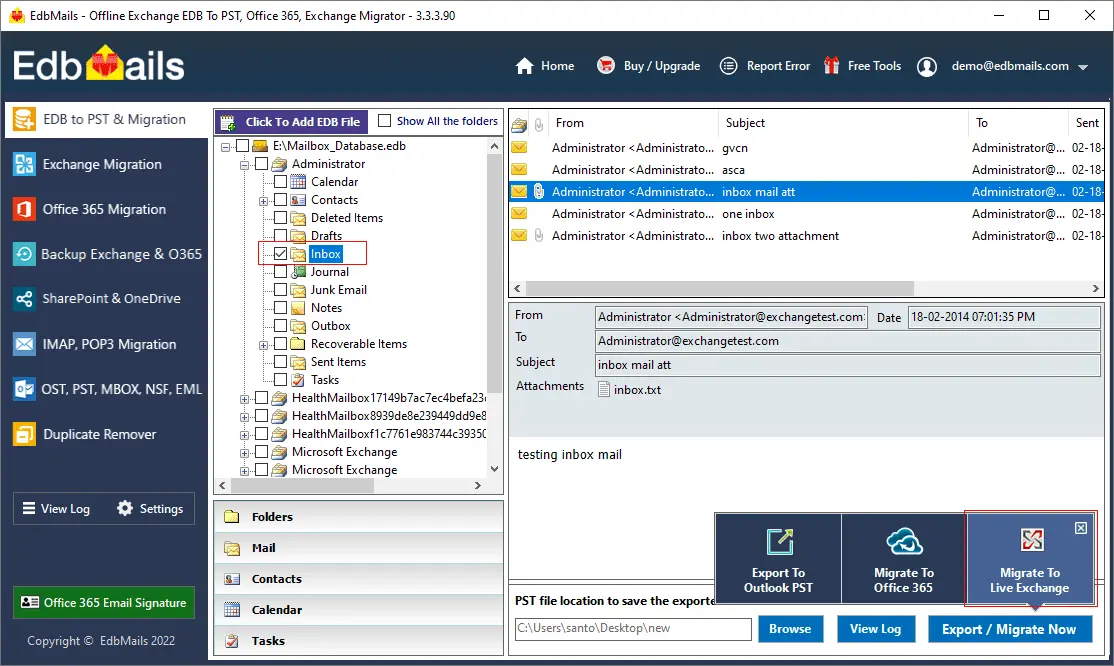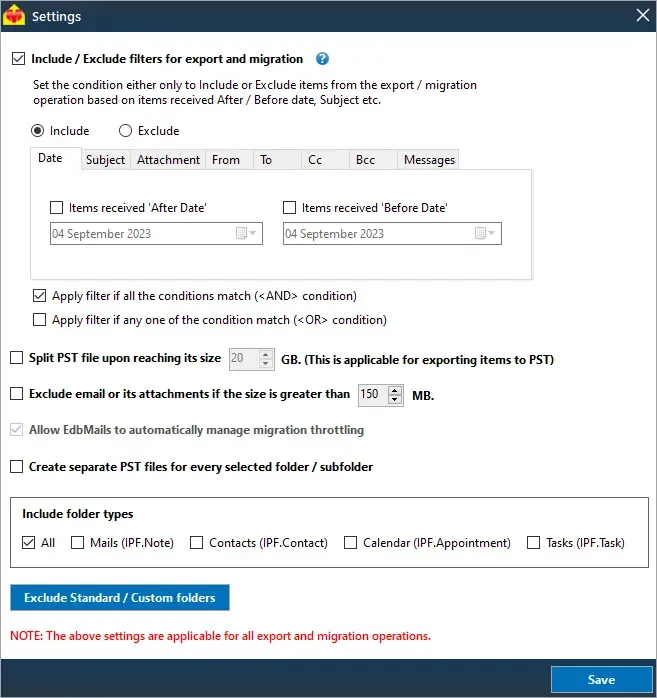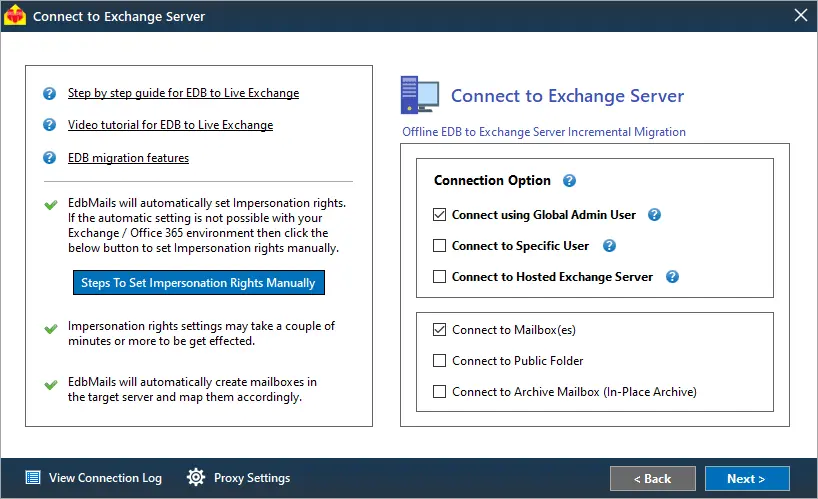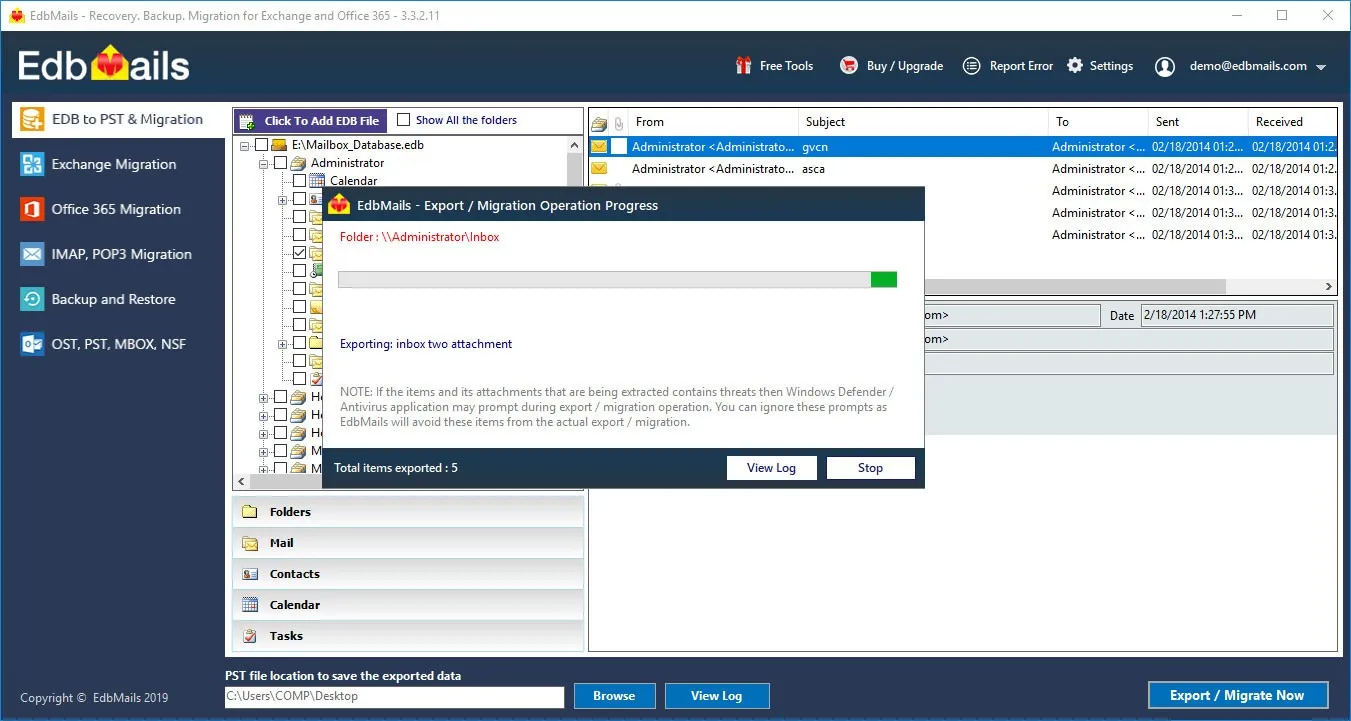When does a Microsoft Exchange database dismount?
The Exchange database also known as EDB becomes unmountable when the server fails or when the database file becomes corrupted due to errors. Many organizations rely on the Exchange server for day-to-day communication, email exchange, and therefore its failure can have disastrous consequences. The EDB may also be dismounted for a variety of reasons, such as when it is locked for use by another application, missing transaction log files, failure to mount after an Exchange server reboot, and so on. In all of the preceding scenarios, the database becomes inaccessible, and Microsoft Exchange displays error messages such as 'Failed to mount database Mailbox Database’. You can mount the EDB to the Exchange server directly if it is in the Clean Shutdown state. However, if it fails to mount due to corruption, it is said to be in the Dirty Shutdown state, which necessitates both soft and hard database recovery. Let's take a look at how to recover your data from a dismounted .edb file in the following sections.
How to recover data from a dismounted Exchange database?
To recover data from a dismounted Exchange database, use Eseutil to perform soft and hard recovery. However, if the database fails to mount even after performing hard recovery, you must perform a dial tone recovery operation to temporarily restore email continuity and recover the database using a professional Exchange database recovery tool such as EdbMails.
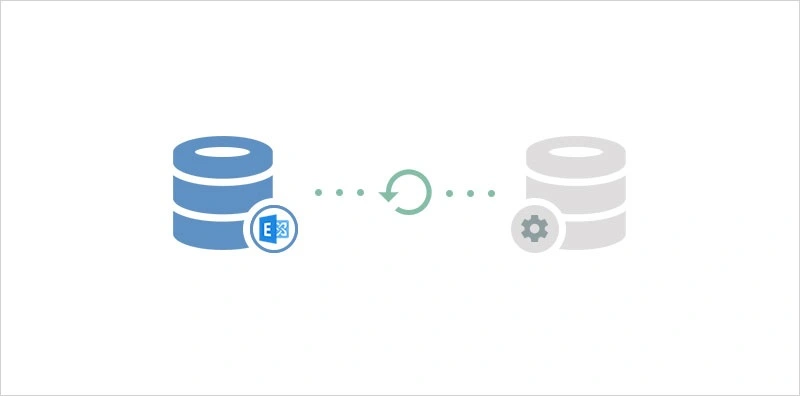
Steps to recover emails from a dismounted Exchange EDB
Eseutil is a command line tool and a Microsoft Exchange server utility that can repair an Exchange database file. It is strongly advised that you make a complete backup copy of the Exchange database file before proceeding with the steps.
- Step 1: Launch Eseutil from the Exchange server bin directory
Navigate to the directory where the Exchange server is installed and locate the eseutil tool in the bin directory. You can also perform a Windows search to locate the executable.
- Step 2: Check the status of the Exchange database from eseutil
Execute the command eseutil/mh on your database to check its status. This command checks for any errors and displays if it is in Clean or Dirty Shutdown.
- Step 3: Remount the database if there are no errors
If the status from the proceeding step is Clean Shutdown, it means that the transaction logs have been committed to the database. You can remount the database with the cmdlet Mount-Database –Identity and restore your emails to the Exchange server.
- Step 4: Perform a soft and hard recovery if the database fails to mount
However, if the status shows Dirty Shutdown, you cannot mount the database without performing a recovery. To perform the soft recovery, copy paste the missing Exchange transaction log files into the database folder and run the cmdlet eseutil/r to reply the logs to the EDB.
If the log files are missing, the only option is to perform a hard recovery with the cmdlet eseutil/p.Remember that the hard recovery operation purges any unrecoverable data and results in a data loss.
- Step 5: Defragment the Exchange database after the recovery operation
Run the cmdlet eseutil/d to defragment the Exchange database. Perform an integrity check with the IsInteg tool. The defragmentation also helps to reduce Exchange database file size.
- Step 6: Mount the EDB to the Exchange server
Finally mount the database to the Exchange server with the cmdlet Mount-Database –Identity. If the database still does not mount, perform a Dial tone recovery operation.
The above method has the limitation that if your database is corrupted and is in the Dirty Shutdown state, running eseutil/p for hard recovery will result in permanent data loss. Furthermore, downtime is unavoidable during this operation, and you will be unable to remount the database until it has been recovered. In such a case, the only option is to use EdbMails, a trusted and safe solution to completely recover and restore the database.
- Step 1: Launch Eseutil from the Exchange server bin directory
Recover dismounted EDB file in Exchange 2019, 2016, 2013, 2010 and 2007
EdbMails EDB to PST converter can help you recover all of your emails and mail data from an offline EDB file. The application can recover and convert Exchange database files that are failing to mount even after a soft and hard recovery. It supports EDB file recovery from all Exchange servers 2019, 2016, 2013, 2010, 2007, 2003 and 2000.
Steps to restore dismounted Exchange mailbox database to new server
- Step 1: Download and install EdbMails Exchange recovery setup
Install the software setup on your computer and also ensure that you have Microsoft Outlook installed. Click 'Start Your Free Trial' and select 'EDB to PST. EDB to Office 365. EDB to Exchange' to proceed.
See here for EdbMails system requirements for EDB recovery, export and migration.
- Step 2: Select the offline and dismounted EDB file to recover
Take a backup copy of the EDB file separately before you perform the recovery operation. Select the offline Exchange database file that you want to recover and migrate. EdbMails supports mailbox.edb files, pub.edb, priv.edb, stm files and EDB files from older versions of Exchange such as 2003 and 2007.
- Step 3: Select the emails, folders and mailboxes to recover and migrate
After EdbMails completes the recovery operation, it displays all the mailboxes, user folders, public folders, mailbox items in a hierarchical view. You can preview the individual items and save them to EML, HTML and MHT formats. Select the emails to recover and click 'Migrate to Live Exchange'. If you want to convert the EDB to PST format, click 'Export to Outlook PST'.
As an optional step, you can use advanced filters to include or exclude the emails, mailbox items and folders for the Exchange migration. For example, you can export Exchange emails to PST by specific date by using the Date filter. The other filter rules are based on Subject, Attachment, Sender and Recipient Address, Messages and logical AND and OR conditions. There is also a provision to exclude email or its attachments greater than a specified size or create PST files for every folder/subfolder if you are exporting the emails to Outlook PST.
- Step 4: Connect to the target Exchange server and perform mapping
In the 'Connect to Exchange server' window, select 'Connect using Global Admin User'. You can also connect to the mailboxes by loading a CSV file. Refer to the link for instructions on how to use the different Exchange server connection methods supported by EdbMails.
With EdbMails, you can migrate mailboxes, public folders, and archive mailboxes from the source Exchange to the target server.
Select either the 'Default Connection'option or the 'Autodiscover email'. With the Default connection, you manually enter the IP address or the Exchange server name and with the Autodiscover email you directly enter your Exchange server credentials.
Connecting to the target Exchange server enables you to map the folders and mailboxes from the source to the target. Verify the mapping and start the migration operation.
- Step 5: Migrate mailboxes from dismounted EDB file to Exchange
The final step involves moving the selected items and data from the dismounted EDB file to a Live Exchange server. EdbMails performs a direct one-to-one migration and maintains the folder structure and data formatting throughout. You can pause and resume the operation and verify the count with the log report.
- Step 1: Download and install EdbMails Exchange recovery setup
Key features and functions of EdbMails Exchange recovery
- EdbMails does not require any technical expertise or scriptlets to recover EDB
- User-friendly tool to directly migrate an EDB file to Office 365 and Exchange.
- Filter options to select and migrate specific items of choice
- Enables you to open and view an EDB file without Exchange server or Active Directory dependency.
- You can recover and convert an EDB file to PST without requiring log files.
- Compatible with Windows Operating System and Windows Server versions
- You can recover deleted Exchange server mailboxes and also export Exchange Public folders to PST.
- Enables you to recover the Exchange server from Jet Engine Errors and restore your mailbox data.
- The application maintains perfect data consistency before, during and after recovery and migration
Summing up
An Exchange database can dismount for a variety of reasons and mounting it again to the Exchange server is required to reestablish business communication. However, if the database becomes corrupted due to physical and logical errors, or a virus infection, it fails to mount, necessitating a soft and hard recovery. The disadvantage of the manual hard recovery method is that it causes data loss and the operation takes significant effort. EdbMails EDB recovery software is a Microsoft partnered tool that can recover any dismounted or corrupted EDB files and restore an Exchange database. In addition, it provides the facility to migrate your Exchange mailboxes to Live Exchange without causing data loss or downtime.