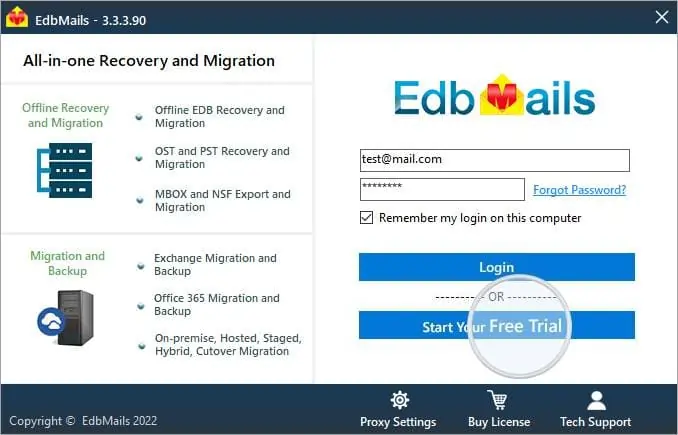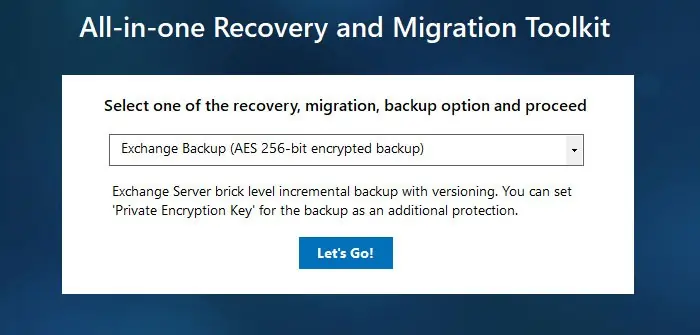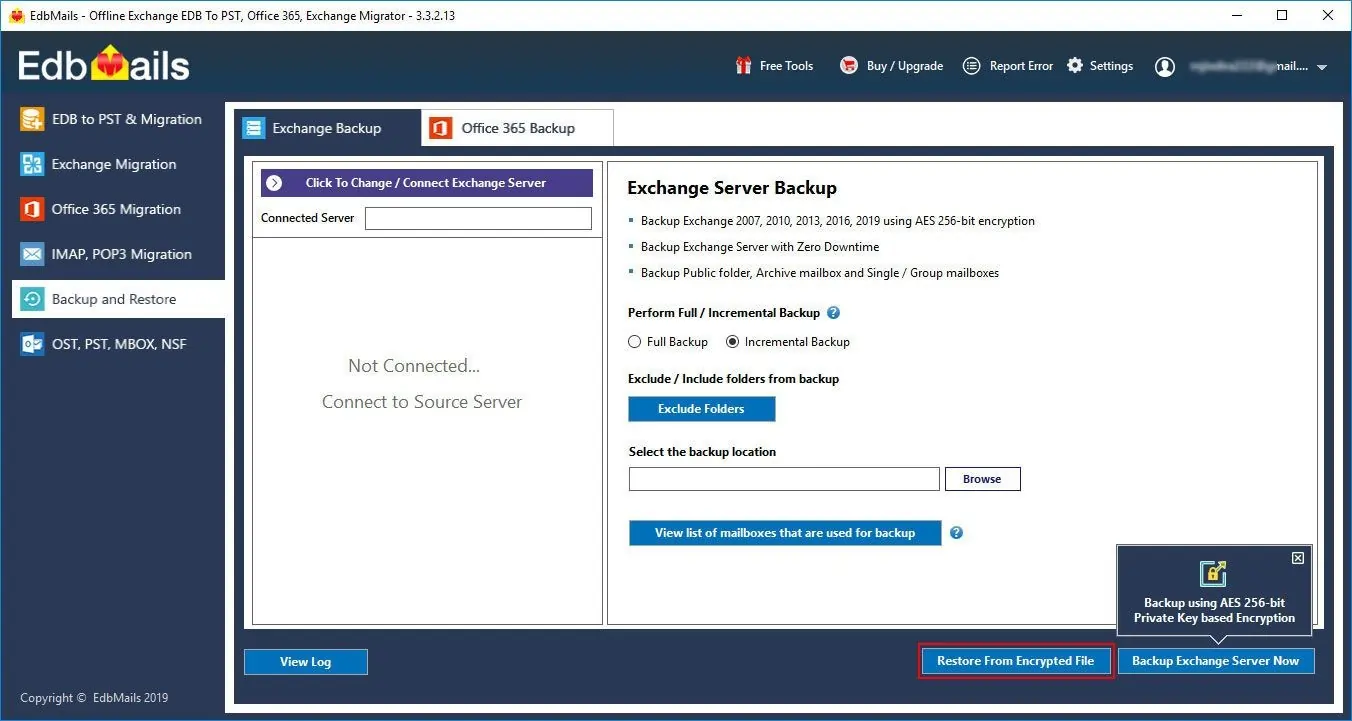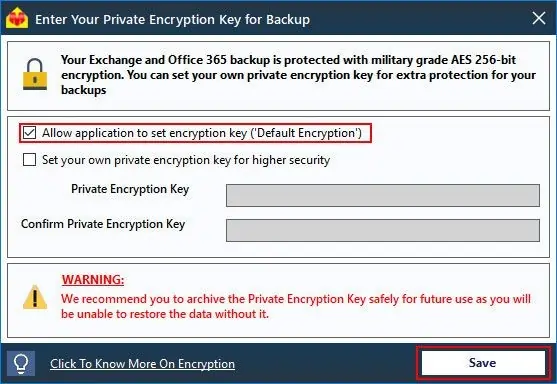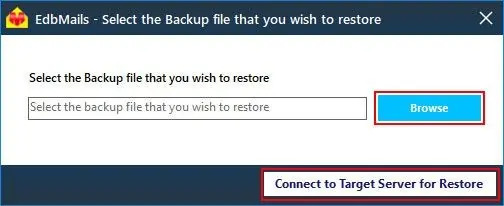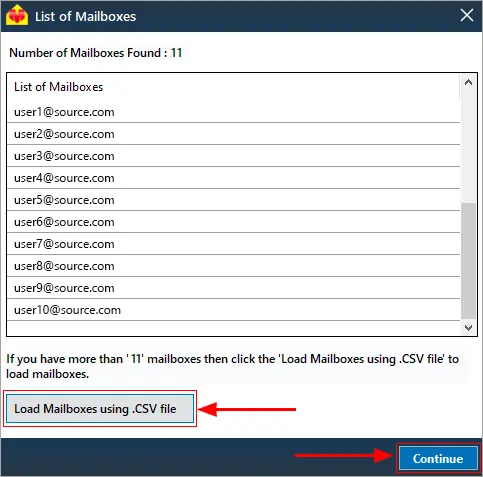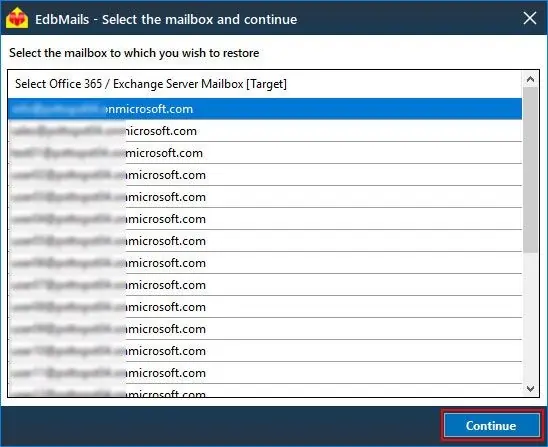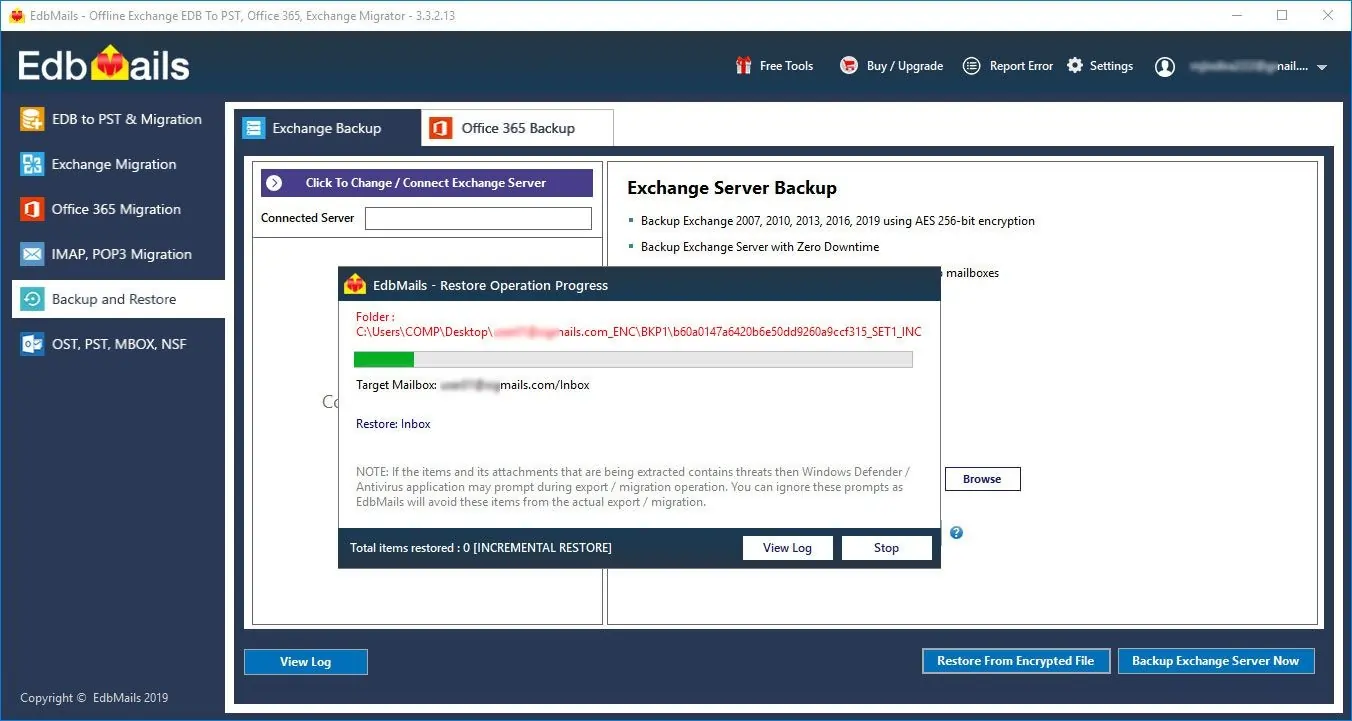Step by Step Guide for Exchange Mailbox Restore
Step-1: 'Login' to access the application
Enter the credential and Click the 'Login' button.
Step-2: Select 'Exchange Backup'
Select the option 'Exchange Backup' and click the 'Continue'.
Step-3: Perform Exchange mailbox Restore
Select the mailbox for Restore
Click the 'Restore from encrypted file' button.
Select the mailbox that you wish to Restore.
Set the Encryption Key for Backup
Click here to know about private encryption key for higher security
Select the encryption key and click the 'Save' button
Restore the backed up Encrypted file
Browse the Encrypted file
Step-4: Connect to Exchange Server to Restore
Login to Exchange
Click here for the detailed steps on Exchange server login using EdbMails
On successful login, you will be displayed with the list of mailboxes.
Load Mailboxes from CSV
After successful login, if the automatic mailbox listing has failed to retrieve all the mailboxes name then you can load all the mailboxes name using .csv file. However, if the listing is successful then you can ignore this step and continue to next step.
Click here for the detailed steps on listing mailboxes using '.CSV' file
Click the 'Continue' button.
Start the Restore Operation
Select the Mailbox and Click the 'Continue' button to start the restore operation.
That's it! During Restore operation, you can view the progress as shown below.
Appropriate message will be displayed on completion of the Restore operation.
Click the 'View Log' button to view the Restore operation log.