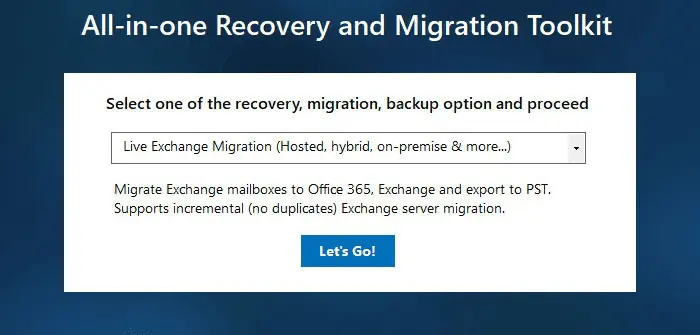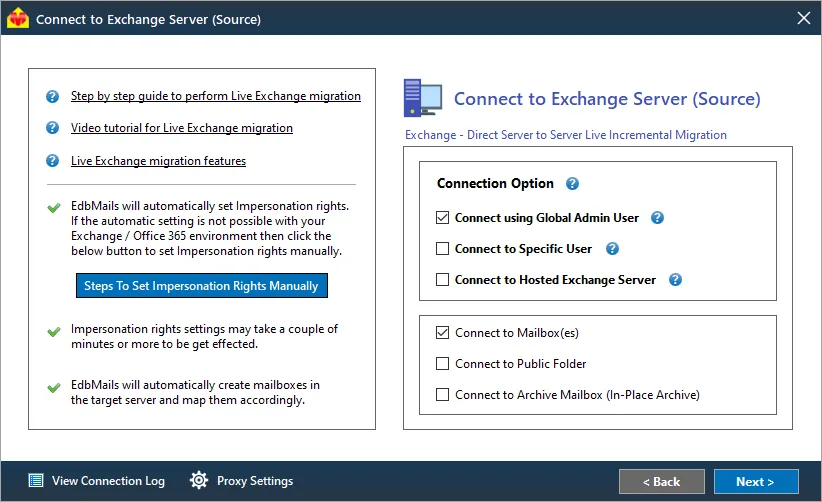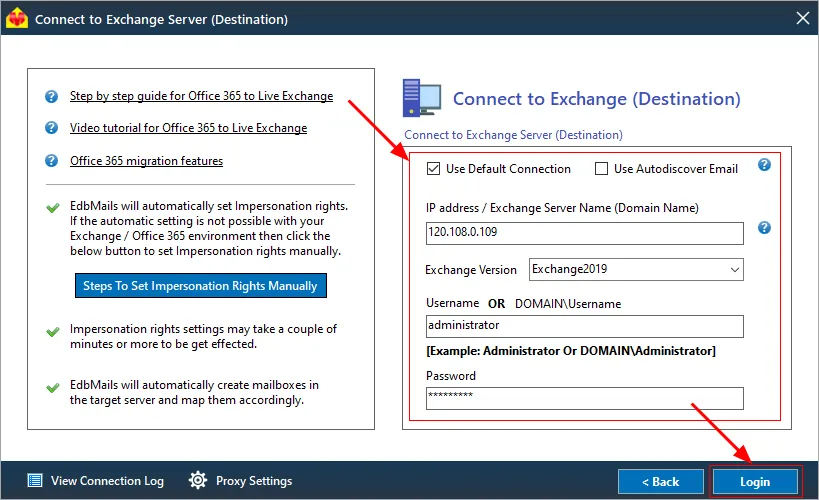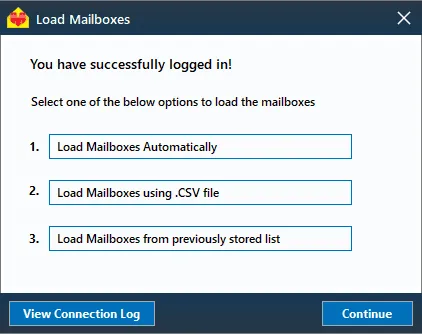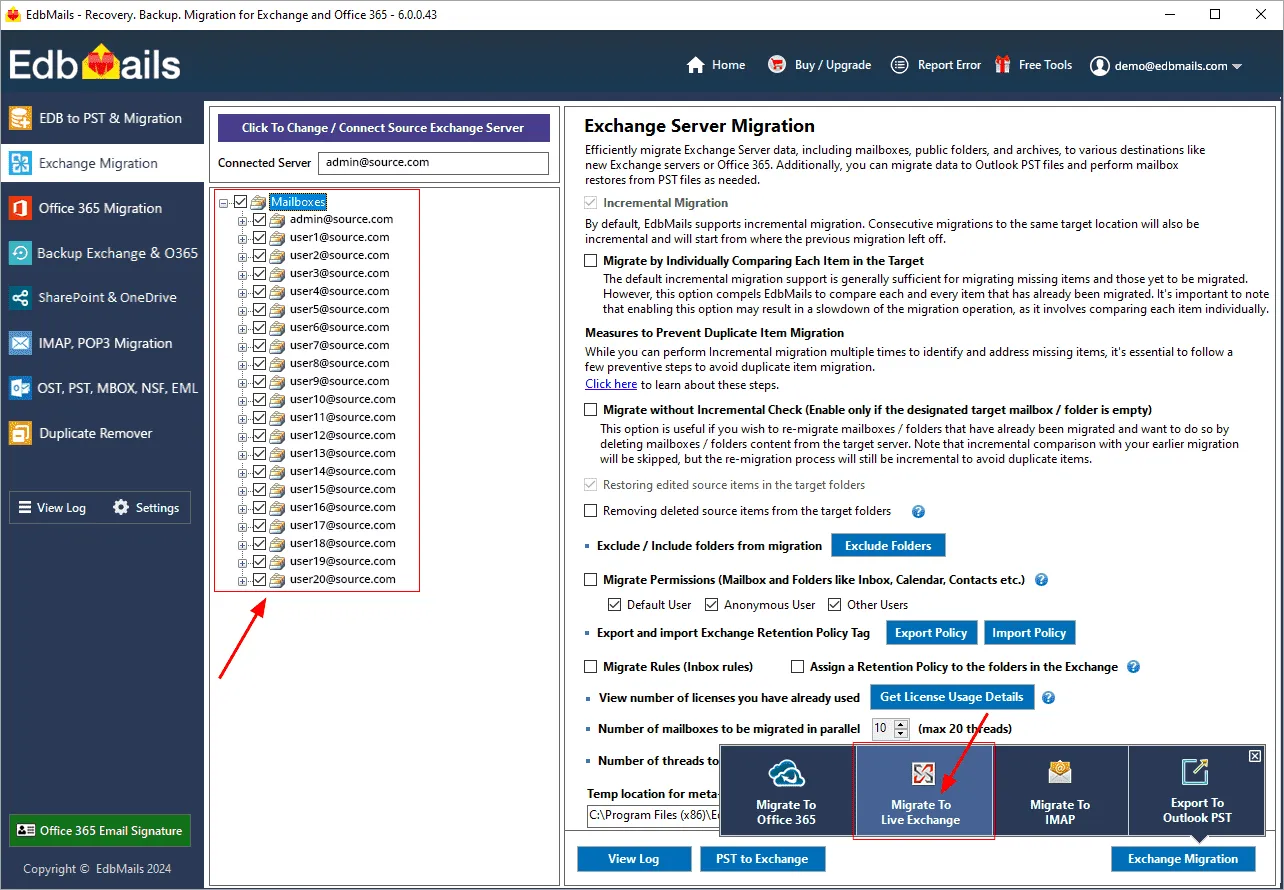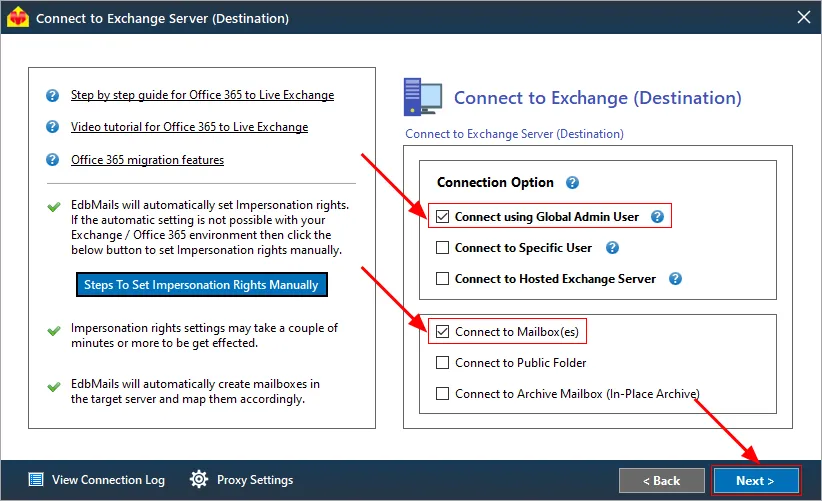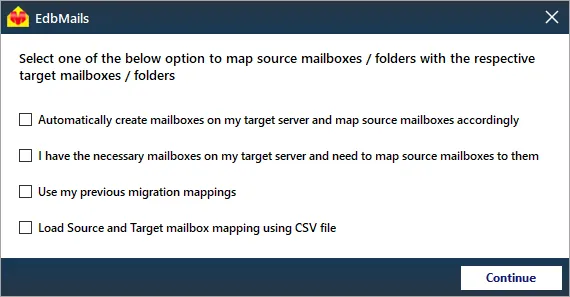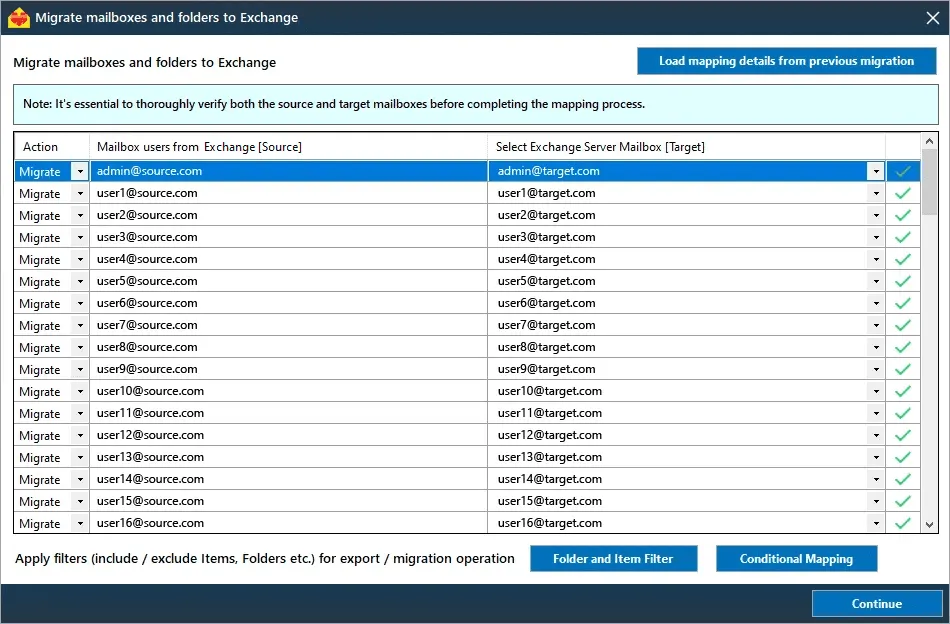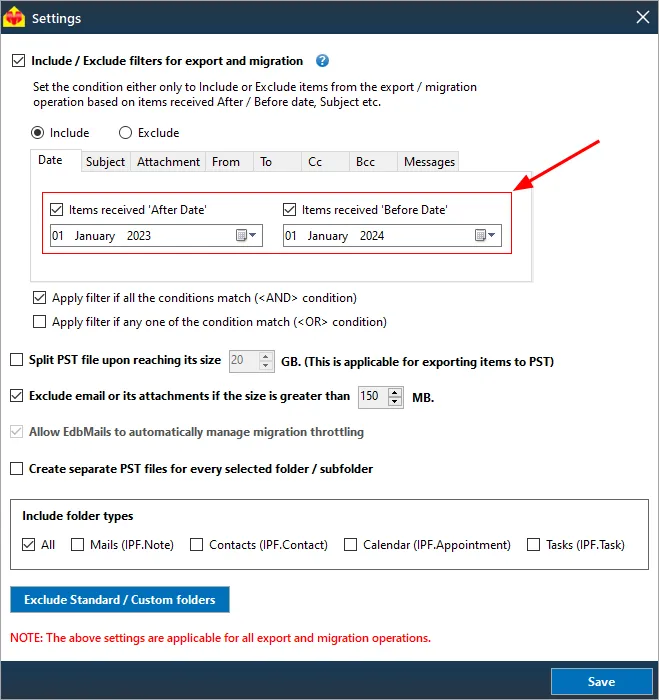Staged Exchange migration
Migrating email systems is a critical task for organizations looking to enhance their communication infrastructure. For medium to large enterprises, the sheer volume of data often necessitates a more strategic approach to migration. Staged Exchange migration is a method designed to facilitate the transfer of mailboxes and user-related data in a phased manner, ensuring zero disruption to daily operations. EdbMails Exchange migration software supports this migration type and allows organizations to customize their migration strategy, enabling the transfer of essential data first. EdbMails preserves the original formatting of emails, attachments, and folders, ensuring a seamless migration without data loss. Supporting all migration types—cutover, staged, and hybrid environments—EdbMails enhances user confidence with real-time monitoring and detailed reporting, streamlining the entire migration process while addressing the unique needs of each organization.
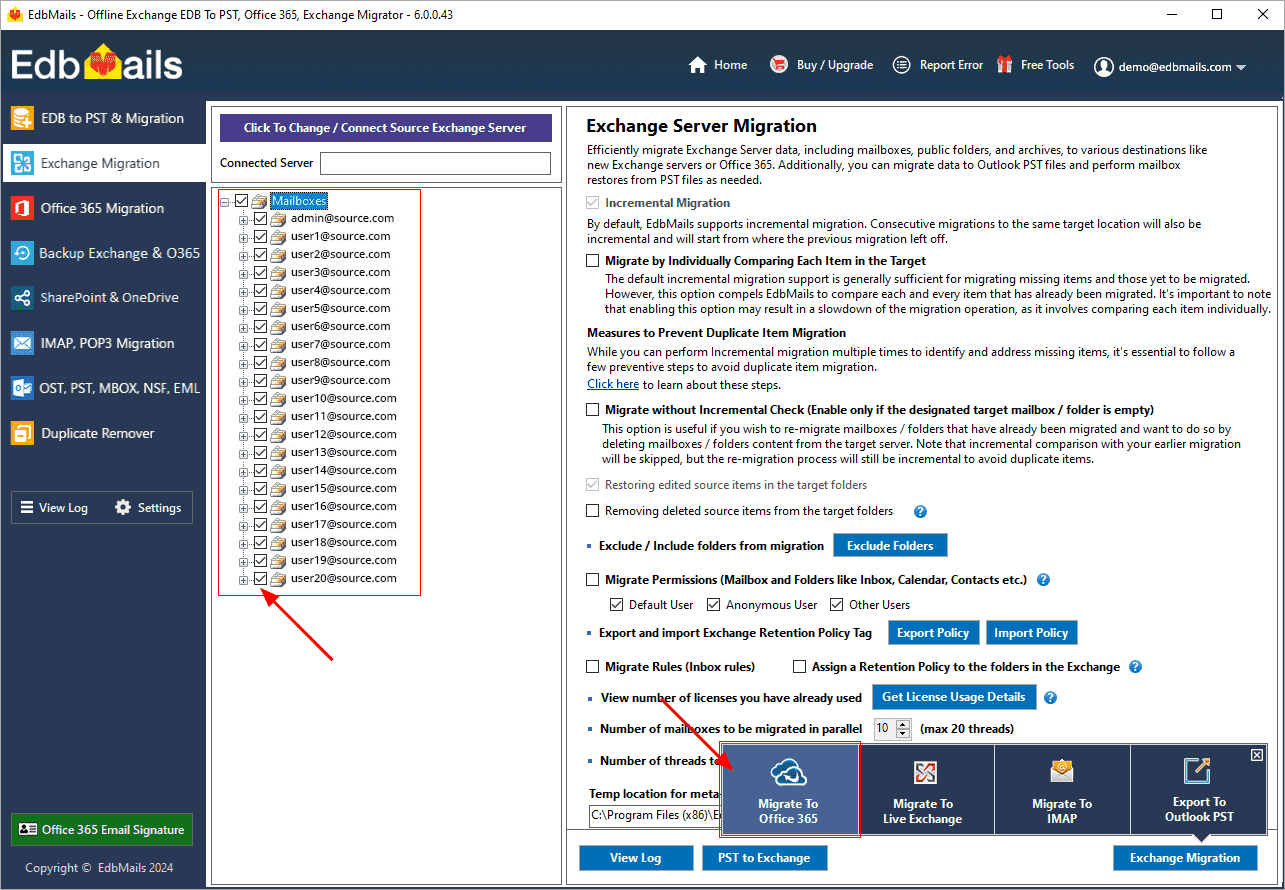
In a staged migration, the migration process is typically divided into two or more stages based on specific timelines:
- Initial migration: In the first phase, data that is either older or newer than a predetermined date is migrated. This approach allows organizations to prioritize critical information while preparing for the upcoming migration.
- Final migration: After the initial phase, the domain is switched to the target server and/or the MX records are updated. The second stage focuses on migrating the remaining data, often prioritizing the most recent information—typically from the last few weeks or months.
EdbMails Exchange migration software supports staged migration by allowing organizations to migrate their data in manageable phases. With advanced date filters, users can customize the migration process to target specific time frames, enabling the prioritization of essential information during the initial migration phase. This ensures that critical emails and documents are moved first, minimizing disruption. Furthermore, EdbMails offers an incremental migration feature, which guarantees that only new or modified items are migrated during subsequent phases.
Staged Exchange migration scenarios
Swift data migration
A company operating continuously on a legacy Exchange Server has opted for a swift upgrade to the latest version. Given the substantial amount of data involved, reducing downtime is essential. With EdbMails Exchange migration software, the initial focus will be on migrating data from the past two months, enabling employees to access critical information right away. This first migration phase is executed smoothly, followed by an update to the MX records to redirect mail flow to the new server. Once this initial step is completed, the second migration phase can start promptly, allowing users to retrieve their older data in due course.
Integrating two organizations
As two organizations prepare for a merger, both are using outdated Exchange Server versions and aim to consolidate their data into Exchange server 2019. Since the companies will continue operating in their legacy systems during this transition. The plan is to migrate the bulk of their data now while reserving the latest information shortly before the merger to ensure a smooth transition. In the first phase, apply a date filter to transfer items older than one month and exclude non-email folders. This migration can run around the clock, even during business hours. Once this initial migration is complete, the final stage can occur right before the merger—potentially over the weekend—where EdbMails Exchange migration will handle the migration of all remaining data, utilizing an inclusive date filter. After updating the MX records, both companies will operate seamlessly on a shared mail server.
Navigating slow internet challenges
Due to poor IT infrastructure, a company is planning to relocate swiftly and migrate to a new Exchange server. While only a small number of mailboxes need to be transferred, a slow internet connection complicates matters. In this case, a cutover migration would be too time-consuming, making a staged approach with EdbMails Exchange migration a more practical choice. The first phase will focus on migrating data from the last two weeks, ensuring that employees can start working in their new office and on the new Exchange server promptly. During this stage, all data types will be transferred, with the date filter appropriately configured. After completing this phase, the MX records will be updated, allowing the second migration phase to proceed using EdbMails.
Steps to perform staged Exchange migration using EdbMails
During a staged migration, if certain items are migrated in the initial phase and the MX records are updated, altering source or email addresses prior to the second phase can lead to item duplication. To avoid duplicates and facilitate incremental mailbox migration, follow the steps below :
- Set up alias email addresses for all mailboxes that need to be migrated. You can use different domains for these aliases on both the source and target servers.
- Create matching alias email addresses on the target server.
- Download and install the EdbMails application on your computer.
- Enter the required details and click ‘Login’.
- Select the ‘Live Exchange Migration’ option.
- Choose the necessary connection options. If you're using a global admin account to connect to the source Exchange server, make sure to set the impersonation rights.
- See more details on the various Exchange server connection options supported by EdbMails.
- Enter your source Exchange server details and click the ‘Login’ button.
- After successfully logging into your source Exchange server, select the option to load the mailboxes. EdbMails will automatically load the mailboxes. Alternatively, you can load the mailboxes using a CSV file.
- Choose the source Exchange server mailboxes
- Click ‘Migrate to Live Exchange’.
- In the 'Connect to Exchange server (Destination)' window, select the required connection options.
- Enter the target Exchange server details and proceed with selecting mailbox loading option
- Choose the required mapping option.
- If you have installed EdbMails on your Exchange server, you can select to automatically create mailboxes on the target Exchange server. Click here to know more about automatic mailbox creation.
- EdbMails automatically maps mailboxes between the source and the target Exchange servers. However, you can also map mailboxes manually.
- Click the ‘Folder and Item filters’ button to migrate items within a certain date range.
- For instance, if you want to transfer the majority of your data during the first stage of the migration, enable the 'Include Filter' option and select the relevant date range. If your goal is to move to a new Exchange server as quickly as possible, migrate only the most recent data by choosing the corresponding date range.
- If you prefer to exclude certain folders from the first stage, click on the ‘Exclude Standard / Custom folders’ button and specify the folders you wish to exclude.
- Click the 'Save' button to apply the settings.
- After completing the mailbox mapping, click the ‘Continue’ button and enter the job name and proceed. Upon successful migration completion, EdbMails displays the migration completion message.
- click the ‘View Log’ button to get the detailed migration reports.
- Update the MX records on both the source and target servers, allowing users to access the target mailboxes.
- During subsequent migration phases, ensure consistent use of the same source and target alias email addresses for incremental migration.
Exchange migration troubleshooting
Refer to the Exchange migration troubleshooting guide for possible solutions related to migration errors. For more information on EdbMails Exchange migration refer to the frequently asked questions (FAQs)
Advantages of using EdbMails for staged migration
- Incremental migration to prevent migration of duplicate items on successive migration operations to the target.
- Advanced include and exclude filter options for mailbox items and folders
- Supports migration of Exchange Public folders and Shared Mailbox
- Automatic mapping of mailboxes between the source and the target servers
- Migrate to Exchange and Office 365 without technical expertise
- Fast migration with complete data consistency between the source and target servers
- EdbMails automatically reconnects on intermittent internet connection during the migration operation.
- You can perform batch migration/ selective folder migration according to your migration requirement.
- EdbMails maintains zero downtime during migration operation