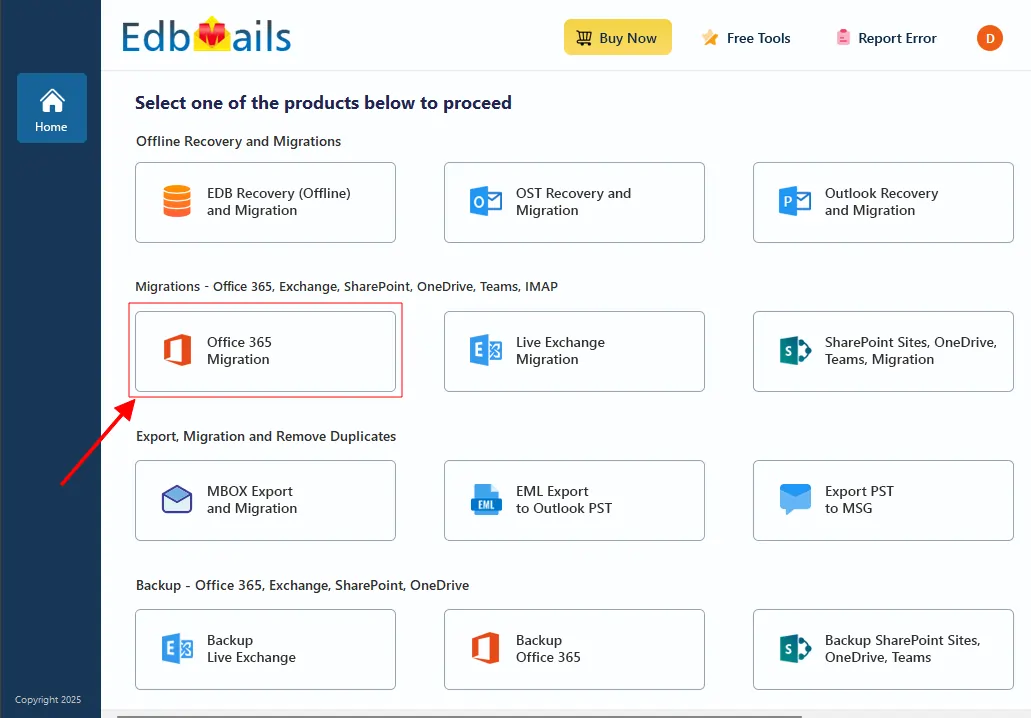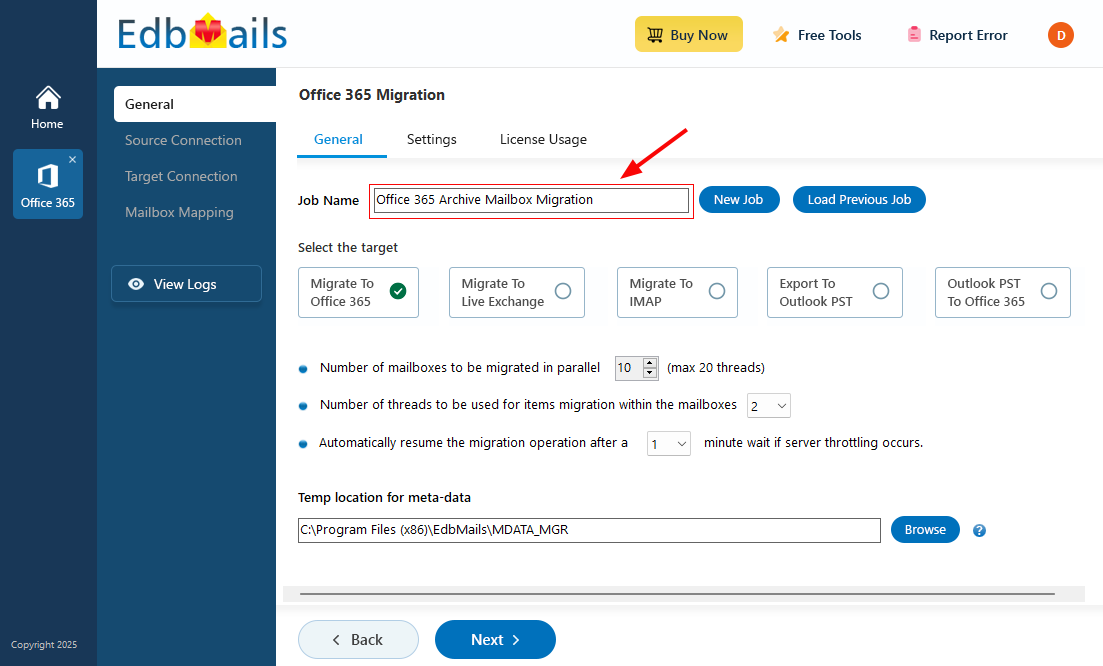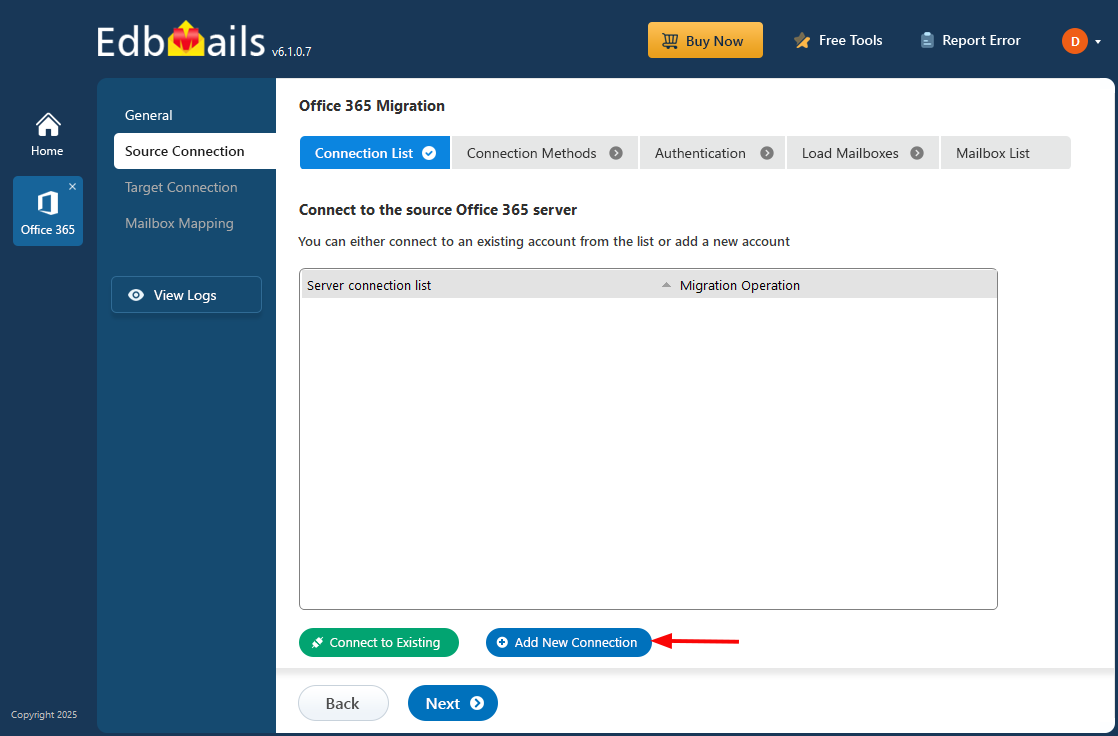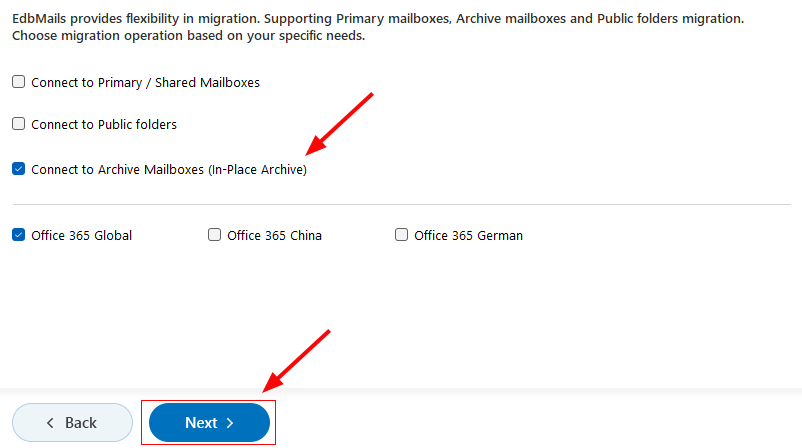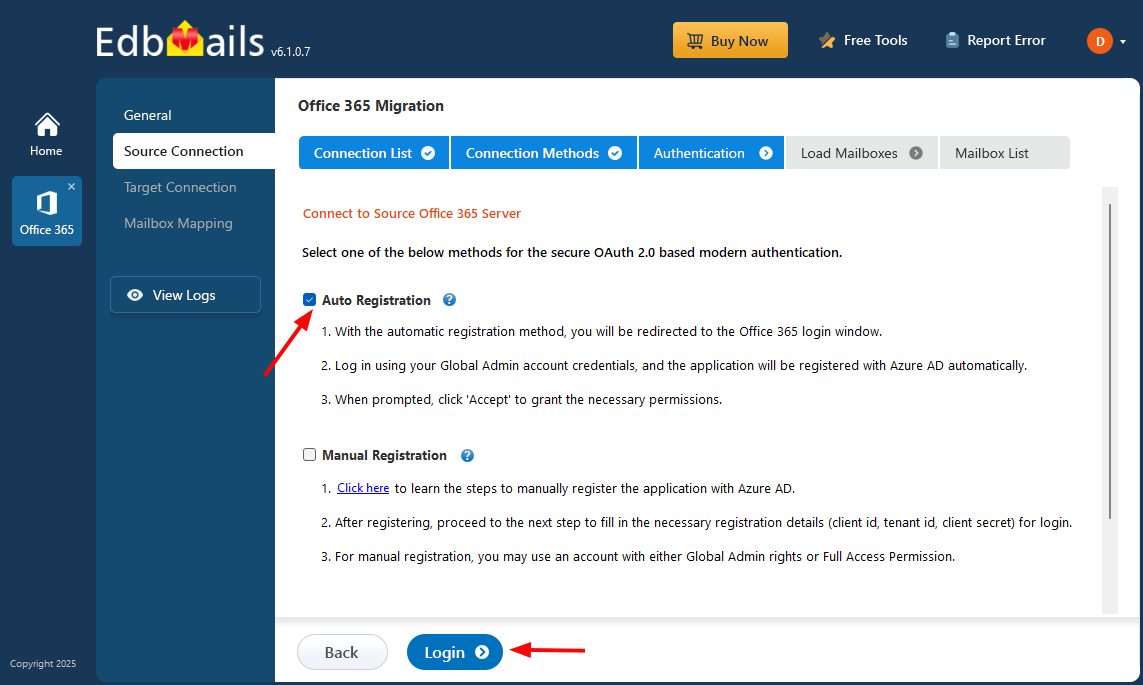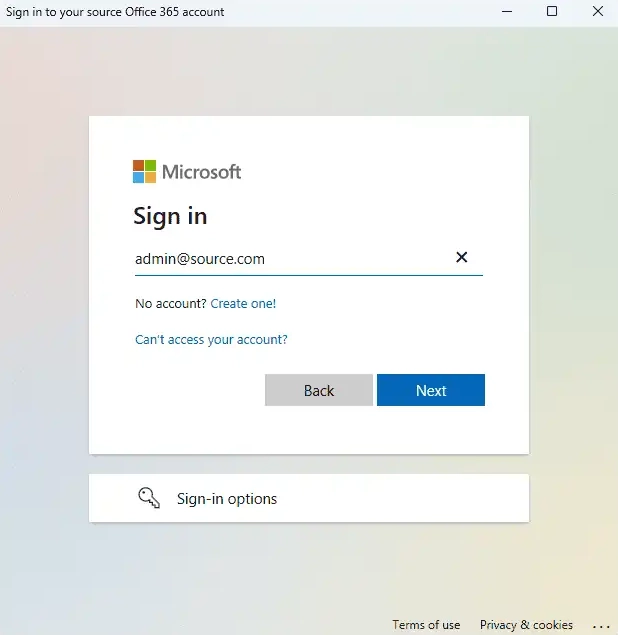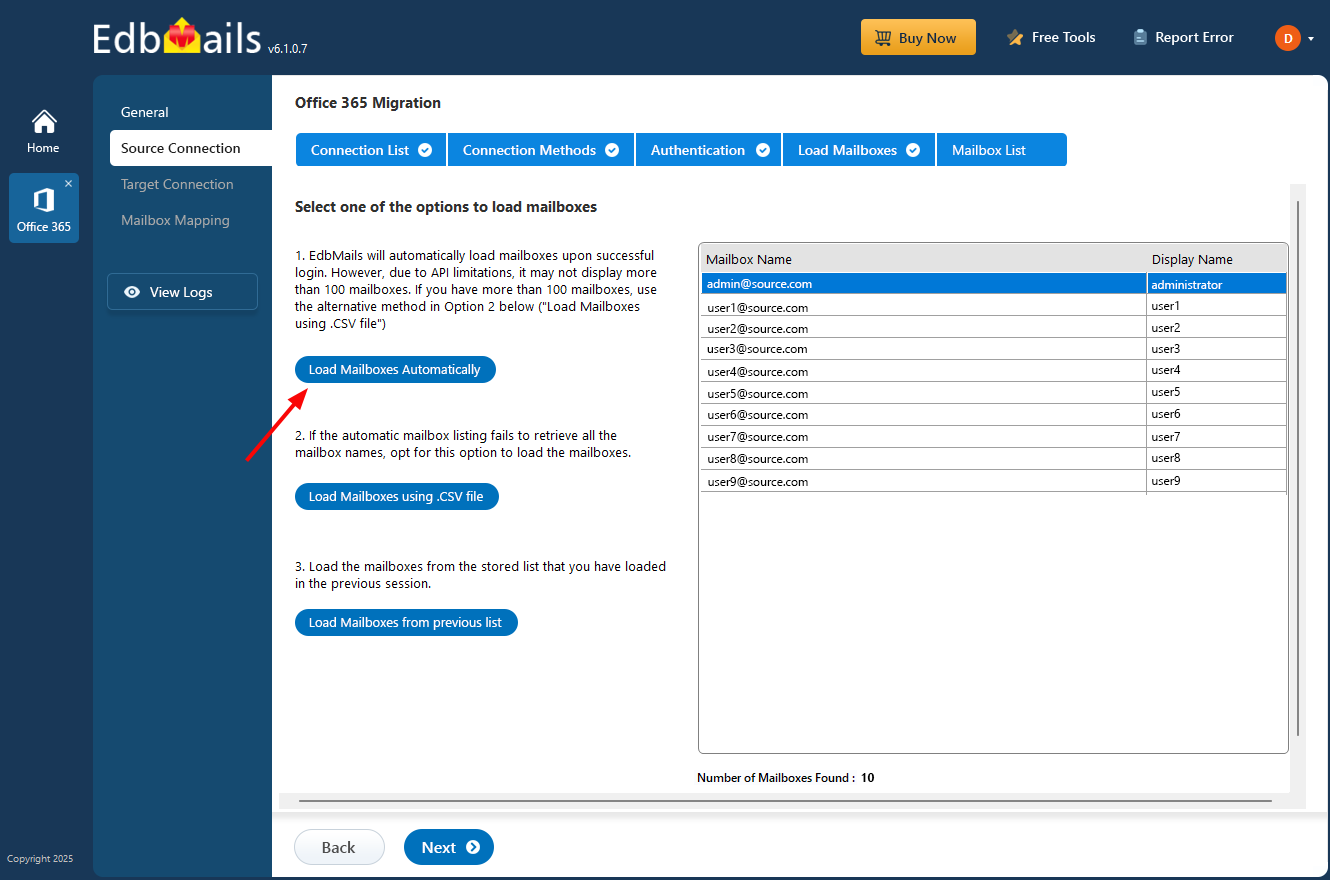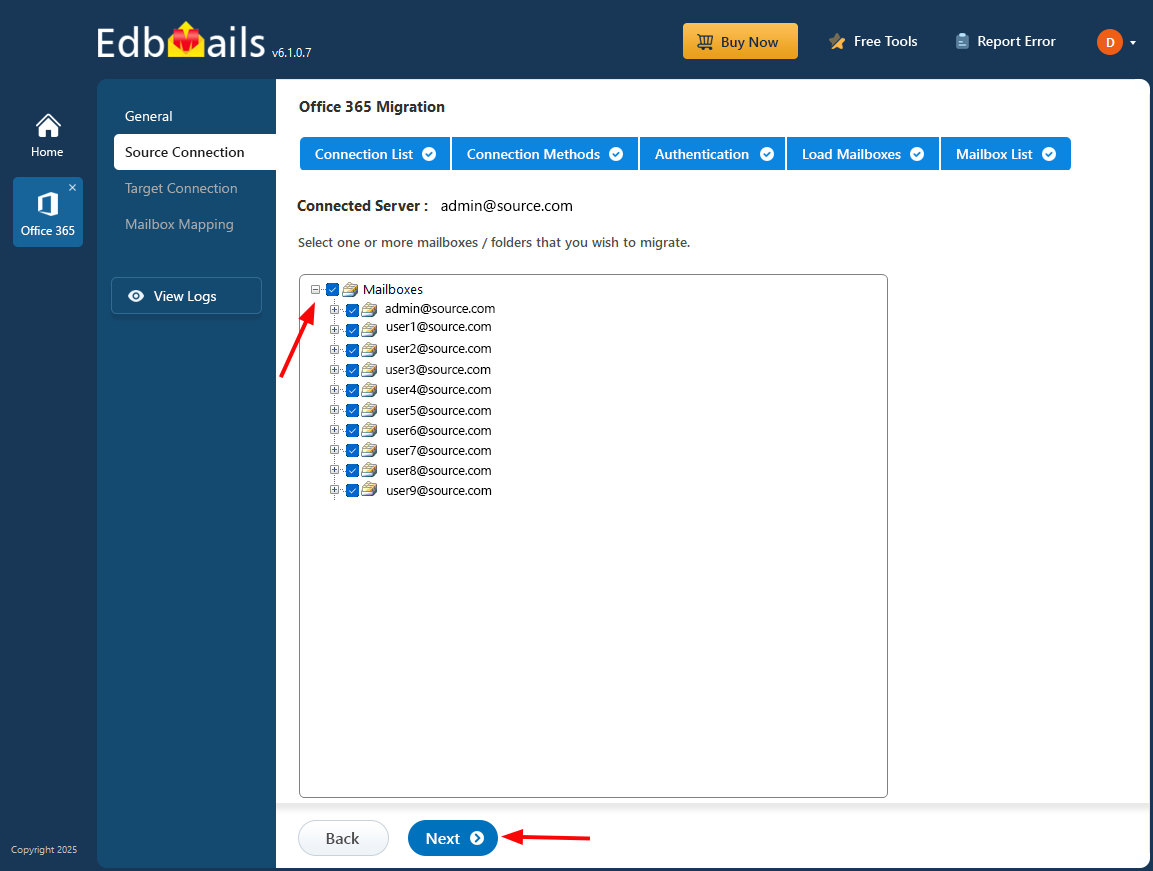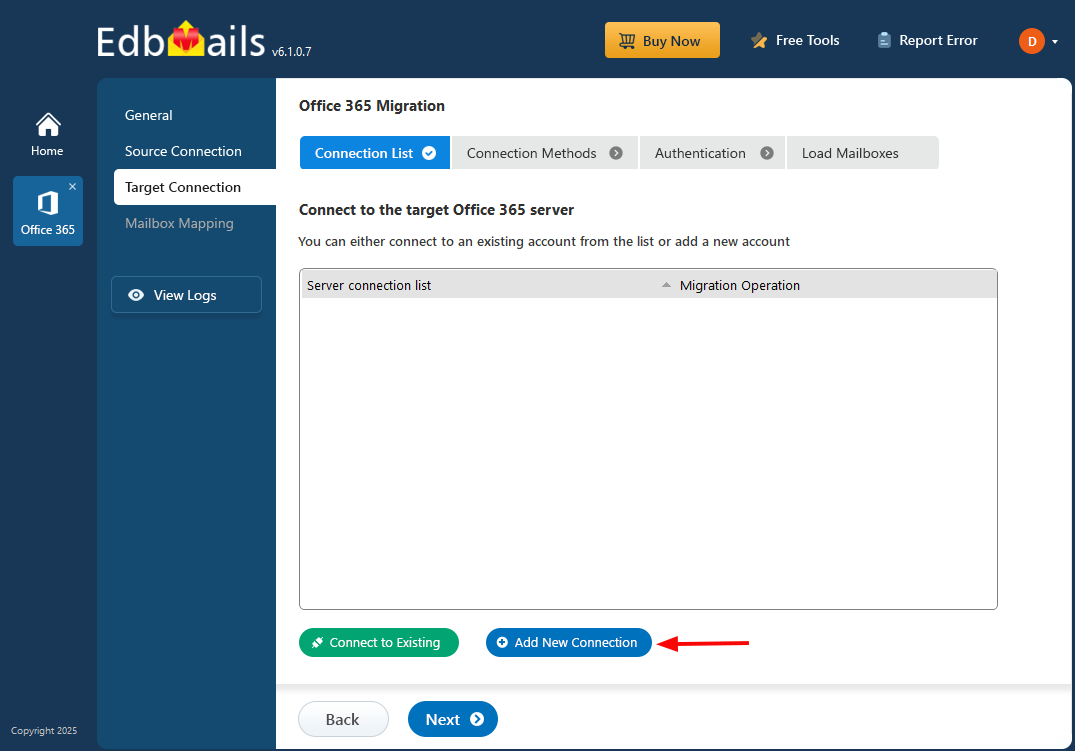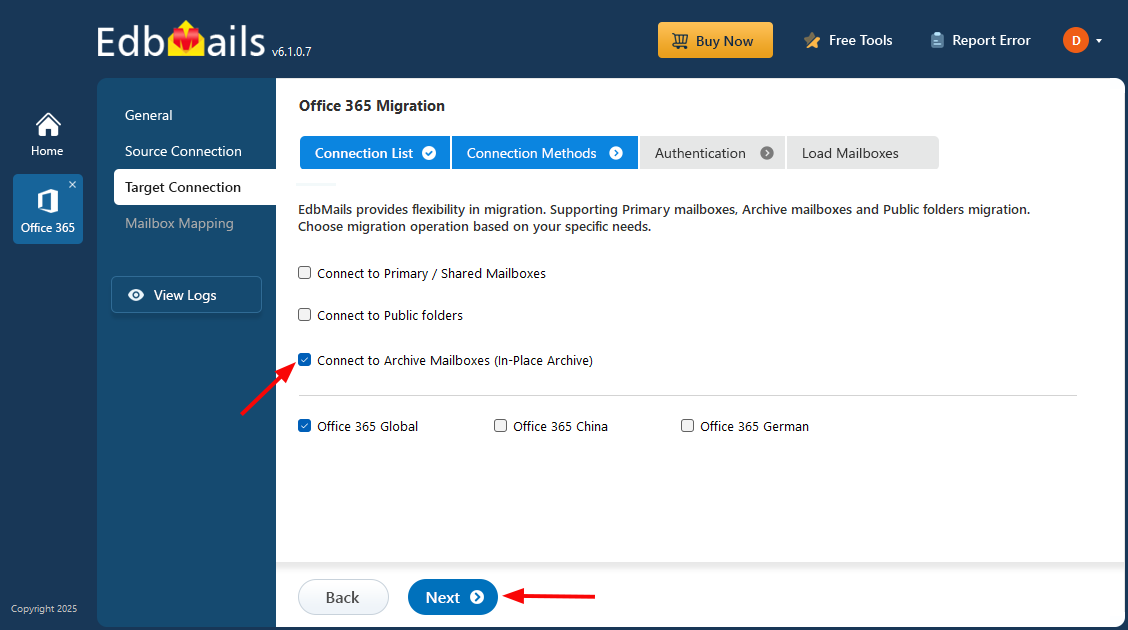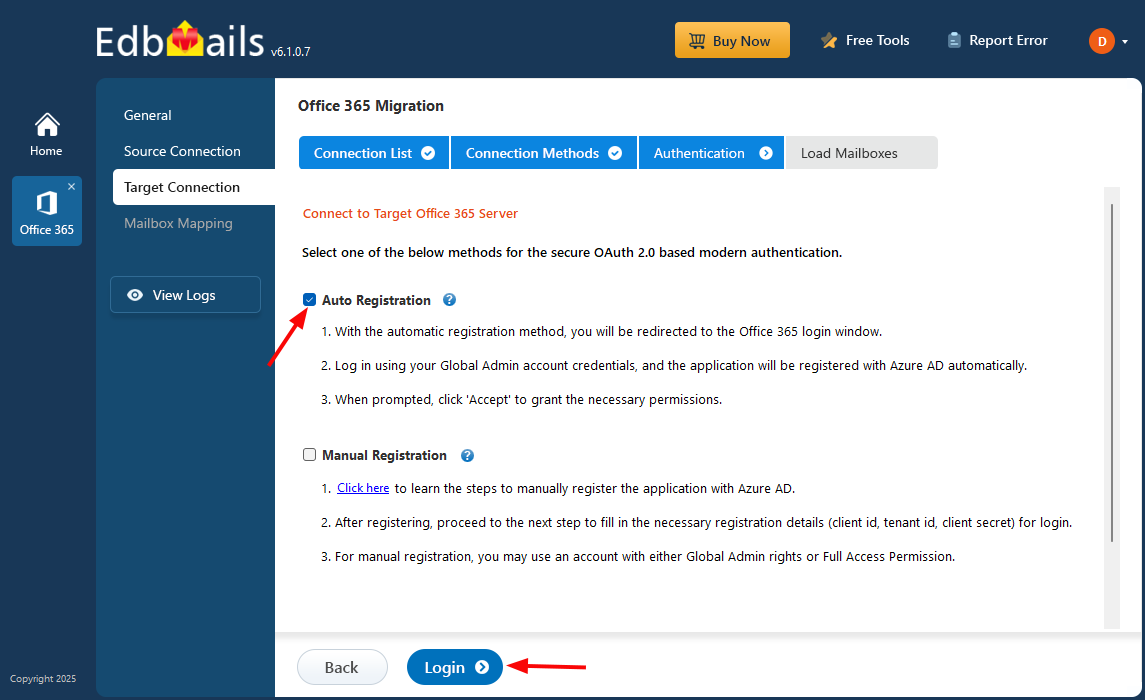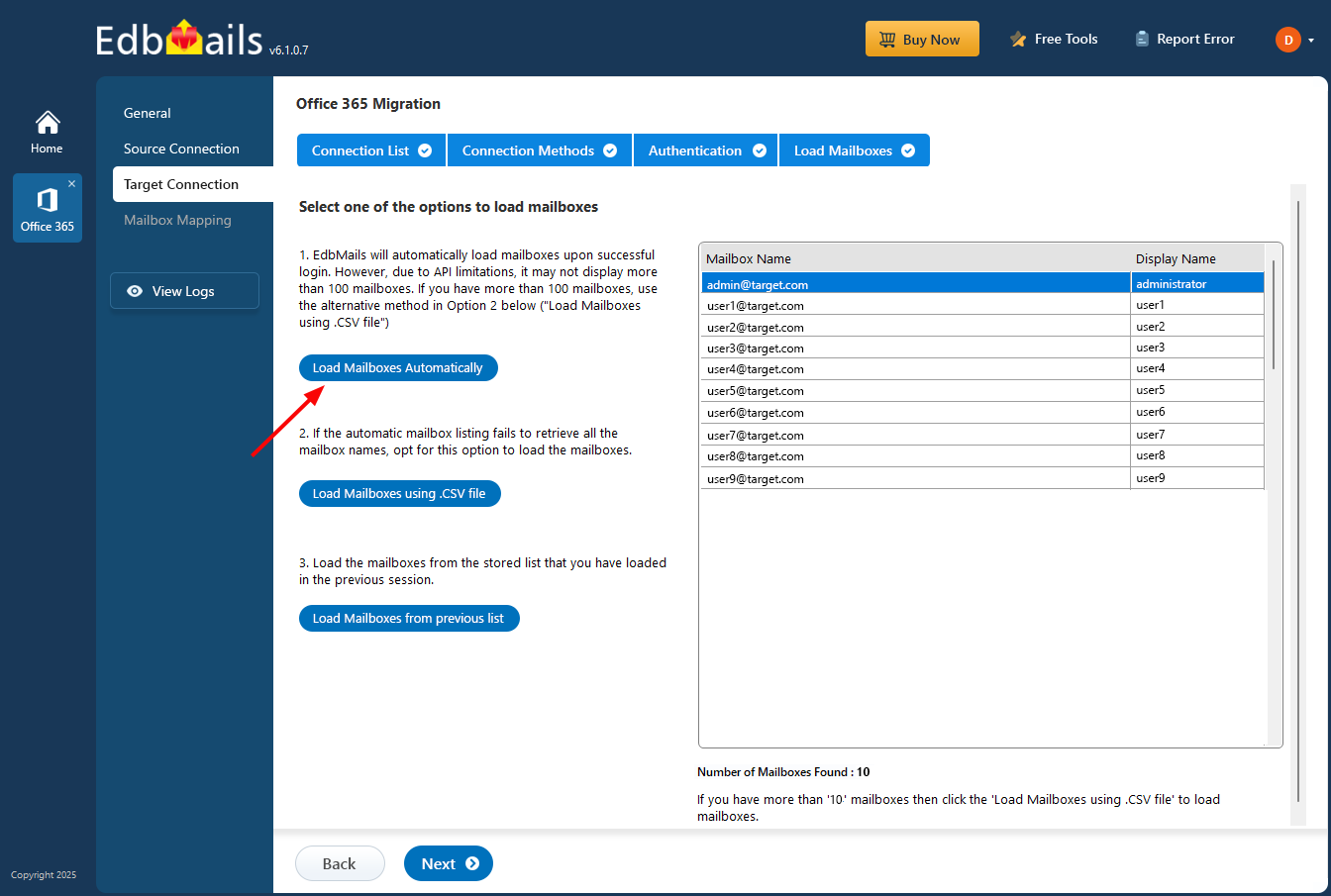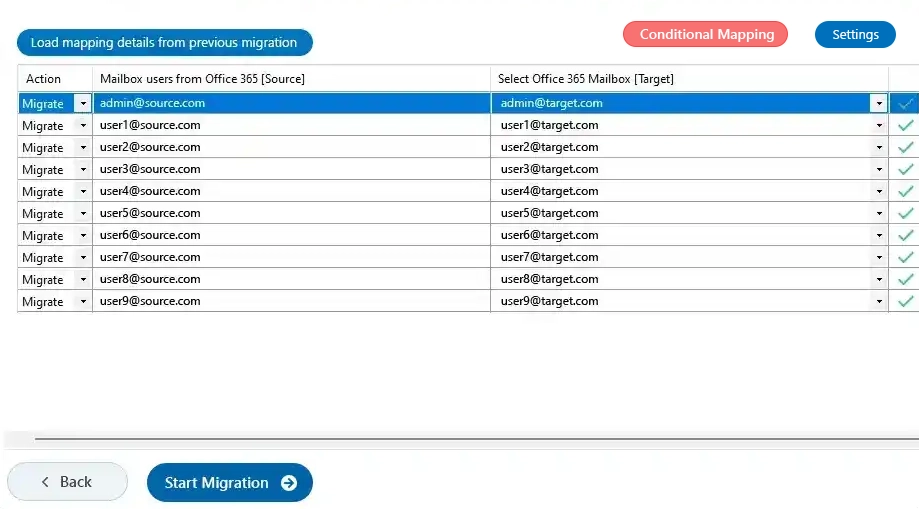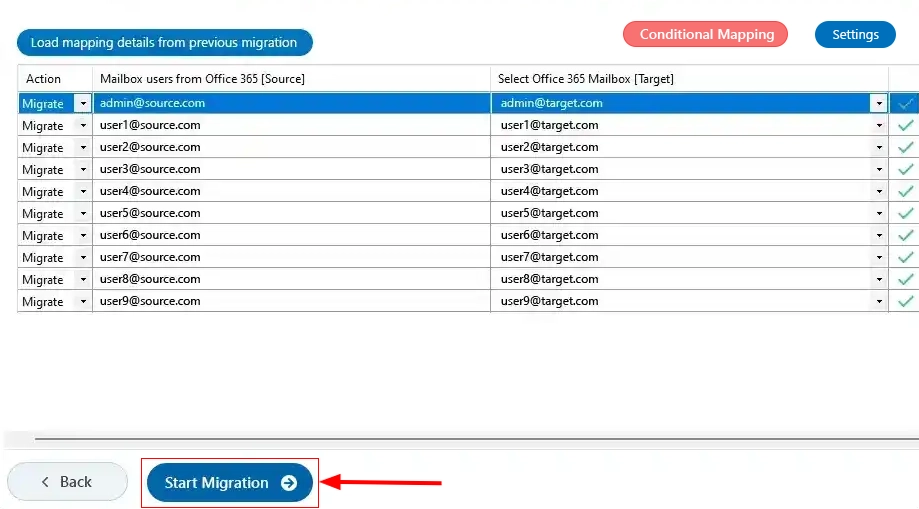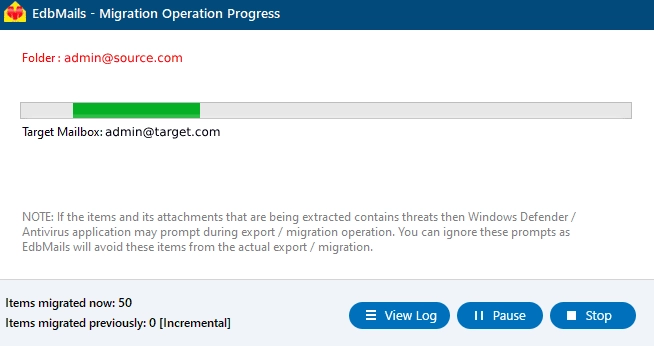Office 365 Archive mailbox migration
Office 365 Archive mailbox migration offers numerous advantages, including enhanced storage capabilities, improved compliance management, and better access to historical data. For organizations dealing with large volumes of emails, this transition can result in significant cost savings by leveraging Office 365's scalable infrastructure, which eliminates the need for extensive on-premises storage solutions.
EdbMails Office 365 migration software ensures an easy and secure migration of Office 365 archive mailboxes. The software is designed to address the challenges associated with email migration, such as maintaining data integrity, ensuring security, and zero downtime. Its advanced features include incremental migration, which prevents duplicate items, and support for large mailboxes, ensuring that even extensive email archives are migrated without issues.
By employing EdbMails, organizations can confidently undertake the migration process, ensuring all data is securely transferred while maintaining compliance with regulatory requirements. The software automatically generates migration reports that allows users to monitor the migration process and quickly address any issues that may arise. The end result is a successful transition to Office 365 Archive Mailboxes, providing users with uninterrupted access to their email history and reducing the overall cost and complexity of email management.
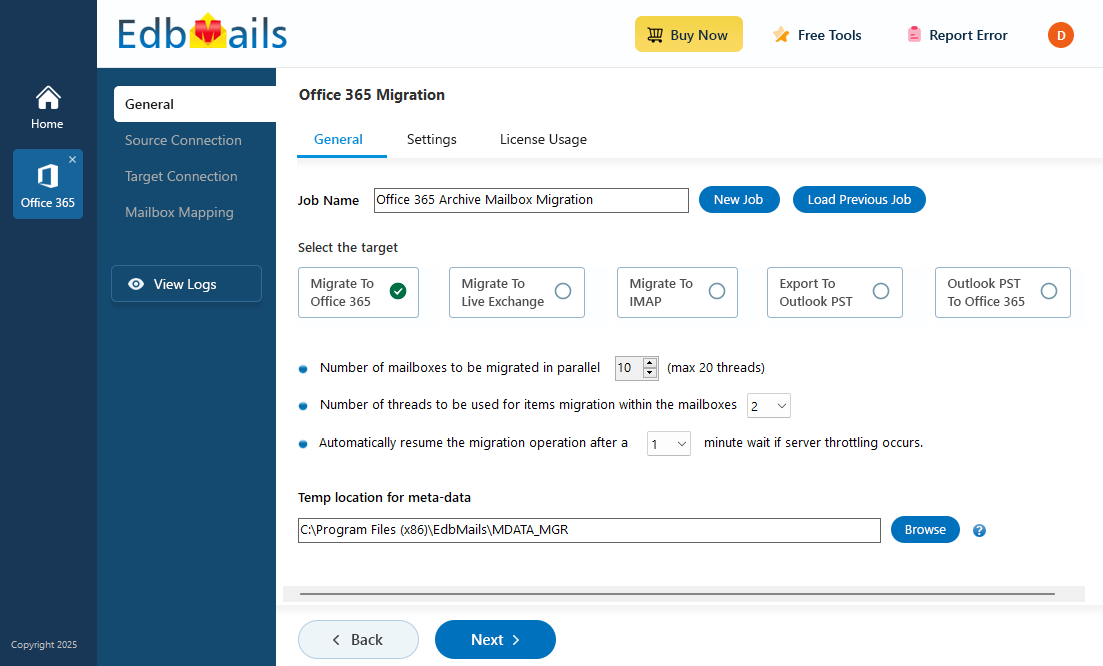
Office 365 Archive Mailbox Migration - Planning
- Decide whether to migrate archive mailboxes to the primary mailbox or another archive mailbox in Office 365.
- If migrating to an Office 365 Archive mailbox, enable auto-expanding archiving to accommodate additional storage.
- Archive mailboxes have 100GB of storage by default. With auto-expanding archiving, additional storage is added as needed, expanding up to 1.5TB per mailbox.
- Verify that your Exchange Online license supports the archiving feature. Unlimited archiving requires Exchange Online Plan 2 or an Exchange Online Archiving license.
- Check the auto-expanding archiving restrictions and ensure compliance with Microsoft's policies. See how auto-expanding archiving works.
- Always perform a test migration before proceeding with the actual migration.
Office 365 Archive mailbox migration : Pre-migration activities
- Ensure that you have a Global Admin account with a mailbox for Auto Registration of the EdbMails application on your Entra ID (Azure Active Directory). For Manual Registration, you can use either a Global Admin account or a user account with full access rights.
- Ensure that your network and bandwidth meet the migration requirements. See performance factors and best practices for Office 365 migration.
- Prepare your target Office 365 tenant by following the Microsoft 365 tenant roadmap.
- Ensure to enable the archive mailbox on the target server. See steps to enable online archive in Office 365.
Steps to migrate Archive mailboxes to Office 365
Step 1: Download and install EdbMails software
- Download EdbMails and install EdbMails application on a computer running Windows OS.
See the System requirements for EdbMails Office 365 Archive mailbox migration.
- Launch the application, enter your email address and password, then click ‘Login’ or click ‘Start Your Free Trial’.
- Download EdbMails and install EdbMails application on a computer running Windows OS.
Step 2: Select Office 365 migration product
- Choose 'Office 365 Migration' product from the list of products.
- Select ‘Office 365 to Office 365 migration’.
- Keep the default job name or click the ‘New Job’ button to enter the job name of your choice, then click the ‘Next’ button.
Step 3: Connect to source Office 365 server
- Click ‘Add New Connection’ to create a new connection to the source Office 365. If you want to use an existing connection, select it from the list and click ‘Connect to Existing’ to continue.
- Choose 'Connect to Archive Mailboxes (In-Place Archive)' and click ‘Next’.
- Choose the required authentication connection method and click ‘Login’ to proceed.
Connect to Office 365 server using secure modern authentication
- Sign in on the Microsoft authentication page using a global admin account
- After the successful authentication, choose one of the methods to load the mailboxes. You can also load and migrate the mailboxes using a CSV file.
- Choose the archive mailboxes you wish to migrate, then click ‘Next’ to connect to the target server.
Tip:If this is your first time migrating with EdbMails, the migration will be a full migration. For subsequent migrations from the same source to the target, the process will be incremental.
Step 4: Connect to target Office 365 server
- Click ‘Add New Connection’ to create a new connection to the target Office 365. To use an existing connection, select it from the list and click ‘Connect to Existing’ to continue.
- Choose the necessary connection options and click ‘Next.’ to proceed.
- Choose the required target authentication connection method and click ‘Login’ to proceed.
- Authenticate on Microsoft sign-in page.
- Choose a method to load the mailboxes. You can also load them using a CSV file.
Step 5: Map Archive mailboxes
- Choose the required mailbox mapping option
- EdbMails automatically creates mailboxes on your target server and assigns the required licenses.
Click here to know more about automatic mailbox creation
- EdbMails automatically maps archive mailboxes between the source and target servers, which is helpful for large migrations. Alternatively, you can manually map source folders and subfolders to specific target locations if needed.
Step 6: Start Office 365 Archive mailbox migration
- Click ‘Start Migration’ to begin the migration process.
- After the migration finishes, a notification will appear. Click ‘View Log’ to see the migration report.
Archive mailbox migration troubleshooting
See the Archive migration troubleshooting guide for possible solutions related to migration errors. For more information on EdbMails Exchange migration refer to the frequently asked questions (FAQs)
Advantages of EdbMails for Office 365 Archive mailbox migration
- Simple solution to migrate Office 365 Archive mailboxes
EdbMails enables seamless in-place archive migration between Office 365 tenants with just a few clicks. Its intuitive interface simplifies the process, allowing you to select mailboxes and complete the migration easily, without requiring technical expertise.
- Incremental Office 365 Archive mailbox migration
EdbMails supports incremental migration, which transfers only new and modified items during subsequent migrations. This feature helps to avoid migration of duplicate items to the target server, reduces overall migration time, and conserves internet bandwidth.
- Secure modern authentication for O365 login
EdbMails provides a secure Office 365 migration tool that utilizes Microsoft's secure APIs for migration. It supports modern Office 365 login methods based on MSAL and OAuth 2.0, allowing you to sign in to your tenant via the Microsoft login page. The application does not store any data or credentials on its servers.
- Include or exclude email items and folders
EdbMails offers advanced filter options to include or exclude mail items from the archive mailboxes based on date, subject, sender, and recipient address. Additionally, the application provides the option to exclude standard and custom folders from the migration operation.
- Batch or individual Archive mailbox migration
With EdbMails, you can migrate archive mailboxes either individually or in batches, providing flexibility for both small and large-scale migrations. The tool allows you to transfer entire folders as well as specific items such as attachments, contacts, and calendars between Office 365 tenants, ensuring precise and efficient management of your data migration needs.