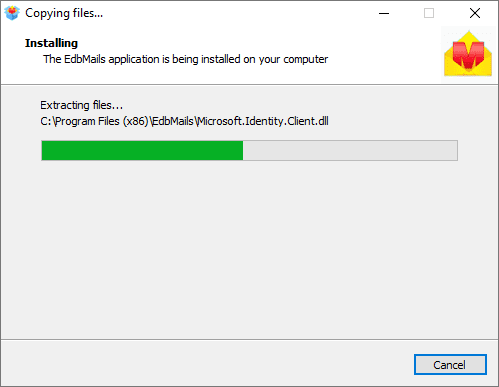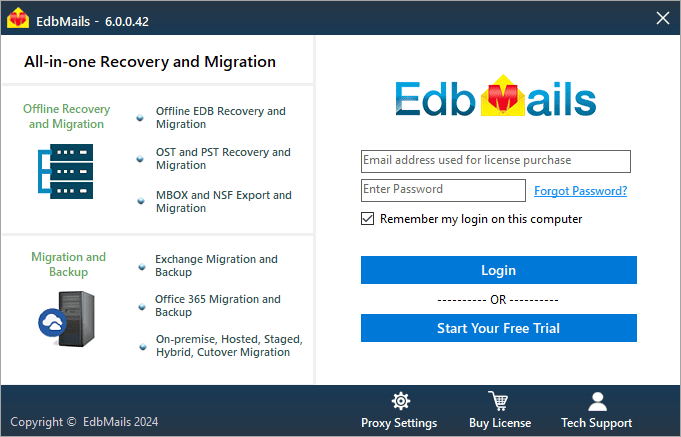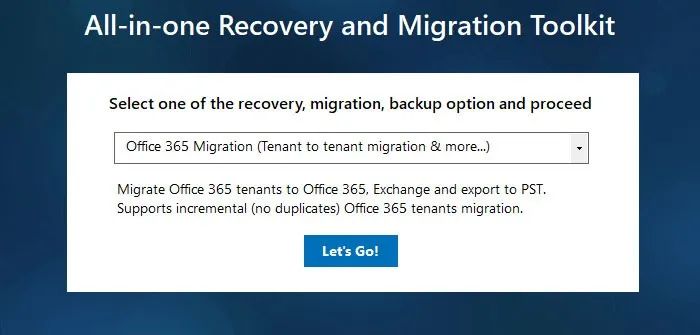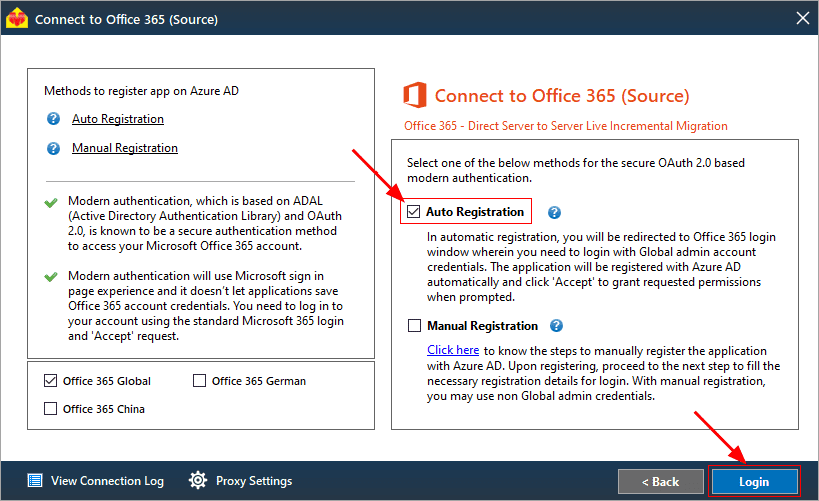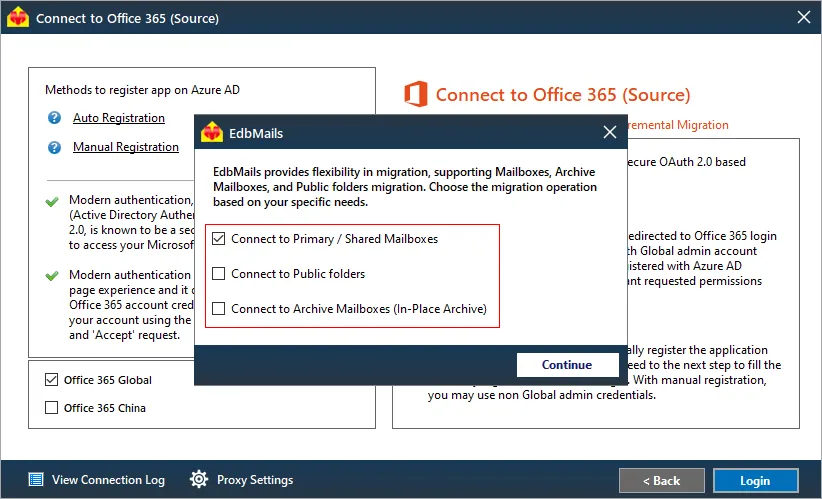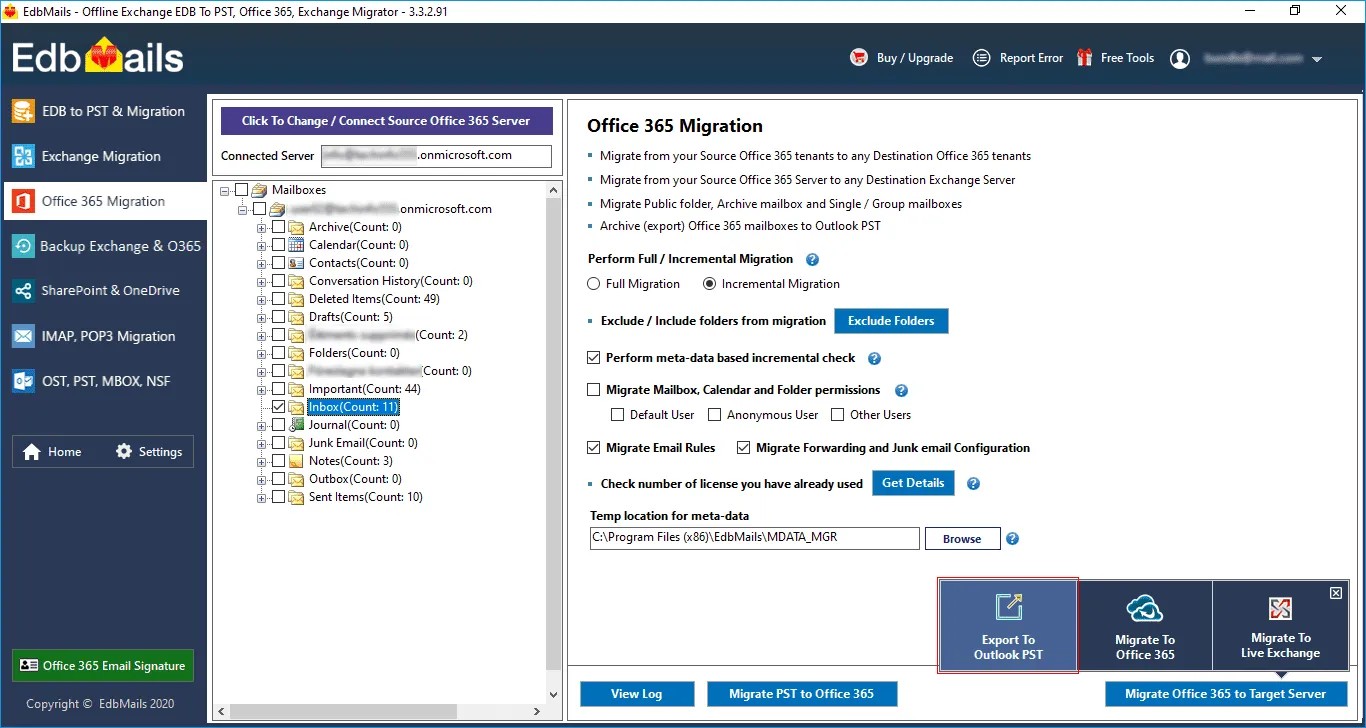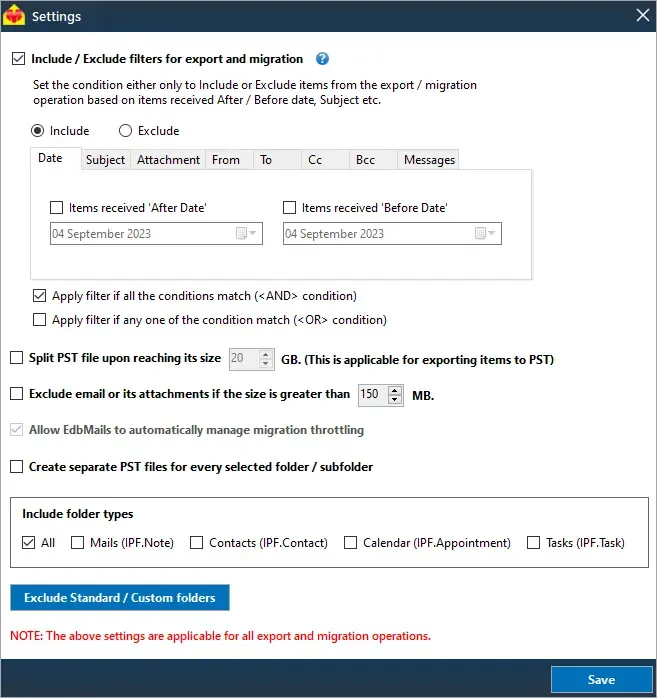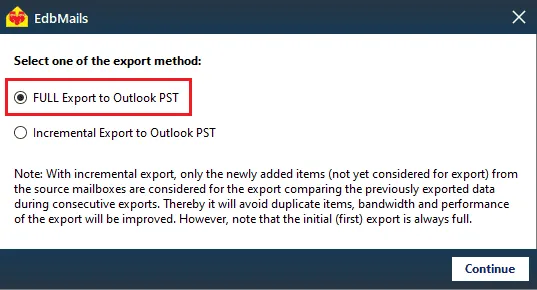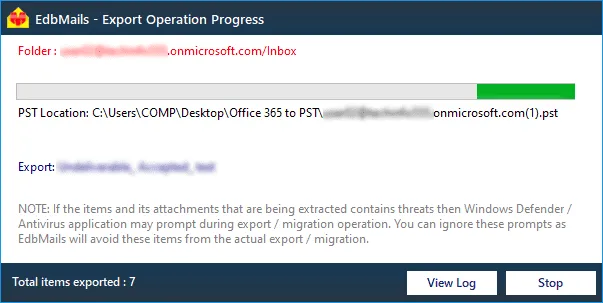EdbMails software for O365 to PST export
Exporting Office 365 mailboxes to PST is required when you want to take a complete backup of your Microsoft 365 mailbox data. If you have a lot of emails and folders to export, this might be a difficult task considering the permissions, public folders and other inventories in your mailboxes.
EdbMails Office 365 migration tool is a Microsoft partnered software that can help you with Office 365 tenant to tenant migration and PST export of your Exchange online mailboxes including folders, files, messages, attachments, notes, in-place archive and shared mailboxes. Unlike the manual export methods from Microsoft, EdbMails does not require PowerShell scripts and can safely export both small and large sized mailboxes with ease.
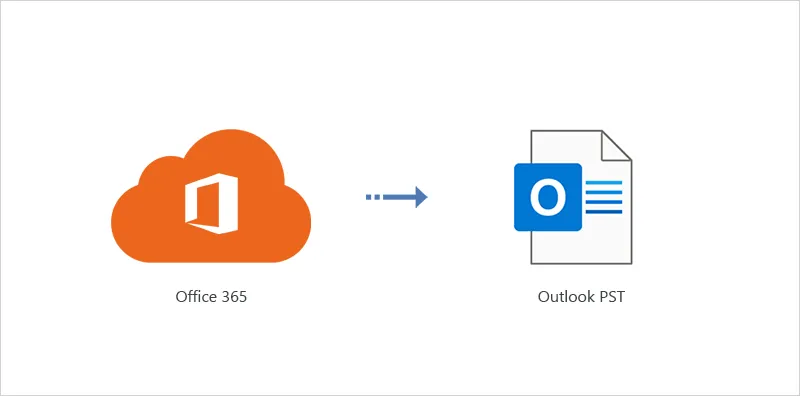
Prerequisites for O365 export mailbox to PST
- Step 1: Verify if all the users have a valid Office 365 mailbox
Before you perform the export operation, ensure that all the users in your organization have valid mailboxes and have been assigned suitable licenses.
- Step 2: Verify if you have a valid Public folder on Office 365
If you plan to perform Office 365 Public folder export to PST, ensure that you create and configure the Public folder mailboxes on the source.
- Step 3: Assign the Organization Management role in Exchange online
The Organization Management is an elevated role that is required to migrate or export mailboxes and Public folders from the source to the PST file.
- Step 4: Set the impersonation rights for the global administrator
See how to set the impersonation rights on Office 365 for the admin account to migrate mailboxes on behalf of other users in your organization. Verify if the source and target admin account in general has the following management roles assigned:
- ApplicationImpersonation
- View-Only Configuration
- View-Only Recipients
- Public Folders
- User management administrator/Global administrator
- Step 5: Ensure that the global admin has a valid mailbox
The administrator who is performing the export must have a non hidden mailbox on the source Office 365 tenant.
- Step 6: Install Microsoft Outlook on your computer
For exporting O365 mailboxes to PST with EdbMails, you need to have Microsoft Outlook installed on your computer. Install the latest applicable updates for MS Outlook and ensure that you have sufficient disk space on your computer to save the output PST file.
- Step 7: Create a new profile in Outlook for all users
For a successful PST export operation, you must create a new Outlook profile.
See how to create an Outlook profile for a single user and create an Outlook profile for all users in a domain.
- Step 1: Verify if all the users have a valid Office 365 mailbox
How to export Office 365 mailboxes to Outlook PST?
You can use EdbMails to backup Office 365 mailboxes, Public folder and Archive mailboxes to PST. The following steps describe the export operation.
- Step 1: Download EdbMails Office 365 software setup
- Download EdbMails and install the application on the source computer
See a detailed list of EdbMails system requirements for Office 365 migration.
- Launch the application and click 'Login' or 'Start Your Free Trial'.
- Select the migration technique as Office 365 migration and export
- Download EdbMails and install the application on the source computer
- Step 2: Connect to the source Office 365 tenant as Global Administrator
In the Connect to Office 365 (Source) window, select the authentication method as Auto or Manual registration for modern authentication. Select one of the following connection methods to export the required items.
- Connect to Mailboxes
- Connect to Public folder
- Connect to Archive Mailbox (In-Place Archive)
Enter your global administrator credentials to authenticate.
Connect to Office 365 server using secure modern authentication.
After you authenticate and log in successfully, select one of the methods to load the mailboxes. You can also load and export the mailboxes using a CSV file.
Tip: If you are looking to migrate or export mailboxes from a Hosted server, EdbMails also supports Rackspace to Office 365 migration and enables you to migrate GoDaddy to Office 365.
- Step 3: Select the mailboxes and folders to export to PST
- EdbMails displays a list of mailboxes from the source Office 365 tenant.
- Select the mailboxes and folders that you want to export.
- Click ‘Export to Outlook PST’ and map the mailboxes and folders from your Office 365.
Tip: EdbMails provides the following additional options to help you customize the Office 365 export operation based on a Date and other conditions.
- Additional Include and Exclude Filter Options and migration settings for mailboxes.
- Filter emails by Date: Export to PST by applying the Date filter
- Filter emails by Size: Exclude emails from migration larger than a specified size.
- Split the target PST file upon reaching the user-defined size
Add a label to your export job for identification and specify a location to save the PST file. You can view all the labels by clicking ‘View Log’ that contains the mailbox mapping details of the previous operation.
- Step 4: Start exporting the mailboxes to PST from Office 365
Select the export method as ‘Full export to Outlook PST’ or ‘Incremental export’. With the incremental export and migration, only the newly added or updated items in your mailboxes are considered for the export. The initial export with EdbMails is always a full one. Browse the location where you want to save the PST file and start the export.
- Step 5: Import the PST file into Outlook and verify the mailboxes
After EdbMails finishes the operation, you can verify the number of items, folders and mailboxes with the log report. Finally, add the PST file in Outlook to view, verify the output file and import all of your mailboxes.
- Step 1: Download EdbMails Office 365 software setup
Advantages of using EdbMails for Exchange online to PST export
- EdbMails is an all-in-one tool that can not only export Office 365 mailboxes to PST but it can also help you migrate single or multiple PST files in bulk to Office 365 and Exchange.
- You can split the output PST file into manageable size during the export operation.
- EdbMails has a free PST file viewer that you can use to view both ANSI and Unicode PST files.
- EdbMails free PST merge tool can combine multiple PST files into a single file.
- Incremental Office 365 export from the same mailbox considers only the newly added items on subsequent exports.
- Export 365 mailbox to PST without item size limits or mailbox constraints.
- User-friendly tool to backup Office 365 mailbox to PST without manual methods or retention policy constraints.
Related Links