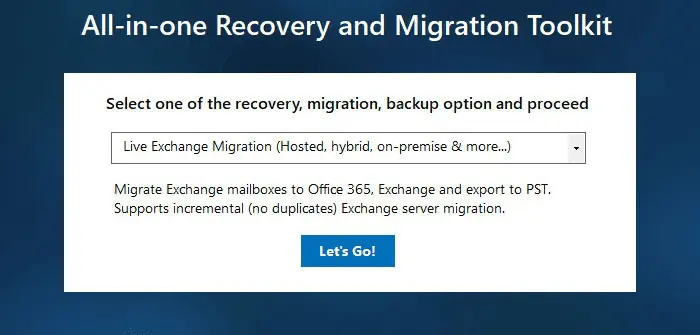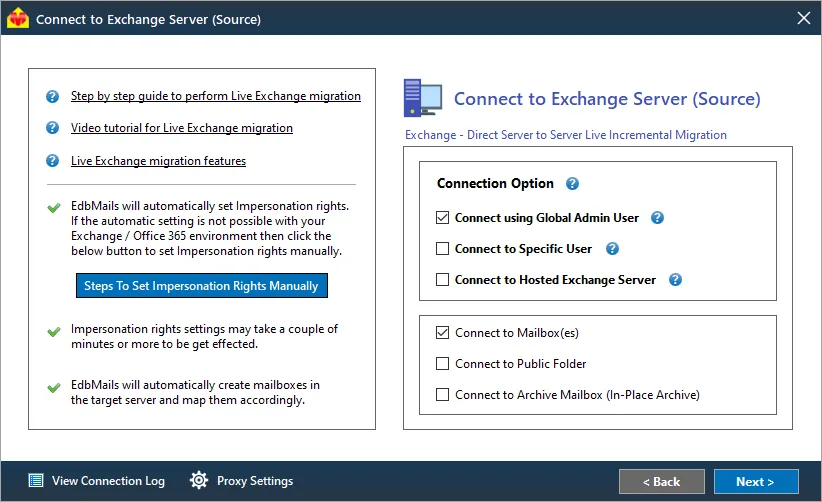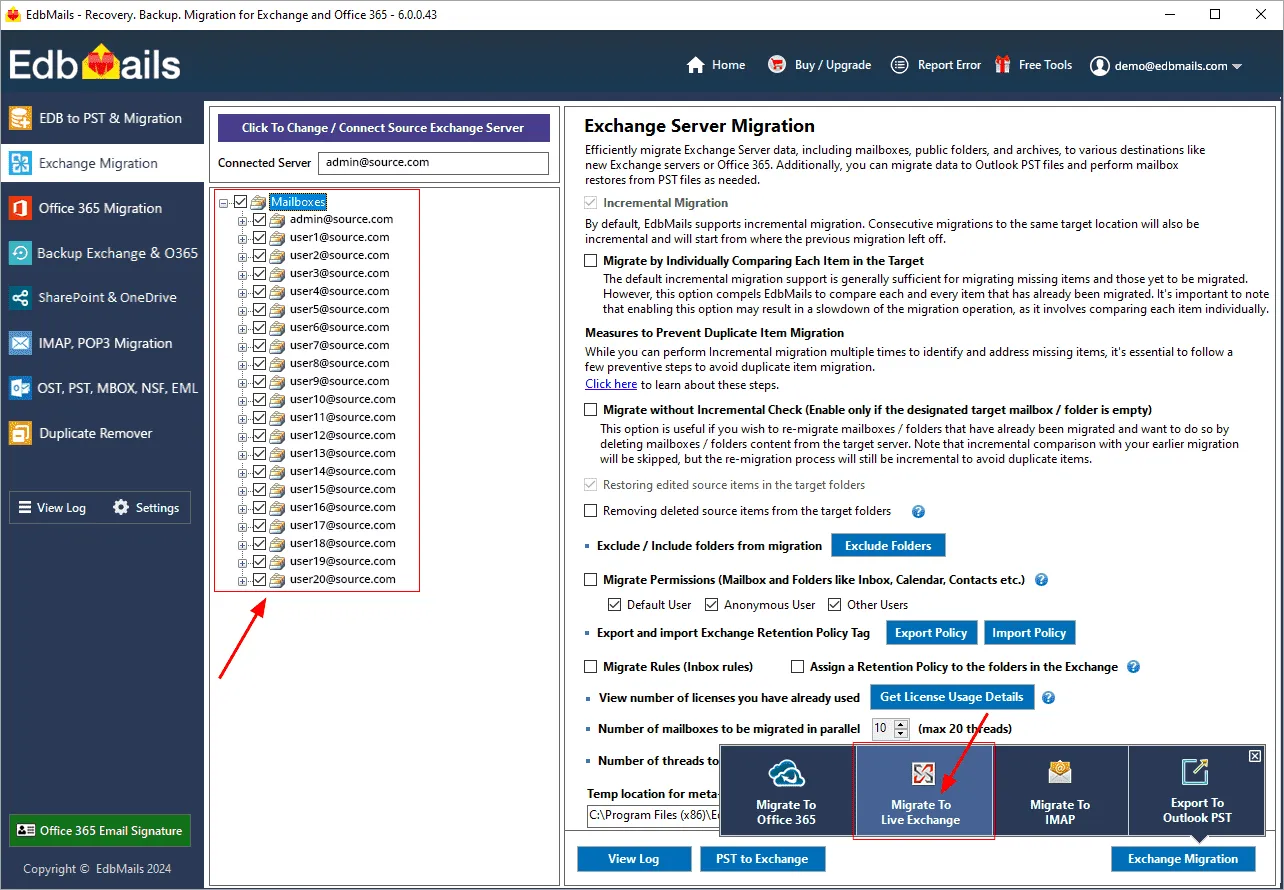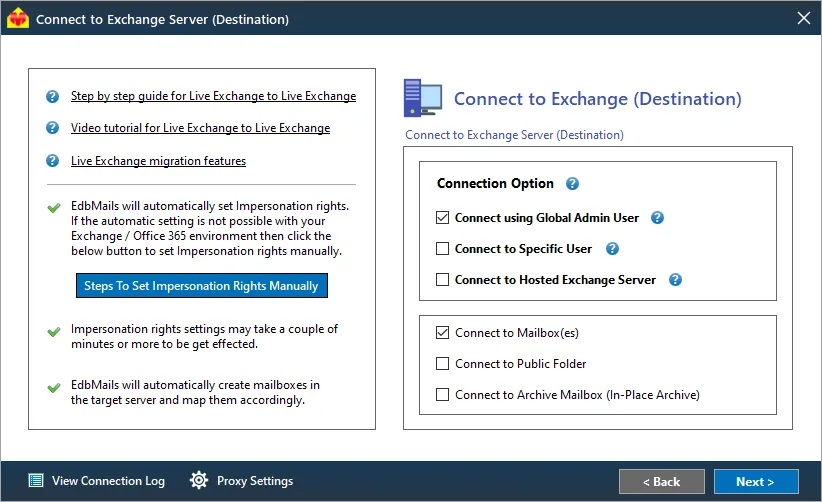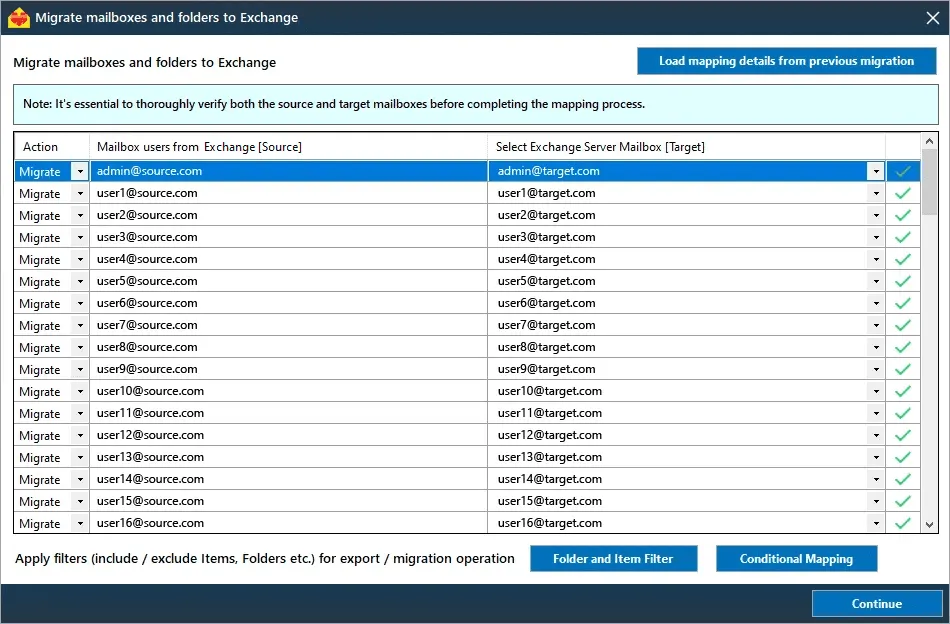Hybrid migration using EdbMails exchange migration tool
EdbMails Exchange migration tool can help you migrate mailboxes from on-premises Exchange to Office 365 in a Hybrid environment. With EdbMails, you can migrate email messages, contacts, calendars, permissions, notes, appointments, journals, from the source to the target. In addition, you can also migrate your mailbox data from, to or within the hybrid environment from an Exchange or Office 365 server. The following links outline the procedure for Exchange Hybrid migration with EdbMails.
- Migrating data within the hybrid environment
- Migrating to a hybrid environment from another environment
- Migrating from a hybrid environment to another environment
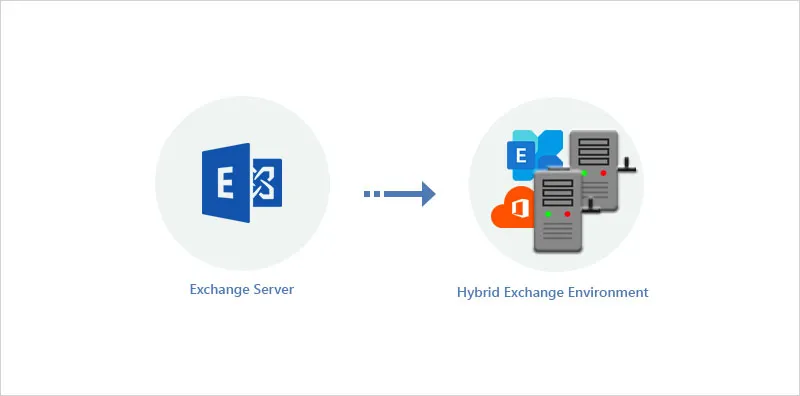
Migrating data within the hybrid environment
In this migration procedure, you migrate your data from an on-premise Exchange to Office 365 or vice versa (within the same Active Directory). Before you start, you need to check whether you are using Azure Active Directory Connect or an AD synchronization tool to synchronize data within your hybrid environments (between Office 365 and on-premise Exchange).
Ensure that the attribute msExchMailboxGuid is not synced between these environments. You can migrate within the hybrid environment after you disable the attribute msExchMailboxGuid as described in the article.
Another point to note is that public folders cannot exist simultaneously on both Office 365 and Exchange on-premises and you cannot migrate public folders if you plan to migrate data within the hybrid environment. To migrate on-prem Exchange Public folders to Microsoft 365 in a Hybrid environment, configure the Public folder mode as outlined in the link.
Refer to the article to learn how to convert your on-premise Exchange mailboxes to a cloud-only deployment after the hybrid migration.
Migrating to a hybrid environment from another server
In this migration procedure, you migrate to a hybrid environment from a non-hybrid source (Exchange or Office 365 server). Since the target hybrid environment is having both Exchange and Office 365, you can use EdbMails Exchange migration to migrate to the target Office 365 or Exchange by connecting to the respective server as outlined in the following steps.
Migrating from a hybrid environment to another server
In this migration procedure, you migrate from a hybrid environment to a non-hybrid target (Exchange or Office 365 server). You can use EdbMails to connect to the respective source mailboxes (Exchange server in the case of on-premise and Office 365 in case the mailbox is on Office cloud) and select the target server for migration as described in the following steps.
Pre-migration activities for Hybrid deployment
Refer to this link to learn about the Exchange server hybrid deployment.
The following links will guide you through the prerequisites for the Hybrid migration.
- List of prerequisites for Hybrid deployment
- Overview of the prerequisites for Hybrid Exchange migration
For Instance: Your source Inbox folder is named 'Boîte de réception', which is in French language. If you migrate this folder directly to the destination server then by default it will not get mapped to the 'Inbox' folder on target server. In order to map this to the respective folder, change the regional settings on target server to that of your source mailbox folder language (in this case, it is French).
Click here to know the steps to change the language and regional settings on Exchange server
Hybrid Exchange Migration using EdbMails Exchange migration tool
- Step 1: Download and install EdbMails Exchange server migration software setup
Download EdbMails and install the application on any machine connected to the source on-premise Exchange server. You can also install EdbMails on a non-Exchange server computer and connect to the source and target servers from the application.
Launch the application and click 'Login' or 'Start Your Free Trial'.
Refer to the link for a detailed list of EdbMails system requirements for Exchange migration.
- Step 2: Select the required migration technique from the menu
Select Live Exchange Migration from the application’s migration wizard.
- Step 3: Set the impersonation rights for the Global Admin
Login as a global admin if you are migrating mailboxes on behalf of other users in your organization. If you do not have the necessary permissions, set the impersonation rights for the admin user account on the source server.
- Step 4: Connect to the source Server
Refer to the below links to connect to the source mailboxes
Following a successful login, you will see a list of the source mailboxes.
- Step 5: Select the mailboxes you want to migrate
- Select the mailboxes that you wish to migrate to the target.
- Depending on the target server click 'Migrate to Live Exchange' or 'Migrate to Office 365'.
- Step 6: Customize the Hybrid Exchange migration
EdbMails provides the following additional options to help you customize the Hybrid migration task.
- Additional Include and Exclude Filter Options
- Filter emails by Date: Migrate to the target server by applying the Date filter
- Filter emails by Size: Exclude emails from migration larger than a specified size.
- Step 7: Connect to your destination server
Refer to the following links to connect to the destination mailboxes
On successful login, you can see a list of the target mailboxes.
- Step 8: Map the Source and Target mailboxes
Click here for the details to map source and target mailboxes.
- Step 9: Start the hybrid migration operation
You can view the migration progress and verify the operation with the migration log report.
- Step 1: Download and install EdbMails Exchange server migration software setup
Post migration tasks for Hybrid Exchange deployment
If you are migrating to / from a Hybrid Exchange environment from / to another server, perform the post-migration activities to enable correct mail flow to the target server.
- Add MX records to configure your domain on the new server.
- Configure Outlook profiles for users in your organization.
Exchange migration troubleshooting
Refer to the Exchange migration troubleshooting guide for possible solutions related to migration errors. For more information on EdbMails Exchange migration refer to the frequently asked questions (FAQs)
Advantages of using EdbMails for Hybrid Exchange migration
EdbMails is the best migration solution for Hybrid Exchange and Office 365 for the following reasons
- Single software for both Exchange and Office 365 migration
- Incremental migration feature to migrate the updated and new items on successive migrations
- Granular brick-level migration for migration of specific mailboxes and items
- Advanced filter and folder options to include or exclude items from migration
- Support for auto mapping folders and mailboxes
- You can migrate to the target server in a few steps without technical expertise.