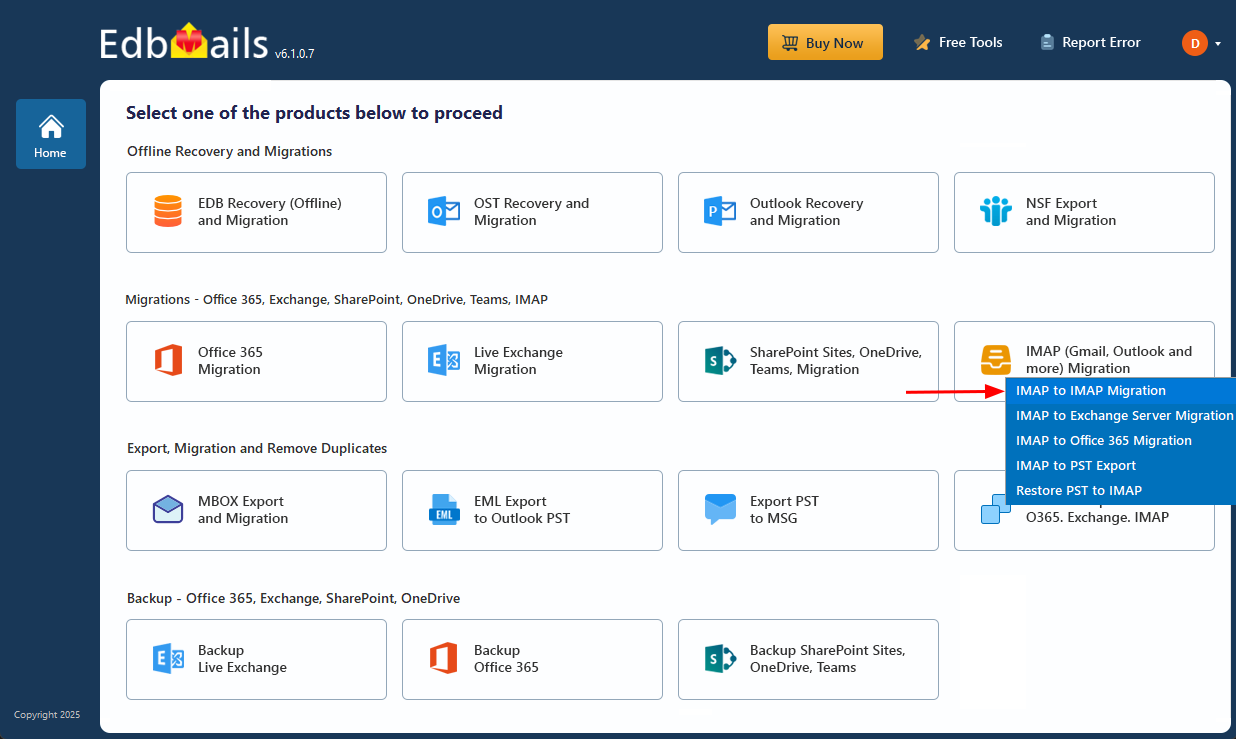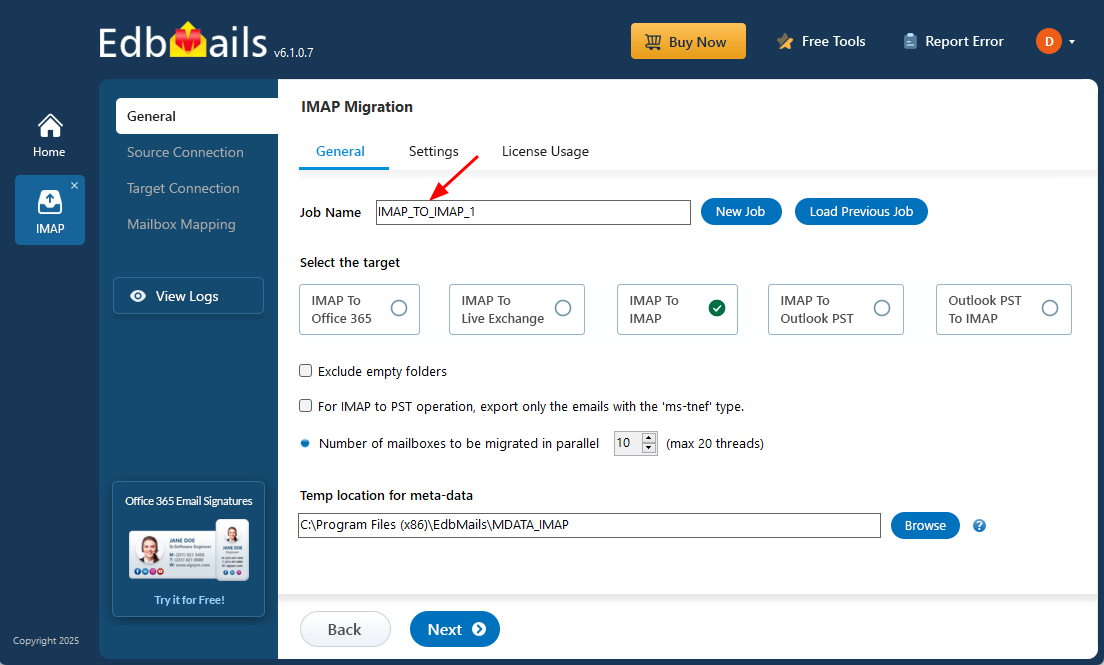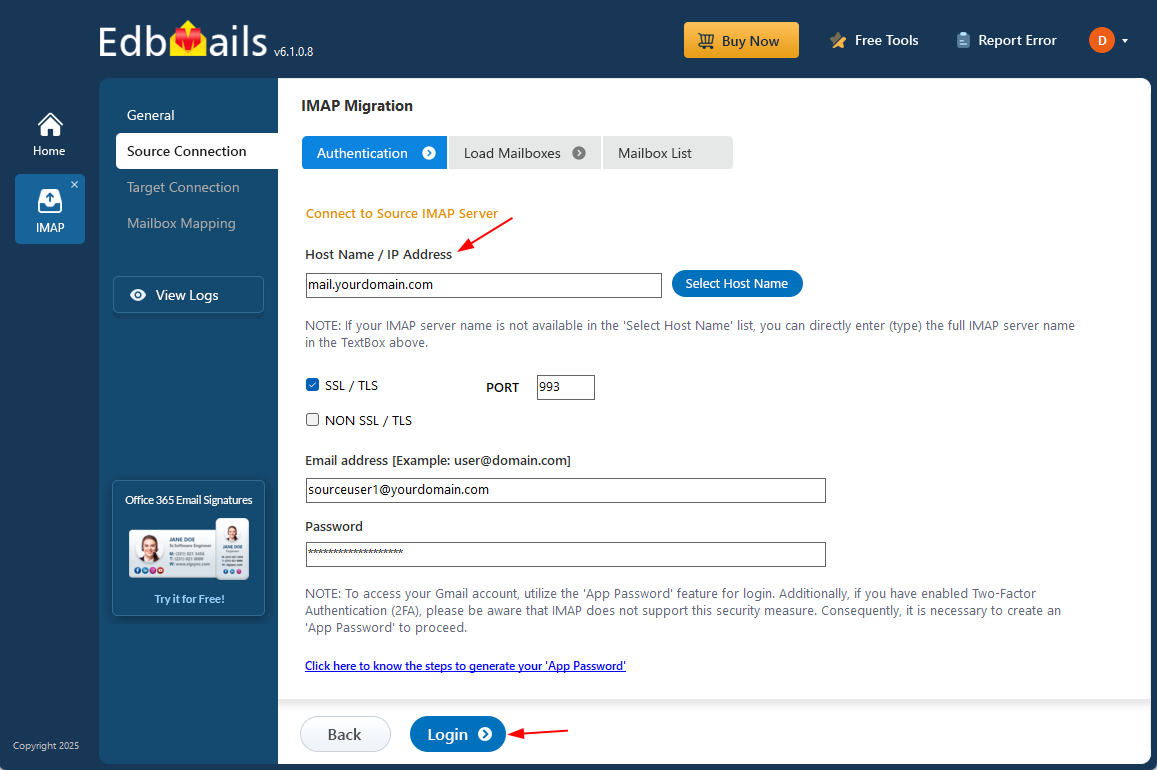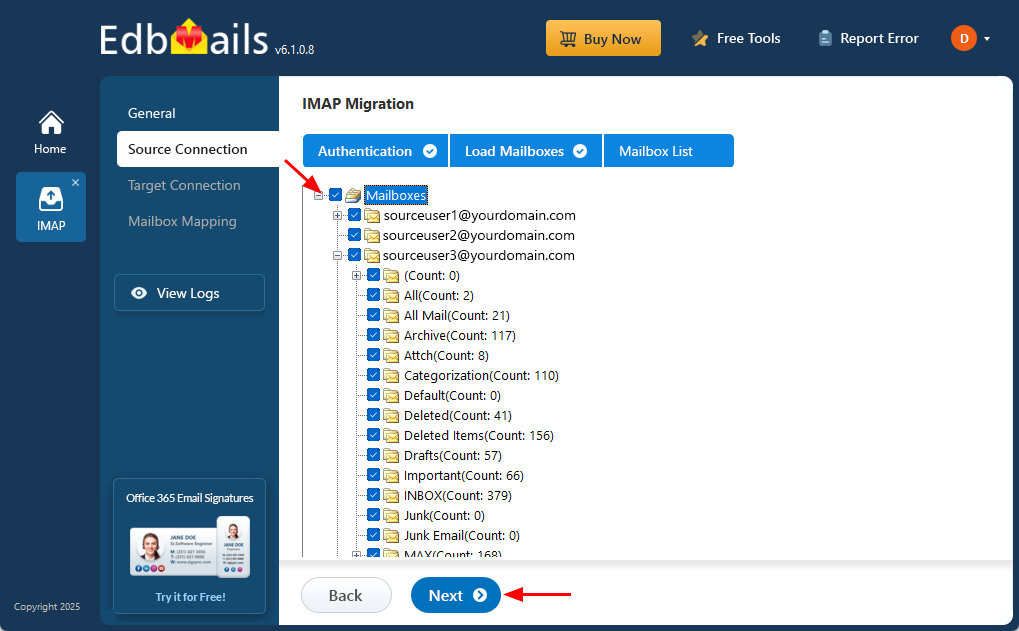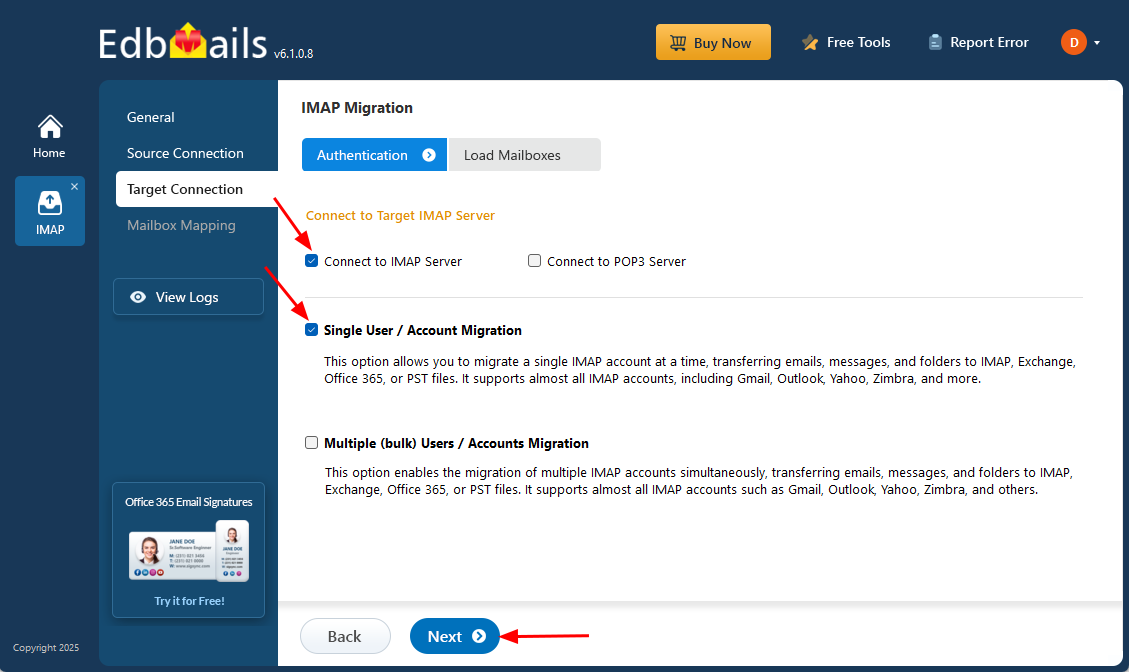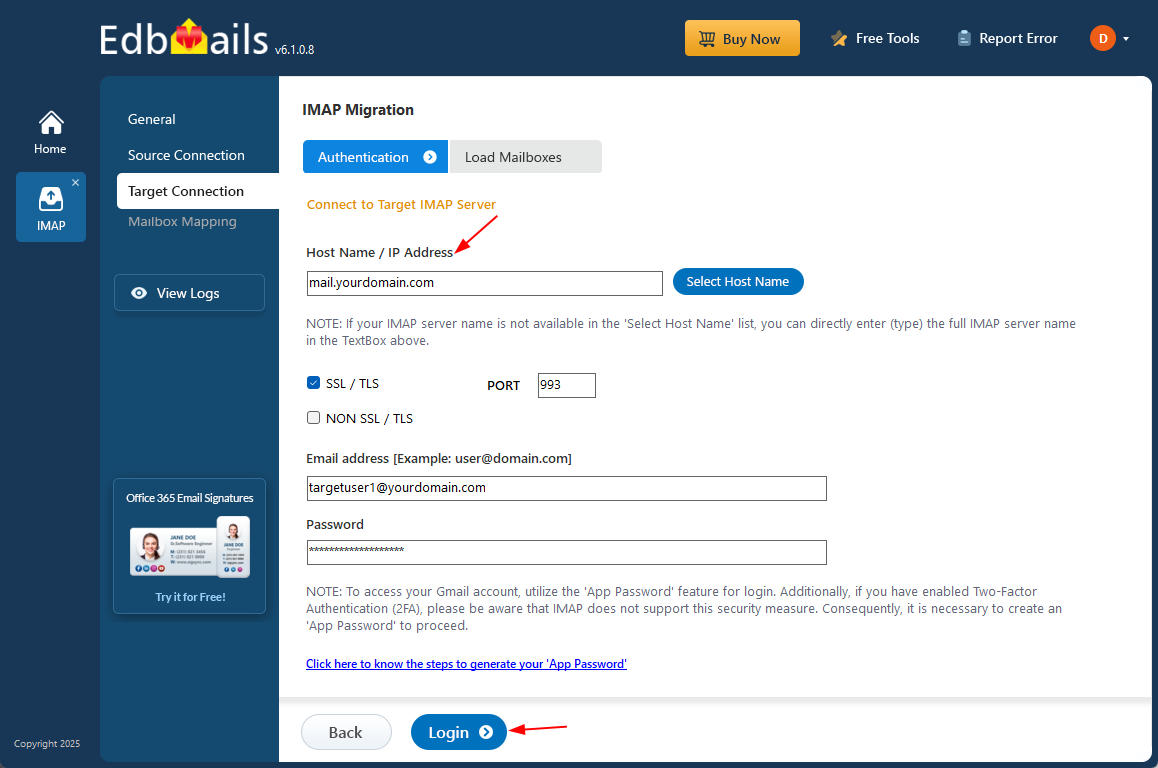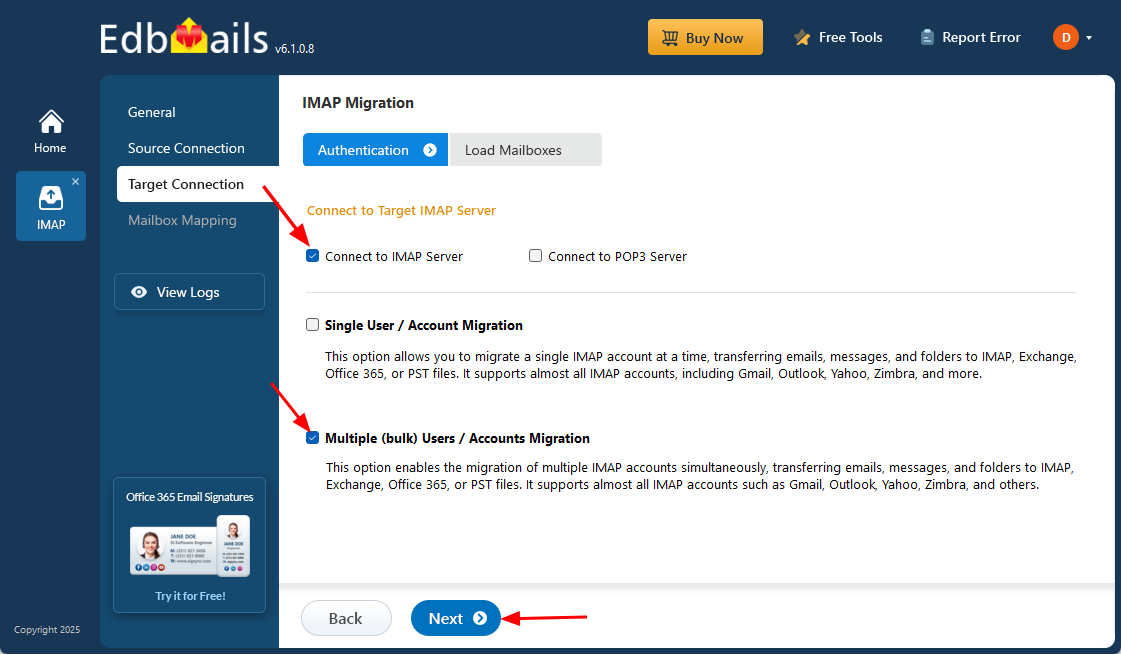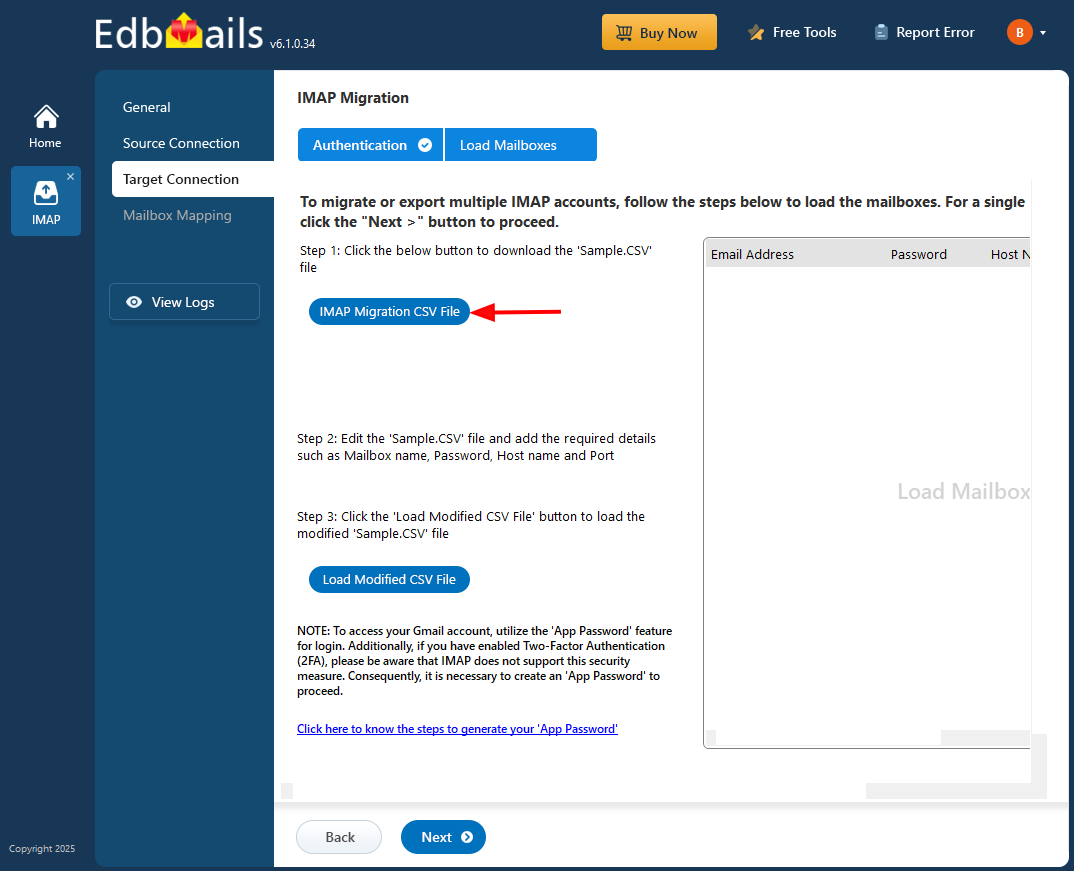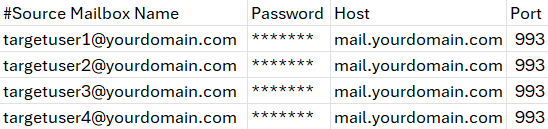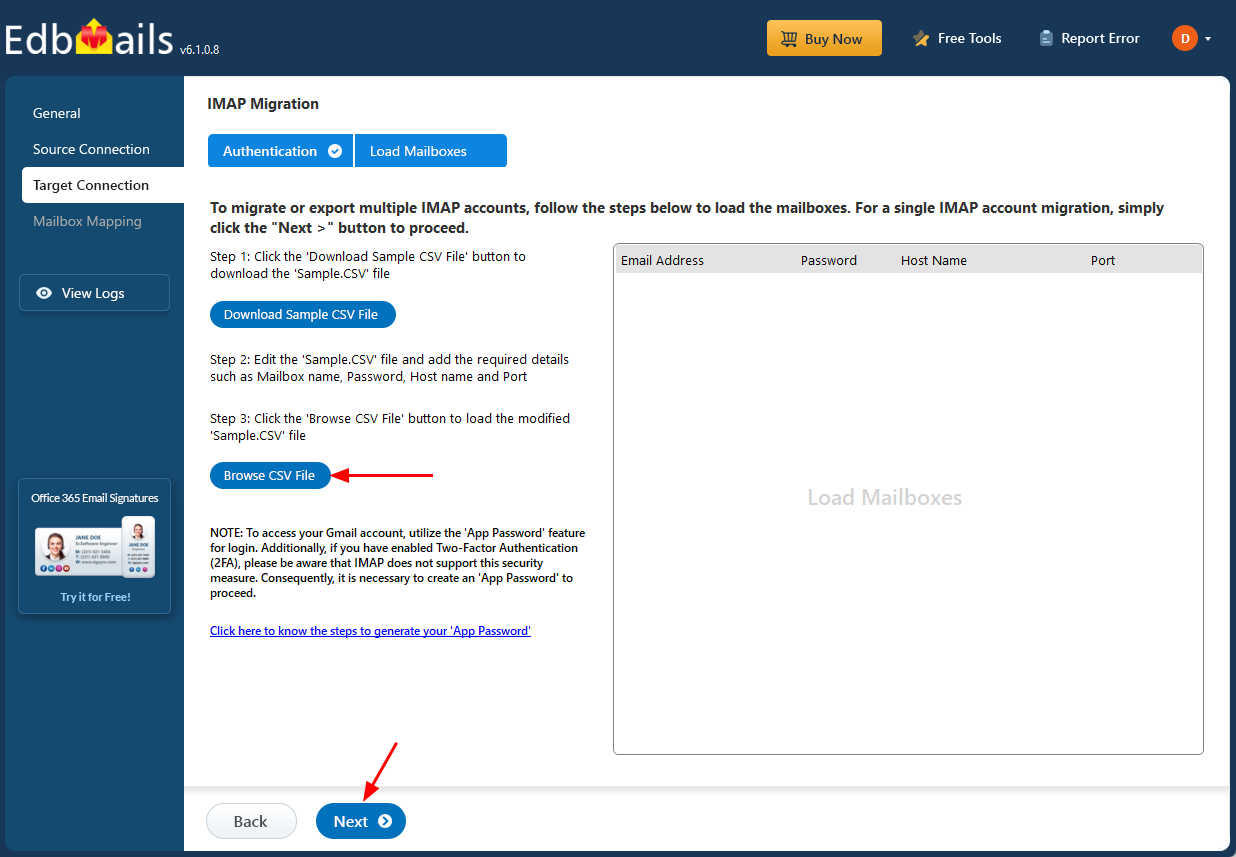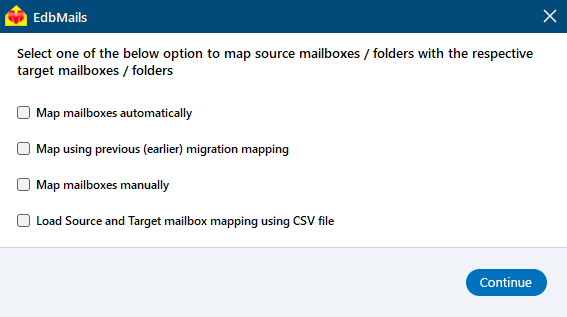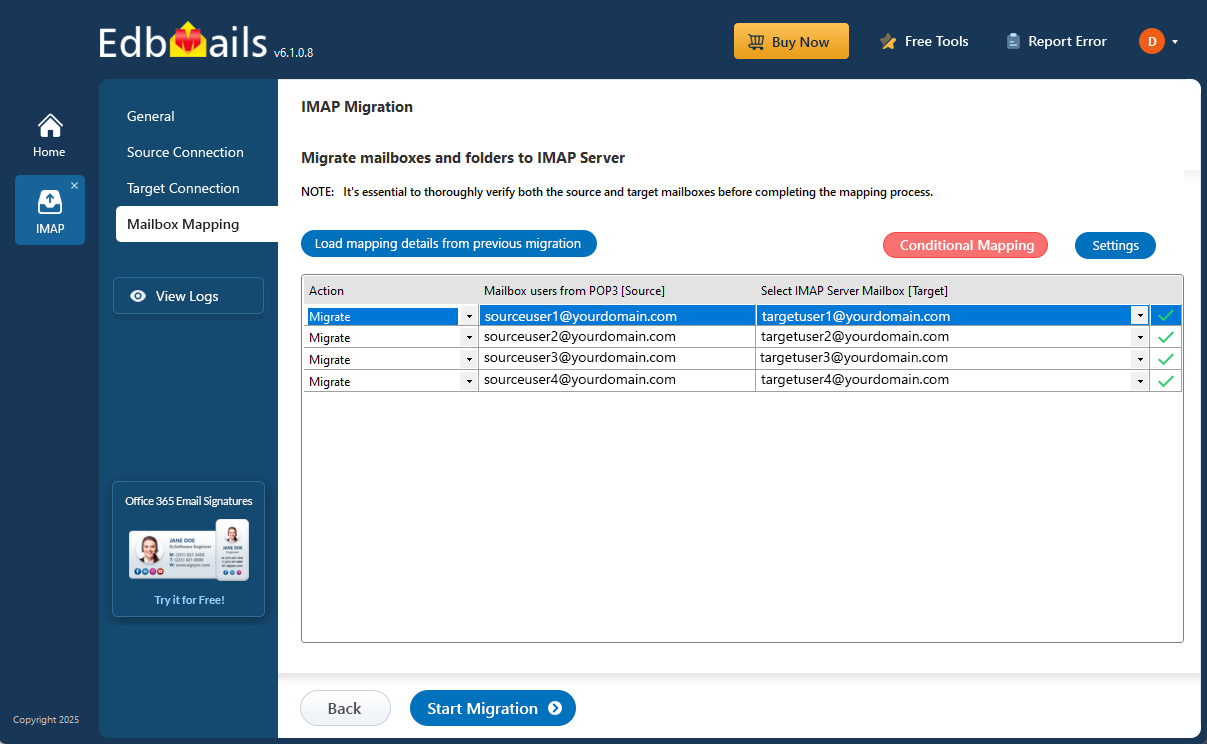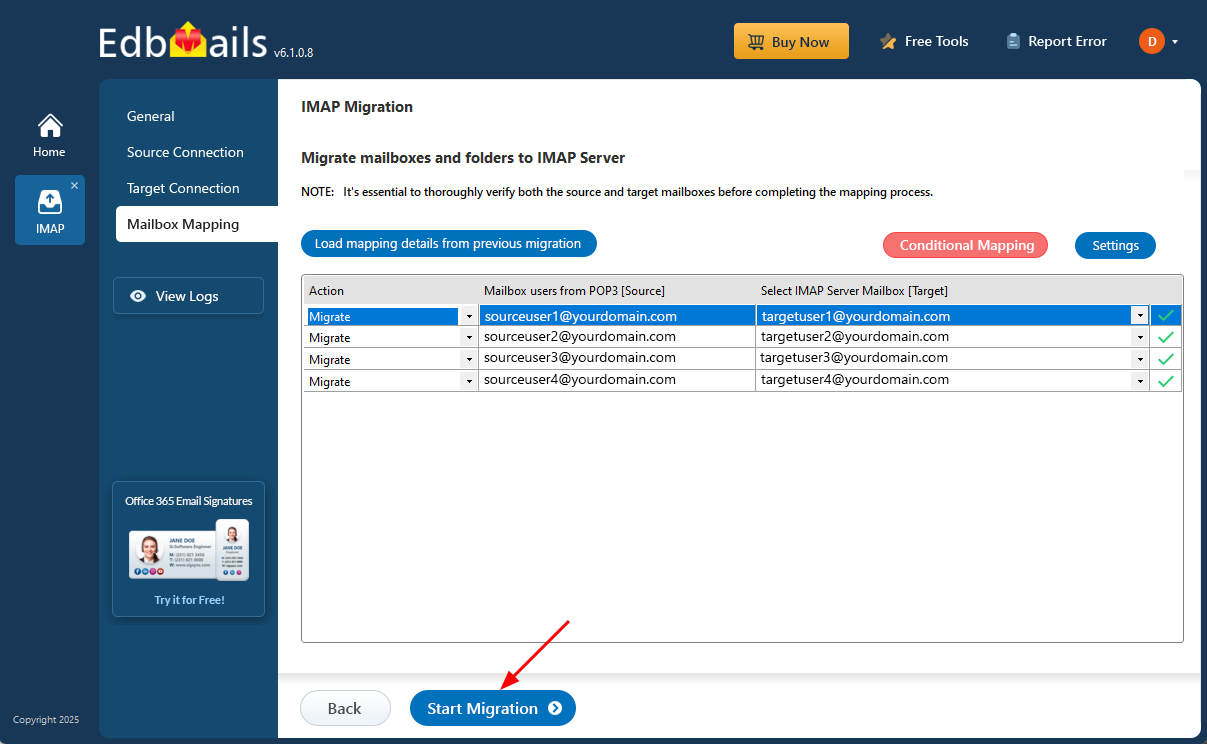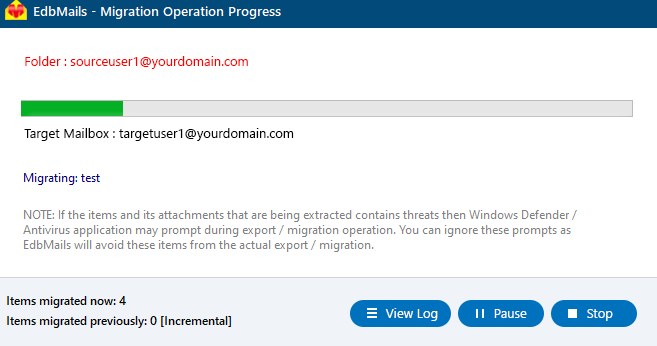cPanel to cPanel Migration
cPanel to cPanel migration involves transferring email accounts, websites, databases, and related data between two cPanel servers. This is commonly required when upgrading hosting plans or switching to a new hosting provider. A well-executed migration ensures uninterrupted access to services and data.
EdbMails IMAP migration tool provides a secure method to transfer emails between cPanel servers. It maintains the mailbox structure and folder hierarchy during the migration. The tool uses trusted security protocols to protect your data and minimize the risk of loss, corruption, or downtime.
With support for incremental migration, EdbMails ensures that only new and updated emails are transferred during repeated operations, preventing duplicate items and reducing bandwidth usage. Its intuitive interface and automation features make it an ideal choice for both small and large-scale cPanel email migrations.
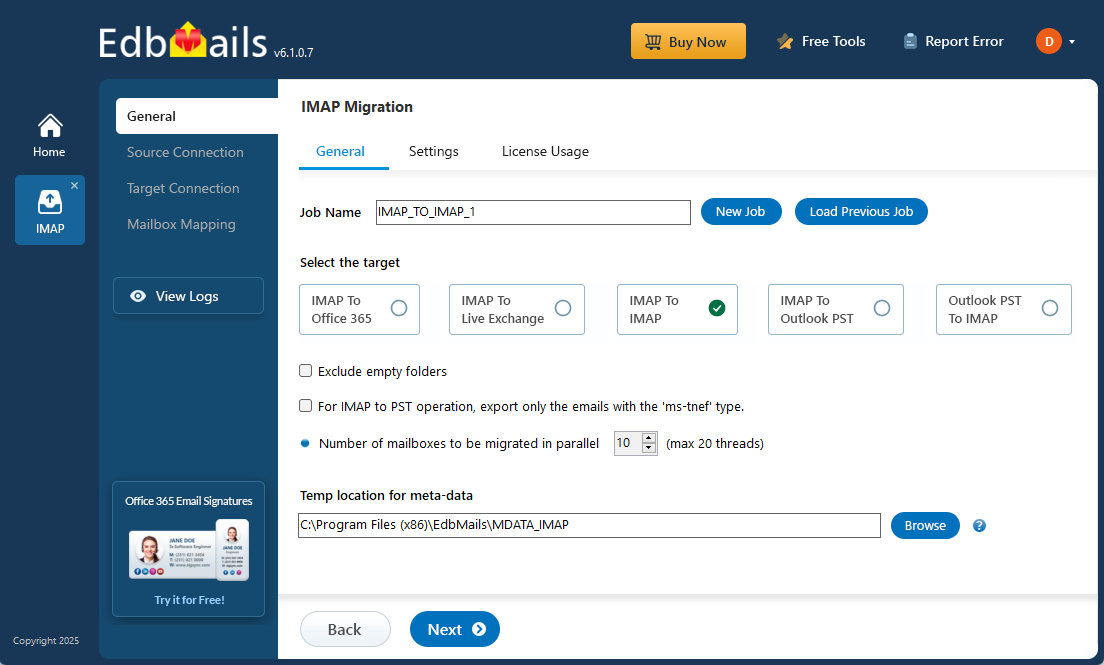
EdbMails' concurrent migration feature allows the transfer of multiple mailboxes simultaneously, significantly reducing the overall migration time. Automatic mailbox mapping further simplifies the process by accurately aligning source and target mailboxes without manual input.
EdbMails also prioritizes data security, employing advanced protocols like SSL/TLS encryption and OAuth 2.0 for secure authentication. Certified with ISO 27001:2013 and compliant with GDPR and HIPAA, EdbMails guarantees the safety and confidentiality of your data. Its multilingual support ensures accessibility for users worldwide, making it a versatile choice for businesses of all sizes.
With a user-friendly interface and robust features, EdbMails empowers you to achieve a seamless, secure, and efficient cPanel-to-cPanel migration experience across diverse platforms.
cPanel to cPanel migration plan
Before starting your cPanel email migration, it’s essential to plan ahead. Setting up and verifying the target environment in advance helps prevent issues like data loss or migration errors. Use the following checklist to ensure everything is ready before you begin the process.
- Remove unused mailboxes and duplicate emails files from the source.
Make an inventory of items before you make the move. These should include but are not limited to the following items.
- User accounts, email addresses and login credentials
- The source and target details, browser and operating systems used
- Network settings, DNS configurations, MX records, firewall settings
- Outlook settings and version you are using in your organization.
- Licensing plans on your current source IMAP server
- List of data and permissions from the source server that you want to transfer.
- Identify the number of mailboxes and estimate the total data size for migration.
- Create appropriate user mailboxes on the target server
- Ensure your network bandwidth and infrastructure can support uninterrupted migration.
- Communicate the migration plan and changes to your end users and stakeholders.
- Perform a test migration before you start the actual one.
- Start the actual migration, verify the endpoints and update the MX records.
- Check for correct mail flow and configure Outlook for all the users
cPanel to cPanel email migration prerequisites
Before you begin migrating mailboxes between two cPanel servers using EdbMails IMAP Migration, ensure that the following prerequisites are met for a smooth and error-free transition:
1. Collect Source and Target Server Details
Have the required IMAP connection details ready for both the source and destination cPanel servers. This includes:
- IMAP hostname or server address
- Port number (typically 993 for SSL/TLS)
- Email address and corresponding password for each mailbox
2. Prepare for Multiple Mailbox Migrations
If you plan to migrate multiple cPanel mailboxes, you can save time by using EdbMails CSV import feature. Download the sample CSV template directly from the application, fill in the connection details for each user account, and upload it to automate the mailbox mapping process.
3. Enable Secure Authentication (OAuth 2.0 Support)
EdbMails uses modern authentication protocols to safeguard your credentials. For Office 365 or Exchange destinations, OAuth 2.0 is fully supported to ensure secure sign-in without storing passwords.
4. Ensure Adequate Mailbox Permissions and Access
Confirm that each source mailbox can be accessed with the provided credentials. For large-scale migrations, it’s recommended to use an administrator account with delegated access to simplify the authentication process.
5. Test Connection Before Migration
Use EdbMails’ built-in connection test to validate IMAP settings and ensure both servers are ready. This precheck helps identify any configuration issues early on.
cPanel to cPanel IMAP migration steps
Step 1: Download and install EdbMails IMAP migration Software
- Download and install the EdbMails application on your computer to get started with the cPanel to cPanel migration process.
See EdbMails system requirements for cPanel to cPanel email migration.
- Launch the EdbMail application and log in using your registered email address and password. If you don’t have an account, click ‘Start Your Free Trial’ to begin using EdbMails instantly without registration.
- Select the ‘IMAP (Gmail, Outlook & more) Migration’
- Select ‘IMAP to IMAP Migration’.
- Use the default job name provided by EdbMails, or click ‘New Job’ to create a custom name for easier identification.
- Download and install the EdbMails application on your computer to get started with the cPanel to cPanel migration process.
Step 2: Connect to source cPanel server
- To migrate a single user cPanel account, select ‘Single User / Account Migration’ and click ‘Next’ to proceed.
- Choose the appropriate cPanel IMAP server hostname from the list, or enter it manually. Then, provide your cPanel email address and password.
- Click the ‘Login’ button.
- To migrate multiple cPanel mailboxes at once, select the ‘Multiple (Bulk) Users/Accounts Migration’ option and click ‘Next’ to continue.
- Click ‘IMAP Migration CSV File’. It will load the sample CSV file to your local drive.
- Open the CSV file and fill in the necessary details, including the email address, password, IMAP server hostname, and port number for each mailbox. After completing the entries, save the file to proceed with the migration.
- Save the changes and close the CSV file when you're done.
- Then, click the 'Load Modified CSV File' button, open the CSV file and click ‘Next’ to proceed.
Step 3: Select the mailboxes or folders to migrate
- Choose the mailboxes or specific folders you wish to migrate, and then click ‘Next’ to continue.
Step 4: Connect to target cPanel server
- To connect to a target cPanel account for one user, choose the ‘Single User / Account Migration’ option and click ‘Next’ to proceed.
- Choose the correct target cPanel IMAP server from the list, or type it in manually. After that, enter the email address and its password.
- Click the ‘Login’ button.
- To set up a connection for multiple target cPanel mailboxes, choose the ‘Multiple (Bulk) Users/Accounts Migration’ option and click ‘Next’ to continue.
- Click ‘IMAP Migration CSV File’. It will load the sample CSV file to your local drive.
- Open the CSV file and fill in the necessary details, including the email address, password, IMAP server hostname, and port number for each mailbox. After completing the entries, save the file to proceed with the migration.
- Once completed, save the CSV file to apply the changes.
- Then, click the 'Load Modified CSV File' button, open the CSV file and click ‘Next’ to proceed.
Step 5: Map source and target mailboxes
- Select one of the mailbox mapping options.
- EdbMails automatically maps mailboxes between the source and target servers. You also have the option to manually map mailboxes if needed.
Step 6: Start Cpanel to Cpanel migration operation
- After mapping the mailboxes, click the ‘Start Migration’ button and initiate the migration process.
- Click on the ‘View Logs’ button to open the migration report. It gives you a detailed overview of the process, showing how many emails, folders, and mailbox items were migrated.
- Also, log in to your target server and verify the migrated items.
cPanel to cPanel post-migration activities
- Once the migration is finished, update your MX records to route email traffic to the new server.
cPanel to cPanel IMAP migration troubleshooting:
For troubleshooting, visit Knowledge Base.
For more queries, check Frequently Asked Questions or contact support.
Advantages of EdbMails for cPanel to cPanel migration
- Data security and consistency
EdbMails ensures that all email data is migrated securely, maintaining consistency throughout the process. Advanced TLS encryption safeguards sensitive information during transit, while data integrity checks ensure that no corruption or loss occurs, preserving mailbox content accurately.
- Selective folder option
With EdbMails, you can select specific folders for migration, enabling a more targeted and efficient transfer. Whether migrating inboxes, sent items, or custom folders, the tool provides full control over the data you move, simplifying the entire process.
- Include and exclude mail items
EdbMails offers flexibility with its include and exclude mail item feature, enabling you to filter data such as junk emails or large attachments. This customization optimizes the migration process, minimizing unnecessary data transfer and ensuring efficiency.
- Step-by-step wizard instructions and tutorials
EdbMails provides easy-to-follow step-by-step instructions and detailed tutorials, guiding users through the entire migration process. These user-friendly resources ensure that even complex migrations are simplified, reducing the learning curve for all experience levels.
- Migrate with zero downtime
EdbMails guarantees zero downtime during cPanel-to-cPanel migrations, ensuring uninterrupted email services. This is critical for businesses that rely on constant communication, as email accessibility is maintained throughout the entire migration process.
- Customized target mailbox folder listing
EdbMails IMAP migration software maps source folders to the exact location in the target mailbox by default, preserving the original structure. It also allows customization, letting you map folders to different target locations as needed. This flexibility ensures better control over how mailbox data is organized during cPanel to cPanel migration.