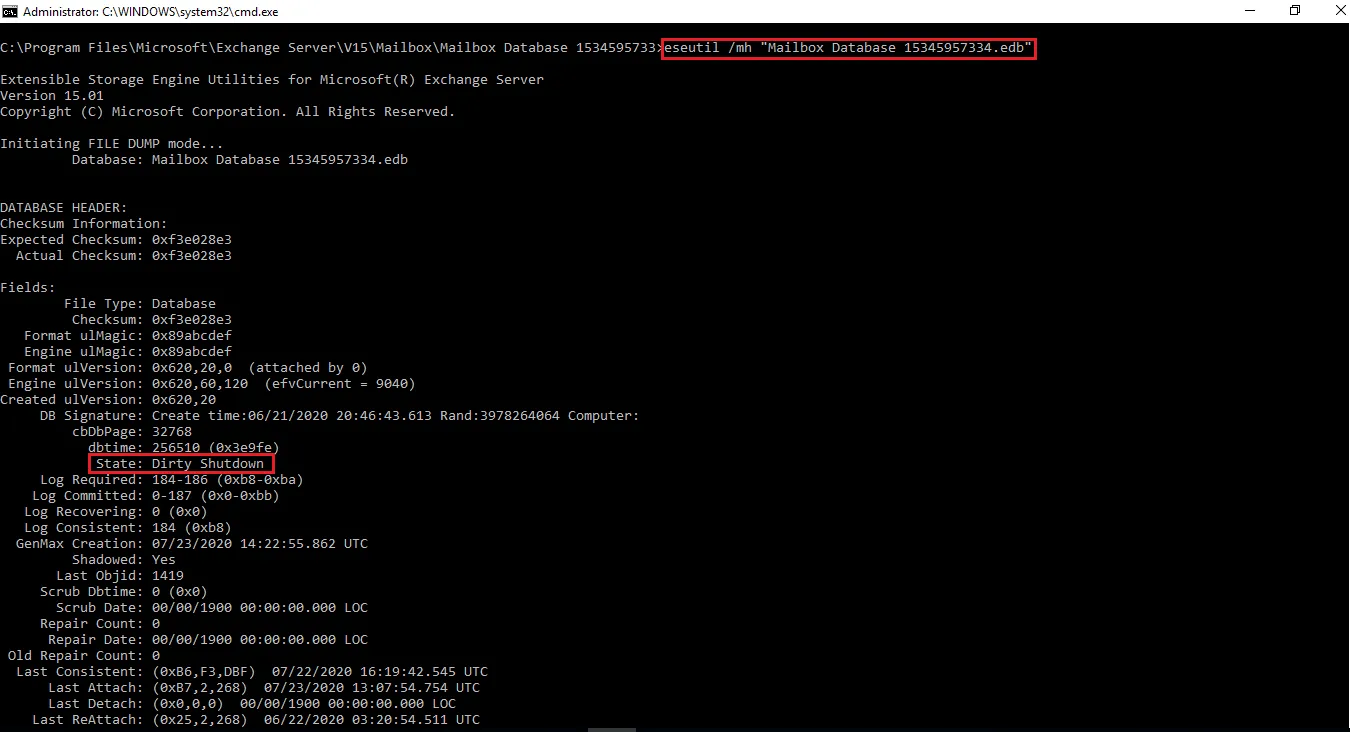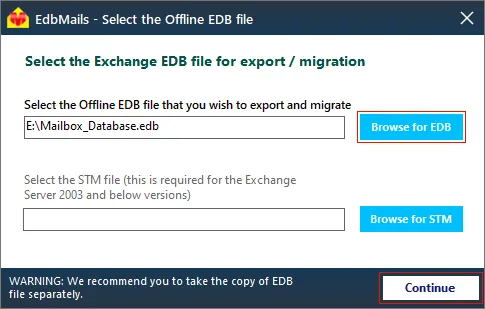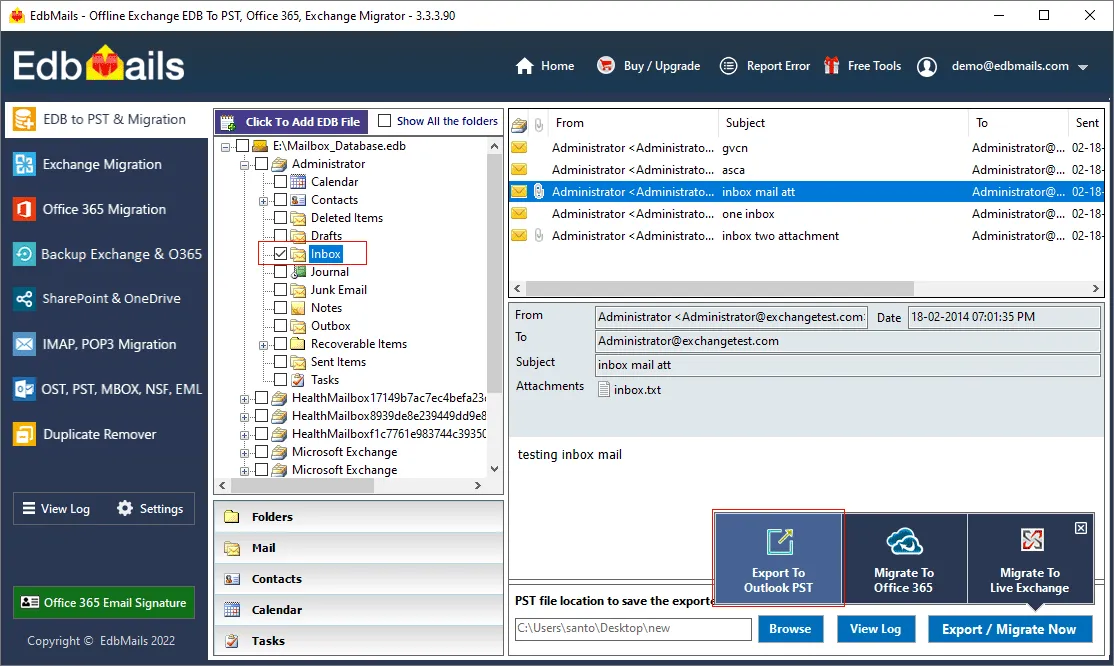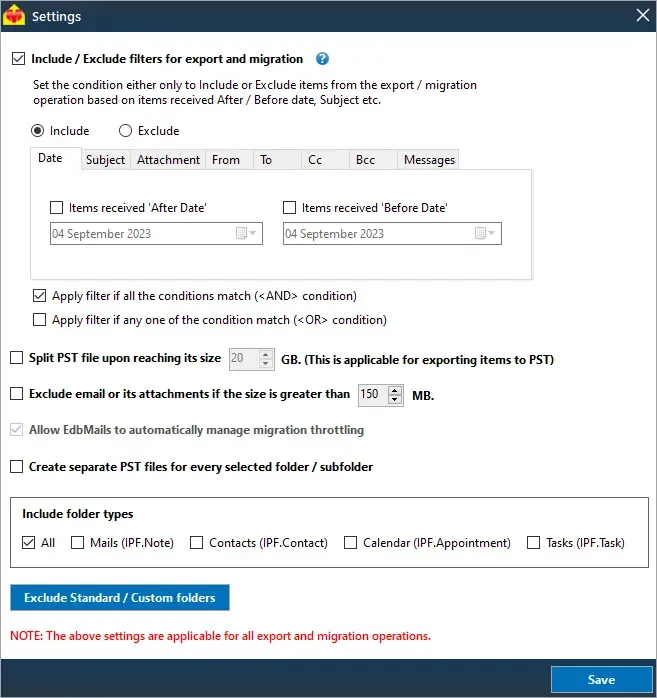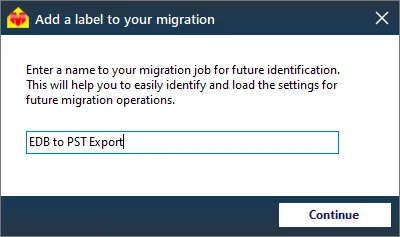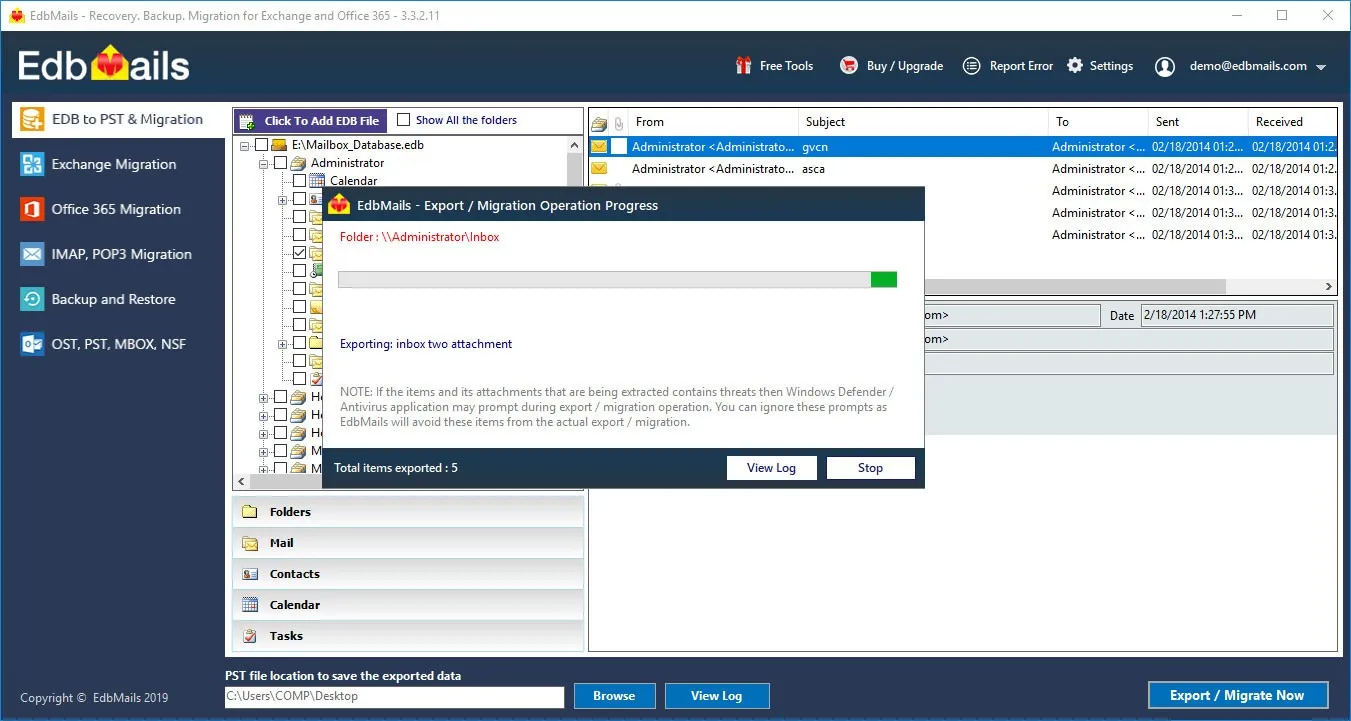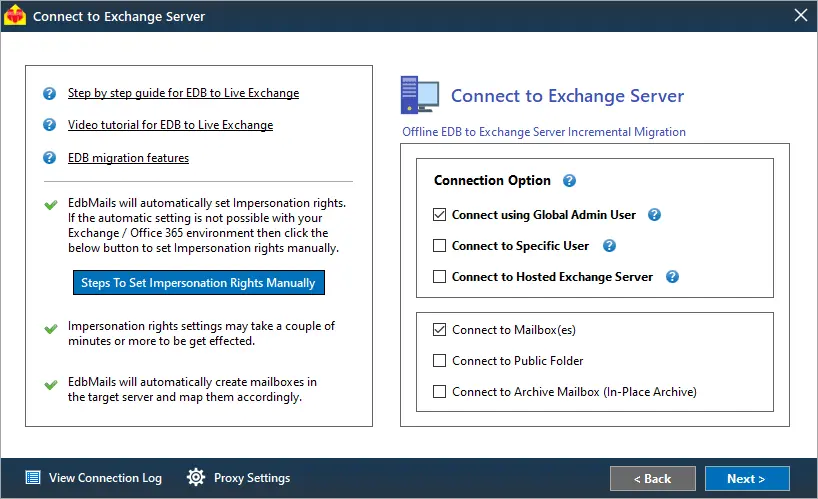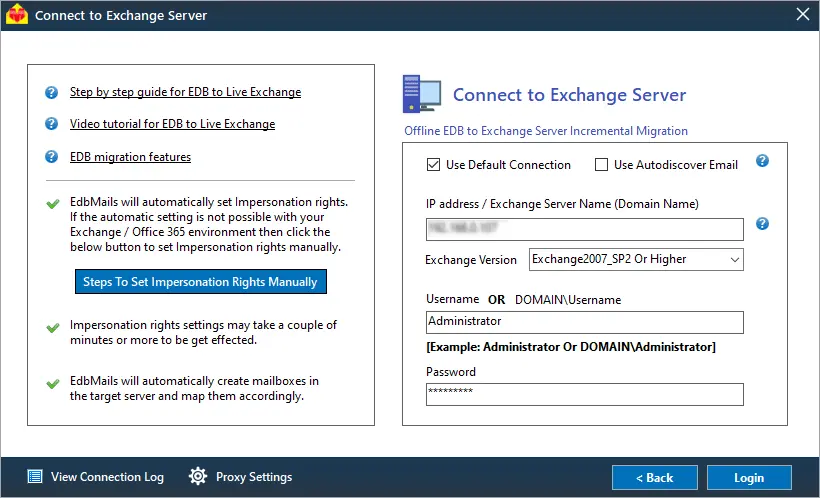What causes the error unable to mount database (hr=0x80004005, ec=1108)?
An Exchange database (EDB) contains user mailboxes, emails, attachments, files and folders. However, the Exchange database can dismount from the Exchange server due to various reasons. In this situation, users are unable to access their mailboxes and the server fails to connect to the database, breaking email flow and connectivity. You can mount the Exchange database to the server manually from the Exchange admin center (EAC) or by using PowerShell cmdlets. When mounting the database, you might encounter the following error message.
“Failed to mount database “MBX-DB02-2016”. Error: An Active Manager operation failed. Error: The database action failed. Error: Operation failed with message: MapiExceptionDatabaseError: Unable to mount database. (hr=0x80004005, ec=1108) Diagnostic context: Lid: 65256 Lid: 10722 StoreEc: 0x454 Lid: 1494 — Remote Context Beg – Lid: 1235 dwParam: 0x5698 Lid: 57728 dwParam: 0x27995F Lid: 46144 dwParam: 0x569A97 Lid: 34880 dwParam: 0x569F97 Lid: 34760 StoreEc: 0x980 Lid: 42144 dwParam: 0x56A13F Lid: 34880 dwParam: 0x56A45F Lid: 54472 StoreEc: 0x1388 Lid: 42184 StoreEc: 0x454 Lid: 1750 — Remote Context End — Lid: 1047 StoreEc: 0x454 [Database: MBX-DB02-2016, Server:xyz@contoso.com]”
The error message is displayed when the database fails to mount to the Exchange server. The following are some of the reasons why a database is unable to mount.
Suspended Exchange server services: When the Exchange server services such as Microsoft Exchange Information Store are not running or when they are suspended by an antivirus program, you might get the error Unable to mount the database (hr=0x80004005, ec=1108). This is due to the fact that the database and Exchange server relies on these services for proper functioning.
Missing transaction log files in Exchange: The Exchange server transactions are written to log files before they are committed to the EDB. When these log files are accidentally deleted or when they go missing, the database state becomes inconsistent with the logs, a condition known as Dirty Shutdown, and the server fails to mount.
Insufficient disk or storage space on the hard drive: If the hard disk space on which the Exchange server is insufficient, the database may dismount due to lack of storage space for new transactions.
Corrupted or damaged EDB file: Database corruption is one of most common causes of mounting errors. An IT administrator’s first approach is to repair and restore the Exchange database, for providing access to user mailboxes.
Exchange server JET errors: The Jet errors are caused due to hardware and software level errors which corrupt the EDB file. In such a situation you must recover the Exchange database file from Jet errors before you mount it to the server.
Overgrown EDB file size: When the EDB file size becomes too big or when you have not backed up your mailboxes for a long time, it can result in poor Exchange server performance and this leads to database dismounting issues. In such cases, the best solution is to reduce the file size of the Exchange database.
How to resolve the error ‘Unable to Mount Database (hr=0x80004005, ec=1108)’?
The following methods can help you fix the error in Exchange 2019, 2016, 2013 and 2019.
Method 1: Restart the Exchange Server services
The first solution is to check if the Exchange Server and database related services are in the running state. The service Microsoft Information Store manages the mailbox and public folder database. If they are suspended by another conflicting application or blocked by an antivirus software, the mailbox and public folder databases are unavailable and the services that depend on it also fail to start. Follow the steps to restart the services.
- Press 'Window Key + R' and type 'services.msc'
- Find the service named Microsoft Exchange Information Store and Microsoft Exchange Mailbox Replication. Right click on the item and select 'Start'. If the service has been disabled or stopped, click 'Restart'
Method 2: Perform a soft repair and mount the database
After you restart the Exchange server services, perform a soft repair on the database with the cmdlet eseutil/r. For this recovery operation, you must manually copy the missing transaction log files and the EDB file into the folder and run the eseutil recovery command.
For Soft Recovery operation, run the cmdlet: eseutil/r
If the soft recovery is successful, it displays the database State as 'Clean Shutdown'. Mount the Exchange database on the server with the following steps.
From the Exchange admin center (EAC):
- In the EAC, go to 'servers' and click 'databases'.
- Select the repaired Exchange database.
- Click on 'More Options' and select 'Mount' to remount the database.
By using PowerShell cmdlets:
To remount the database status with the PowerShell, run the Mount-Database cmdlet on the Exchange Management Shell (EMS) as a system administrator.
Mount-Database -Identity
If the database fails to mount even after performing this operation and continues to display the error message 'Unable to mount database hr=0x80004005, ec=1108', then it is most likely corrupted.
Method 3: Check the Exchange database for corruption
You can check for Exchange database corruption with Eseutil (Extensible Storage Engine utility), a Microsoft built-in tool to repair the EDB.
Run the following cmdlet on the PowerShell as administrator
'C:\Program Files\Microsoft\Exchange Server\V15\Mailbox\Mailbox Database 1534595733>eseutil/mh “Mailbox Database 153459573354.edb”
If the mount operation fails or if it is corrupted, the database State will be 'Dirty Shutdown' as shown. Before you perform the repair operation, ensure you have sufficient hard disk space as described in the following method.
Method 4: Increase the storage capacity of the hard drive
Check the storage space on the hard drive where the Exchange server is installed.
- Right click on the Drive > Click 'Properties'
- Check the Free Space of the Volume
If you're running out of space, consider upgrading your hard drive to a bigger capacity or moving the database to a different drive or location.
Method 5: Repair the Exchange database with Eseutil
If the database error 'Unable to mount database hr=0x80004005, ec=1108' persists, you must perform a complete repair with Eseutil. The cmdlet eseutil/p performs a Hard recovery and tries to restore the EDB file from corruption.
Run the following cmdlet for the Hard Recovery operation: eseutil/p
'C:\Program Files\Microsoft\Exchange Server\V15\Mailbox\Mailbox Database 1534595733>eseutil/d “Mailbox Database 153459573354.edb”
See steps to repair Exchange database with Eseutil
Check the database status again with the cmdlet eseutil/mh and mount the database with Mount-Database if no errors are found.
Limitation with the Hard recovery: Remember that the hard recovery operation with eseutil does not guarantee complete data recovery. It may also result in data loss if eseutil is unable to recover the data. In this scenario, you must use a third-party Exchange recovery tool as described in the following method.
Method 6: Repair the Exchange database with EdbMails
EdbMails is Microsoft partnered EDB recovery tool that is compatible with Exchange 2019, 2016, 2013, 2010, 2007 and 2003. It is a graphical interface tool, which does not require PowerShell scripts for recovery. It can quickly repair corrupted and damaged EDB files and you can use the application to recover the database file from the error 'Unable to mount database hr=0x80004005, ec=1108'. The following steps describe the recovery and export operation with EdbMails.
- Download EdbMails EDB to PST converter and install the application on any computer that is connected to the source and target environment. You can also perform the recovery operation by installing EdbMails on any non-Exchange server computer.
- Launch the application and click 'Login' or 'Start Your Free Trial'
- Select the recovery technique as EDB to PST. EDB to Office 365. EDB to Exchange.
See a detailed list of EdbMails system requirements and make sure you have Outlook installed if you want to recover and convert the EDB to PST file. Make a copy of the EDB, STM and log files before you proceed with the export or migration operation.
- Step 1: Select the EDB file that fails to mount on the Exchange server
Select the dismounted Exchange database file that you want to convert. EdbMails recovers the contents and displays all your mailboxes where you can preview individual mail items. The application can convert mailbox.edb, pub.edb, priv.edb and STM files.
- Step 2: Select the mailboxes to perform the export operation
Select the mailboxes, folders and mailbox items and click 'Export to Outlook PST' to convert your mailboxes to portable PST format. EdbMails can also export Exchange Public folders to PST.
You can apply the advanced filter settings to export the Exchange emails to PST based on Date, Subject, Attachment and so on.
- The 'Exclude Standard / Custom folders' option enables you to exclude the folders such as Inbox, Sent, Drafts, Custom folders, Junk, Conversation History from the export operation.
- EdbMails comes with other additional settings for the export such as splitting a PST file and excluding emails whose size is greater than a specified limit.
- Step 3: Verify the mailboxes and add a label to the export job
After you select the mailboxes and folders, you can verify them for export and give the task a name for future reference. This activity enables you to save and use the same application settings for future migrations.
- Step 4: Convert EDB to PST and add the output file in Outlook
Browse the location on your computer and ensure that you have enough disk space to save the PST file. Finally, start the export operation from the EDB file to PST. You can pause and resume the operation and view the export details under 'View Log'.
To restore all your mailboxes and mail items, add the exported PST file in Outlook and synchronize them with the Live Exchange server mailboxes.
Method 7: Migrate the EDB file to another Exchange server
By using EdbMails, you can recover and directly import the EDB file into a Live Exchange server. The application enables you to transfer mailboxes and mailbox data in a few clicks without downtime or PowerShell scripts. The following steps describe the migration operation.
- Start EdbMails on your computer and select the option EDB recovery and migration on the main screen.
- Select the EDB file and after the application performs the recovery, select the mailboxes and folders to migrate.
- Click 'Migrate to Live Exchange' to continue.
- Step 1: Connect to the target Exchange server and map the mailboxes
Select 'Connect using Global admin User' and select 'Connect to Mailbox(es)'. You can also connect to a specific user mailbox or load a list of user mailboxes by using a CSV file. See the instructions on how to use the different Exchange server connection methods supported by EdbMails.
With EdbMails, you can migrate mailboxes, public folders, and archive mailboxes from the source EDB file to the target server.
The mapping activity in EdbMails can automatically match and map the mailboxes and folders with the Exchange server and saves time when you’re migrating a large number of mailboxes.
- Step 2: Start the migration from the EDB file to Exchange server
After you complete the mapping, start and monitor the Exchange migration. Finally, verify the count of migrated emails, folders and mailbox items with EdbMails text-based log report. With this method, you can safely migrate all your mailboxes from a dismounted or corrupted database file to another Exchange server.
If you require further assistance, contact EdbMails 24x7 support. Try the free trial version today to recover and migrate an EDB file. See steps to if you want to perform a direct Exchange to Exchange server migration
In Summary
We described various methods to restore the Exchange database from the mounting error hr=0x80004005, ec=1108. This error message indicates that the database is unable to mount due to corruption or suspension of the Exchange information store services. The first solution to resolve the problem is to check the database state with eseutil and perform a soft repair. If this operation fails to repair the database, you have to perform hard repair or increase storage space on your device. The limitation with Eseutil is that it does not guarantee complete data recovery and may result in permanent data loss. EdbMails Exchange recovery software can completely repair and recover EDB files and enables you to export all your mail data to PST files. Furthermore, you can directly migrate the EDB file to Office 365 and Exchange server without requiring technical expertise.