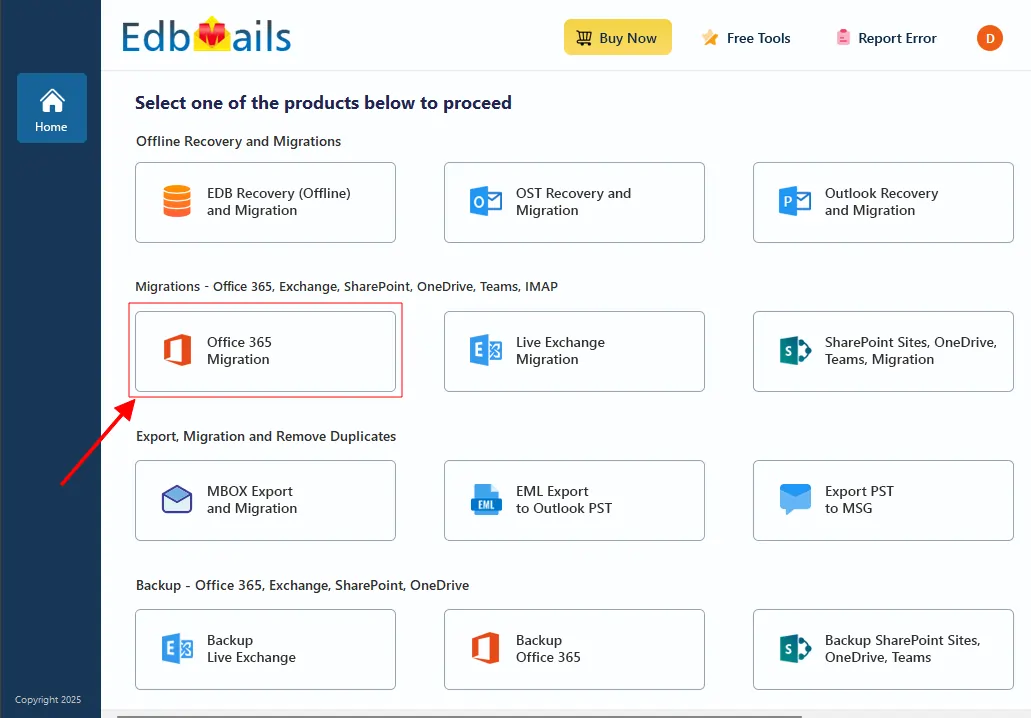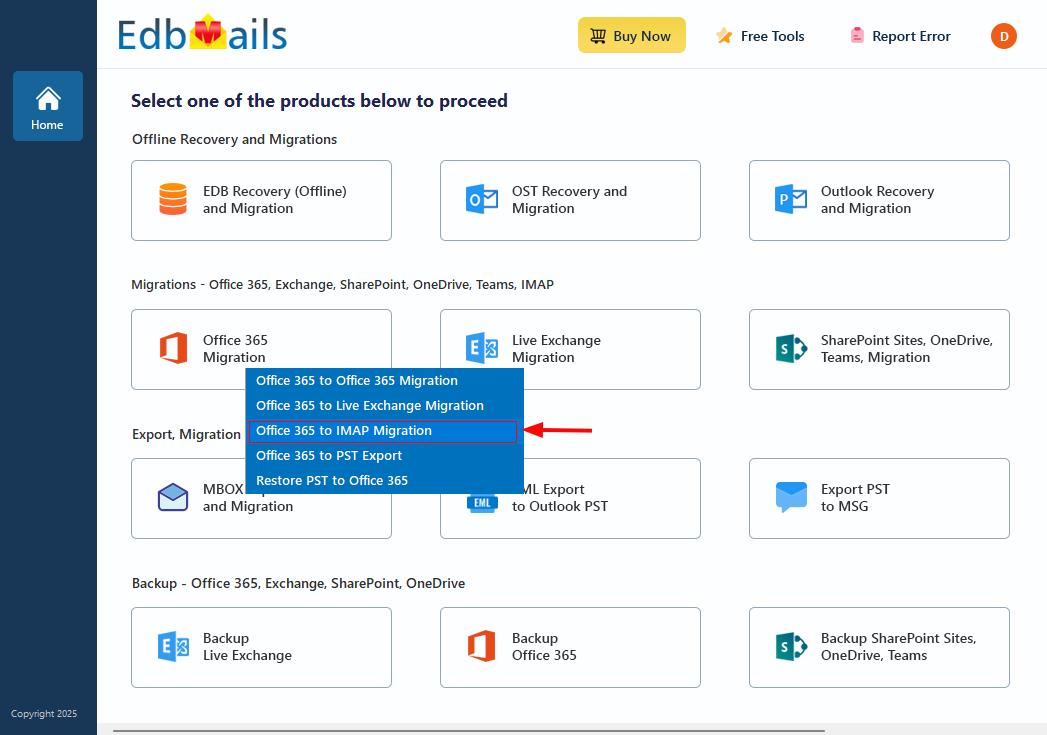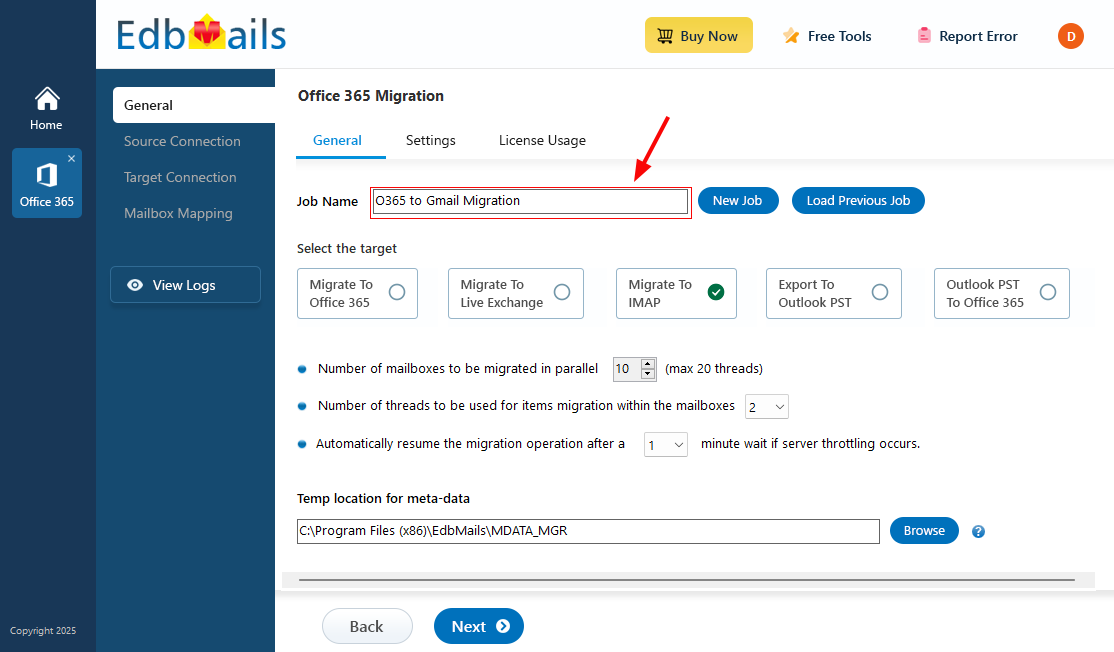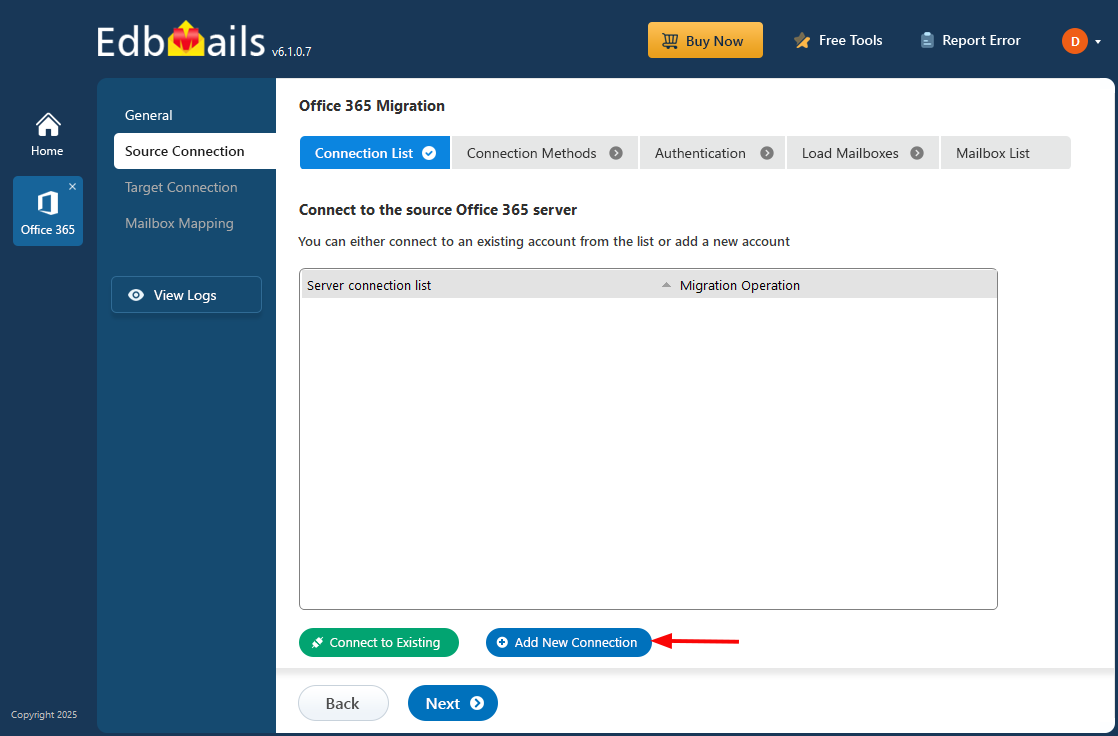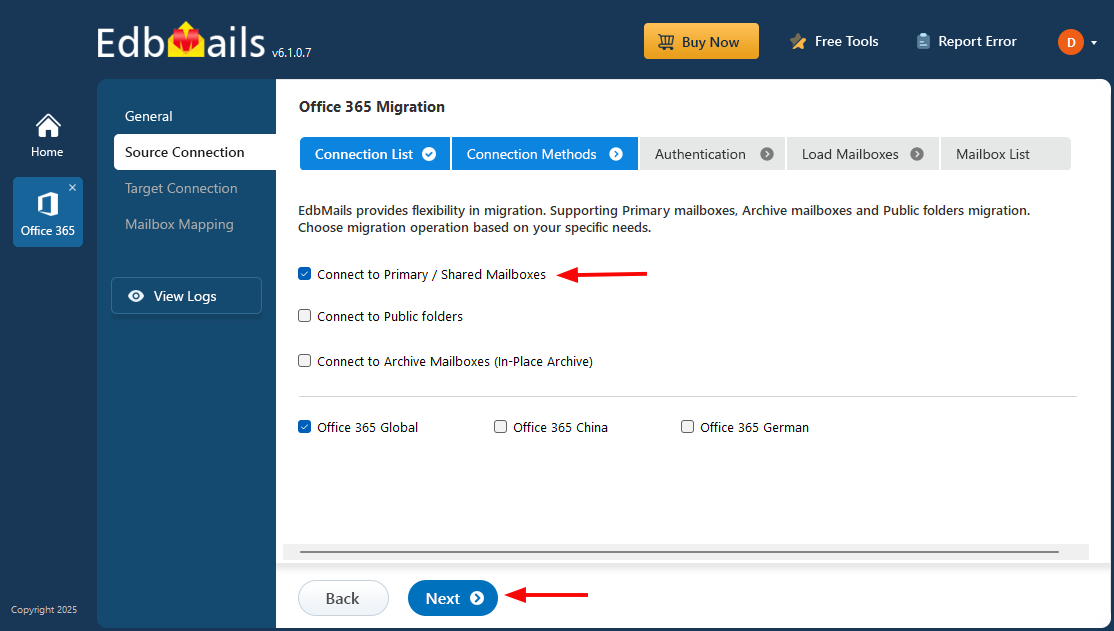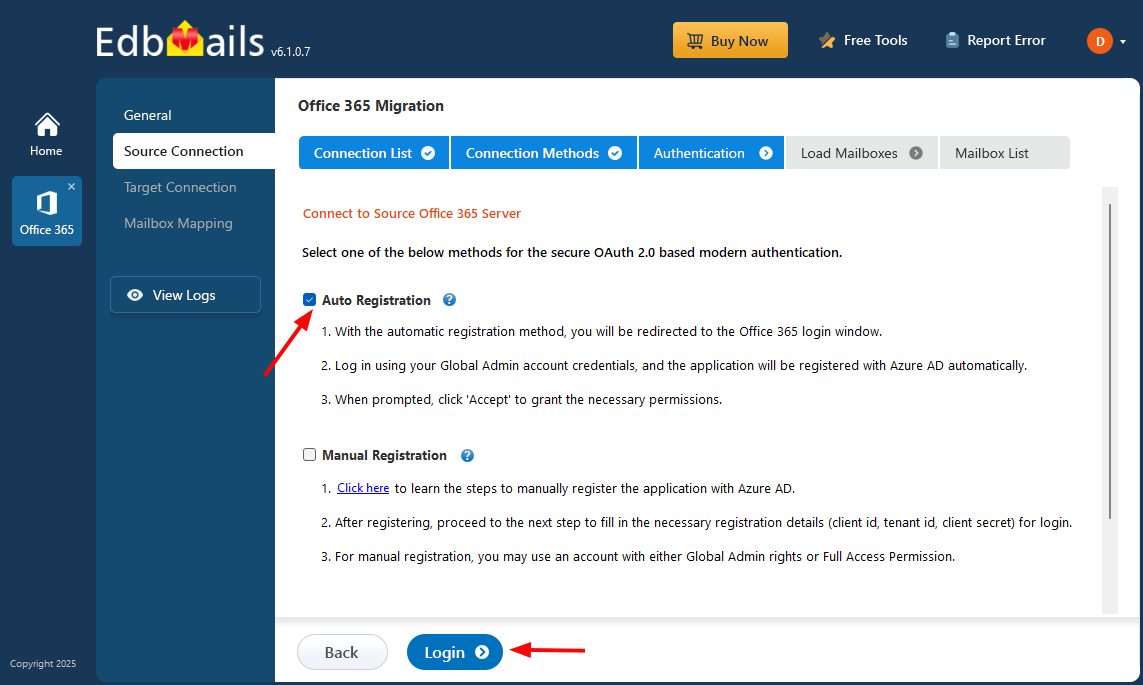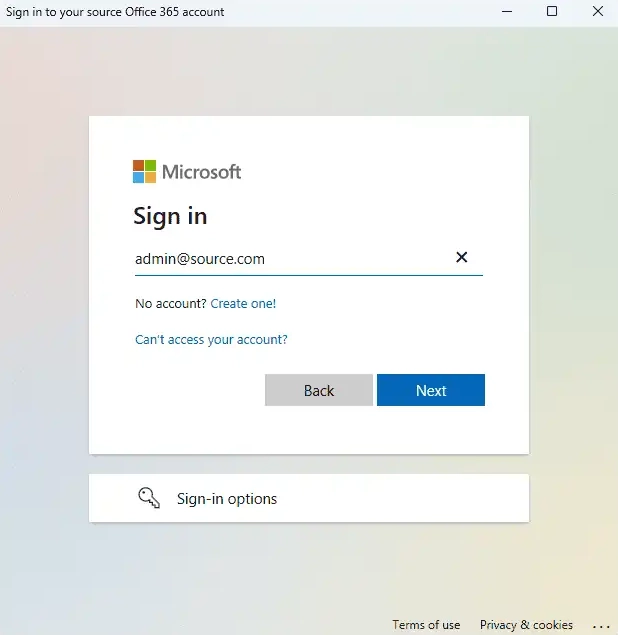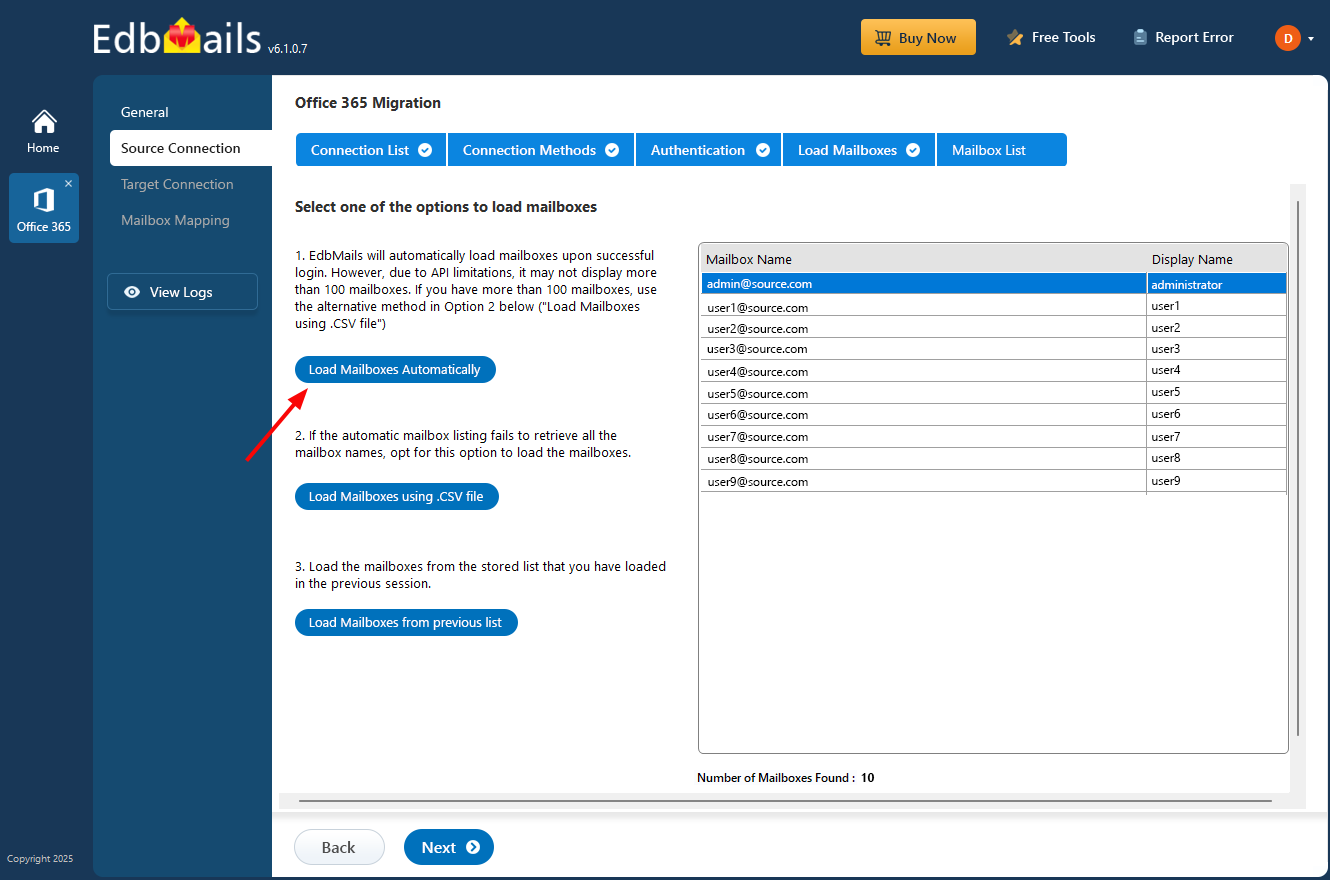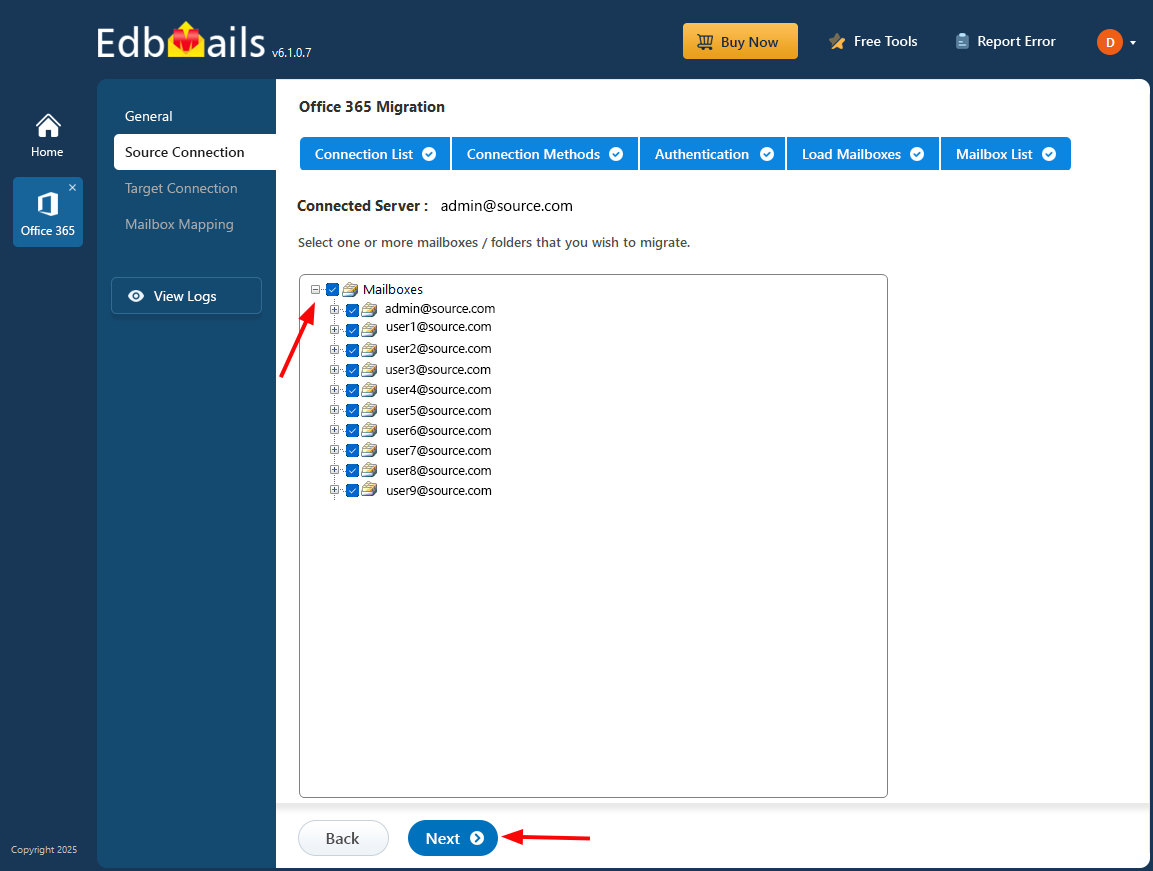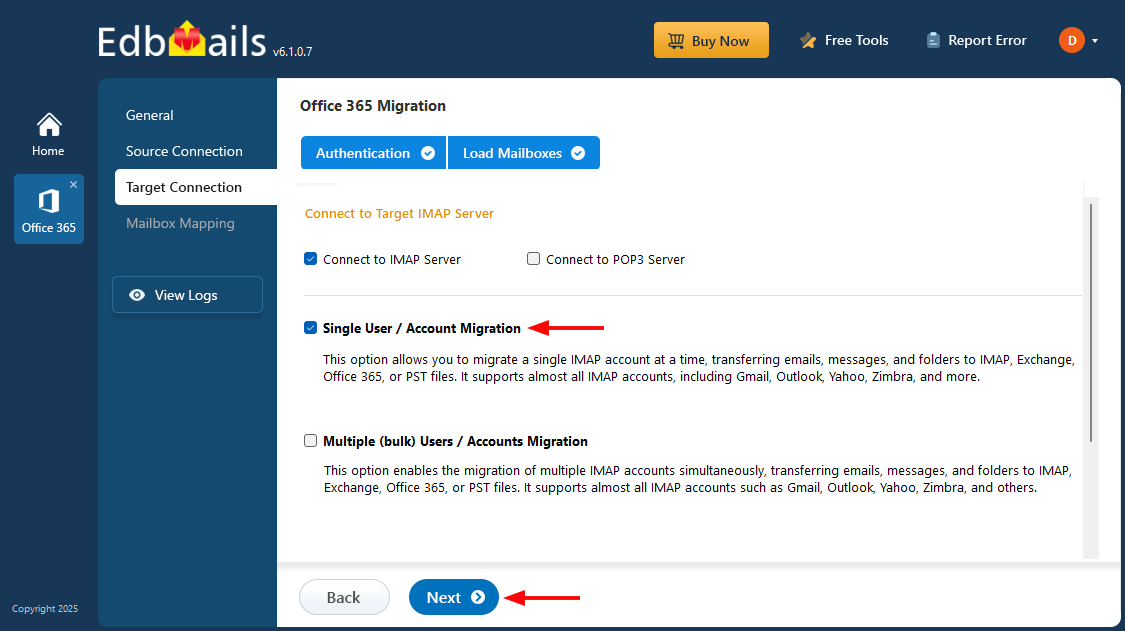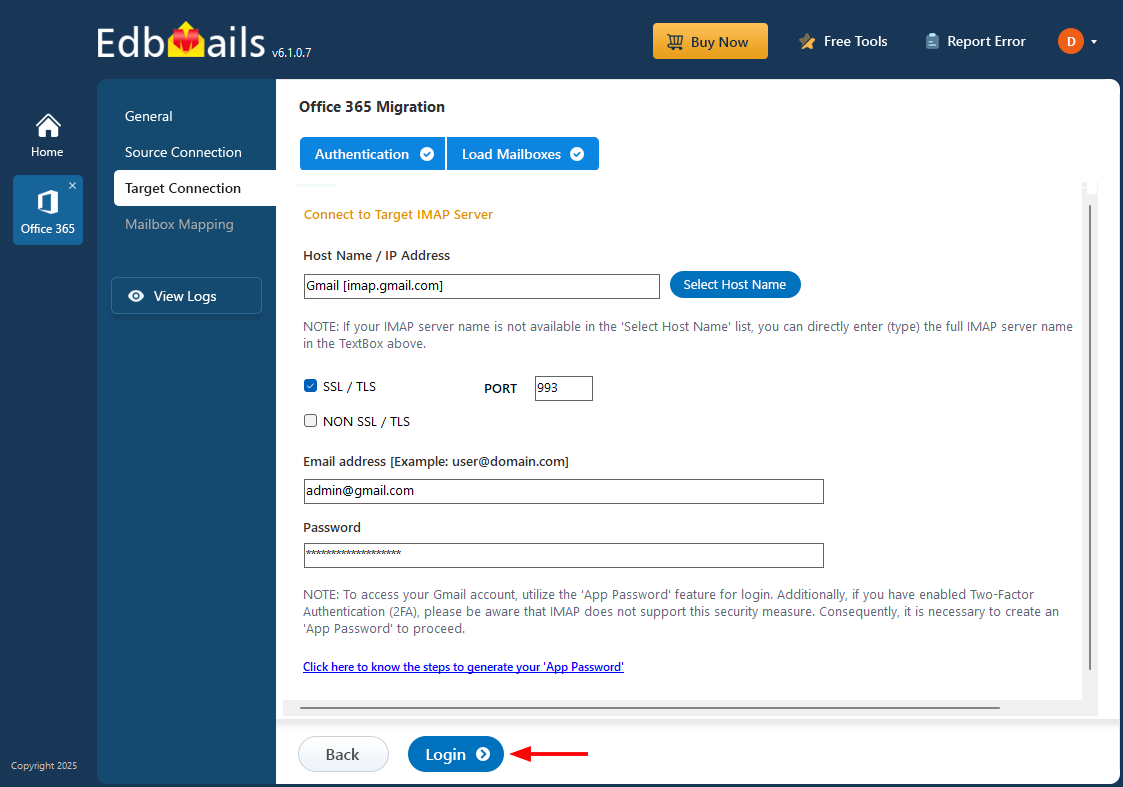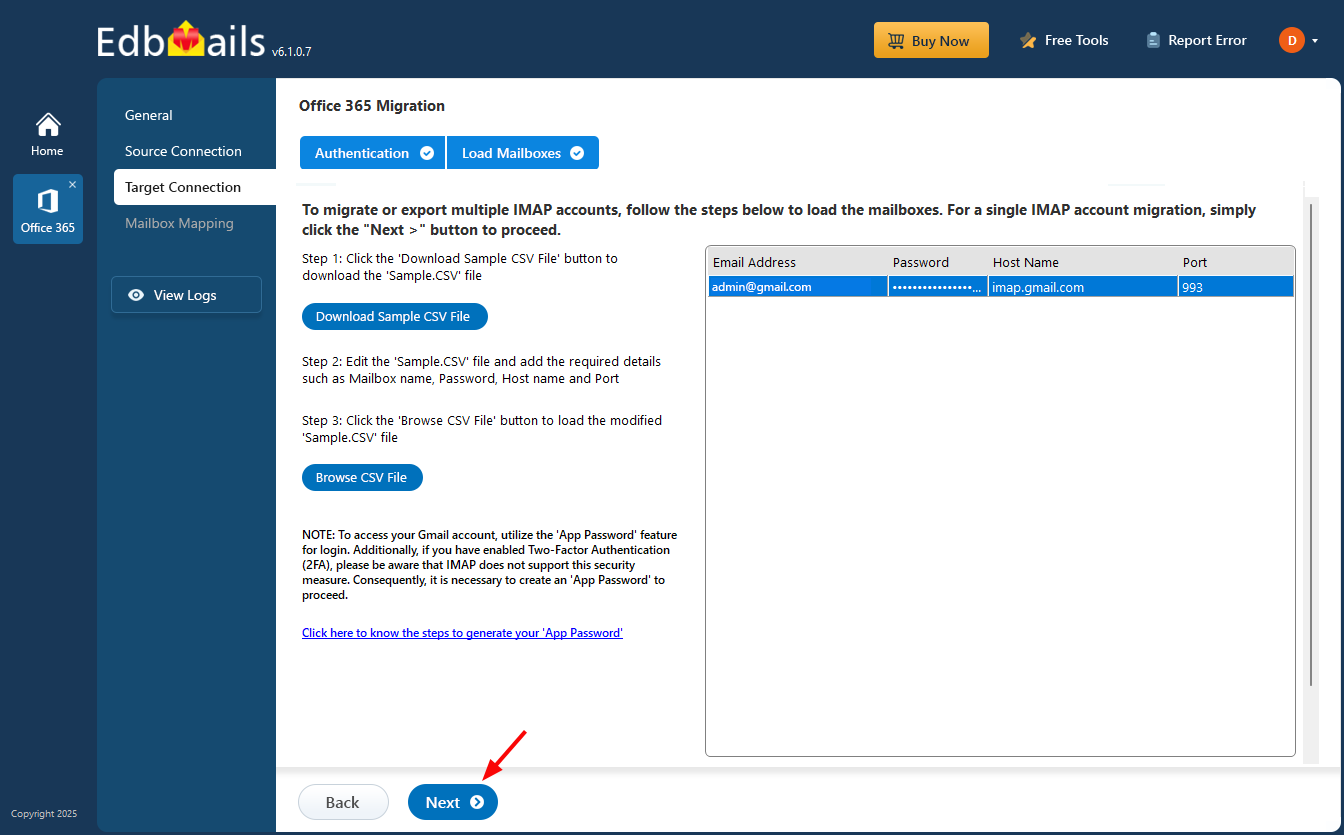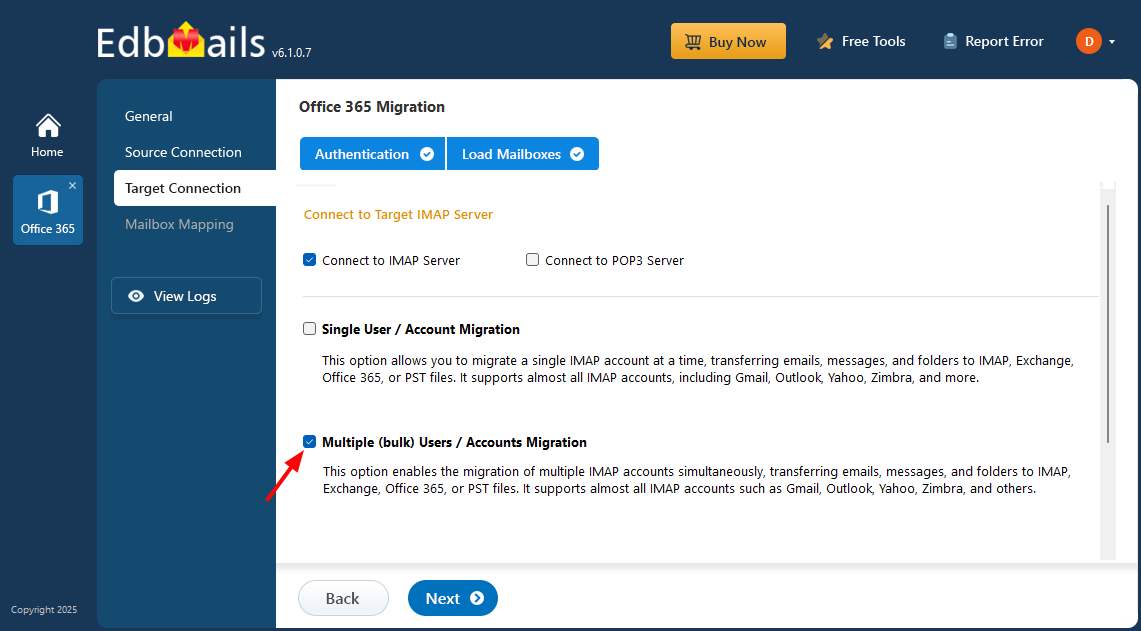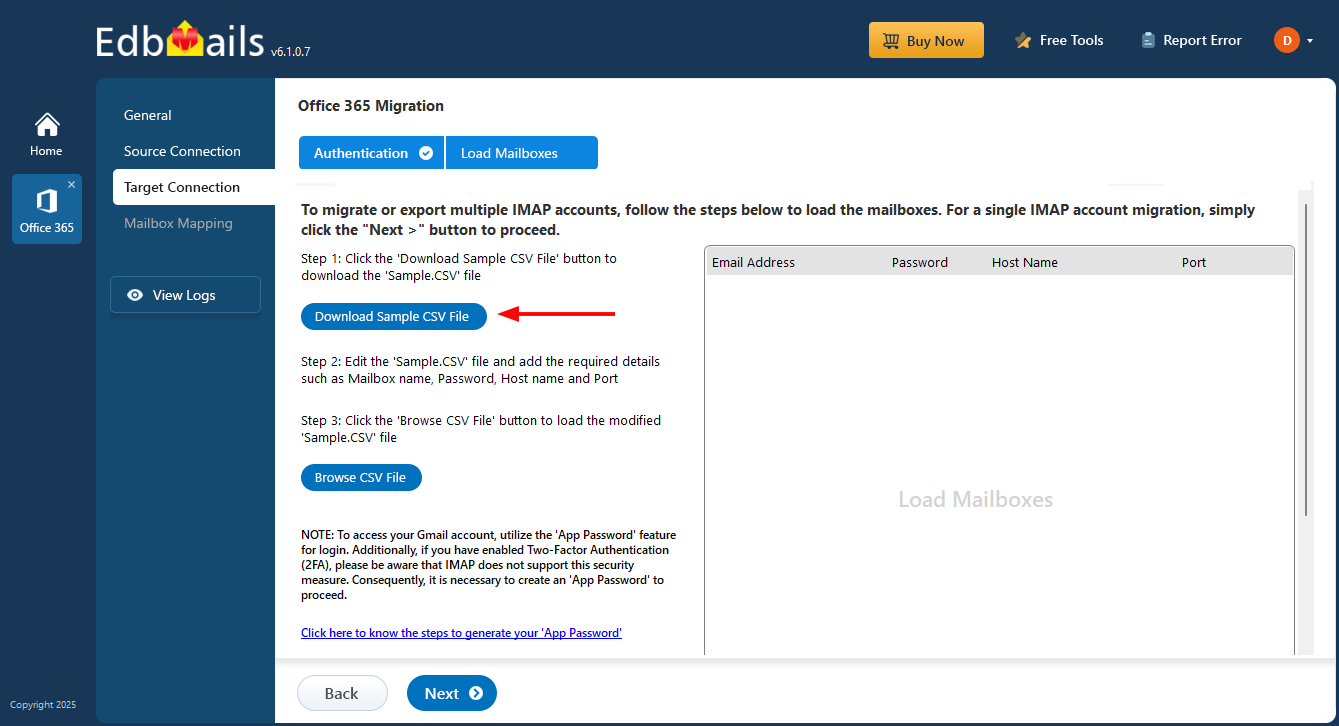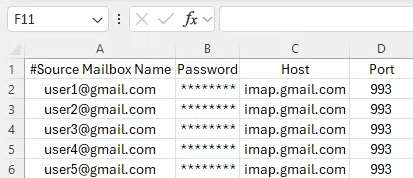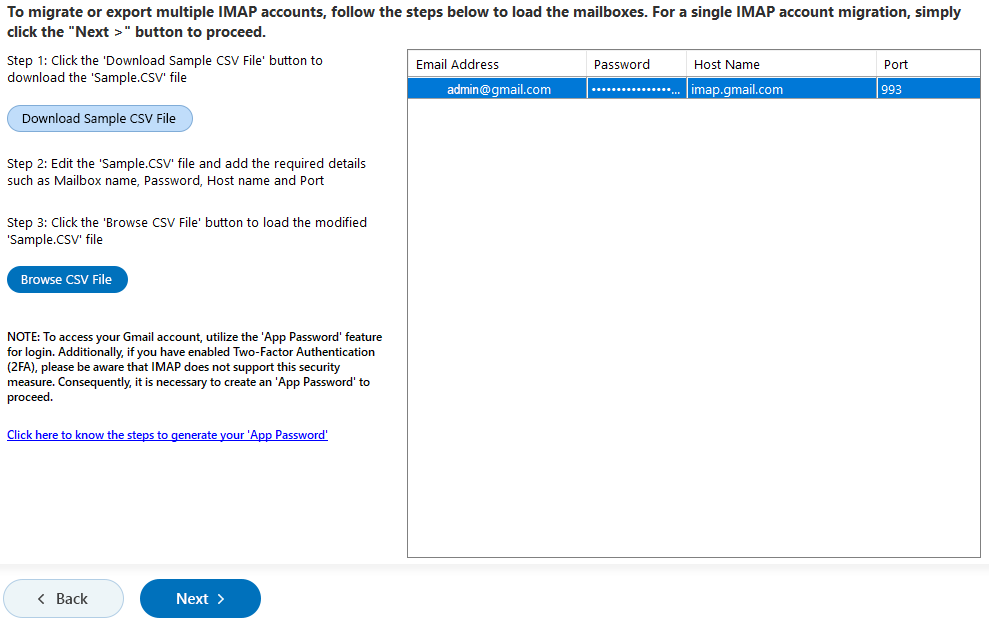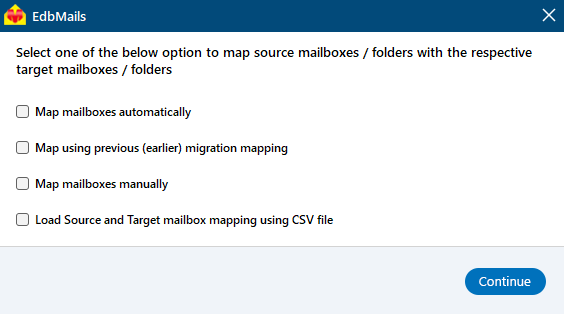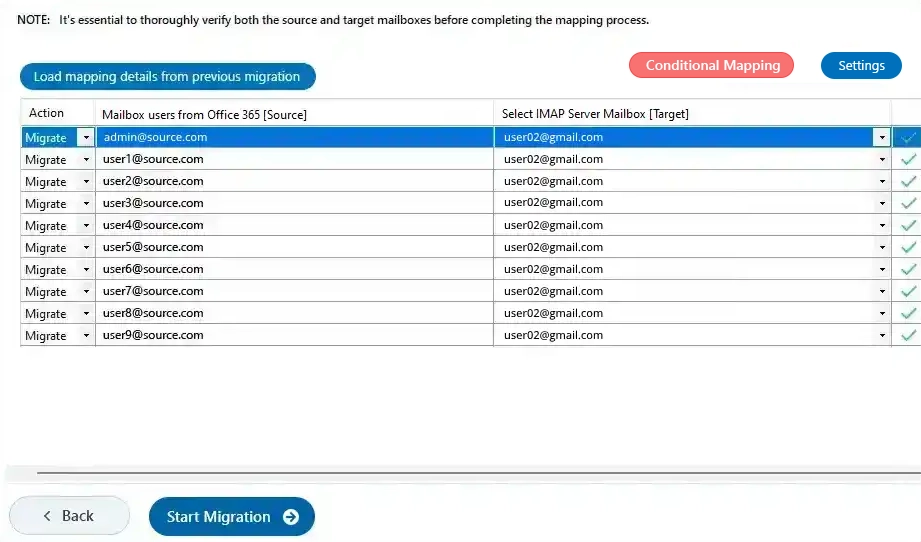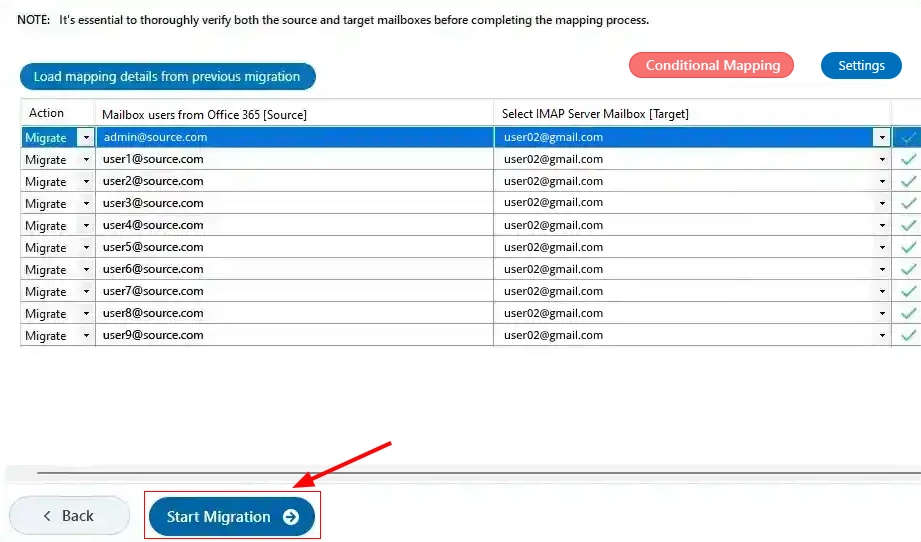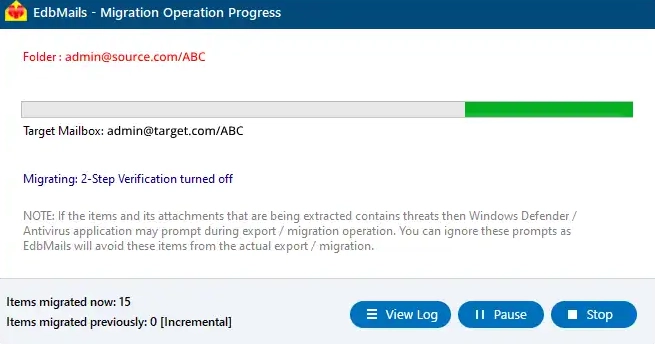Office 365 to Gmail migration
Office 365 to Gmail migration offers several benefits, including enhanced collaboration tools, a user-friendly interface, and integrated Google services, which contribute to improved productivity, cost efficiency, and streamlined workflows.
EdbMails Office 365 migration software provides an effective solution for this transition. It supports concurrent mailbox migration, allowing for the simultaneous transfer of multiple mailboxes, which speeds up the migration process. The software efficiently handles large volumes of data while preserving the original folder structure and ensuring data integrity.
EdbMails also includes advanced filtering options to tailor the migration based on criteria such as date ranges, sender and recipient addresses, attachment types, and more.
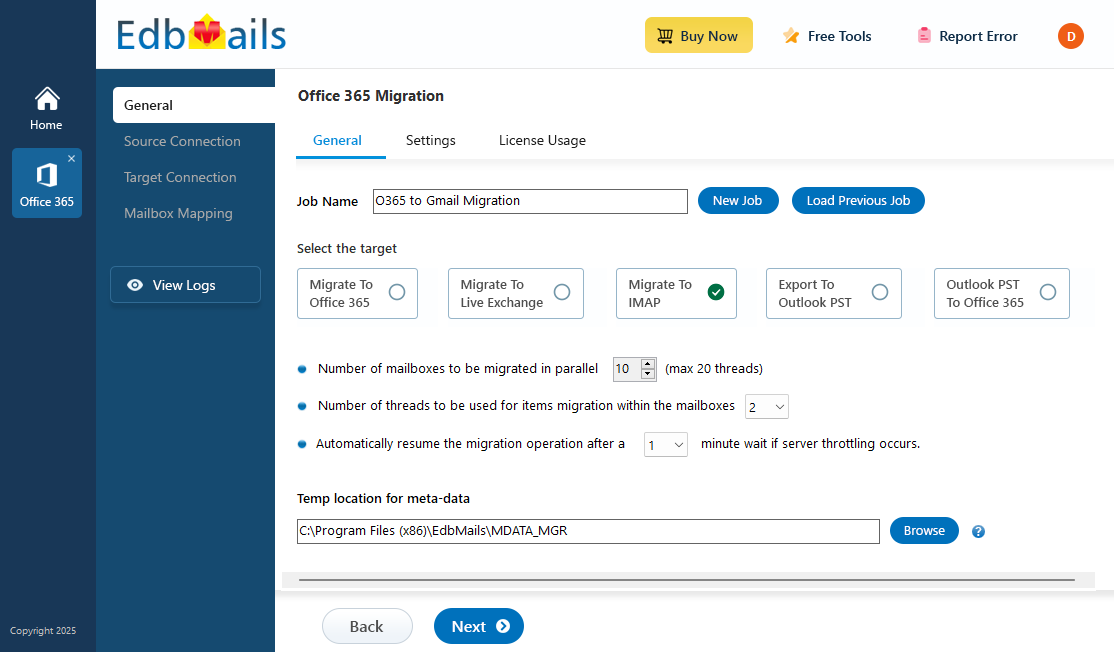
The following sections will cover the reasons for migrating from Office 365 to Gmail, pre-migration steps, the step-by-step migration procedure, post-migration activities, and the benefits of using EdbMails software for Office 365 to Gmail migration.
Reasons to migrate from Microsoft 365 to Gmail
Here are some compelling reasons why people consider to move Office 365 Emails to Gmail
- The Office 365 mailbox is designed for corporate users, whereas Gmail is more suited for individual or home use. Consequently, some business users may consider migrating their Microsoft 365 emails to Gmail for external use. EdbMails Office 365 migration software plays a crucial role in this transition by ensuring a precise transfer of emails while preserving the original folder structure and data integrity.
- Microsoft 365 operates on a subscription model, while Gmail offers a free service with 15 GB of cloud storage. This cost difference often leads users to contemplate moving their Office 365 emails to Gmail. EdbMails provides a practical solution for this migration, handling large volumes of email data effectively and cost-efficiently.
- Gmail’s user-friendly interface contrasts with the more technically advanced features of Office 365, which may require technical know-how. EdbMails Office 365 migration software addresses this by facilitating the migration process, allowing users to access their Microsoft 365 emails through their Gmail accounts with ease.
- Moreover, Gmail’s integration with various Google services, mobile accessibility, and user-friendly collaboration tools make it an attractive option for those considering a switch from Office 365. EdbMails ensures that all relevant data is migrated accurately, supporting a smooth transition.
Professional software to migrate emails from Office 365 to Gmail
EdbMails is an automated professional software that supports Office 365 to Gmail migration through an intuitive interface. This software allows direct migration of emails from Microsoft 365 to Gmail without requiring additional software installations, ensuring a secure and rapid migration process.
EdbMails adapts to various migration paths, accommodating diverse business setups, types, and sizes. Whether opting for cutover or staged migration, EdbMails offers comprehensive features, including incremental migration, concurrent mailbox migration, automatic mailbox mapping, and automatic throttling management. These capabilities ensure a smooth transition for your email data from Office 365 to Gmail.
Pre-migration configuration for Microsoft 365 to Gmail migration
Before commencing the migration process from Microsoft 365 to an IMAP server, the following pre-migration tasks require attention:
For the source Microsoft 365 server:
- Ensure you have a global admin account with a mailbox for Auto Registration of the EdbMails application on your Entra ID (Azure Active Directory). For the Manual Registration method, you can use either a global admin account or any user account with full access rights.
- Ensure you have sufficient internet bandwidth for the Office 365 to Gmail migration.
Click here for the details on network planning, performance factors, and migration best practices for Office 365.
For the target Gmail server:
- Get the email address of your gmail account and app password
Click here to know the steps to create an app password for a Gmail account.
- If you are migrating multiple mailboxes, download the sample CSV file from the EdbMails IMAP login window and update it with the email addresses, passwords, Gmail hostname, and port numbers.
Office 365 to Gmail migration Step-by-step procedure
EdbMails simplifies the migration of emails from Office 365 to Gmail with its intuitive features. Follow the steps below to ensure a smooth Office 365 to Gmail migration while keeping your data secure throughout the process.
Step 1: Download and Install EdbMails software
- Download and install the EdbMails application on your computer having Windows Operating system.
Click here to know the system requirements to migrate Office 365 to Gmail account
- Launch the EdbMails application, enter the email address and password you used to create your account on the EdbMails website, and click the 'Login' button. Alternatively, you can explore software features using the 'Start Your Free Trial' button.
- Choose 'Office 365 Migration' option from the products list.
- Select ‘Office 365 to IMAP Migration’ option
- Keep the default job name or click the ‘New Job’ button to enter a name of your choice, then click ‘Next’ to continue.
- Download and install the EdbMails application on your computer having Windows Operating system.
Step 2 : Connect to source Office 365 server
- Click the ‘Add New Connection’ button to set up a new connection to the source Office 365. To use an existing connection, select it from the list and click ‘Connect to Existing’ to continue.
Click here to know the steps to manually register the EdbMails application with Azure AD .
- Select the necessary connection options and click ‘Next’ to proceed.
- Choose the appropriate connection method and click the ‘Login’ button to proceed.
Connect to Office 365 server using secure modern authentication
- Log in on the Microsoft sign-in page using a global admin account that has an associated mailbox.
- Once authentication is complete, select a method to load the mailboxes. Alternatively, you can use a CSV file to load and migrate the mailboxes.
- Click the ‘Add New Connection’ button to set up a new connection to the source Office 365. To use an existing connection, select it from the list and click ‘Connect to Existing’ to continue.
Step 3: Select the mailboxes
- Choose the mailboxes and folders from the left pane of the main migration window.
- Click 'Next' to establish a connection with the target Gmail server.
Step 4: Connect to the Target Gmail Server
- Select the required protocol, like 'Connect to IMAP' or 'Connect to POP3.' For a single user, choose 'Single User / Account Migration.'
- Choose the appropriate IMAP host name from the list or enter it manually. Then, enter the email address and password. For Gmail accounts, ensure you create and use an app password.
- Finally, click the ‘Login’ button.
- Once the mailboxes are loaded, click ‘Next’ to proceed.
- To migrate multiple mailboxes, select 'Multiple (Bulk) Users/Accounts Migration,' and click 'Next' to continue.
- Click ‘Download Sample CSV File.’
- Update the CSV file by entering the required information such as the email address, password, server host name, and port number. After making the changes, save the file to apply the changes.
- Close the CSV file, then use the 'Browse CSV File' button to select the modified file.
- Verify the mailboxes and proceed by clicking 'Next.'
Step 5: Source and target server mailbox mapping
- Choose the required option to map the mailboxes
- EdbMails automatically maps mailboxes from the source Office 365 server to the target Gmail server. You can also manually map mailboxes and folders, align source folders with the corresponding folders on the target server, or use a CSV file for mailbox and folder mapping.
Step 6: Start Office 365 to Gmail migration operation
- Once the mailboxes are mapped, click the ‘Start Migration’ button to begin the migration process.
- Click the ‘View Log’ button to access a detailed migration report showing the total number of emails, folders, and mailbox items successfully migrated.
Office 365 to Gmail Post-migration configuration
After completing the migration, update your MX records to direct incoming emails to the new server.
Benefits of EdbMails to migrate emails from Office 365 to Gmail
- EdbMails supports the simultaneous migration of Office 365 mailboxes to Gmail from multiple accounts.
- EdbMails Office 365 to Gmail migration software selective migration of Microsoft 365 emails based on criteria such as message sent/received date, cc, bcc, from, subject, and read/unread status.
- EdbMails supports incremental migration, transferring only new or modified emails during consecutive migrations. This approach helps avoid duplicate items on the target server, saves internet bandwidth, and reduces overall migration time.
- The software supports automatic mailbox mapping, simplifying the process of aligning source and target mailboxes.
- There are no file size limitations when migrating Office 365 emails to a Gmail account with EdbMails.
Frequently Asked Questions
How to migrate Microsoft 365 emails to Gmail Account?
Follow the below steps to migrate Microsoft 365 mailbox to Gmail
- Step 1: Download and install EdbMails application
- Step 2: Connect to Microsoft 365 server
- Step 3: Select the Microsoft 365 mailboxes
- Step 4: Connect to Gmail Account
- Step 5: Choose option to map Microsoft 365 and Gmail mailboxes
- Step 6: Start Microsoft 365 to Gmail migration
Can EdbMails software migrate Office 365 emails to Gmail while including attachments?
Yes, EdbMails migrates complete Office 365 emails along with attachments.
Does EdbMails software retain all email properties throughout the Office 365 to Gmail migration process?
Yes, EdbMails upholds the email components and attributes while migrating Office 365 365 emails to Gmail.
Is it possible to migrate from Office 365 to G Suite?
Yes, EdbMails supports Office 365 to G Suite migration.
Which license should I choose for Office 365 to Gmail migration?
For migrating emails from Office 365 to a Gmail account, you'll need an Office 365 migration license.
Click here for Office 365 to Gmail migration pricing details