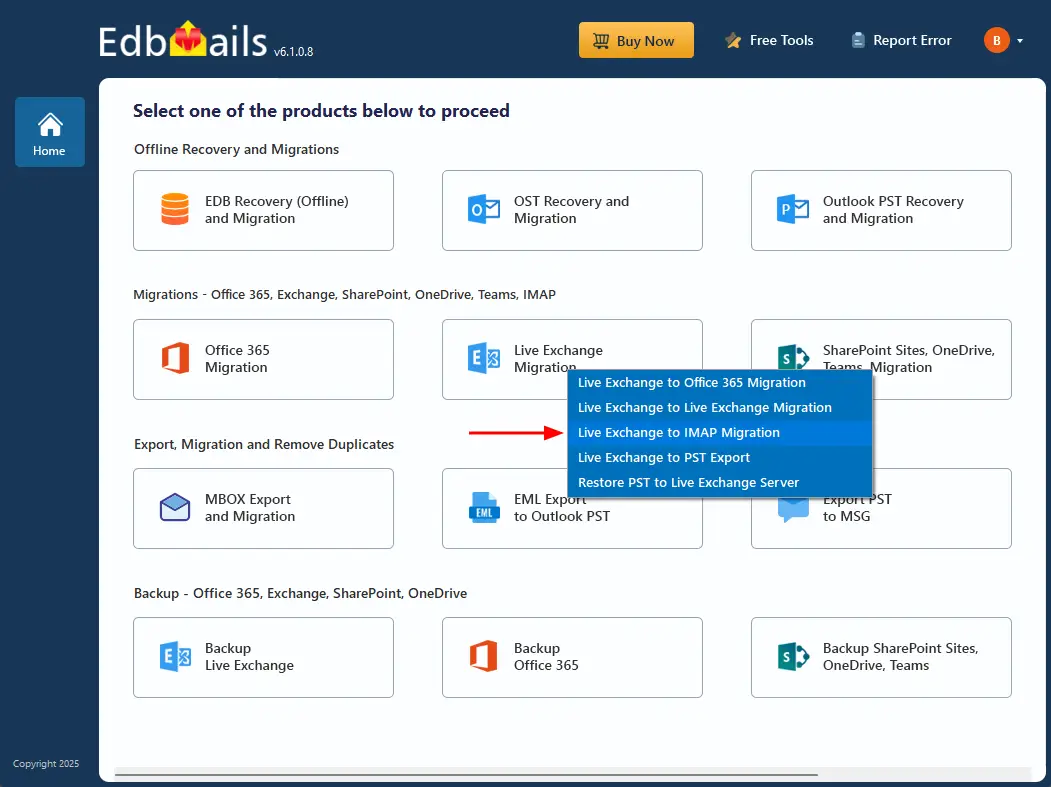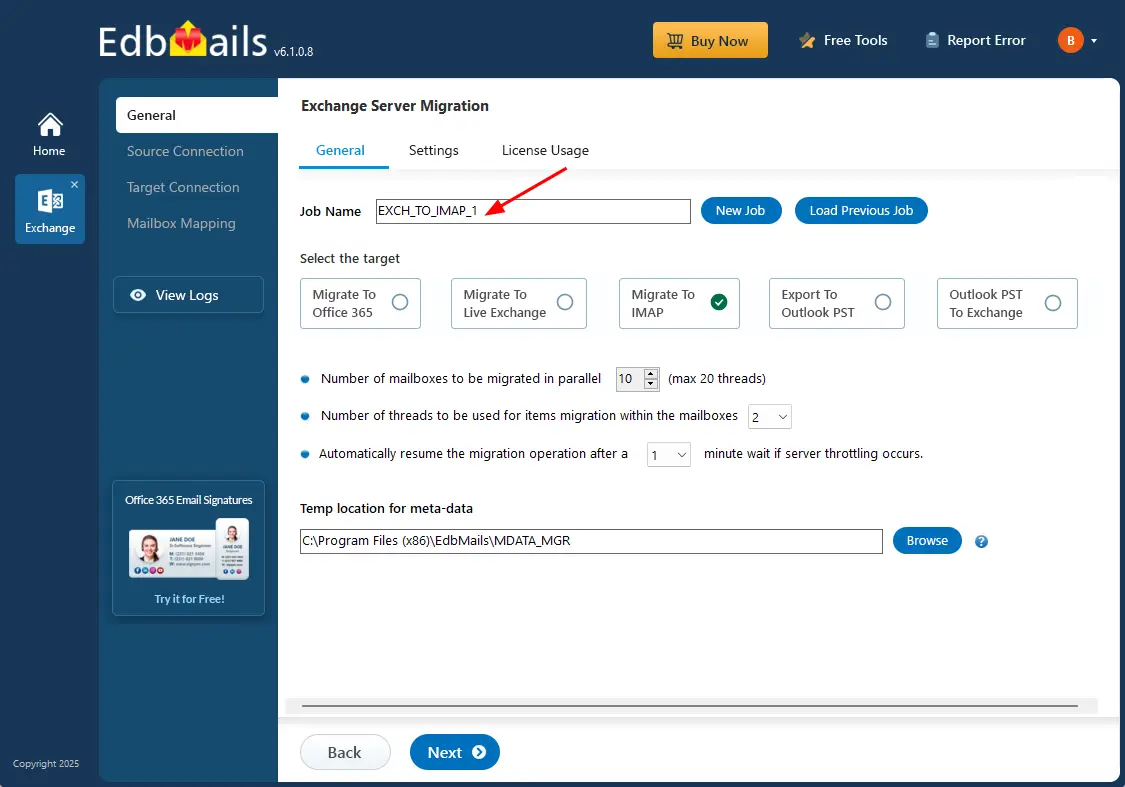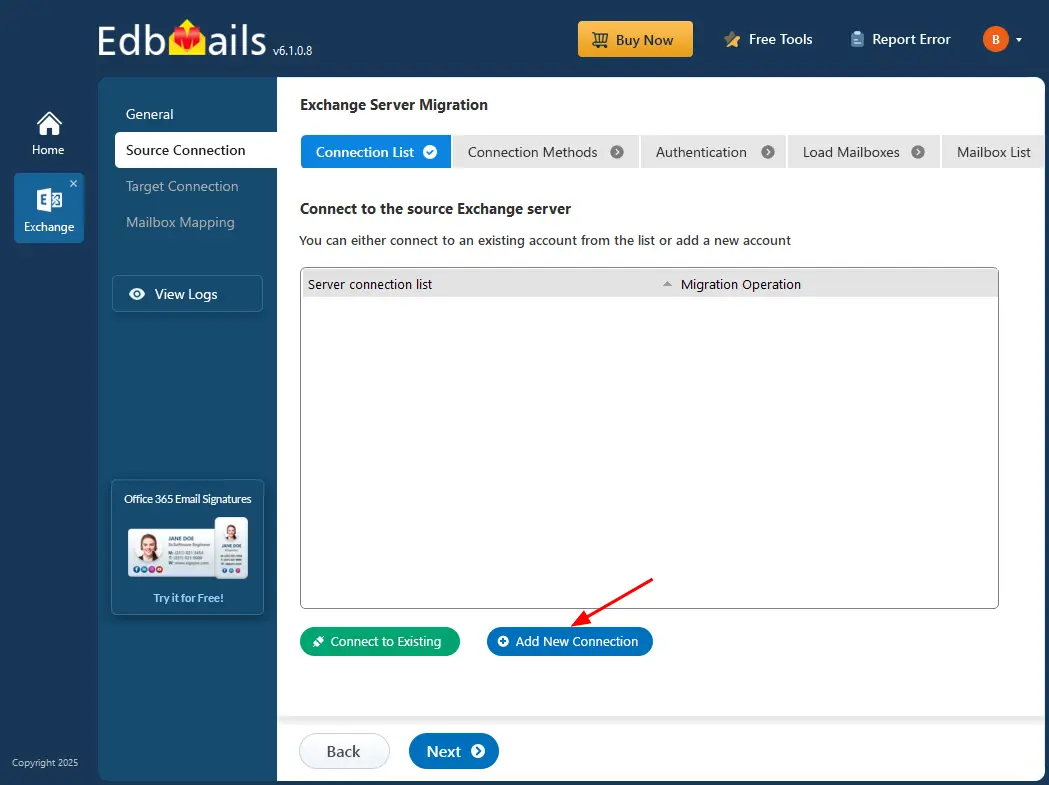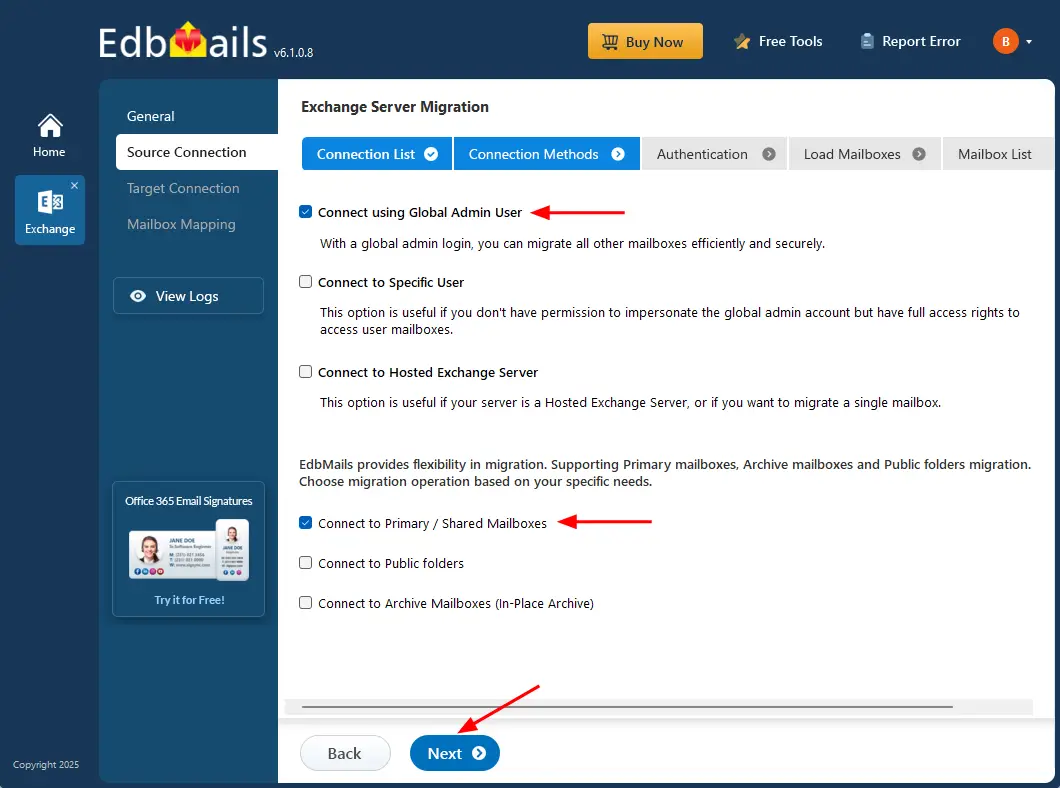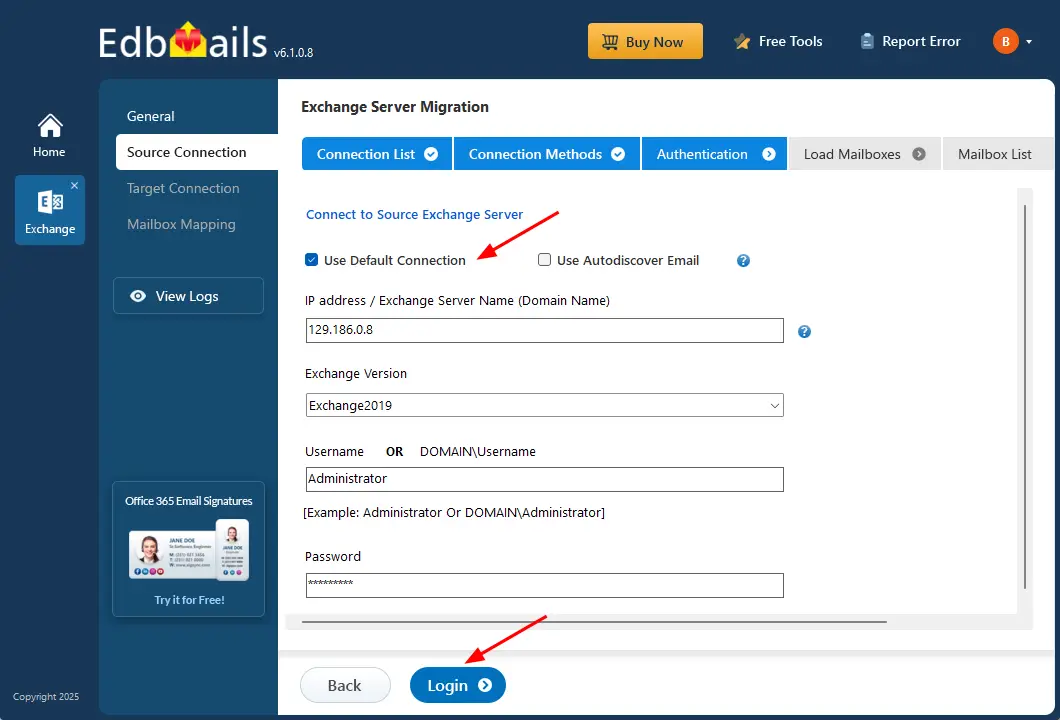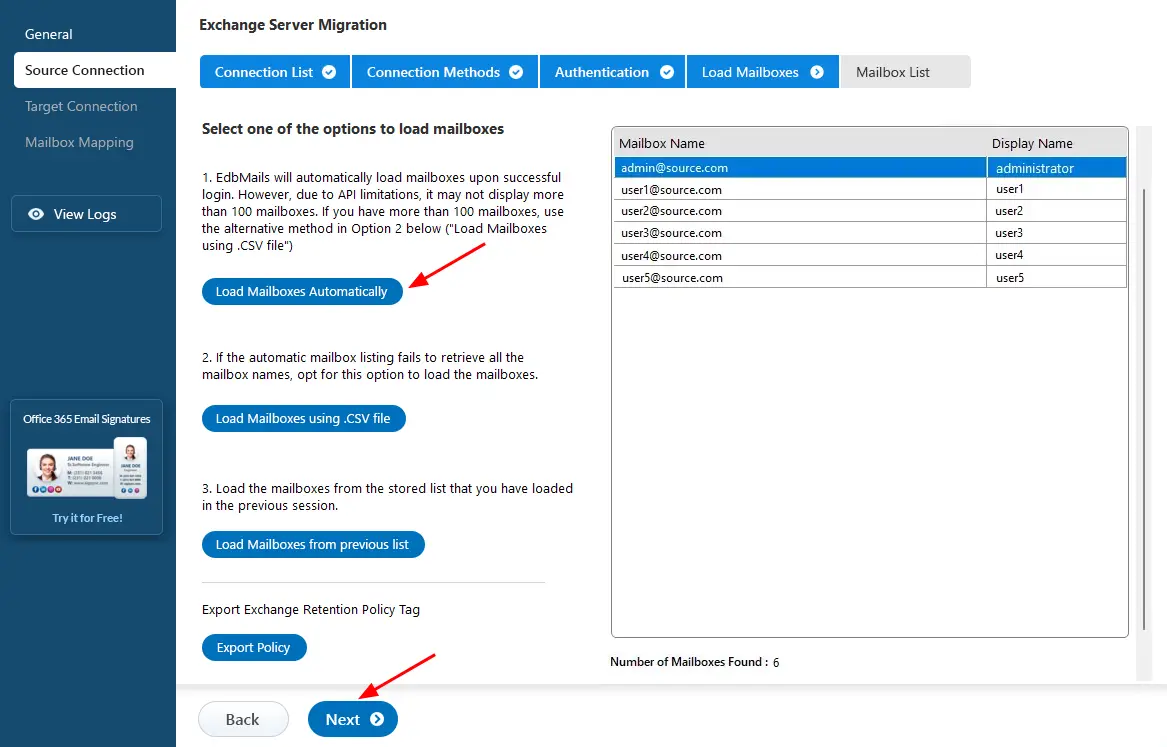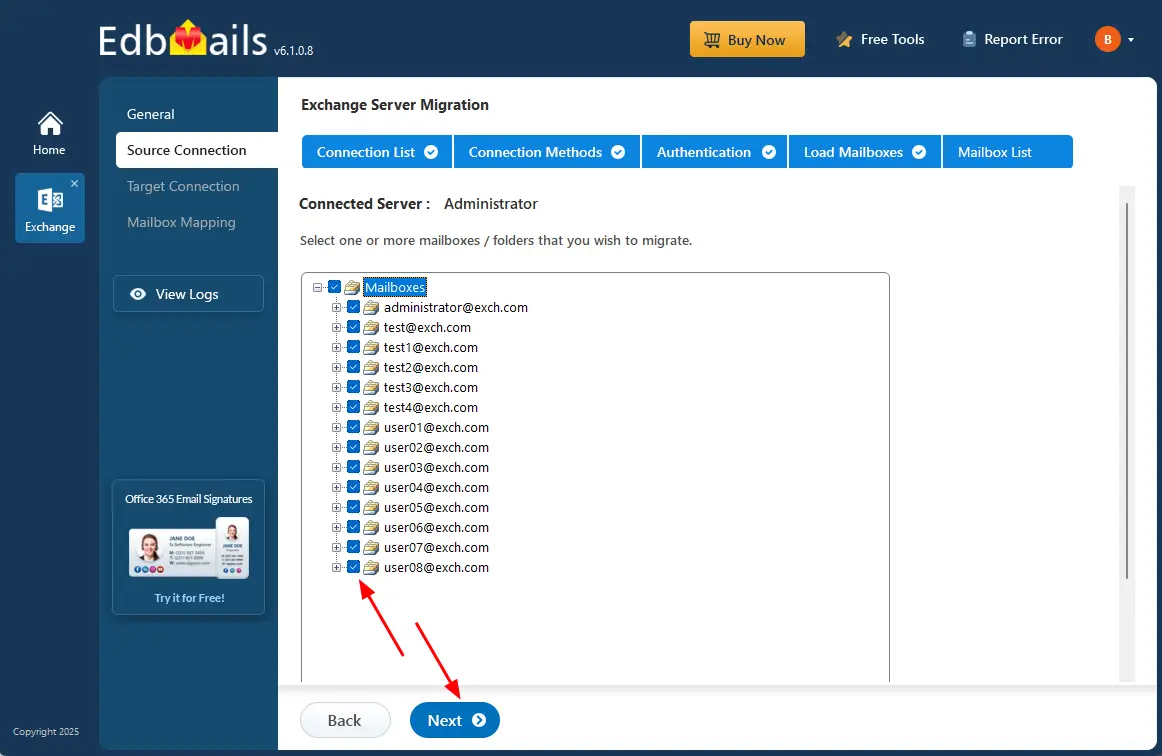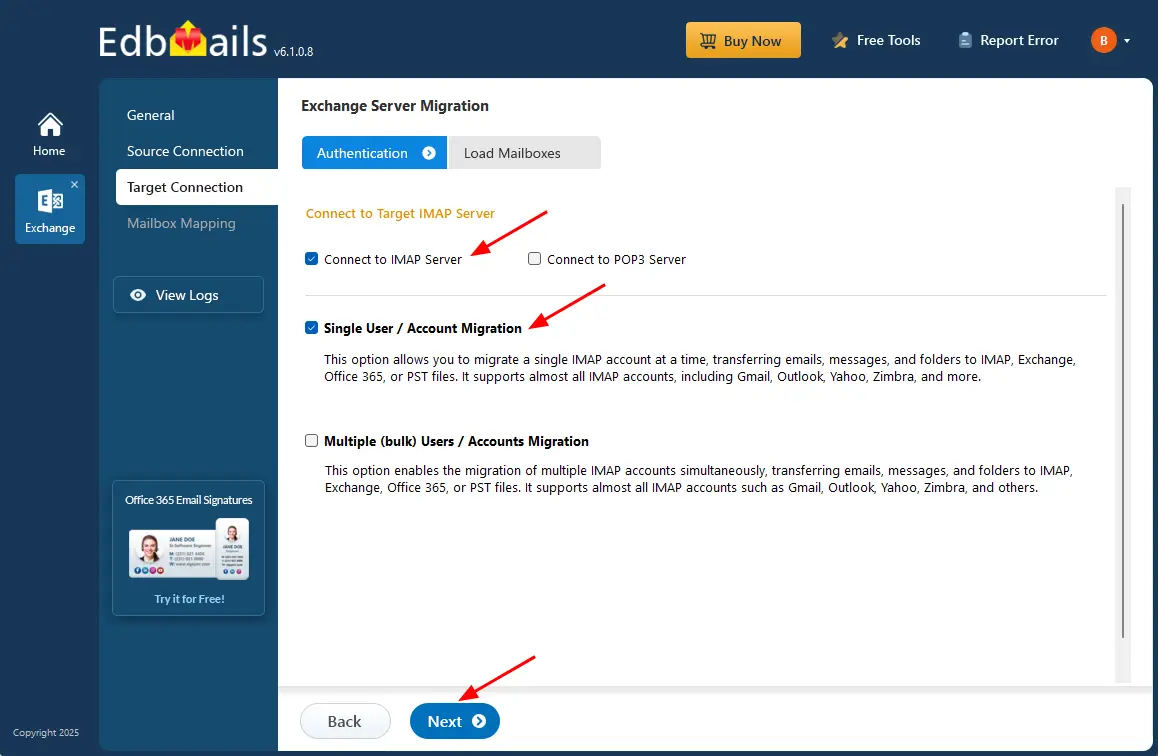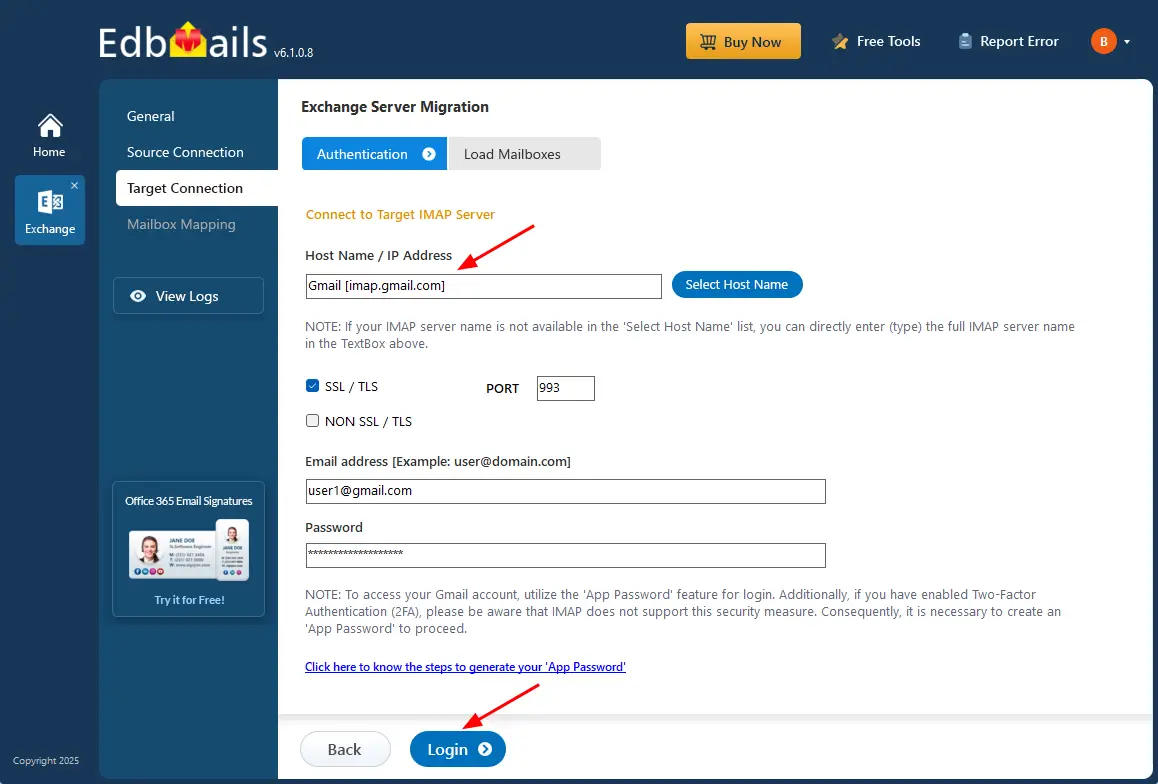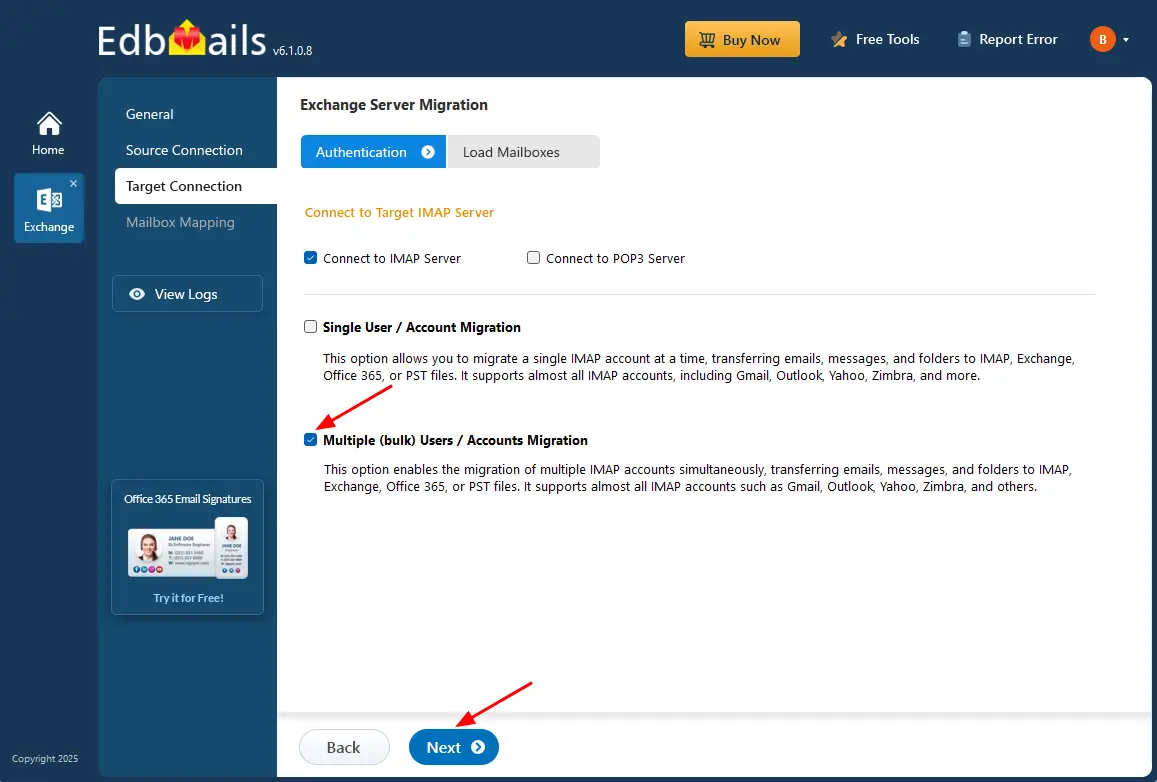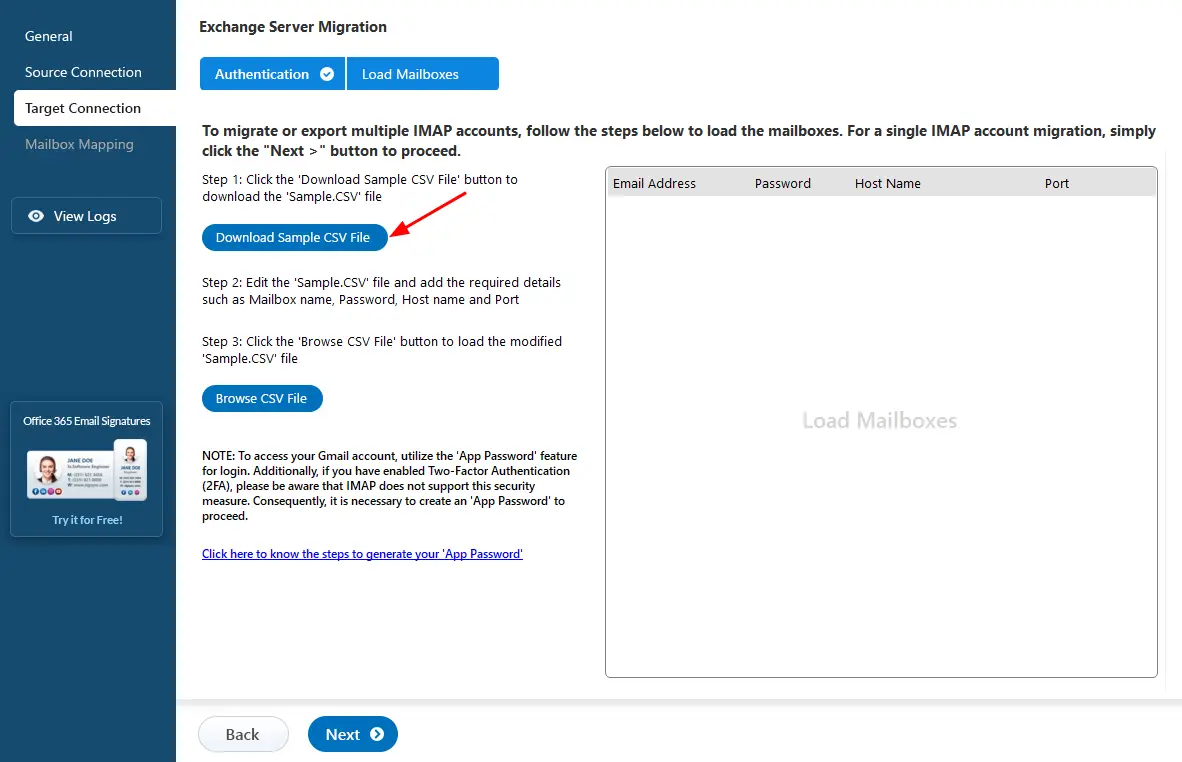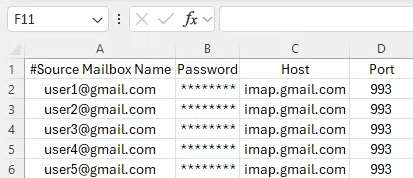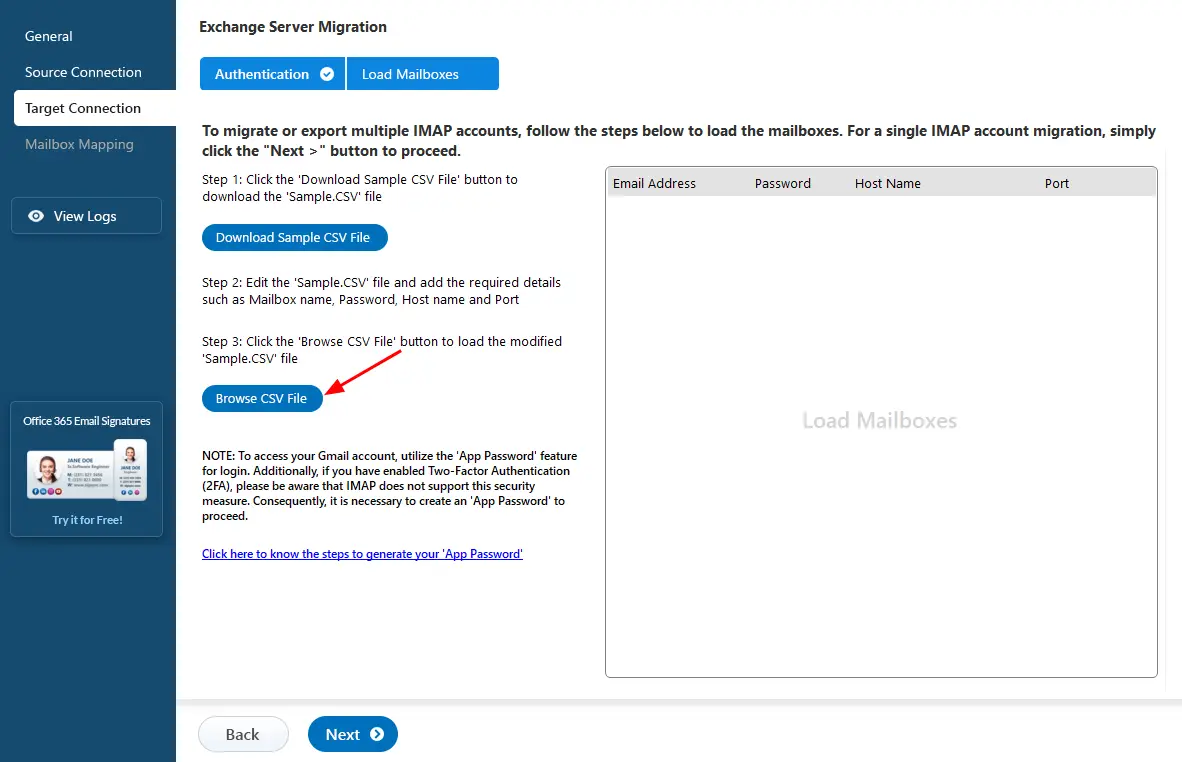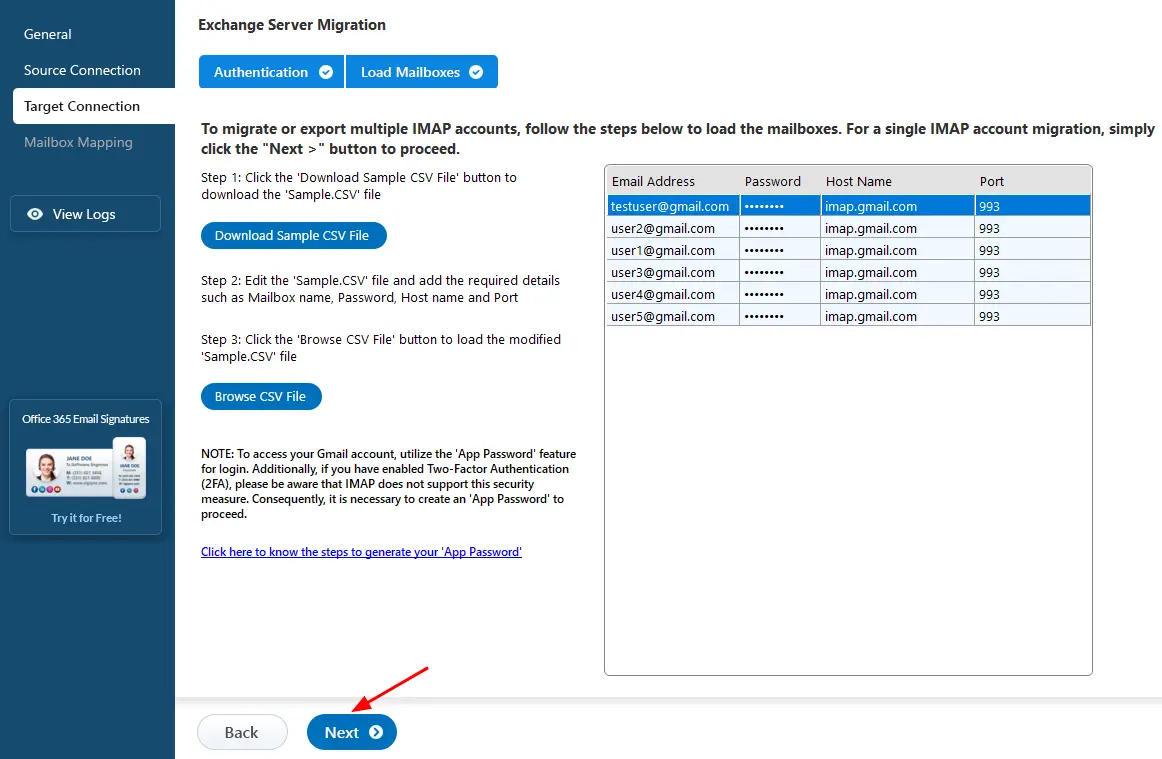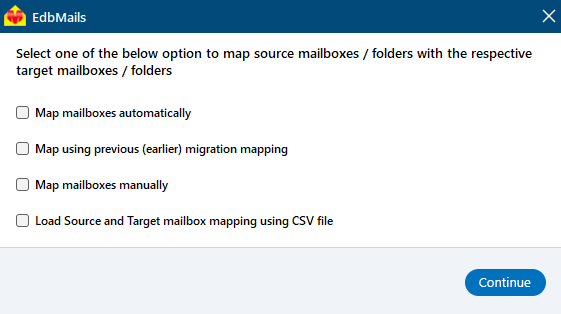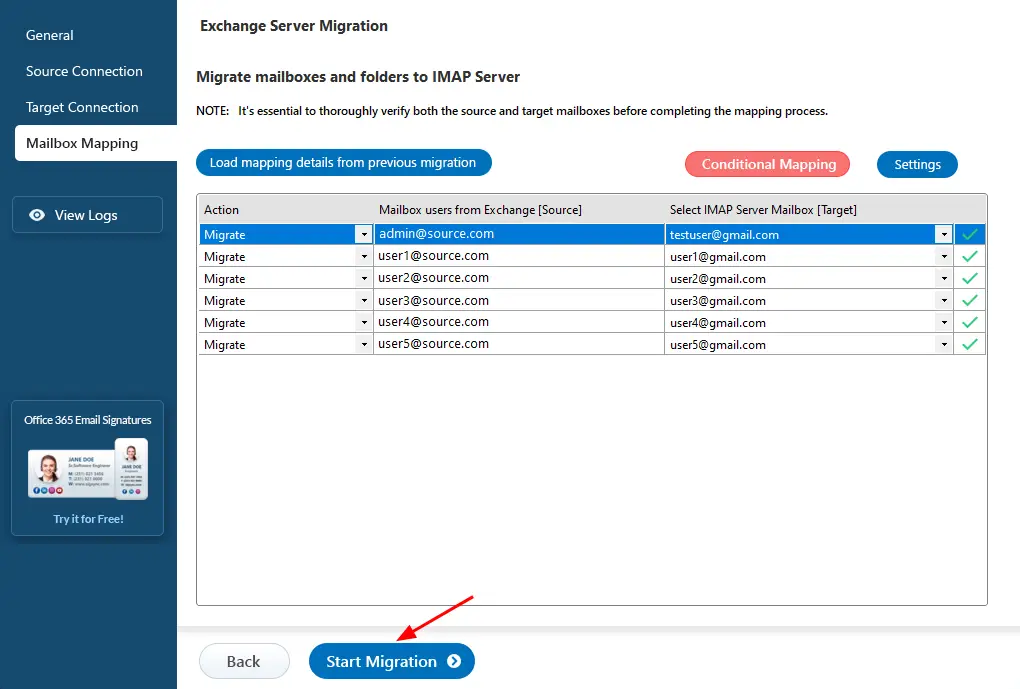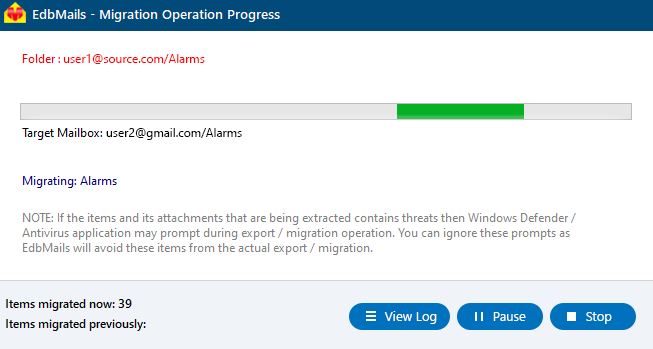Migrate Exchange to IMAP server
Migrating from Exchange to IMAP is crucial for organizations aiming to enhance collaboration and improve email management. EdbMails Exchange migration software offers Exchange to IMAP migration feature that simplifies the migration process, allowing users to effortlessly migrate mailbox data from various Exchange servers, including Exchange 2019, 2016, 2013, 2010, and 2007, to a wide range of IMAP-compatible platforms like Gmail, Outlook.com, Zimbra, Dovecot, GoDaddy, Rackspace, IceWarp etc.
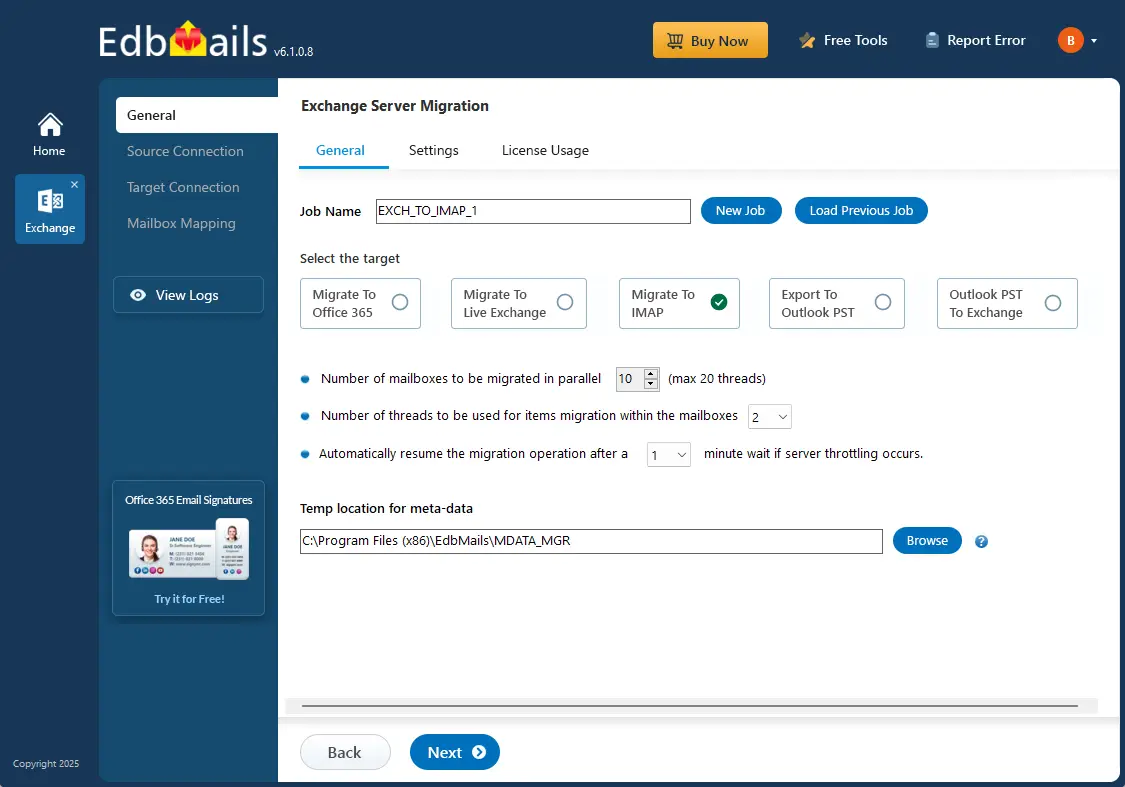
EdbMails Exchange to IMAP migration is packed with advanced features designed for high performance and efficiency. Key capabilities include concurrent mailbox migration, which allows multiple mailboxes to be migrated simultaneously, significantly speeding up the process. The software supports incremental migration, ensuring that only new or modified data is transferred, and offers automatic mailbox mapping to streamline the setup process. Users can also enjoy customized target folder selection for precise data organization during migration, enhancing the overall experience.
In the following sections, we will explore various aspects of the migration process, including reasons to migrate from Exchange to IMAP server, best software for the migration, and migration scenarios. Additionally, we will cover essential pre-migration activities, outline the migration process, discuss post-migration activities, and highlight the benefits of EdbMails software for Exchange to IMAP migration. This comprehensive guide aims to provide users with the insights they need to successfully migrate to a modern email management solution.
Top reasons to migrate Exchange to IMAP server
Consider the following reasons:
- Enhanced personalization capabilities
IMAP servers stand out by providing superior customization options compared to Exchange. Organizations can tailor email storage, access permissions, and archiving methods to meet their unique requirements. EdbMails Exchange migration software plays a crucial role in this transition by preserving the existing organizational emails and folder structure, allowing businesses to fully leverage the personalization features of their new IMAP environment. - Versatile operational framework
IMAP servers offer a more adaptable operational structure, enabling organizations to manage emails in ways that align more closely with their specific requirements and workflows. EdbMails Exchange to IMAP migration facilitates this adaptability by ensuring a smooth transfer of all essential email data. This flexibility allows organizations to configure their IMAP setup in a way that complements their existing workflows and enhances overall productivity. - Support for changing business needs
Certain organizations encounter evolving business requirements that an IMAP server can better accommodate, providing an alternative approach to email management compared to the standardized Exchange system. EdbMails supports this transition by allowing organizations to streamline their email management as they adapt to new business demands, ensuring that all emails are transferred effectively. - Strategic expansion opportunities
Migrating to an IMAP server can be a strategic move for organizations seeking to expand their email management capabilities. This transition empowers them to explore alternatives that better suit their evolving needs and preferences. EdbMails Exchange to IMAP migration aids in this strategic expansion by enabling email data transfer, ensuring organizations can fully utilize the features of their new IMAP servers without losing any emails, attachments, and folders. - Flexibility in adaptation
For enterprises looking for a more flexible email management system, IMAP servers offer an adaptability that aligns more effectively with their operational needs than the fixed structure of Exchange. EdbMails Exchange to IMAP migration supports this flexibility by ensuring that relevant data is seamlessly transferred, allowing organizations to customize their IMAP environment according to their specific operational requirements. - Cost-effective solution
IMAP servers provide cost-effective solutions for managing email efficiently while maintaining high accessibility and functionality. This makes them an attractive option for organizations focused on budget-conscious decisions. EdbMails Exchange to IMAP migration software facilitates a smooth transition, allowing organizations to move essential data without incurring unnecessary costs, ultimately leading to significant savings. - Enhanced security
Top IMAP providers implement advanced security protocols, such as end-to-end encryption and multi-factor authentication, to ensure the protection of sensitive data and mitigate the risk of breaches. EdbMails Exchange migration plays a vital role in maintaining this security during the migration process by ensuring that all transferred data is securely handled, preserving integrity throughout the transition.
Best software to migrate Exchange to IMAP server
EdbMails offers a comprehensive solution for Exchange to IMAP migration, effectively facilitating the transfer of data from Microsoft Exchange 2019, 2016, 2013, 2010, and earlier versions to IMAP accounts. This versatile application is compatible with all Windows operating systems, making it suitable for various operational environments.
Renowned for its intuitive interface, EdbMails simplifies the Exchange to IMAP migration process for users across all levels. Its advanced automation features significantly minimize the need for manual intervention, reducing errors and expediting the migration. The software's batch migration option allows users to select and migrate multiple Exchange server users' emails directly to IMAP accounts while ensuring data integrity throughout the process.
EdbMails easily handles the migration of all email properties and attachments, providing a reliable experience. With its advanced set of features, EdbMails stands out as the premier choice for users and organizations undertaking Exchange to IMAP migration.
EdbMails Exchange to IMAP migration scenarios
EdbMails offers extensive support for various Exchange to IMAP scenarios. Below are the migration scenarios facilitated by EdbMails to migrate from Exchange to IMAP servers.
- Exchange to Zimbra migration
- Exchange to Zoho Mail migration
- Exchange to Gmail migration
- Exchange to IceWarp to migration
- Exchange to cPanel migration
- Exchange to Rackspace migration
- Exchange to Plesk migration
- Exchange to AOL Emails migration
- Exchange to ProtonMail migration
- Exchange to AWS Workmail migration
- Exchange to 123 Reg migration
- Exchange to Bluehost migration
- Exchange to Dovecot migration
- Exchange to hMailServer migration
- Exchange to BigRock migration
- Exchange to Liquid web migration
- Exchange to Dreamhost migration
- Exchange to Comcast migration
Pre-migration activities to migrate from Exchange server to IMAP
Preparing for an Exchange server to IMAP migration involves crucial setup requirements. Ensure Exchange server prerequisites are met, including proper configuration and permissions. Simultaneously, ready your target IMAP server, verifying compatibility and ensuring it's appropriately configured to receive migrated data. This careful preparation lays the foundation for a successful migration process.
Step 1: Prepare your system with the following prerequisites for Exchange server
- Install cumulative updates (CU) on the source Exchange server for migrating Exchange on-premises to IMAP, it is required that you have the latest cumulative updates (CU) installed on the source server.
- Install for Exchange server 2013
- Install for Exchange server 2016
- Install for Exchange server 2019
- If you are using a global admin account to connect to Exchange Server, set impersonation rights.
Click here to learn the steps to set impersonation rights on the Exchange server
Step 2: Prepare your target IMAP server
- Create user mailboxes and assign suitable licenses to your target IMAP server
- Get the email address and password, IMAP hostname, and port number
- If you plan to migrate multiple users, download the CSV file from EdbMails application. Edit the details for email address and password, imap hostname, and port number of all user mailboxes.
Click here to find your IMAP server name and related connection settings
- If you are migrating Exchange to Gmail account, ensure to create app password for Gmail account
Click here for the steps to create app password for Gmail account
Steps to migrate Exchange to IMAP by EdbMails
EdbMails is professional software that allows you to directly migrate mailbox data from Exchange to IMAP-based email systems such as IBM Notes, Zimbra, G Suite, Zoho, cPanel, and more. The following step-by-step guide will help you perform a successful Exchange to IMAP migration.
Step 1: Set up EdbMails for Exchange to IMAP Migration
- Download and install EdbMails on your computer running on the Windows operating system that can be connected to your Exchange server.
- System requirements for Exchange to IMAP migration.
- Launch the EdbMails application
- Login using your email address and password, or select the 'Start Your Free Trial' for trial version.
- Choose 'Live Exchange Migration' from the list of products.
- Choose the ‘Live Exchange to IMAP Migration’.
- You can either keep the default job name or click the ‘New Job’ button to change the job name.
Step 2: Connect to the Exchange server
- Click the ‘Add New Connection’ button to establish a new connection to the source Exchange server. To use a previous connection, select it from the connection list and click the ‘Connect to Existing’ button to proceed.
- Select the required connection options and click the ‘Next’ button.
Different options to connect to Exchange server in EdbMails
- EdbMails allows the migration of mailboxes, public folders, and archive mailboxes from the source Exchange server to the target IMAP server.
- You can choose the 'Use Default Connection' option by specifying the name and version of the Exchange server, or select 'Use Autodiscover Email' to log in directly using your user credentials.
- Enter the target Exchange server details and click the ‘Login’ button
- EdbMails automatically detects and loads Exchange server mailboxes. However, due to limitations in Microsoft's API, it may only display up to 100 mailboxes. If you have more than 100, use the CSV file option to load the mailboxes.
Step 3: Select Exchange server mailboxes
- Choose the mailboxes you wish to migrate.
- Click the ‘Next’ button to proceed.
Step 4: Connect to the target IMAP Server
- To migrate a single-user account, select the ‘Single User / Account Migration’ option and click ‘Next’ to proceed.
- Choose your IMAP server hostname or enter it manually. Then, enter the port number, email address, and password, and click ‘Login’ to proceed.
- For migrating multiple mailboxes, select ‘Multiple (Bulk) Users/Accounts Migration’ and click ‘Next’.
- Click ‘Download Sample CSV File’
- Modify the CSV file with the required details such as email address, password, host name and port number and save the changes.
- Close the CSV file, click the 'Browse CSV File' button , select the modified CSV file.
- Once the mailboxes are successfully loaded, click ‘Next’ to proceed.
Step 5: Exchange to IMAP Mailboxes mapping
- Choose the required option for mailbox mapping.
- EdbMails automatically maps the source server mailboxes to the target server mailboxes. Additionally, you can manually map mailboxes and folders, map source folders to the required folders on the target server, or use a CSV file for mailbox and folder mapping.
Step 6: Start Exchange to IMAP migration operation
- Verify the mailboxes mapping and click the ‘Start Migration’
- Once the migration is complete, the software prompts the migration completion message. Click the ‘View Logs’ button to view the migration report.
- Login to your target server and verify the migrated items
Exchange to IMAP post-migration tasks
Upon completing the migration, update your MX records to route email flow to the new server.
Exchange to IMAP migration troubleshooting
Refer to the Exchange migration troubleshooting guide for potential solutions to any errors encountered during the migration process.
Benefits of EdbMails for Exchange to IMAP migration
EdbMails offers a complete solution that facilitates the Exchange to IMAP migration process with a focus on ease of use, high performance and security.
- Efficient and reliable data migration
EdbMails Exchange to IMAP software ensures that all emails, folders, attachments are migrated accurately without any risk of loss or corruption.
- Concurrent mailboxes migration
EdbMails supports concurrent mailbox migration, enabling users and organizations to easily manage substantial data volumes with high performance. This feature allows for the simultaneous transfer of multiple mailboxes from Microsoft Exchange to IMAP servers, significantly accelerating the migration process.
- Selective data migration
EdbMails offers advanced filtering options to migrate emails data based on the email sent / received date, cc address, bcc address, email attachments names, subject, read and unread status of the message etc, allowing users to specify exactly what data needs to be migrated.
- Preservation of folder structure
EdbMails preserves the original folder structure during migration from Exchange to IMAP, ensuring users can access their emails as before. It accurately transfers all folder names, including standard and custom folders, so users find their emails in the expected locations.
- Zero downtime
EdbMails guarantees zero downtime during the migration from Exchange to IMAP, allowing users to continue accessing their emails without interruption. This feature is essential for organizations that require constant email availability, as it ensures that the migration process does not disrupt daily operations.
- Support for Public folder and Archive mailboxes
EdbMails facilitates the unlimited migration of Exchange public folders and supports the migration of Archive mailboxes to IMAP servers.
- Comprehensive support and documentation
EdbMails offers free 24/7 customer support and thorough documentation, guiding you through the migration process and promptly resolving any issues that may arise.
Frequently asked questions
What is Exchange to IMAP migration, and why would I need it?
Exchange to IMAP migration involves migrating email data from Microsoft Exchange servers to servers that support the IMAP protocol. This migration is often necessary for organizations looking to optimize collaboration, streamline email management, or move to different email platforms such as Gmail, G Suite, cPanel, and Rackspace, etc.
Why should I choose EdbMails for Exchange to IMAP migration?
EdbMails is a user-friendly and professional software that supports Exchange to IMAP migration. It offers a seamless migration experience, supports various IMAP-enabled servers, ensures data security, and provides advanced features such as automatic mailbox mapping and high-performance concurrent migrations etc.
Which IMAP-enabled email servers are compatible with EdbMails?
EdbMails supports migration to all IMAP-enabled email servers, such as Gmail, Zoho, Zimbra, Icewarp, cPanel, Godaddy, Rackspace and more.
Does EdbMails support automatic mailbox mapping during the migration process?
Yes, EdbMails automatically maps your source Exchange server mailboxes to the target IMAP server mailboxes, eliminating the need for manual efforts.
How does EdbMails ensure data security during migration?
EdbMails prioritizes data security and adheres to standards such as ISO 27001. The software uses modern authentication methods and secure protocols to safeguard sensitive information.
Can I migrate Archive mailboxes from Exchange to IMAP using EdbMails?
Yes, with EdbMails you can migrate archive mailboxes from Exchange to IMAP server.