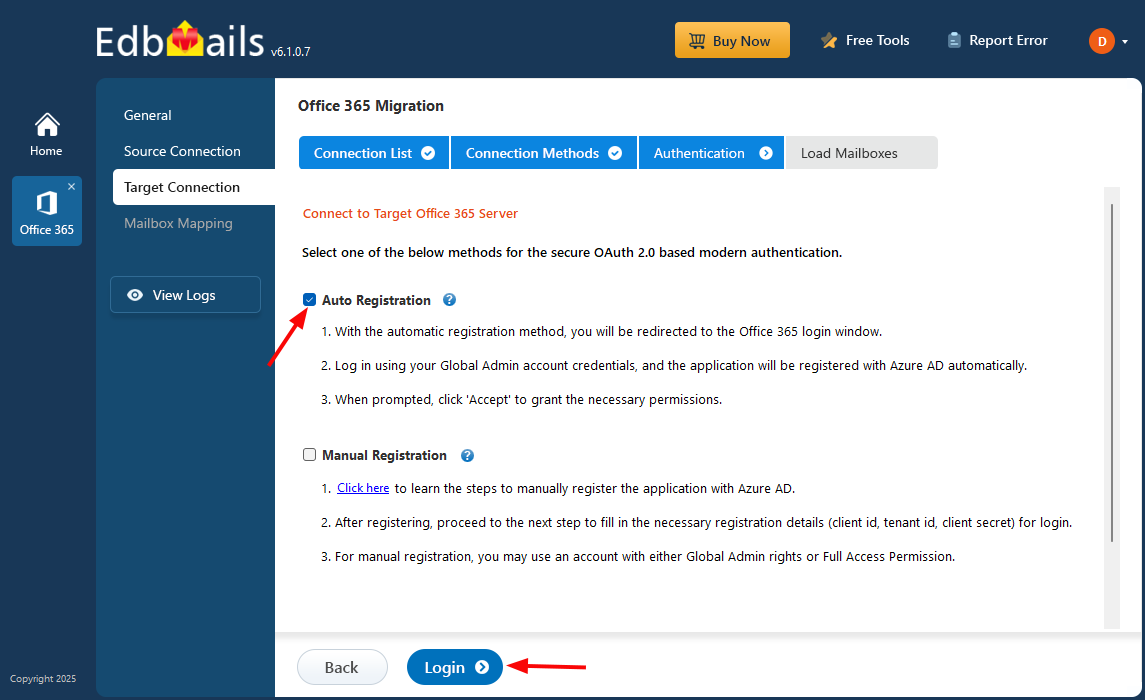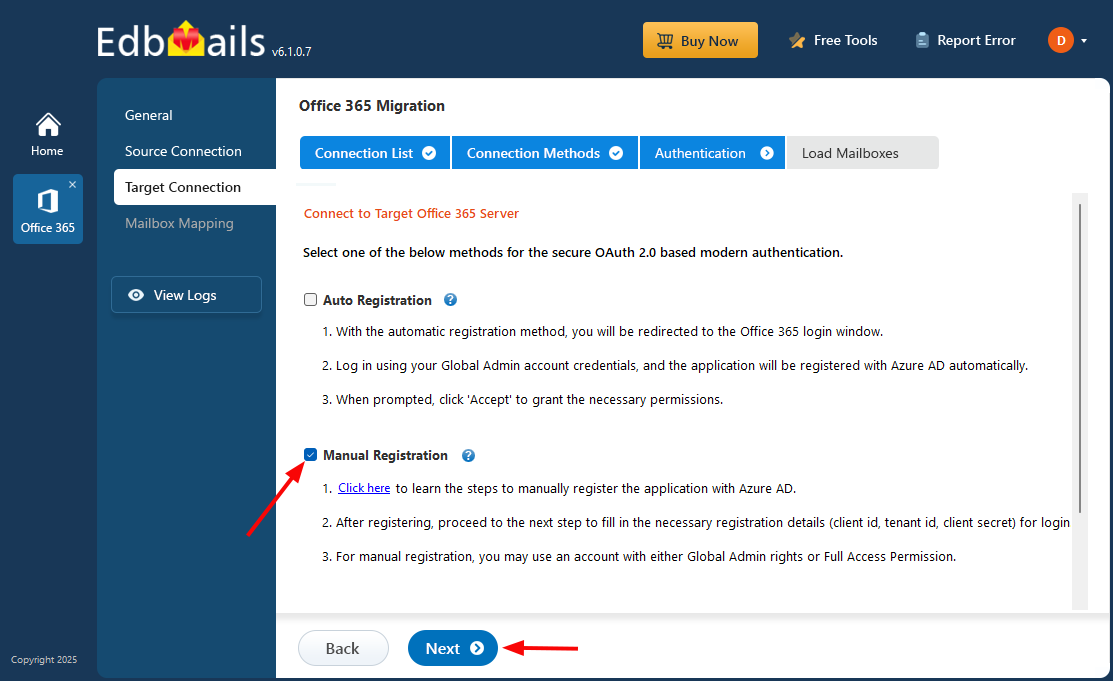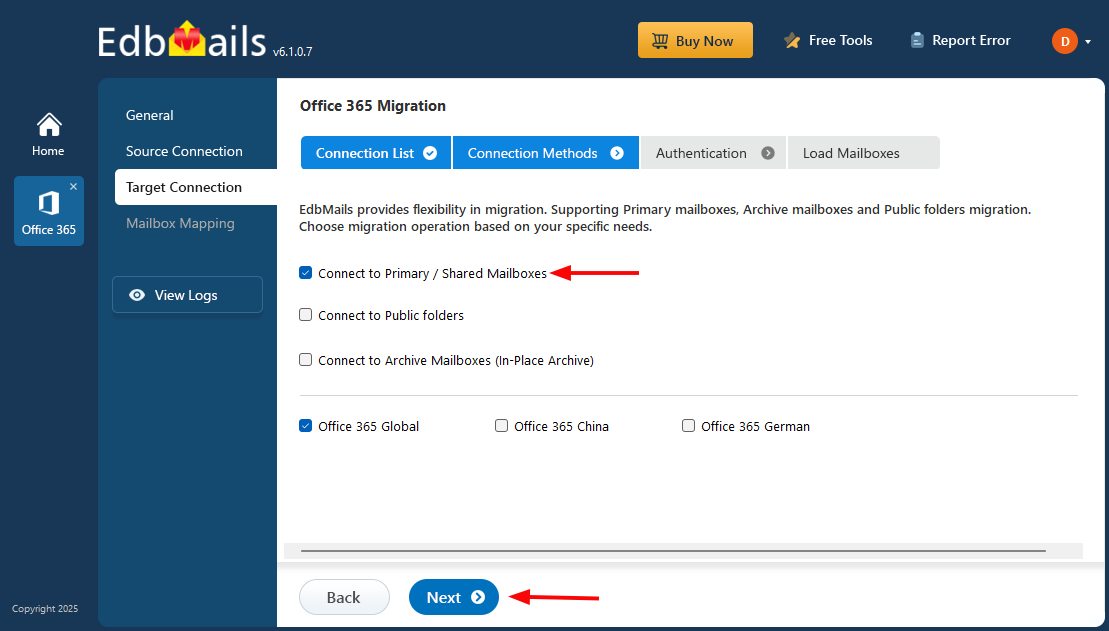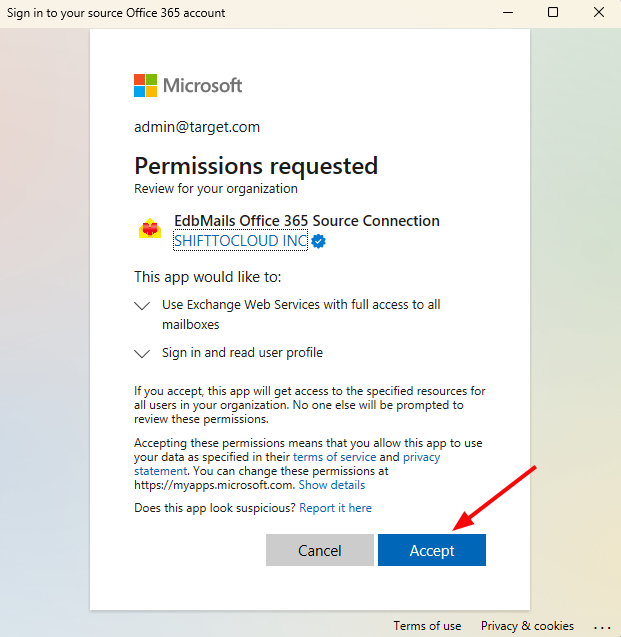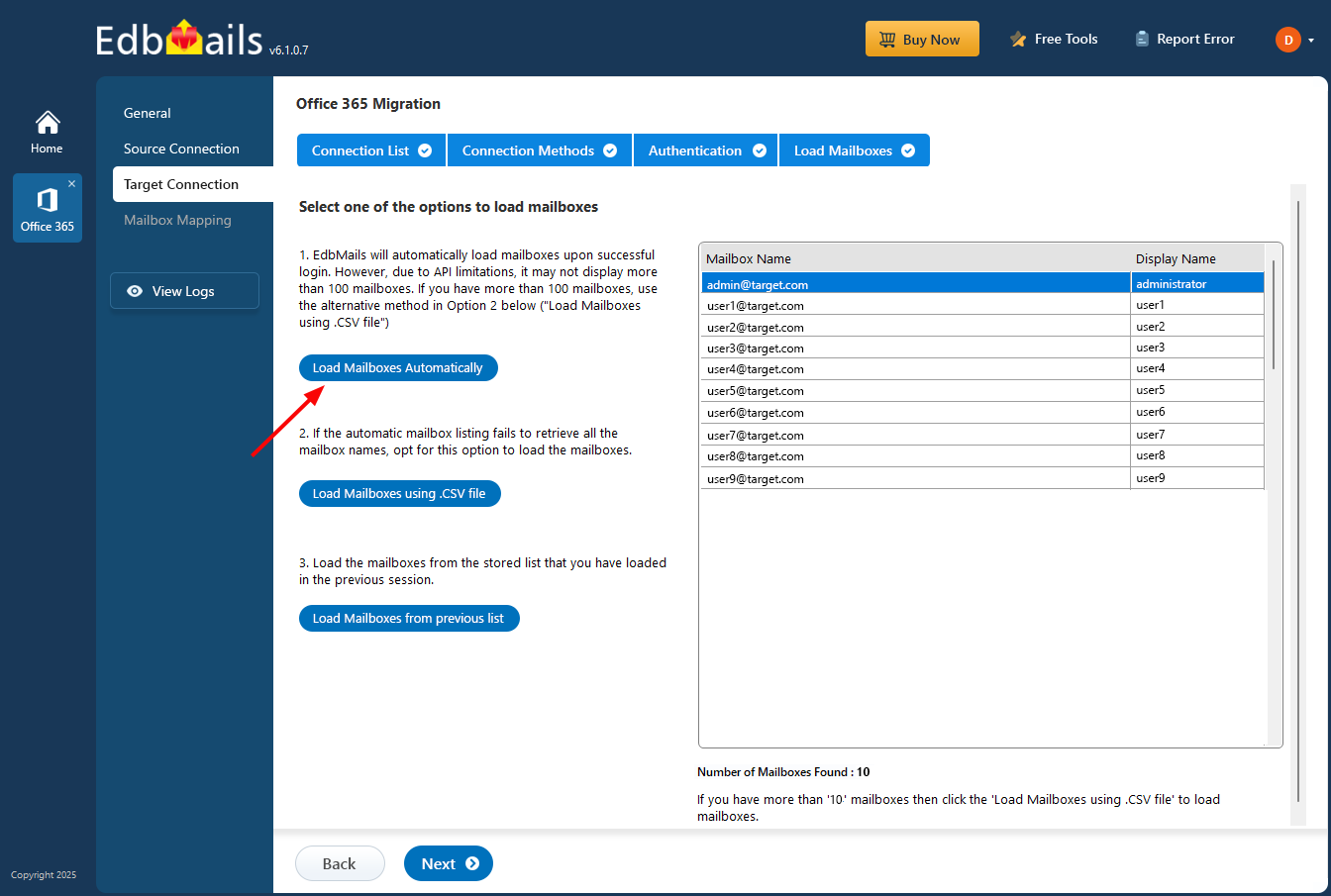Connect to target Office 365 server
EdbMails connects to the Office 365 source server securely using modern authentication protocols, including MSAL (Microsoft Authentication Library), OAuth 2.0, and TLS encryption. Authentication occurs on the Microsoft Sign-In page, ensuring that your sensitive login information is not stored within EdbMails, thereby maintaining high security throughout the migration process. By utilizing MSAL, OAuth 2.0, and TLS encryption, EdbMails provides reliable and secure access to your Office 365 data, enhancing both security and privacy.
In the EdbMails ‘Connect to Office 365 (Destination)’ window, you have the below options to connect to your target Office 365 server:
Auto Registration
EdbMails automatically manages the application registration process within your Entra ID (Azure Active Directory). The ‘Auto Registration’ method requires Global admin access.
Manual Registration
If you prefer to manually register the EdbMails migration application within your Entra ID (Azure AD), select the manual registration option and click the ‘Next’ button. You can use either a Global admin account or any user account with full access rights for the Manual Registration method.
Click here to know the steps to manually register the EdbMails application in the Entra ID (Azure AD).
Selection of migration operation
EdbMails offers flexibility in migration operations, allowing you to select from primary/shared mailboxes, public folders, and archive mailboxes. Choose the required migration operation and click the ‘Continue’ button.
Authentication on Microsoft Sign in page
Authenticate on the Microsoft Sign in page using your Office 365 Global admin account that has an associated mailbox.
Accept the required permissions
Selection of Mailbox loading option
EdbMails automatically retrieves mailboxes from your target Office 365 server. If the required mailboxes don’t appear with the automatic loading option, you can load the mailboxes using a CSV file. Additionally, you can choose to load mailboxes from previously list.