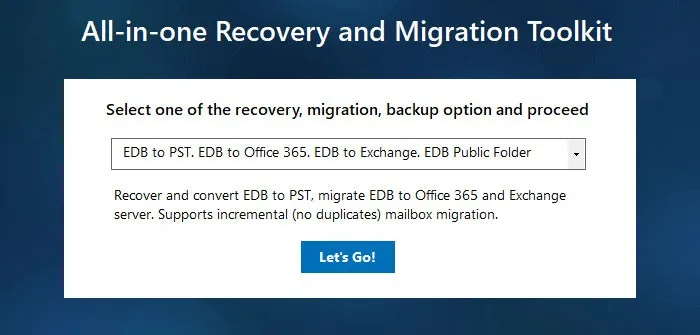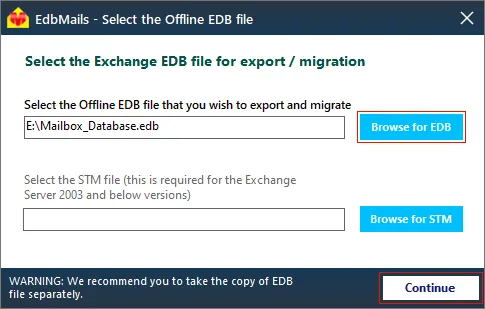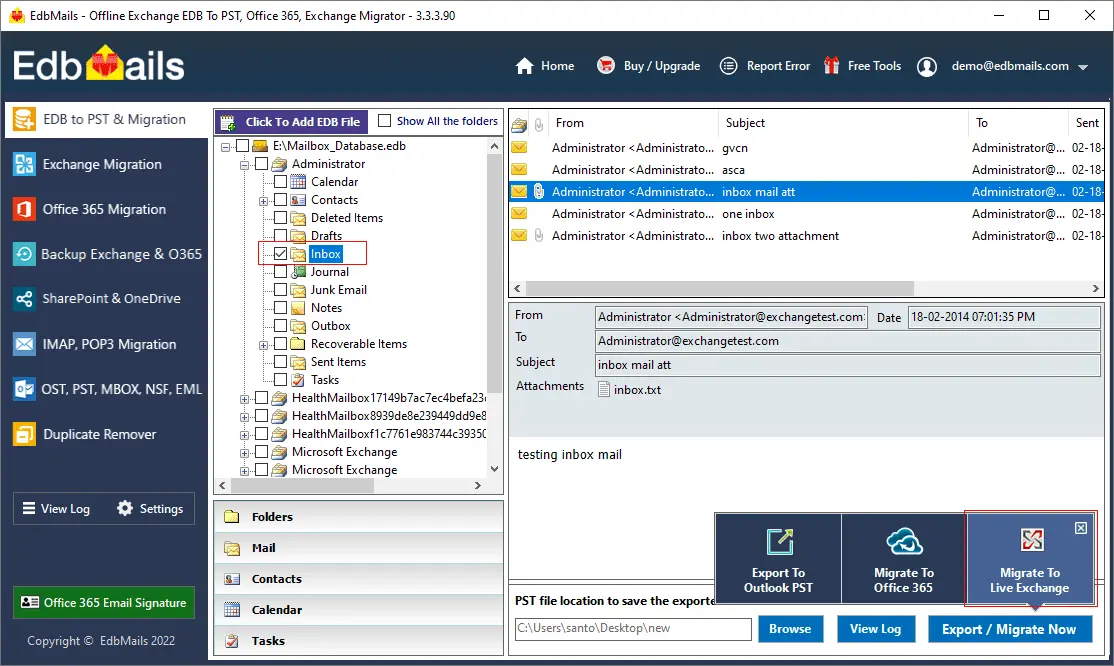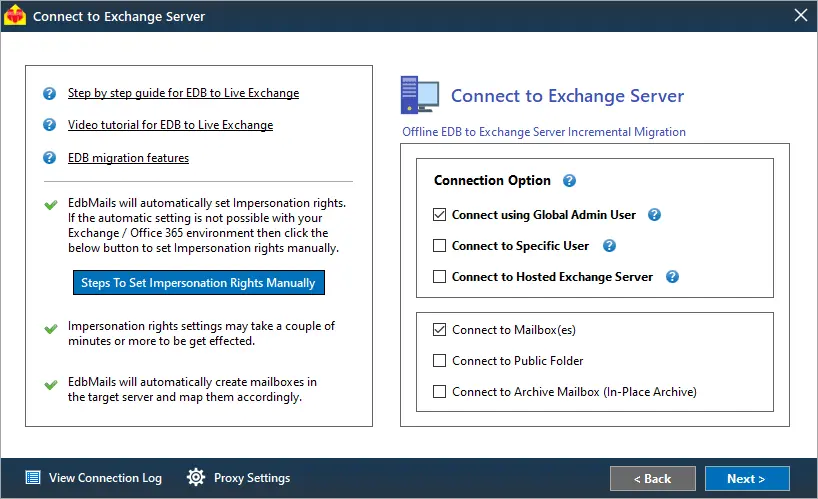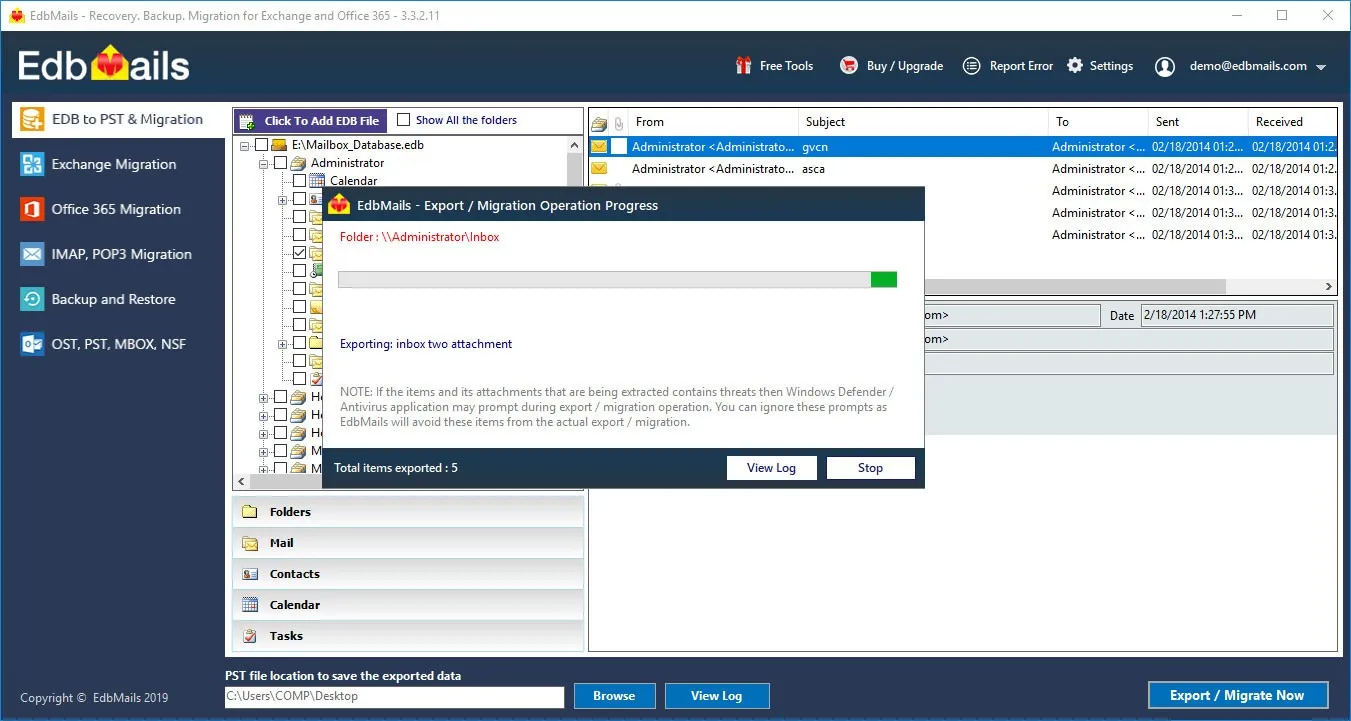Introduction to the content index failed error in Exchange
Exchange server is a popular mail and communication service from Microsoft and is being used by users worldwide. As the number of users grows, the data present in the mailboxes also increases and so does the database which holds all this information. Considering the data overload in the database, it is clear that an Exchange server is not immune from failure or errors. Sometimes you might encounter the error 'Exchange database content index failed and suspended' when searching for mailboxes from the Outlook Web Application (OWA). Although this does not normally affect the email flow such as sending or receiving emails, it can suspend the search activity on the database for emails and possibly cause database errors if not fixed at the right time. To prevent the database errors, you might want to convert the EDB file to PST. In this article, we shall look at why the error occurs and how to resolve the issue in different Exchange server versions.
What is the Content Index State Failed error in Exchange?
The Content Index State Failed error occurs as a result of issues in the Exchange server Information Store or failure of the Store to access the database index file and respond to multiple user requests such as searching, saving messages, composing, accessing mailboxes etc. This error might also occur as a result of very less hard disk storage space and the indexing function failing to read or write the data.
The error encountered is as follows : 'Database copy on server has content index catalog files in the following state: Failed'. Mailbox database copy Failed or Suspended.
To understand it conceptually, an Index file contains the search data and is normally located in the Exchange database folder on your computer with a long string of GUID. Whenever a user searches for a query or looks up in his mailbox, the Exchange Information store fetches or parses this information from the Index file and displays it to the user. When this error occurs, users are unable to perform a search and switch over to a new Exchange server or create passive database copies in the case of a failover.
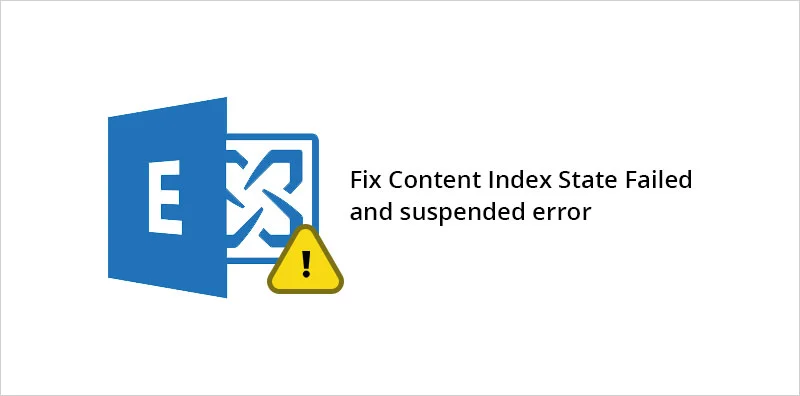
How to fix the content index failed and suspended in Exchange 2019, 2016 and 2013?
To fix the error content index failed and suspended in Exchange 2019, 2016 and 2013, delete and rebuild the index file on the Exchange server by stopping and restarting the Exchange server search services. Let us look at the steps to resolve this issue when your server is single or when it is a member of the Database Availability Group (DAG).
Steps to resolve the issue content index failed in Exchange 2019, 2016, 2013 (Without DAG)
In this method you delete and rebuild the Exchange database index, which may not be suitable if you have a large database file with lots of user mailboxes. As a result, the operation consumes system memory and CPU resources and it is advised to carry out the steps outside the normal working hours to prevent disruption to users.
- Step 1: Press 'Windows + R' on your computer and type 'services.msc'
- Step 2: Stop the services Microsoft Exchange Search and Microsoft Exchange Search Host Controller
- Step 3: Browse the location of the Exchange database (.edb) file from File Explorer
- Step 4: Delete the folder with the long string (GUID) containing the index file
- Step 5: Restart the Exchange server search services that you disabled in Step 2
- Step 6: Start the Exchange management Shell (EMS) as a system administrator
- Step 7: Run the cmdlet Get-MailboxDatabaseCopyStatus to check the state of the Content Index
C:\>Get-MailboxDatabaseCopyStatus * | sort name | select name, status, contentindexstate
If the Content Index Status corresponding to a database file shows 'Healthy', this means that the error is resolved
Steps to resolve the issue content index failed in Exchange 2019, 2016, 2013 (With DAG)
If the database is a part of the DAG, you will need to reseed the database or check the failed indexes manually and repair only the corrupt catalog by running the following PowerShell cmdlets.
- Step 1: Run the cmdlet Get-MailboxDatabaseCopyStatus to check the status of the index
C:\>Get-MailboxDatabaseCopyStatus * | sort name | select name, status, contentindexstate
- Step 2: Run the cmdlet Update-MailboxDatabasecopy to repair the corrupted catalog and reseed the database
C:\>Update-MailboxDatabaseCopy DB4\EX2016SRV2 -CatalogOnly -BeginSeed
- Step 3: Run the cmdlet Get-MailboxDatabaseCopyStatus to check the state of the content index
C:\>Get-MailboxDatabaseCopyStatus * | sort name | select name, status, contentindexstate
Tip: Provide a failed database name along with a healthy server name in Step 2 to perform the reseeding operation. For instance, the failed database in our case is DB4 which is reseeded from Exchange server 2016SRV2.
- Step 1: Run the cmdlet Get-MailboxDatabaseCopyStatus to check the status of the index
How to fix the content index failed and suspended in Exchange 2010?
To fix the content index failed error in Exchange server 2010, reseed the failed index catalog of the database and restore the passive database copy.
- Step 1: Run the Exchange Management Shell as Administrator
- Step 2: Run Suspend-MailboxDatabaseCopy to stop copying between the Active and Passive Database
- Step 3: Reseed the failed index catalog of the passive database from the active copy
- Step 4: Check the ContentIndexState of the database for the status 'Healthy'
The limitations of the aforementioned methods are that they use PowerShell cmdlets which are hard for a non-technical user to understand. In addition, if the Content Index State shows 'Failed' even after repairing or if the database is corrupted and damaged, you must dismount the database from the server, create an Exchange database backup and migrate the mailbox data to another Exchange server using a third-party tool as described in the following section.
Fix the issue content index failed and suspended in Exchange 2019, 2016, 2013, 2010 and 2007
EdbMails is a Microsoft partnered Exchange recovery solution that can resolve the content index failed error by repairing and exporting mailboxes from EDB to PST. It can also import EDB to Live Exchange server 2019, 2016, 2013 and 2010 and restore corrupted, offline and dismounted database files. Furthermore, you can use EdbMails to backup your mailboxes, mail items to your local storage and save space on the server.
- Step 1 : Download and install the EdbMails EDB converter software
Install the software setup on your computer and also ensure that you have Microsoft Outlook installed. Click 'Start Your Free Trial' and select 'EDB to PST. EDB to Office 365. EDB to Exchange' to proceed.
- Step 2: Take a copy of the corrupted database file that shows Content Index Failed
Take a local backup copy of the EDB file before you start the recovery and migration
- Step 3: Select and repair the Exchange EDB file using EdbMails tool
Select the offline Exchange database file that you want to export and migrate. EdbMails supports mailbox EDB files, pub.edb, priv.edb, stm files.
- Step 4: Select the mailboxes to migrate to Live Exchange
The application starts the recovery operation and displays the mailboxes, folders and mail items in a hierarchical structure. Select the mailbox items for migration and click 'Migrate to Live Exchange' to connect to the target Exchange server.
- Step 5: Connect to the target Exchange server by entering your credentials
In the 'Connect to Exchange server' window, select 'Connect using Global Admin User'. You can also connect to the mailboxes by loading a CSV file. Refer to the link for instructions on how to use the different Exchange server connection methods supported by EdbMails.
With EdbMails, you can migrate mailboxes, public folders, and archive mailboxes from the source Exchange to the target server.
- Step 6: Map the mailboxes and start the migration operation
After you connect to the target Exchange server, you can verify and map the mailboxes and folders between the source and the target. Start the Exchange migration operation and verify the status with the text-based log report. You can also pause and resume the migration operation.
If you would like to take a complete backup of your Exchange mailboxes and archive them on your local storage,you can export the EDB file to Outlook PST.
- Step 1 : Download and install the EdbMails EDB converter software
Conclusion
Given the importance of the Exchange server, there is no doubt that it can display errors and fail to perform as expected. One such error is the 'content index state failed' which is caused when the Information store in Exchange is unable to index the database contents. To resolve the error, delete the problematic index file and allow Exchange to rebuild the index file on the server. If your database is a part of the DAG, repair the corrupted catalog and check the content index for Healthy status. If the indexing error persists even after repairing or if the database file is corrupted, EdbMails EDB converter can repair and export the EDB to PST or migrate the mailboxes to Exchange server and Office 365. It allows you to save, backup and archive the mailboxes without affecting your users or resulting in downtime.