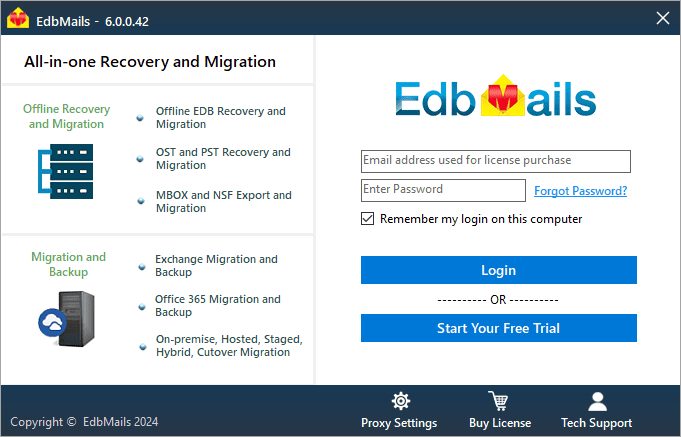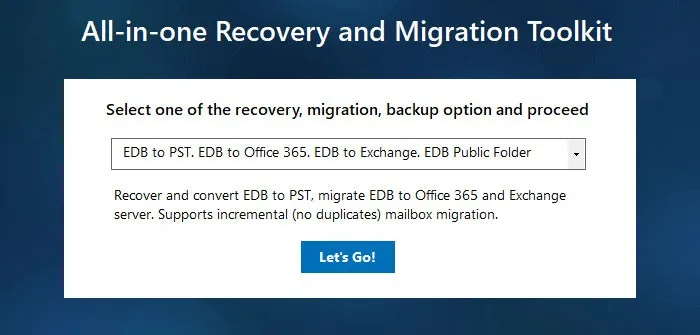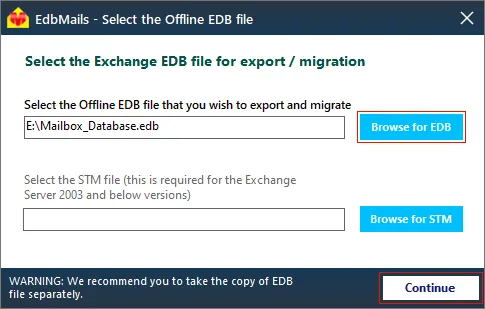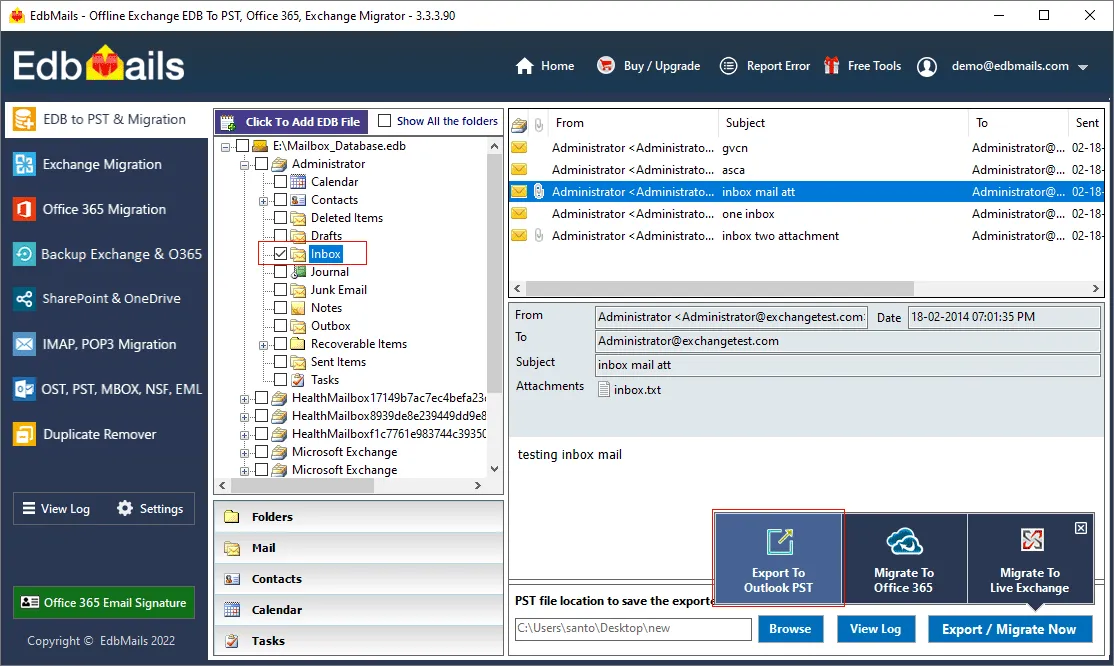What is an exchange database file?
An EDB (Extensible Storage Engine Database) is an Exchange database file that stores all of the mail data and allows you to retrieve and access information from Microsoft Exchange server, such as user mailboxes, public folders, emails, contacts, tasks, notes, journals, and so on. In normal circumstances, an Exchange server functions like any other email server allowing users to send and receive emails etc. However, when an Exchange server is inaccessible due to hardware failure, power failure, dirty shutdown, or malware attack, the Exchange database dismounts and is no longer accessible. In such scenarios, you must try to mount the EDB file to the Exchange server or recover emails from a dismounted Exchange database to access the mailbox data. A common reason for opening the EDB is when the Exchange server is no longer available (decommissioned) and you're left with an offline EDB file whose mailbox contents you'd like to recover.
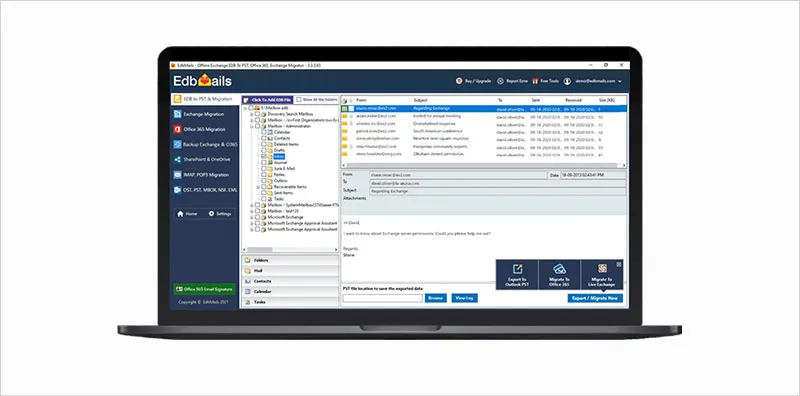
How to open and view EDB files without Exchange?
To open and extract data from an EDB file to PST without relying on the Exchange server, navigate to the classic Exchange admin center (EAC) and select a mailbox> expand the three-dots settings menu and click on ‘Export to PST’. Finally, import the PST file into Outlook using the Import/Export wizard to view your mailbox and emails.
Steps to open and export EDB file from Exchange 2019, 2013 and 2016
Before initiating the export operation, you must have your EDB file mounted on the server and in working order. In addition, grant the admin user the Import-export permission under permissions> admin roles > Recipient Management from the EAC.
- Step 1: Click 'mailboxes' under 'recipients' in the classic Exchange admin center.
- Step 2: Select the mailbox you want to export and click the 'three-dot menu' icon.
- Step 3: Select 'Export to a PST file' and then choose whether to export mailboxes or archives.
- Step 4: In the dialog box, enter the path to the Outlook PST file to be exported.
- Step 5: Finally, start exporting Exchange 2013, 2016, or 2019 mailbox from EDB to PST.
When the export process is complete, you will receive an email, and you can import the PST file into Outlook to view your mailbox without Exchange.
Steps to open and extract EDB file from Exchange 2003 and 2000
To view an EDB file without Exchange server, download ExMerge utility, also known as Microsoft Exchange Mailbox Merge for converting an EDB file to Outlook PST in Exchange versions 2003 and 2000.
Before you begin the conversion operation, extract, and run the ExMerge utility on your computer.
- Step 1: From the ExMerge wizard, choose 'Extract or Import (Two Step Procedure)'.
- Step 2: Next, choose 'Extract data from an Exchange server mailbox'.
- Step 3: Enter the Source Server's details, such as the Domain Controller and Port Number.
- Step 4: Click 'Options' to select the Data/Message selection criteria.
- Step 5: Fill out the Import Procedure and Message Details columns with the required details.
- Step 6: In the next window, select the Exchange mailboxes you want to export.
- Step 7: Finally, select a location to save the output file and convert EDB to PST.
It's worth noting that the ExMerge utility is no longer supported in Exchange 2007 and later. Furthermore, before running the tool, you must mount the Exchange database file to the server. This method is not suitable if you have a corrupted EDB file, a database larger than 2GB, or if you are using Exchange 2013 or later. Continue reading to learn how to extract EDB files to PST in newer versions of Exchange.
Limitations of the manual method for opening EDB files
Now that we've seen the manual methods for opening an EDB file, let's look at their drawbacks.
- Exporting mailboxes to PST via the EAC takes time because you must manually export each mailbox and wait for the conversion to complete.
- The ExMerge utility is no longer supported and as a result users of Exchange 2010 and 2007 must rely on PowerShell scripts to export the EDB file to PST.
- If your Exchange database file is corrupted, goes offline, or is unmounted, these above methods will no longer work. (The manual approaches necessitate that the database file be in proper working condition.).
If the Exchange log files are missing and if the transactions are not committed to the database, it may result in Dirty Shutdown error. In this case, you must resolve the Dirty Shutdown error of the EDB with a third-party tool.
To overcome these constraints, you can use EdbMails EDB converter to open, view, and export email data from the EDB to PST format.
Open EDB file in Exchange 2019, 2016, 2013, 2010, 2007 and 2003 using EdbMails
EdbMails EDB to PST converter is a professional software to open an offline EDB file without requiring Exchange or Active Directory association. It can also open disconnected, inaccessible and corrupted EDB files from Exchange 2019, 2016, 2013, 2010, 2007, 2003 and allows you to convert EDB to PST, HTML, EML, MHT formats.
Steps to open EDB file without Exchange server
- Step 1: Copy and take a backup of your Exchange database file (.EDB)
- Step 2: Download and install EdbMails EDB viewer and recovery software
Download EdbMails and install the application on any computer. See the system requirements here. After installing click 'Start Your Free Trial' to start using the application.
- Step 3: Select EDB to PST. EDB to Office 365 and EDB to Live Exchange
- Step 4: Select the STM, pub.edb, priv.edb or mailbox.edb to recover
EdbMails recovers and enables you to open the EDB file and view the contents without requiring an Exchange server.
You can preview individual mailbox items and save them to EML, HTML and MHT formats. If you want to export the mailboxes to PST format, select the mailboxes, folders and click 'Export to Outlook PST'. EdbMails enables you to open, preview and export EDB files to PST without requiring Exchange server or Active Directory association.
Salient features of EdbMails EDB viewer and converter software
- EdbMails can open and convert STM, public (pub.edb), private database (priv.edb), mailbox.edb to PST format.
- Enables you to recover an Exchange database without log files or Exchange server dependency.
- Granular and brick level EDB file recovery and export.
- Recovers and opens corrupted, dismounted and offline Exchange EDB files.
- With EdbMails, you can also export Exchange Public folders to PST
- Best application to recover Exchange server from Jet Engine Errors
- Single software application for Exchange recovery, migration and export.
- Enables you to migrate EDB files to Office 365 tenant and Exchange server.
- Advanced include/exclude filters to export Exchange emails to PST by specific date, sender address, recipients, attachments and so on.
Concluding Words
An EDB file in an Exchange server stores all the user’s mailboxes, contacts, attachments, folders. To open and view an EDB without Exchange, you can use the Exchange admin center or ExMerge to extract and export the EDB to PST. However, both of these methods require a healthy EDB file that is mounted on the server. When the EDB becomes corrupted or when the server crashes, the only option is to use a Microsoft partnered Exchange recovery tool such as EdbMails, which can safely open EDB files without an Exchange server and convert healthy, disconnected/dismounted, corrupted, offline database files to PST.