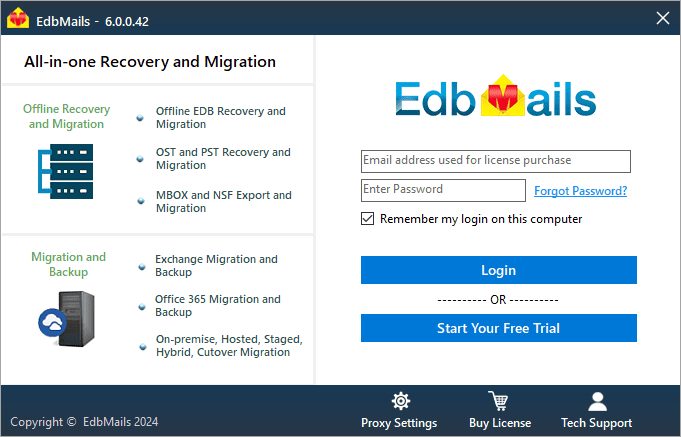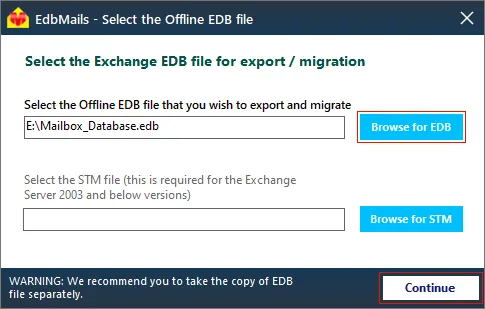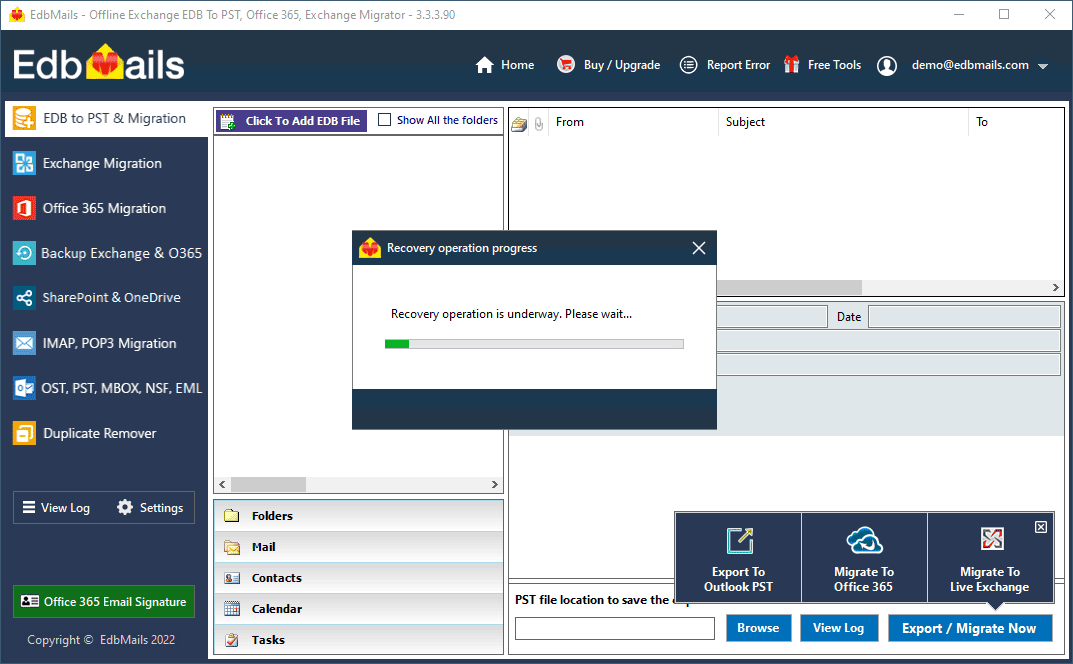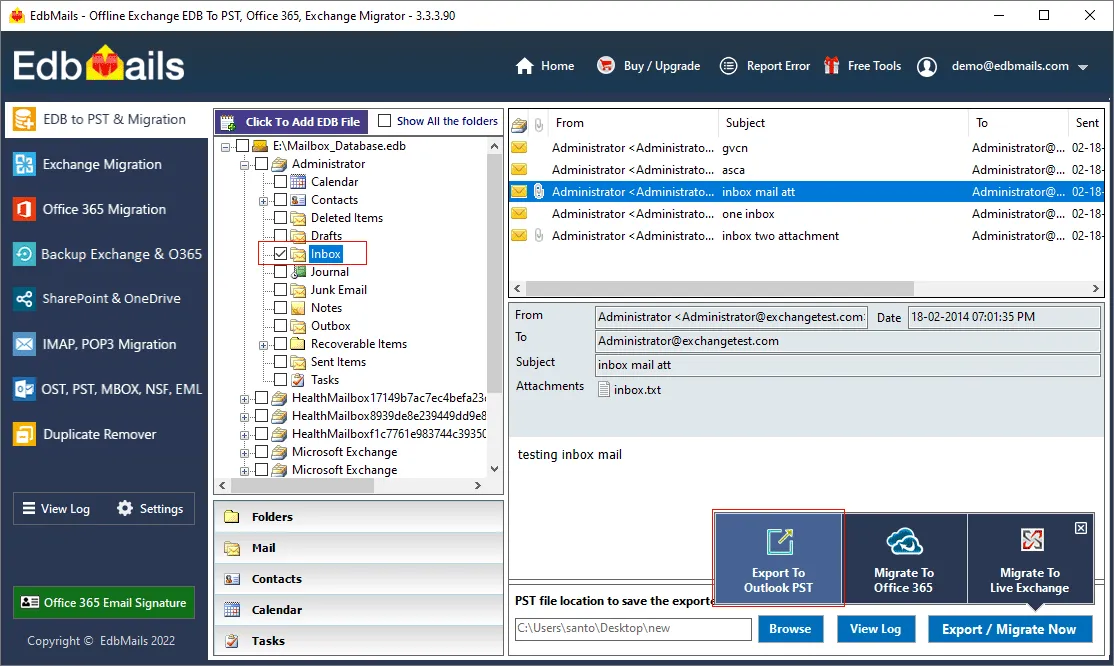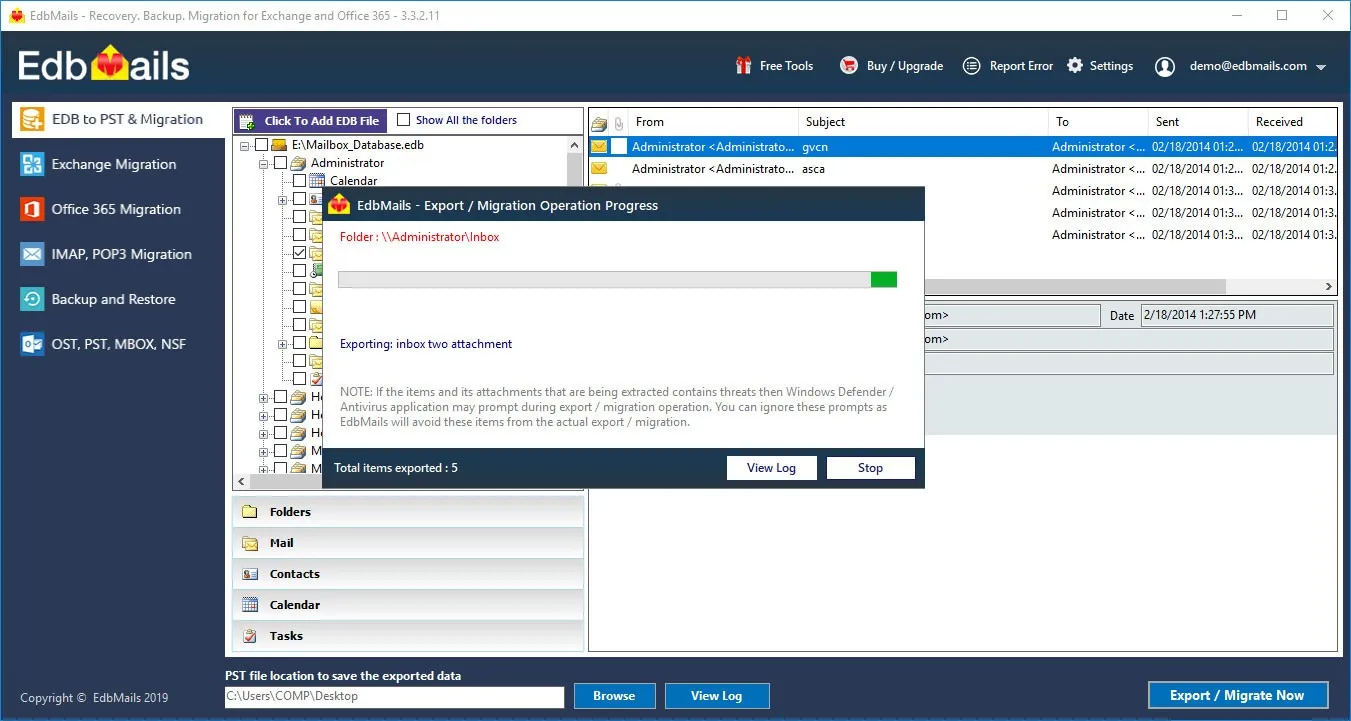Importance of Exchange database file (EDB)
Exchange server is used in organizations all over the world for emailing, communication, storing contacts, managing tasks and calendar entries. The database file, or .EDB, is an essential component of the Exchange server. This, along with the transaction log files, are required when writing to the database, committing transactions, and storing user mailboxes and data. Normally, when everything is working properly, it is not necessary to locate or be aware of the database file. However, when the Exchange server crashes, displays errors, or the database file becomes corrupted, it is important to repair the corrupted Exchange database (EDB) in order to restore the mailboxes. This is especially important in industries such as banking, finance, security, healthcare, and others where even a single second of downtime can have disastrous consequences. In this article, we will look at some of the most common reasons for extracting and exporting mailboxes from EDB to PST using various methods.
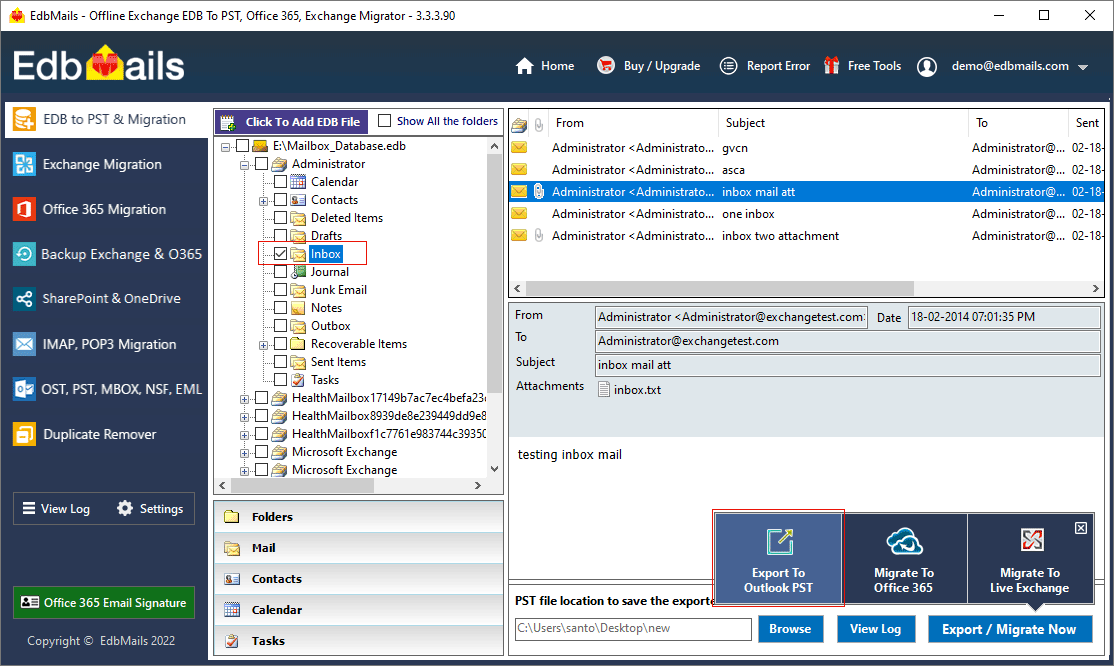
Common reasons to extract mailboxes from EDB
The following points are some of the common reasons to extract mailboxes from an EDB file.
- Exchange database corruption at the physical and logical level
- Malware and virus infections, ransomware threats
- Recover mailbox data from an Exchange server crash
- Exchange server crash due to a sudden power failure
- Exchange fails to start due to a errors in the hard disk
- Non-availability of a previous Exchange server backup
- EDB file gets dismounted and shows Dirty Shutdown error
- To export specific emails and mail items for legal requirements
- To migrate EDB to another Exchange server such as 2016 and 2019
- Corrupted, missing or deleted transaction log files of Exchange
How to extract mailbox data from EDB to PST?
To extract mailboxes from EDB to PST in Exchange 2019, 2016, and 2013, log in as a global administrator and go to the classic Exchange admin center (EAC). Select the mailbox from the list and use the menu options to export it to a PST file.
The EAC is a graphical equivalent of the Exchange Management Console (EMC), which was used in Exchange 2007 and 2010.Steps to extract mailbox from EDB in Exchange 2019, 2016 and 2013
- Step 1: Create a shared network folder on your Windows computer
- Step 2: Give the shared folder read and write permissions and copy its path (UNC).
- Step 3: Login to the classic Exchange admin center with Administrator credentials
- Step 4: Click on the ‘mailboxes’ tab under ‘recipients’ to view a list of Display Names
- Step 5: Right-click any mailbox and choose 'Export to a PST file' from the popup menu.
- Step 6: Following that, navigate to and select the name of the mailbox
- Step 7: Specify the path to the shared network location to export the mailbox to PST.
How to extract mailbox data from EDB in Exchange 2010 and 2007
To extract mailboxes from EDB to PST in Exchange 2010 and 2007, open the Exchange Management Shell (EMS) on your computer and run the PowerShell cmdlet New-MailboxExportRequest on the user mailbox.
Steps to extract mailbox from EDB in Exchange 2010 and 2007
- Step 1: Launch the Exchange Management Shell as a System Administrator.
- Step 2: Grant the Exchange administrator account the permission to export mailboxes.
- Step 3: Run the cmdlet New-MailboxExportRequest, followed by the mailbox name
- Step 4: Specify the location of a shared network folder and export the mailbox to PST.
How to extract mailbox data from EDB in Exchange 2003
To extract mailbox data from an EDB in Exchange 2003, download and run the ExMerge utility, then select the mailboxes and allow the tool to copy them into a .PST file.
Steps to extract mailbox from EDB in Exchange 2003 and 2000
- Step 1: Open the Mailbox Merge Wizard by running the ExMerge utility as an administrator.
- Step 2: Select the option ‘Extract data from an Exchange Server Mailbox’
- Step 3: Enter the name of the Microsoft Exchange server to extract the data
- Step 4: In the Data Selection Criteria window, apply a filter to your emails.
- Step 5: Set the location for the EDB file extraction and begin exporting to PST.
How to backup Exchange mailboxes and emails to a local computer?
To backup Exchange mailboxes and emails to a local computer, add your email account to Outlook and click export to an Outlook data file (.pst) using the built-in Import/Export wizard.
- Step 1: Go to Control Panel on your Windows computer and click ‘Mail’
- Step 2: Click on the Email Accounts button in the Mail Setup window
- Step 3: Click ‘New’ and add an email account in the Auto Account Setup window
- Step 4: Launch Outlook 2019, 2016, 2013 or 2010 and click File at the top-left
- Step 5: Under Open & Export launch the Import/Export wizard
- Step 6: Select ‘Export to a file’ and choose ‘Outlook Data File (.pst)’
- Step 7: Filter the emails based on your preference and include the subfolders
- Step 8: Specify the location and name of the backup file that will be saved on your computer.
- Step 9: Start exporting the Exchange mailboxes and emails to PST
- Step 10: Repeat the above process for each user email account
Limitations of the manual methods to extract mailbox from EDB
We can see from the preceding discussion that the methods for extracting mailboxes using EAC, PowerShell cmdlets, and ExMerge each have their own drawbacks and only work with specific Exchange server versions. A user running Exchange Server 2007, for instance, cannot use the EAC extraction method, and vice versa. As a result, the operations are non-universal and unintuitive. In addition, your Exchange server should be up and running, and the EDB file should not be corrupted. If the Exchange database fails to mount or the Exchange server goes down for maintenance, the only option is to use a Microsoft-approved mailbox extraction tool like EdbMails.
How to extract EDB to PST in Exchange 2019, 2016, 2013, 2010, 2007, 2003 using EdbMails
EdbMails Exchange database recovery tool is the ideal solution for extracting mailboxes from EDB to PST in Exchange 2019, 2016, 2013, 2010, 2007, and 2003. It also enables you to recover corrupted, damaged, or offline EDB files and migrate to live Exchange and Office 365. The application can recover deleted Exchange server mailboxes and recover Exchange server from Jet Engine Errors.
- Step 1: Run EdbMails Exchange recovery tool on your Windows machine
Download and install the software setup Download
See EdbMails system requirements and ensure that you have Microsoft Outlook installed on your computer. Click ‘Start Your Free Trial’ and select EDB to PST. EDB to Office 365. EDB to Exchange to proceed.
- Step 2: Select an offline EDB file from your computer that you want to extractEdbMails can recover and convert corrupted, damaged, orphaned EDB files from any Exchange server version (2003-2019). You can also recover and export stm, pub.edb, priv.edb files to PST.
- Step 3: Start the recovery operation on the corrupted or offline EDB file
- Step 4: Preview and view the mailboxes and folders from the EDB for export
After the application recovers the EDB file, it displays the mailboxes, folders and mailbox contents in a tree-view format. You can preview emails, calendars, contacts, notes, and select them for the export and migration. In addition to the mailboxes, EdbMails can export Exchange Public folders to Outlook PST.
- Step 5: To extract entire mailboxes and folders, click 'Export to Outlook PST’.
Select the mailboxes, mail items for PST export. If you want to migrate the mailboxes from the EDB file to the Exchange server, click ‘Migrate to Live Exchange’.
Finally, verify the mailboxes and folders from your EDB and add a label to the export to save the settings for future operations with EdbMails. Select the location to save the output PST file and start exporting the EDB file to PST.
- Step 1: Run EdbMails Exchange recovery tool on your Windows machine
Summing up everything
An EDB file is a component of the Exchange server that stores user mailboxes, contacts, calendars, and folders. When the database file becomes corrupted, it must be recovered to extract the mailboxes and folders. You can extract mailboxes from the EDB by using the EAC, PowerShell scripts, or the ExMerge utility. However, none of these methods are recommended when your database file is unmounted, when it is in Dirty Shutdown, or when there is a hardware failure. EdbMails EDB to PST converter can extract mailboxes from any Exchange server EDB to PST, HTML, MHT, EML and safely recover mailbox data from corruption, virus infection, or other errors. It maintains complete data consistency and folder structure and is an all-in-one recovery and migration application for Exchange and Office 365.