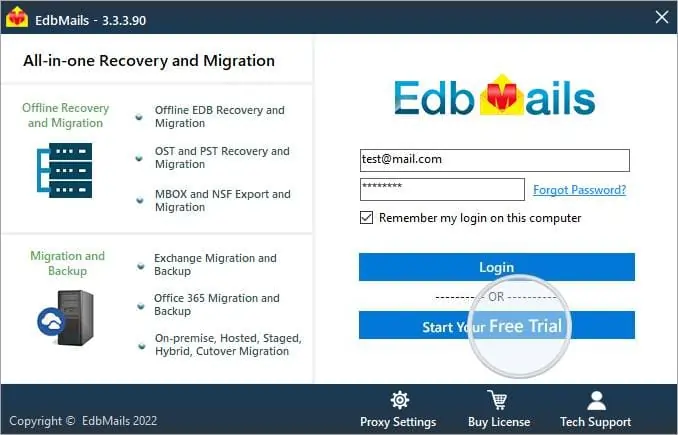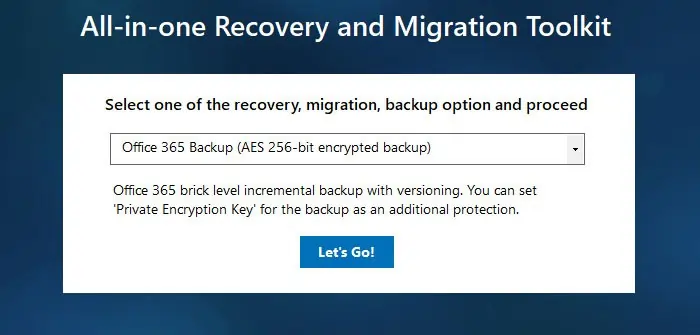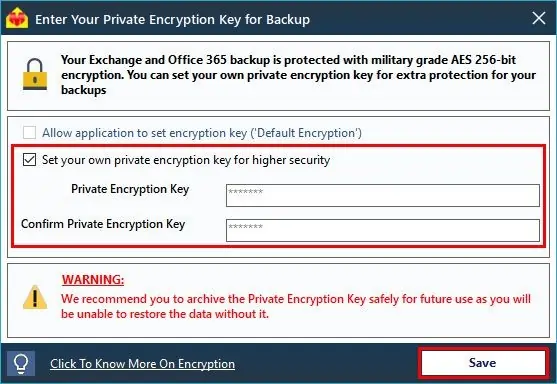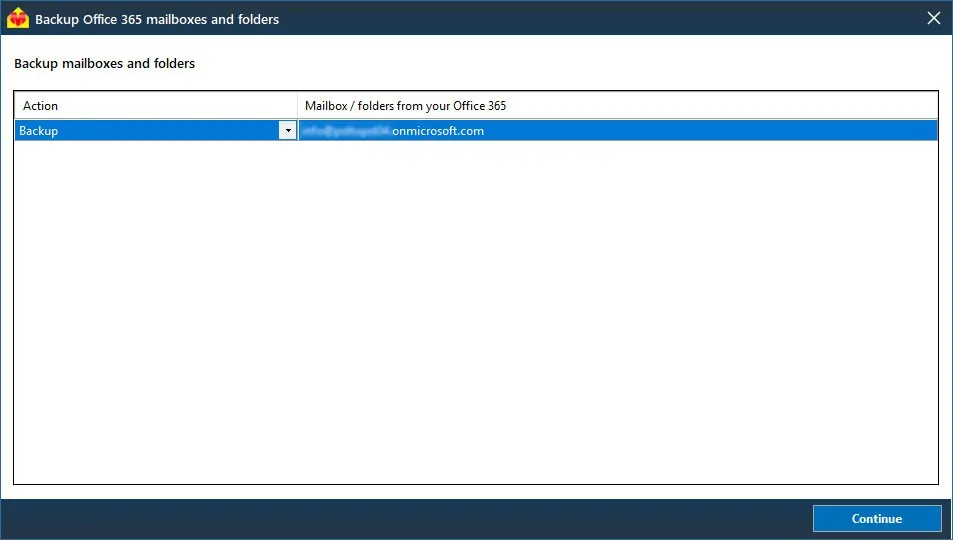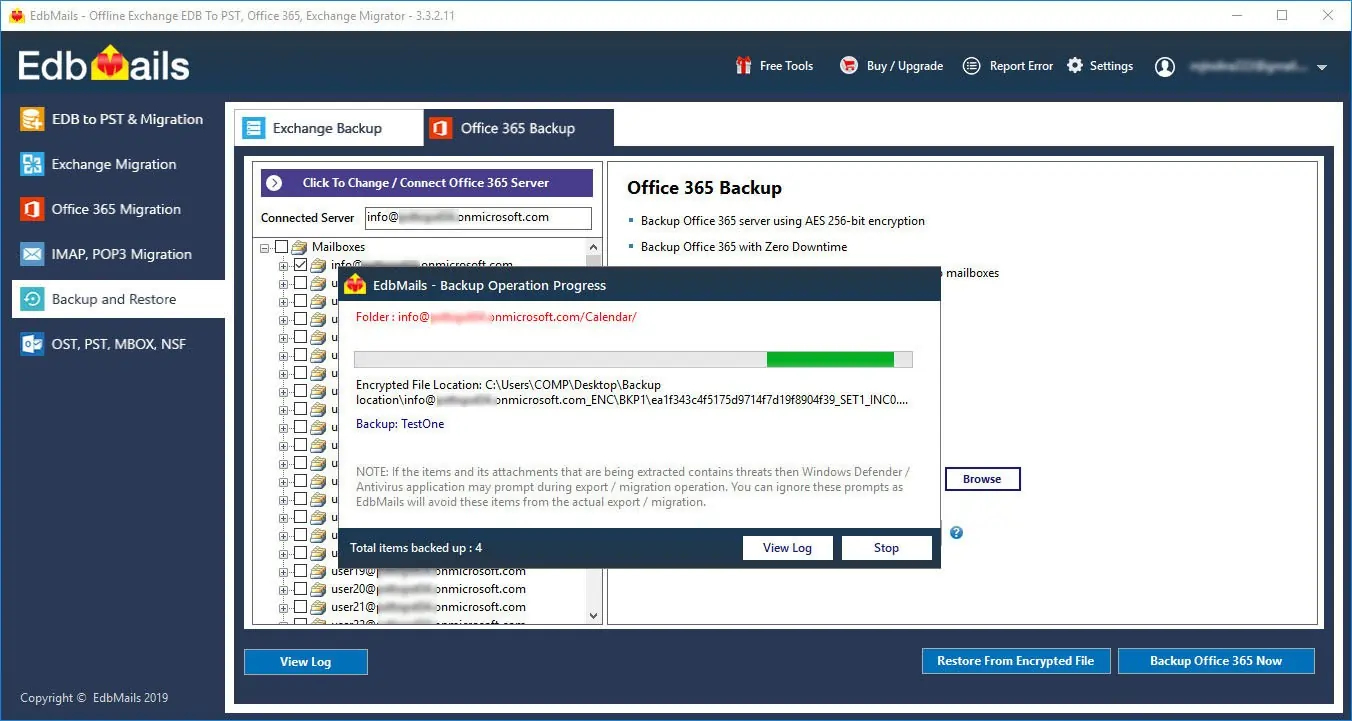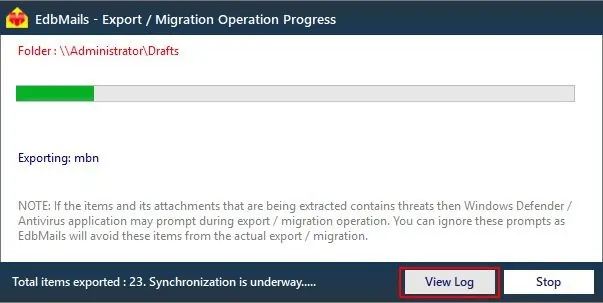Step by Step Guide for Office 365 Backup
Step-1: Download and Install the EdbMails application
- Download and install EdbMails on your computer. Download
- Double click the EdbMails setup (EdbMailsSetup.exe) to install the application.
- Follow the instructions that appear to complete the installation.
Step-2: 'Login' to access the application
Create trial account, enter the credential and Click the 'Login' button.
Step-3: Select 'Office 365 Backup'
Select the option 'Office 365 Backup' and click the 'Continue'.
Step-4: Connect to Source Office 365 Server
Login to Source Office 365
Click here for the detailed steps on Office 365 server login using EdbMails
On successful login, you will be displayed with the list of mailboxes.
Load Mailboxes from CSV
After successful login, if the automatic mailbox listing has failed to retrieve all the mailboxes name then you can load all the mailboxes name using .csv file. However, if the listing is successful then you can ignore this step and continue to next step.
Click here for the detailed steps on listing mailboxes using '.CSV' file
Click the 'Continue' button.
Step-5. Perform Office 365 Backup
Select the mailboxes for Backup
Select the mailboxes / folders that you wish to Backup.
Choose the Backup type as 'Full Backup' or 'Continous Incremental Backup'.
Click the 'Backup using AES 256-bit Private Key based Encryption' button to continue.
Set the Encryption Key for Backup
Select the encryption key
Click here to know about private encryption key for higher security
Start the Backup Operation
Click the 'Continue' button to start the operation
Select Backup Location
If the Backup location has not been selected then the application will prompt to select the Backup location. Select the Backup location where you want to save the backedup data. Ensure that you have enough free disk space to store the Backup files.
That's it! During Backup operation, you can view the progress as shown below.
Appropriate message will be displayed on completion of the Backup operation.
Click the 'View Log' button to view the backup operation log.