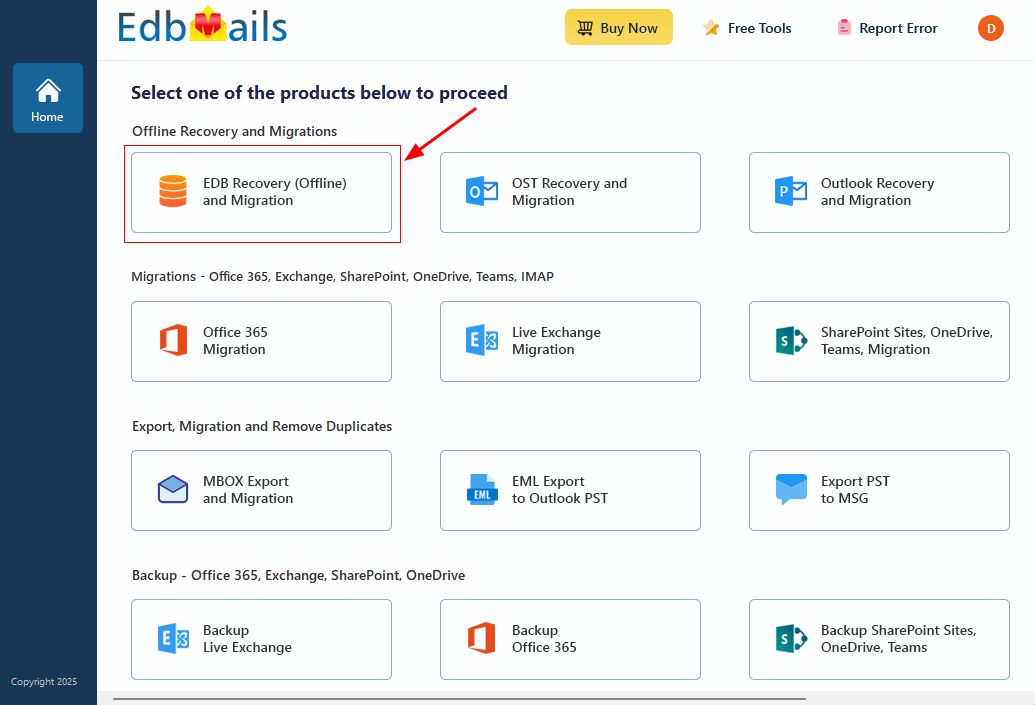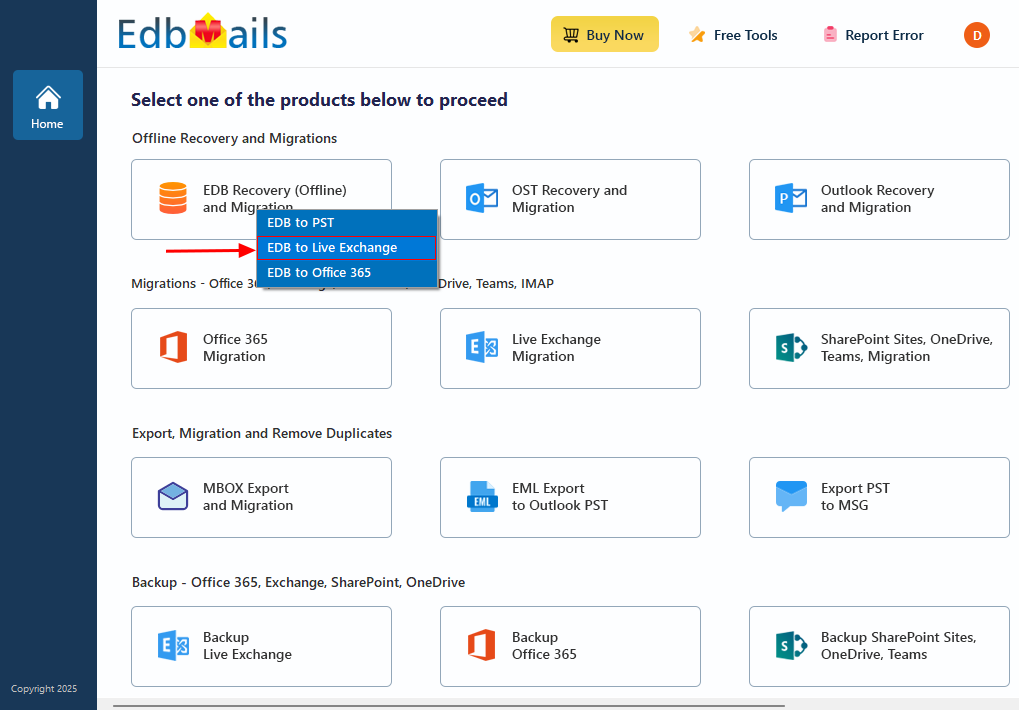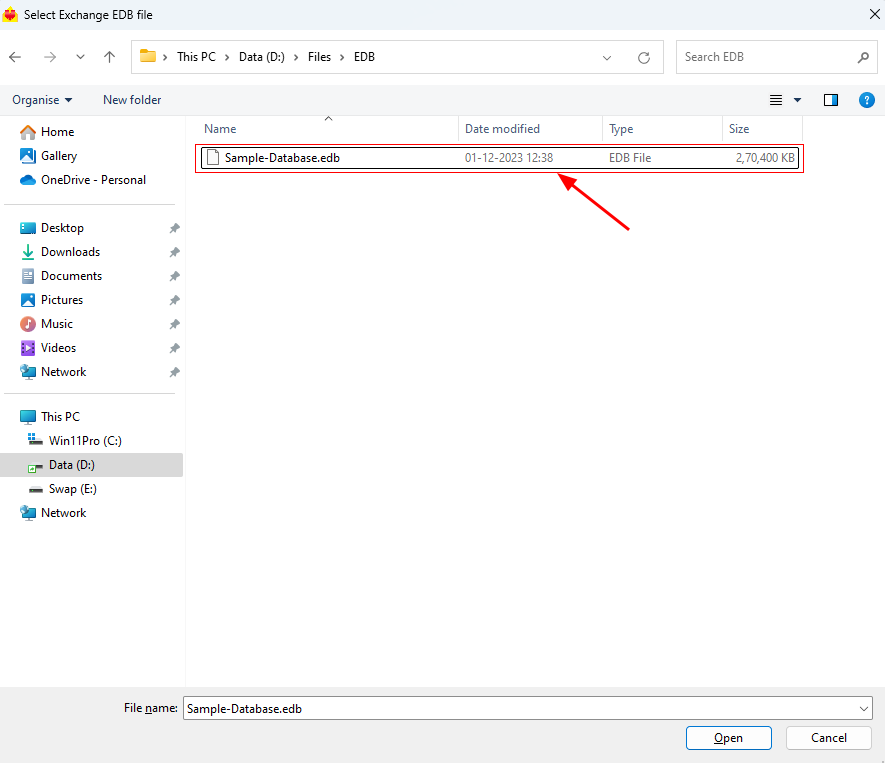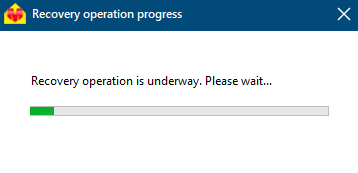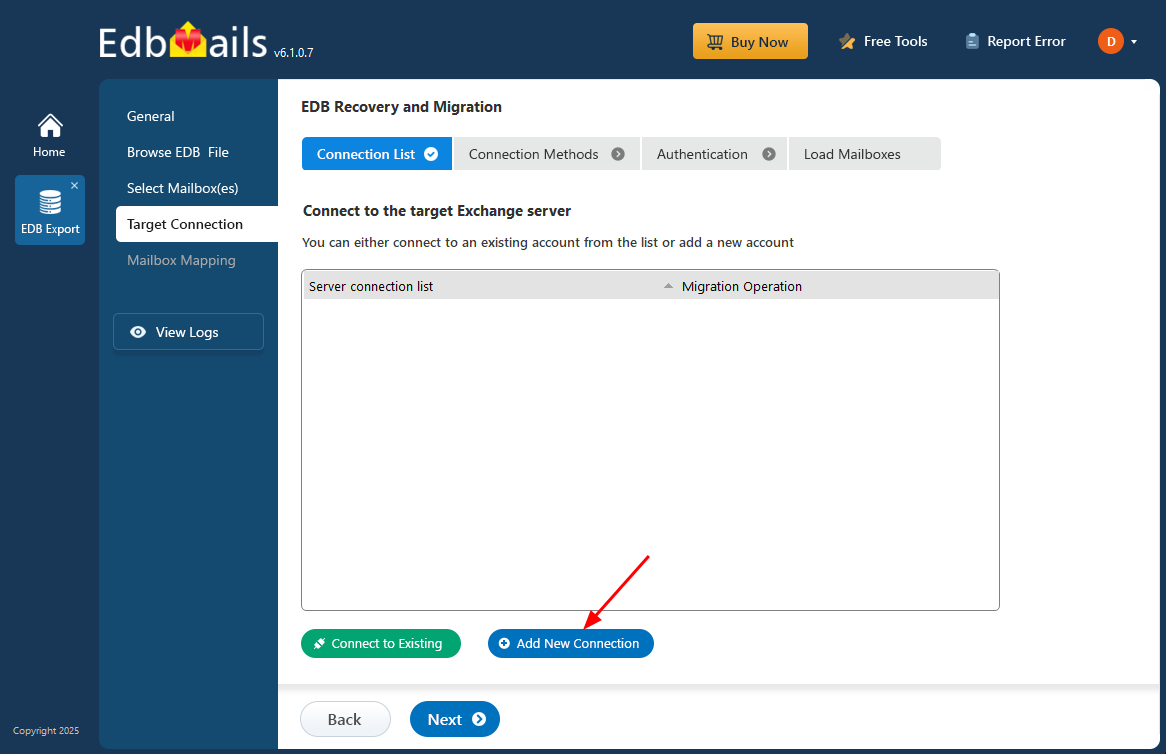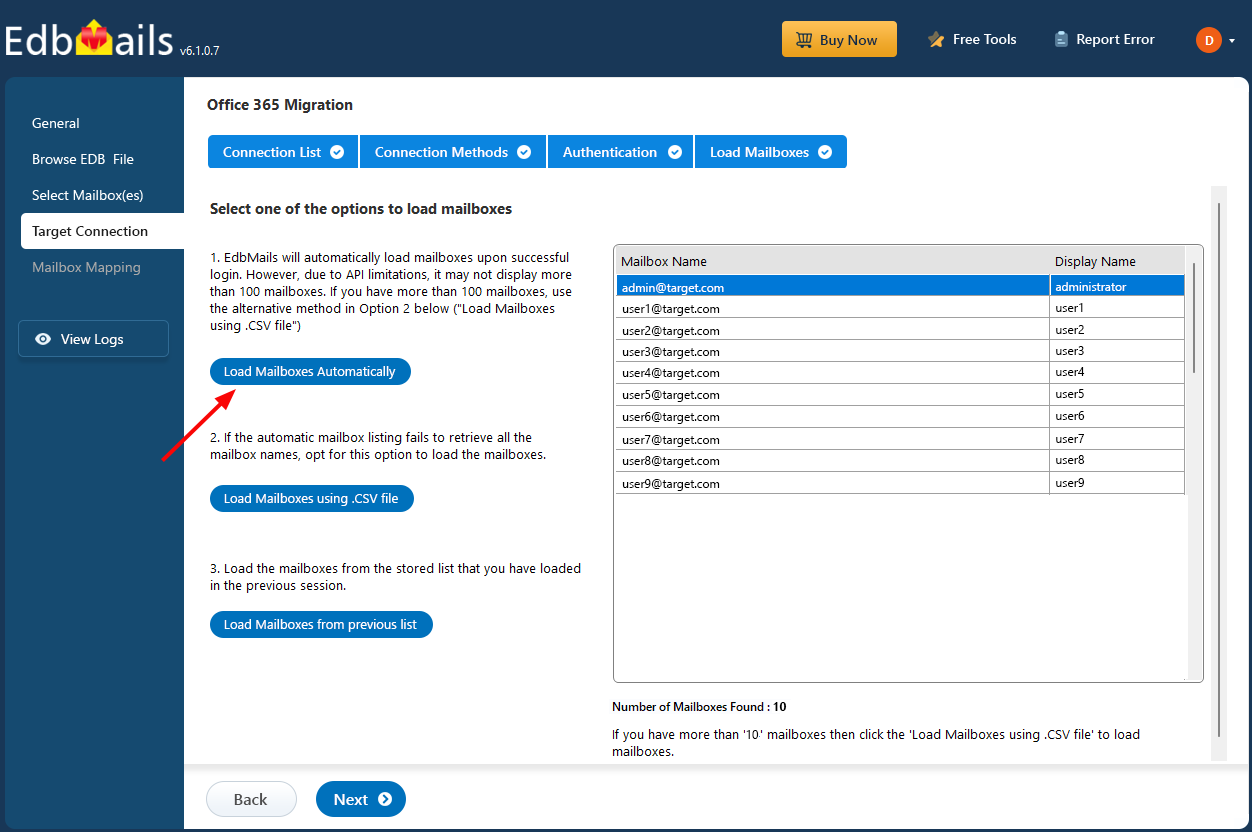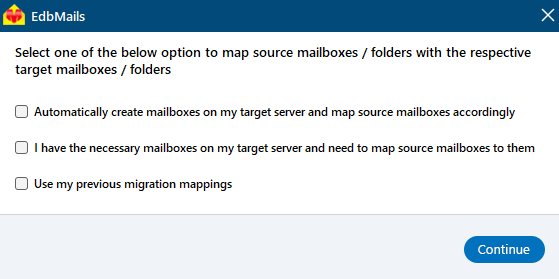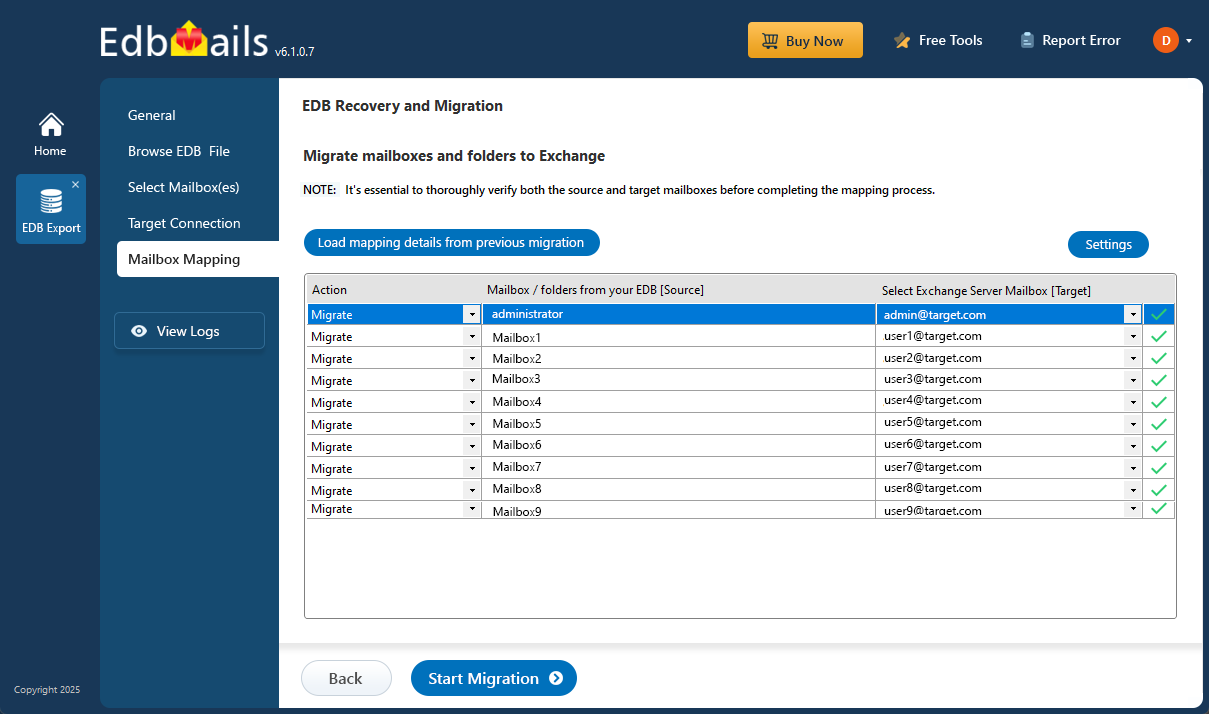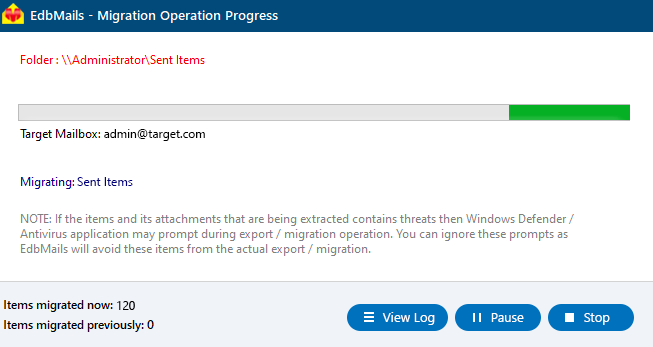Exchange database status unknown error
The "Exchange Database Status Unknown" error is a common and often troublesome issue that Exchange Server administrators face. Typically, this error arises due to corruption or issues within the Exchange server database, causing mailboxes to become inaccessible. This can lead to significant disruptions in communication and workflow, making it crucial to resolve the error as quickly as possible to restore smooth server operations and ensure users can regain access to their critical email data.
To effectively address this issue, EdbMails EDB to Exchange Migrator provides a comprehensive solution. This tool is specifically designed to repair corrupted EDB files and facilitate the seamless migration of mailboxes directly to a live Exchange server. By utilizing EdbMails, you can not only resolve the "Exchange Database Status Unknown" error but also ensure that all of your valuable data is preserved throughout the recovery and migration process, without any risk of data loss or corruption.
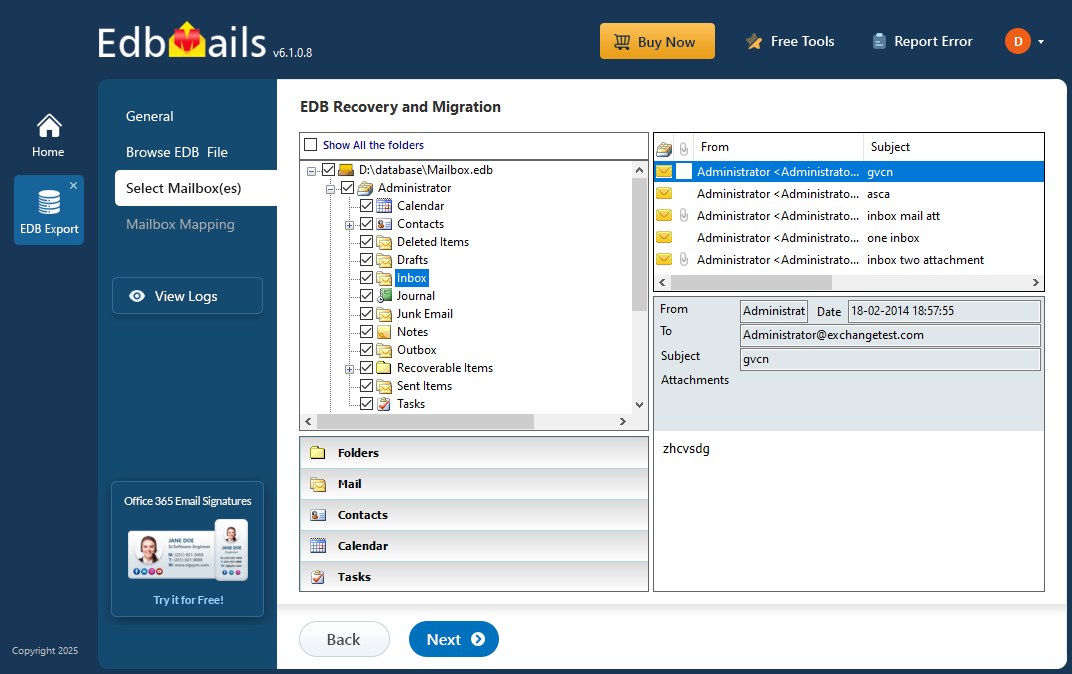
To make the entire process more manageable, EdbMails offers a clear, step-by-step guide. This guide walks you through each stage of the repair and migration process, from troubleshooting the error to successfully migrating mailboxes to the live Exchange server. Whether you're dealing with a single mailbox or a large, complex database, EdbMails streamlines the process, making it efficient and straightforward to restore full functionality to your Exchange Server.
How to resolve the error Exchange server database status unknown?
You can resolve the error with the following methods:
Method 1: Restart the Exchange server and Exchange services
In some cases, IT administrators update or modify the Exchange server database name but forget to restart the server afterward. Without a restart, these changes aren't properly synchronized, leading to the Exchange server Database Status Unknown error. In many cases, a simple server restart is all it takes to sync the changes and resolve the issue.
Check if the Exchange services are in the running state
- Press Window Key + R and type services.msc
- Find the services related to the Exchange server, right click on the item and select 'Restart'
Once the server restarts, check the database status in the Exchange Admin Center (EAC). If everything is working correctly, the status should show as Mounted. However, if it still appears as Dismounted or shows Unknown, continue with the next steps to troubleshoot and resolve the issue.
Method 2: Check the database status from the EAC and remount it
If the database fails to mount even after an Exchange server restart, remount the database from the EAC or by using PowerShell cmdlets.
- In the EAC, go to 'servers' and click 'databases'.
- Select the Exchange database whose status shows unknown
- Click on 'More Options' and select 'Mount' to remount the database
To remount the database status with the PowerShell, run the Mount-Database cmdlet on the Exchange Management Shell (EMS) as an administrator.
Mount-Database -IdentityDismount-Database -Identity
The
is the one which shows the status as Unknown If the database error still persists even after you mount it, then most likely your database is corrupted and you must repair the corrupted EDB file.
Method 3: Repair the Exchange database (EDB) with Eseutil
Eseutil is a built-in Microsoft utility used for performing Soft and Hard Recovery on Exchange databases. To use it, navigate to the folder where the Exchange server is installed and then launch eseutil.exe to begin the recovery process.
- Check the database consistency with the cmdlet eseutil/mh
Run the following cmdlet with Eseutil on the Exchange database which shows the status as unknown.
eseutil/mh
- If the status shows Clean Shutdown, you can remount the database. Run the following cmdlet to mount the database to the Exchange server
Mount-Database -Identity
If the status shows Dirty Shutdown, you must repair the database
A Dirty Shutdown state usually means that the Exchange server database is significantly corrupted. To recover from this, there are two recovery approaches: Soft Recovery and Hard Recovery. Soft Recovery works by replaying the transaction log files to bring the database back to a consistent state. It's the safer option and typically used when log files are available and intact. Hard Recovery, on the other hand, performs a deeper scan and attempts to repair the database itself. However, it comes with a major drawback—Eseutil may discard any data it cannot recover, which can result in permanent data loss.
For Soft Recovery operation, run the cmdlet: eseutil/r
The following cmdlet shows the recovery operation with the path
eseutil /r E01 /l C:\Exchange\EDB /d C:\Exchange\EDB\DB02
- r stands for recovery
- l stands for the location of the transaction log files
- d stands for the database path
- E01 is the missing log file you need to copy into the log file folder for the soft recovery operation.
For the Hard Recovery operation: eseutil/p
See how to repair Exchange database with Eseutil
Limitation: Using Eseutil for database repair requires a solid understanding of PowerShell scripts and can lead to data loss if the utility is unable to fully recover the data. In the next section, we'll explore the most effective method for recovering a corrupted EDB file and migrating it directly to a live Exchange server.
- Check the database consistency with the cmdlet eseutil/mh
Method 4: Repair and migrate EDB to Exchange server with EdbMails tool
EdbMails EDB to PST Converter is a Microsoft-partnered Exchange recovery solution designed to fully recover EDB files without any data loss. This user-friendly tool provides a graphical interface that allows you to either convert EDB files to PST or directly migrate mailboxes and email data to a live Exchange server. It effectively addresses the 'Exchange Database Status Unknown' error in Exchange server versions 2019, 2016, 2013, 2010 and 2007. Below, we outline the steps for recovering and migrating your data using EdbMails.
Step 1: Download and install EdbMails Exchange recovery tool- Download and install EdbMails on any computer that has access to both source and target environment. Alternatively, you can also perform the recovery and migration process by installing EdbMails on a non-Exchange server computer.
- Open the application and click on ‘Login’ to access your account. If you haven't registered yet, click on ‘Start Your Free Trial’ to begin your trial and explore the features.
- Select ‘EDB Recovery (Offline) and Migration’ as your product option
- Select recovery technique as 'EDB to Live Exchange
- You can either use the default job name or click ‘New Job’ to assign a custom name to your job.
- Click ‘Browse for EDB file’
- Select the offline Exchange EDB file you want to import to the Exchange server.
- EdbMails performs an in-depth scan of the EDB file, recovering mailbox data even from severely corrupted or damaged files—without any data loss.
- Once the scan and recovery are complete, EdbMails displays a clear view of all recovered mailboxes. You can expand any mailbox and click on individual folders to preview emails, contacts, calendars, tasks, journals, notes, etc in the right-side pane before proceeding.
- Select the mailboxes or specific folders you'd like to export, then click ‘Next’ to move forward.
- You can use advanced filter settings to export or migrate Exchange emails based on criteria such as Date, Subject, Attachments, and more.
- EdbMails comes with other additional settings for export, like splitting a PST file during export and excluding emails that exceed a specified size limit.
- To connect with the target Exchange server, click ‘Add New Connection’ and set up the configuration. If a connection already exists, select it from the list and click ‘Connect to Existing’ to proceed.
- Select the required connection options and click the ‘Next’ button.
Different options to connect to Exchange server in EdbMails
- Fill in the target Exchange server details to complete the connection setup, then click ‘Login’ to move forward.
- EdbMails automatically loads up to 100 mailboxes from the target Exchange server, in line with the maximum limit set by Microsoft’s API. If your organization has more than 100 mailboxes, you can load the rest by importing a list using the CSV file method. Just select the method that suits your setup to continue loading mailboxes.
- Choose the required mailbox mapping option
- If EdbMails is installed directly on the target Exchange server, you have the option to automatically create mailboxes during the migration. The software also streamlines the process by auto-mapping mailboxes based on matching display names from the source and target servers. For more control, you can manually map mailboxes and folders to align with your specific migration requirements.
- Once the mailbox mapping is finished, click ‘Start Migration’ to begin transferring the corrupted database file to another Exchange server.
- You can track the migration progress in real-time using the progress bar. Once the process is complete, EdbMails will display a confirmation message to let you know that the migration was successfully finished.
- Click on the ‘View Logs’ button to open the migration report and review details, including the number of emails, folders, and mailbox items that were successfully migrated.
Concluding Words
The ‘Exchange Database Status Unknown’ error typically occurs due to a corrupted database or when Exchange server services are not running. The first step in resolving the issue is to restart the Exchange server and its associated services. If the database still fails to mount or remains in the unknown state, an EDB recovery is necessary to recover the emails from the dismounted Exchange database. EdbMails provides an efficient solution for this, enabling you to recover and migrate mailboxes from a damaged database to a live Exchange server without downtime or data loss. Unlike manual methods, EdbMails offers a user-friendly graphical interface that simplifies Exchange database recovery and migration with just a few clicks!